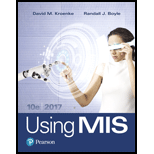
Concept explainers
a.
Double click on the file downloaded and click on the create menu and click on the “Query design” to implement the queries that are given below:
- On clicking the query design, a Show Table dialog box appear click on the required table and click on the “Add” button and the table piano will be added in to process the query and it can be made as show below:
Screenshot of adding table

- After adding click the “Close” button.
b.
Double click on the file downloaded and click on the create menu and click on the “Query design” to implement the queries that are given below:
- On clicking the query design, a Show Table dialog box appear click on the required table and click on the “Add” button and the table piano will be added in to process the query and it can be made as show below:
Screenshot of adding table

- After adding click the “Close” button.
c.
Double click on the file downloaded and click on the create menu and click on the “Query design” to implement the queries that are given below:
- On clicking the query design, a Show Table dialog box appear click on the required table and click on the “Add” button and the table piano will be added in to process the query and it can be made as show below:
Screenshot of adding table

- After adding click the “Close” button.
d.
Double click on the file downloaded and click on the create menu and click on the “Query design” to implement the queries that are given below:
- On clicking the query design, a Show Table dialog box appear click on the required table and click on the “Add” button and the table piano will be added in to process the query and it can be made as show below:
Screenshot of adding table

- After adding click the “Close” button.
e.
Double click on the file downloaded and click on the create menu and click on the “Query design” to implement the queries that are given below:
- On clicking the query design, a Show Table dialog box appear click on the required table and click on the “Add” button and the table piano will be added in to process the query and it can be made as show below:
Screenshot of adding table

- After adding click the “Close” button.
f.
Double click on the file downloaded and click on the create menu and click on the “Query design” to implement the queries that are given below:
- On clicking the query design, a Show Table dialog box appear click on the required table and click on the “Add” button and the table piano will be added in to process the query and it can be made as show below:
Screenshot of adding table

- After adding click the “Close” button.
Want to see the full answer?
Check out a sample textbook solution
Chapter AE Solutions
Using MIS (10th Edition)

 Database Systems: Design, Implementation, & Manag...Computer ScienceISBN:9781305627482Author:Carlos Coronel, Steven MorrisPublisher:Cengage Learning
Database Systems: Design, Implementation, & Manag...Computer ScienceISBN:9781305627482Author:Carlos Coronel, Steven MorrisPublisher:Cengage Learning Database Systems: Design, Implementation, & Manag...Computer ScienceISBN:9781285196145Author:Steven, Steven Morris, Carlos Coronel, Carlos, Coronel, Carlos; Morris, Carlos Coronel and Steven Morris, Carlos Coronel; Steven Morris, Steven Morris; Carlos CoronelPublisher:Cengage Learning
Database Systems: Design, Implementation, & Manag...Computer ScienceISBN:9781285196145Author:Steven, Steven Morris, Carlos Coronel, Carlos, Coronel, Carlos; Morris, Carlos Coronel and Steven Morris, Carlos Coronel; Steven Morris, Steven Morris; Carlos CoronelPublisher:Cengage Learning- Np Ms Office 365/Excel 2016 I NtermedComputer ScienceISBN:9781337508841Author:CareyPublisher:Cengage
 A Guide to SQLComputer ScienceISBN:9781111527273Author:Philip J. PrattPublisher:Course Technology Ptr
A Guide to SQLComputer ScienceISBN:9781111527273Author:Philip J. PrattPublisher:Course Technology Ptr




