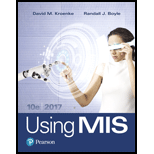
Explanation of Solution
a.
Creating Table:
Step 1: Open MS Access from your computer. Take a blank desktop
Screenshot of MS Access
Step 2: Give the database name as “BOM” and click the “Create” option.
Screenshot of MS Access
Step 3: To create a table, click “CREATE” from the menu bar and then choose “Table” from the options. A table, named “Table1” will be created. Right click “Table1” and then select “Design view” from the list. A new window pops up. Enter the table name as “PART” and then click “Ok” button.
Screenshot of MS Access
Explanation of Solution
b.
Writing Query:
Step 1: Select “CREATE” option from the menu bar and then choose “Query Design” from it.
Screenshot of MS Access
Step 2: Close the “Show Table” dialog box and click “SQL View” from the top left corner. A query form gets displayed as shown below...
Explanation of Solution
c.
Writing “Level 2” and “Level 3” queries:
Create another “Query design” and write the below “Level 2” query.
Query “level 2”: SELECT * FROM PART WHERE (Level <> "2");
After writing the query save it by pressing “Ctrl+S” and name it as “Level 2”.
Screenshot of MS Access
Right click “Level 2” and then choose “Datasheet View” to view the result.
Screenshot of MS Access
Explanation of Solution
d.
Bill of Materials Form:
Step 1: To open form, click “CREATE” option from the menu bar and then select “Form” from it as shown below.
Screenshot of MS Access
Step 2: Click and delete “QuantityRequired” and “PartOf” fields form it...
Explanation of Solution
e.
Creating Subform/ Subreport:
Step 1: Right click “Bill of Materials” form and choose “Design View” from the list.
Screenshot of MS Access
Step 2: Choose “DESIGN” from the menu bar and then select “Subform/ Subreport” option as shown below.
Screenshot of MS Access
Step 3: Drag the mouse and create a box as shown below.
Screenshot of MS Access
Step 4: After leaving the mouse, a SubFrom Wizard appears. Choose the category as shown below and click “Next” button.
Screenshot of SubForm Wizard
Step 5: Select “Level 2” and then move all the fields to the other side as shown below...
Explanation of Solution
f.
Creating Subform:
Step 1: Right click and open “Level 2 Subform” as shown below. Set it to “Design View” to add a Subform in it.
Screenshot of MS Access
Step 2: Add the Subform and link the fields as shown below. Close the tab after completing.
Screenshot of MS Access
Explanation of Solution
g.
Open “Bill of Materials” form:
After opening the form, it looks like “FIGURE AE-8”. Click “ENTER” button on the keyboard to view the fields from “FIGURE AE-8”.
Screenshot of MS Access
Screenshot of MS Access
Explanation of Solution
h.
The added new items gets reflect in the queries “Level 1”, “Level 2”, and “Level 3” and it is shown below.
Result of “Level 1” query is shown below.
Screenshot of MS Access
Result of “Level 2” query is shown below...
Explanation of Solution
i.
Bill of Materials result:
Screenshot of MS Access
Screenshot of MS Access
Screenshot of MS Access
Want to see the full answer?
Check out a sample textbook solution
Chapter AE Solutions
Using MIS (10th Edition)
- Could you help me to know features of the following concepts: - commercial CA - memory integrity - WMI filterarrow_forwardBriefly describe the issues involved in using ATM technology in Local Area Networksarrow_forwardFor this question you will perform two levels of quicksort on an array containing these numbers: 59 41 61 73 43 57 50 13 96 88 42 77 27 95 32 89 In the first blank, enter the array contents after the top level partition. In the second blank, enter the array contents after one more partition of the left-hand subarray resulting from the first partition. In the third blank, enter the array contents after one more partition of the right-hand subarray resulting from the first partition. Print the numbers with a single space between them. Use the algorithm we covered in class, in which the first element of the subarray is the partition value. Question 1 options: Blank # 1 Blank # 2 Blank # 3arrow_forward
- 1. Transform the E-R diagram into a set of relations. Country_of Agent ID Agent H Holds Is_Reponsible_for Consignment Number $ Value May Contain Consignment Transports Container Destination Ф R Goes Off Container Number Size Vessel Voyage Registry Vessel ID Voyage_ID Tonnagearrow_forwardI want to solve 13.2 using matlab please helparrow_forwarda) Show a possible trace of the OSPF algorithm for computing the routing table in Router 2 forthis network.b) Show the messages used by RIP to compute routing tables.arrow_forward
- using r language to answer question 4 Question 4: Obtain a 95% standard normal bootstrap confidence interval, a 95% basic bootstrap confidence interval, and a percentile confidence interval for the ρb12 in Question 3.arrow_forwardusing r language to answer question 4. Question 4: Obtain a 95% standard normal bootstrap confidence interval, a 95% basic bootstrap confidence interval, and a percentile confidence interval for the ρb12 in Question 3.arrow_forwardusing r languagearrow_forward
- using r languagearrow_forwardusing r language Obtain a bootstrap t confidence interval estimate for the correlation statistic in Example 8.2 (law data in bootstrap).arrow_forwardusing r language Compute a jackknife estimate of the bias and the standard error of the correlation statistic in Example 8.2.arrow_forward
- Np Ms Office 365/Excel 2016 I NtermedComputer ScienceISBN:9781337508841Author:CareyPublisher:Cengage
 New Perspectives on HTML5, CSS3, and JavaScriptComputer ScienceISBN:9781305503922Author:Patrick M. CareyPublisher:Cengage LearningCOMPREHENSIVE MICROSOFT OFFICE 365 EXCEComputer ScienceISBN:9780357392676Author:FREUND, StevenPublisher:CENGAGE L
New Perspectives on HTML5, CSS3, and JavaScriptComputer ScienceISBN:9781305503922Author:Patrick M. CareyPublisher:Cengage LearningCOMPREHENSIVE MICROSOFT OFFICE 365 EXCEComputer ScienceISBN:9780357392676Author:FREUND, StevenPublisher:CENGAGE L - Programming Logic & Design ComprehensiveComputer ScienceISBN:9781337669405Author:FARRELLPublisher:Cengage
 Microsoft Visual C#Computer ScienceISBN:9781337102100Author:Joyce, Farrell.Publisher:Cengage Learning,
Microsoft Visual C#Computer ScienceISBN:9781337102100Author:Joyce, Farrell.Publisher:Cengage Learning,





