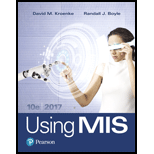
Concept explainers
Explanation of Solution
a.
Steps to import the spreadsheet data into the access:
Double click on the file “Ch06Ex02 _U10e.xlsx” that is downloaded and it will appear as shown below:
Screenshot of After opening the file
The above file will contain single sheet.
Open the existing access
Double click on the file “Ch06Ex02 _U10e.accdb” that is downloaded and it will appear as shown below:
Screenshot of Ch06Ex02 _U10e access database
- Open the table “CloudCosts” contains cost for each cloud processing resources.
To import the spreadsheet into the database click on the “External Data” tab and click on “Excel”.
- A “Get external data-Excel spreadsheet” dialog box gets opened, then click on the “Browse” button and choose the file that location where the file is available.
Screenshot of Getting external data dialog box
- Now Import Spreadsheet wizard get opened...
Explanation of Solution
b.
Steps to compute the cost of each resource:
- Click the “CREATE” tab and select a “Query Design” option.
- Close the “Show Table” dialogue box.
- Click “SQL view” option. The query page will be open and enter the following SQL query:
SELECT CloudCosts.Resource_Name, (CloudCosts.Cost*Sheet1.Jan18) AS Jan, (CloudCosts.Cost*Sheet1.Feb18) AS Feb, (CloudCosts.Cost*Sheet1.Mar18) AS Mar, (CloudCosts...
Explanation of Solution
c.
Steps to be followed to perform report creation:
- Once the query result will appear on the screen as above figure, navigate to “CREATE” tab and click a “Report” button.
- Now right click the Report and select “Design View” option, the design view wizard for the corresponding report will be opened as follows:
Screenshot of Design view for Report
- Now, enter the report name on Report Header by entering the text...
Explanation of Solution
d.
Steps to export the query into Excel and create pie chart report for corresponding query data:
- Double click the report which user want to import and click on the “External Data” tab and click on “Excel” icon on Export Tool.
- The following “Excel-Spreadsheet” window will be opened.
Screenshot of Excel Spreadsheet wizard
- Click the “Browse” button and select the place to save the report.
- Click the drop-down button on “File format” label and select the excel version...
Explanation of Solution
e.
Steps to create pie chart for total cost by month:
- Now open the excel report on the corresponding folder.
- Navigate to “Insert” tab and select “Pie” type chart from Charts Tool.
- Right click the chart and select “Select Data” option.
- Select the month name and its total row range...
Explanation of Solution
f.
Repeat the sub parts b, c, d, e with new cost:
After increasing the cloud cost by 10%, the result will be as follows:
Screenshot of CloudCosts Table
Steps to compute the cost of each resource:
- Click the “CREATE” tab and select a “Query Design” option.
- Close the “Show Table” dialogue box.
- Click “SQL view” option. The query page will be open and enter the following SQL query:
SELECT CloudCosts.Resource_Name, (CloudCosts.Cost*Sheet1.Jan18) AS Jan, (CloudCosts.Cost*Sheet1.Feb18) AS Feb, (CloudCosts.Cost*Sheet1.Mar18) AS Mar, (CloudCosts.Cost*Sheet1.Apr18) AS Apr, (CloudCosts.Cost*Sheet1.May18) AS May, (CloudCosts.Cost*Sheet1.Jun18) AS Jun, (Jan+Feb+Mar+Apr+May+Jun) AS Total
FROM CloudCosts INNER JOIN Sheet1 ON CloudCosts.Resource_Name = Sheet1.Field1;
Click the “RUN” button. The following result will be appeared as follows:
Screenshot of Query result
Steps to be followed to perform report creation:
- Once the query result will appear on the screen as above figure, navigate to “CREATE” tab and click a “Report” button.
- Now right click the Report and select “Design View” option, the design view wizard for the corresponding report will be opened as follows:
Screenshot of Design view for Report
- Now, enter the report name on Report Header by entering the text.
- In order to calculate the total cost resources for each month by select the column name in Detail section and navigate to “Design” tab. Select the “Total” list button and click “Sum”.
- Repeat the above step for all months.
- Finally click the “View” button.
Screenshot of Report for cloud resource cost
Want to see the full answer?
Check out a sample textbook solution
Chapter AE Solutions
Using MIS (10th Edition)
- using r languagearrow_forwardI need help to solve a simple problem using Grover’s algorithm, where the solution is not necessarily known beforehand. The problem is a 2×2 binary sudoku with two rules: • No column may contain the same value twice. • No row may contain the same value twice. Each square in the sudoku is assigned to a variable as follows: We want to design a quantum circuit that outputs a valid solution to this sudoku. While using Grover’s algorithm for this task is not necessarily practical, the goal is to demonstrate how classical decision problems can be converted into oracles for Grover’s algorithm. Turning the Problem into a Circuit To solve this, an oracle needs to be created that helps identify valid solutions. The first step is to construct a classical function within a quantum circuit that checks whether a given state satisfies the sudoku rules. Since we need to check both columns and rows, there are four conditions to verify: v0 ≠ v1 # Check top row v2 ≠ v3 # Check bottom row…arrow_forward1 Vo V₁ V3 V₂ V₂ 2arrow_forward
- I need help to solve a simple problem using Grover’s algorithm, where the solution is not necessarily known beforehand. The problem is a 2×2 binary sudoku with two rules: • No column may contain the same value twice. • No row may contain the same value twice. Each square in the sudoku is assigned to a variable as follows: We want to design a quantum circuit that outputs a valid solution to this sudoku. While using Grover’s algorithm for this task is not necessarily practical, the goal is to demonstrate how classical decision problems can be converted into oracles for Grover’s algorithm. Turning the Problem into a Circuit To solve this, an oracle needs to be created that helps identify valid solutions. The first step is to construct a classical function within a quantum circuit that checks whether a given state satisfies the sudoku rules. Since we need to check both columns and rows, there are four conditions to verify: v0 ≠ v1 # Check top row v2 ≠ v3 # Check bottom row…arrow_forwardI need help to solve a simple problem using Grover’s algorithm, where the solution is not necessarily known beforehand. The problem is a 2×2 binary sudoku with two rules: • No column may contain the same value twice. • No row may contain the same value twice. Each square in the sudoku is assigned to a variable as follows: We want to design a quantum circuit that outputs a valid solution to this sudoku. While using Grover’s algorithm for this task is not necessarily practical, the goal is to demonstrate how classical decision problems can be converted into oracles for Grover’s algorithm. Turning the Problem into a Circuit To solve this, an oracle needs to be created that helps identify valid solutions. The first step is to construct a classical function within a quantum circuit that checks whether a given state satisfies the sudoku rules. Since we need to check both columns and rows, there are four conditions to verify: v0 ≠ v1 # Check top row v2 ≠ v3 # Check bottom row…arrow_forwardI need help to solve a simple problem using Grover’s algorithm, where the solution is not necessarily known beforehand. The problem is a 2×2 binary sudoku with two rules: • No column may contain the same value twice. • No row may contain the same value twice. Each square in the sudoku is assigned to a variable as follows: We want to design a quantum circuit that outputs a valid solution to this sudoku. While using Grover’s algorithm for this task is not necessarily practical, the goal is to demonstrate how classical decision problems can be converted into oracles for Grover’s algorithm. Turning the Problem into a Circuit To solve this, an oracle needs to be created that helps identify valid solutions. The first step is to construct a classical function within a quantum circuit that checks whether a given state satisfies the sudoku rules. Since we need to check both columns and rows, there are four conditions to verify: v0 ≠ v1 # Check top row v2 ≠ v3 # Check bottom row…arrow_forward
- Don't use ai to answer I will report you answerarrow_forwardYou can use Eclipse later for program verification after submission. 1. Create an abstract Animal class. Then, create a Cat class. Please implement all the methods and inheritance relations in the UML correctly: Animal name: String # Animal (name: String) + getName(): String + setName(name: String): void + toString(): String + makeSound(): void Cat breed : String age: int + Cat(name: String, breed: String, age: int) + getBreed(): String + getAge (): int + toString(): String + makeSound(): void 2. Create a public CatTest class with a main method. In the main method, create one Cat object and print the object using System.out.println(). Then, test makeSound() method. Your printing result must follow the example output: name: Coco, breed: Domestic short-haired, age: 3 Meow Meowarrow_forwardautomata theory can please wright the exact language it know for example say it knows strings start 0 and end with 1 this is as example also as regular expressionarrow_forward
- COMPREHENSIVE MICROSOFT OFFICE 365 EXCEComputer ScienceISBN:9780357392676Author:FREUND, StevenPublisher:CENGAGE LNp Ms Office 365/Excel 2016 I NtermedComputer ScienceISBN:9781337508841Author:CareyPublisher:Cengage
 Programming with Microsoft Visual Basic 2017Computer ScienceISBN:9781337102124Author:Diane ZakPublisher:Cengage Learning
Programming with Microsoft Visual Basic 2017Computer ScienceISBN:9781337102124Author:Diane ZakPublisher:Cengage Learning  A Guide to SQLComputer ScienceISBN:9781111527273Author:Philip J. PrattPublisher:Course Technology Ptr
A Guide to SQLComputer ScienceISBN:9781111527273Author:Philip J. PrattPublisher:Course Technology Ptr Database Systems: Design, Implementation, & Manag...Computer ScienceISBN:9781305627482Author:Carlos Coronel, Steven MorrisPublisher:Cengage Learning
Database Systems: Design, Implementation, & Manag...Computer ScienceISBN:9781305627482Author:Carlos Coronel, Steven MorrisPublisher:Cengage Learning





