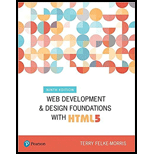
Web Development and Design Foundations with HTML5 (9th Edition) (What's New in Computer Science)
9th Edition
ISBN: 9780134801148
Author: Terry Felke-Morris
Publisher: PEARSON
expand_more
expand_more
format_list_bulleted
Question
Chapter 14, Problem 6HOE
Program Plan Intro
Program Plan:
- Include the HTML tag using “<html>”.
- Include the heading tag using “<head>”.
- Open the title tag using “<title>” with appropriate title and close the tag.
- Set the “meta” tag using “<meta>”.
- Open the style tag “<style>” to make style for HTML tags.
- Make a style for “input” type.
- Set the display as “block”.
- Set the “margin-bottom” as “1em”.
- Make a style for “label” element and set the properties of label.
- Make a style for “submit” element with margin-left property.
- Make a style for “input” type.
- Open the script tag using “<script>”.
- Define the function named “validateForm()” to validate the user name, age and city.
- Check the condition for user name, if user name is “Null” then display the alert message and return “false”.
- Check the condition for age. If user’s age is less than 18 display the alert message and return “false”.
- Check the condition for city input. If the input box for city is “Null” then display the alert message “City field cannot be empty” and return “false”.
- Display the alert message for valid inputs and return “true”.
- Define the function named “validateForm()” to validate the user name, age and city.
- Close the script tag using “</script>”.
- Close the head tag using “</head>”.
- Open the heading tag with appropriate heading using “<h1>” tag and close it.
- Open the form tag with “post” method, when the “onsubmit” event handler clicks by the user the “validateForm()” function called to validate the inputs.
- Create the additional label and input type for “City” input.
- Close the form tag using “</form>”.
- Close the body tag using “</body>”.
- Include the heading tag using “<head>”.
- Close the file using “</html>” tag.
Expert Solution & Answer
Want to see the full answer?
Check out a sample textbook solution
Students have asked these similar questions
reminder it an exercice not a grading work
GETTING STARTED
Open the file SC_EX19_EOM2-1_FirstLastNamexlsx, available for download from the SAM website.
Save the file as SC_EX19_EOM2-1_FirstLastNamexlsx by changing the “1” to a “2”.
If you do not see the .xlsx file extension in the Save As dialog box, do not type it. The program will add the file extension for you automatically.
With the file SC_EX19_EOM2-1_FirstLastNamexlsx still open, ensure that your first and last name is displayed in cell B6 of the Documentation sheet.
If cell B6 does not display your name, delete the file and download a new copy from the SAM website.
Brad Kauffman is the senior director of projects for Rivera Engineering in Miami, Florida. The company performs engineering projects for public utilities and energy companies. Brad has started to create an Excel workbook to track estimated and actual hours and billing amounts for each project. He asks you to format the workbook to make the…
Need help completing this algorithm here in coding! 2
Whats wrong the pseudocode here??
Chapter 14 Solutions
Web Development and Design Foundations with HTML5 (9th Edition) (What's New in Computer Science)
Ch. 14.4 - Prob. 1CPCh. 14.4 - Prob. 2CPCh. 14.4 - Prob. 3CPCh. 14.6 - Prob. 1CPCh. 14.6 - Prob. 2CPCh. 14.6 - Prob. 3CPCh. 14.8 - Describe a method that can be used to gather a...Ch. 14.8 - Prob. 2CPCh. 14.8 - Prob. 3CPCh. 14.9 - Prob. 1CP
Ch. 14.9 - Prob. 2CPCh. 14.9 - Prob. 3CPCh. 14.18 - Prob. 1CPCh. 14.18 - Prob. 2CPCh. 14.18 - Prob. 3CPCh. 14 - Prob. 1MCCh. 14 - Prob. 2MCCh. 14 - Prob. 3MCCh. 14 - Prob. 4MCCh. 14 - Prob. 5MCCh. 14 - Prob. 6MCCh. 14 - Prob. 7MCCh. 14 - Prob. 8MCCh. 14 - Prob. 9MCCh. 14 - Prob. 10MCCh. 14 - Prob. 11MCCh. 14 - Prob. 12FIBCh. 14 - Prob. 13FIBCh. 14 - The ________ object is assumed to exist and it is...Ch. 14 - Prob. 15FIBCh. 14 - A form control button can be used with a(n)...Ch. 14 - Prob. 17FIBCh. 14 - Prob. 18FIBCh. 14 - Prob. 19SACh. 14 - Prob. 20SACh. 14 - Prob. 1AYKCh. 14 - Prob. 2AYKCh. 14 - Prob. 3AYKCh. 14 - Prob. 1HOECh. 14 - Prob. 2HOECh. 14 - Prob. 3HOECh. 14 - Prob. 4HOECh. 14 - Prob. 5HOECh. 14 - Prob. 6HOECh. 14 - Prob. 7HOECh. 14 - Prob. 8HOECh. 14 - Prob. 1WRCh. 14 - Prob. 2WRCh. 14 - Prob. 3WR
Knowledge Booster
Similar questions
- Help! how do I fix my python coding question for this? (my code also provided)arrow_forwardNeed help with coding in this in python!arrow_forwardIn the diagram, there is a green arrow pointing from Input C (complete data) to Transformer Encoder S_B, which I don’t understand. The teacher model is trained on full data, but S_B should instead receive missing data—this arrow should not point there. Please verify and recreate the diagram to fix this issue. Additionally, the newly created diagram should meet the same clarity standards as the second diagram (Proposed MSCATN). Finally provide the output image of the diagram in image format .arrow_forward
- Please provide me with the output image of both of them . below are the diagrams code make sure to update the code and mentionned clearly each section also the digram should be clearly describe like in the attached image. please do not provide the same answer like in other question . I repost this question because it does not satisfy the requirment I need in terms of clarifty the output of both code are not very well details I have two diagram : first diagram code graph LR subgraph Teacher Model (Pretrained) Input_Teacher[Input C (Complete Data)] --> Teacher_Encoder[Transformer Encoder T] Teacher_Encoder --> Teacher_Prediction[Teacher Prediction y_T] Teacher_Encoder --> Teacher_Features[Internal Features F_T] end subgraph Student_A_Model[Student Model A (Handles Missing Values)] Input_Student_A[Input M (Data with Missing Values)] --> Student_A_Encoder[Transformer Encoder E_A] Student_A_Encoder --> Student_A_Prediction[Student A Prediction y_A] Student_A_Encoder…arrow_forwardWhy I need ?arrow_forwardHere are two diagrams. Make them very explicit, similar to Example Diagram 3 (the Architecture of MSCTNN). graph LR subgraph Teacher_Model_B [Teacher Model (Pretrained)] Input_Teacher_B[Input C (Complete Data)] --> Teacher_Encoder_B[Transformer Encoder T] Teacher_Encoder_B --> Teacher_Prediction_B[Teacher Prediction y_T] Teacher_Encoder_B --> Teacher_Features_B[Internal Features F_T] end subgraph Student_B_Model [Student Model B (Handles Missing Labels)] Input_Student_B[Input C (Complete Data)] --> Student_B_Encoder[Transformer Encoder E_B] Student_B_Encoder --> Student_B_Prediction[Student B Prediction y_B] end subgraph Knowledge_Distillation_B [Knowledge Distillation (Student B)] Teacher_Prediction_B -- Logits Distillation Loss (L_logits_B) --> Total_Loss_B Teacher_Features_B -- Feature Alignment Loss (L_feature_B) --> Total_Loss_B Partial_Labels_B[Partial Labels y_p] -- Prediction Loss (L_pred_B) --> Total_Loss_B Total_Loss_B -- Backpropagation -->…arrow_forward
- Please provide me with the output image of both of them . below are the diagrams code I have two diagram : first diagram code graph LR subgraph Teacher Model (Pretrained) Input_Teacher[Input C (Complete Data)] --> Teacher_Encoder[Transformer Encoder T] Teacher_Encoder --> Teacher_Prediction[Teacher Prediction y_T] Teacher_Encoder --> Teacher_Features[Internal Features F_T] end subgraph Student_A_Model[Student Model A (Handles Missing Values)] Input_Student_A[Input M (Data with Missing Values)] --> Student_A_Encoder[Transformer Encoder E_A] Student_A_Encoder --> Student_A_Prediction[Student A Prediction y_A] Student_A_Encoder --> Student_A_Features[Student A Features F_A] end subgraph Knowledge_Distillation_A [Knowledge Distillation (Student A)] Teacher_Prediction -- Logits Distillation Loss (L_logits_A) --> Total_Loss_A Teacher_Features -- Feature Alignment Loss (L_feature_A) --> Total_Loss_A Ground_Truth_A[Ground Truth y_gt] -- Prediction Loss (L_pred_A)…arrow_forwardI'm reposting my question again please make sure to avoid any copy paste from the previous answer because those answer did not satisfy or responded to the need that's why I'm asking again The knowledge distillation part is not very clear in the diagram. Please create two new diagrams by separating the two student models: First Diagram (Student A - Missing Values): Clearly illustrate the student training process. Show how knowledge distillation happens between the teacher and Student A. Explain what the teacher teaches Student A (e.g., handling missing values) and how this teaching occurs (e.g., through logits, features, or attention). Second Diagram (Student B - Missing Labels): Similarly, detail the training process for Student B. Clarify how knowledge distillation works between the teacher and Student B. Specify what the teacher teaches Student B (e.g., dealing with missing labels) and how the knowledge is transferred. Since these are two distinct challenges…arrow_forwardThe knowledge distillation part is not very clear in the diagram. Please create two new diagrams by separating the two student models: First Diagram (Student A - Missing Values): Clearly illustrate the student training process. Show how knowledge distillation happens between the teacher and Student A. Explain what the teacher teaches Student A (e.g., handling missing values) and how this teaching occurs (e.g., through logits, features, or attention). Second Diagram (Student B - Missing Labels): Similarly, detail the training process for Student B. Clarify how knowledge distillation works between the teacher and Student B. Specify what the teacher teaches Student B (e.g., dealing with missing labels) and how the knowledge is transferred. Since these are two distinct challenges (missing values vs. missing labels), they should not be combined in the same diagram. Instead, create two separate diagrams for clarity. For reference, I will attach a second image…arrow_forward
arrow_back_ios
SEE MORE QUESTIONS
arrow_forward_ios
Recommended textbooks for you
 Programming with Microsoft Visual Basic 2017Computer ScienceISBN:9781337102124Author:Diane ZakPublisher:Cengage LearningNp Ms Office 365/Excel 2016 I NtermedComputer ScienceISBN:9781337508841Author:CareyPublisher:CengageCOMPREHENSIVE MICROSOFT OFFICE 365 EXCEComputer ScienceISBN:9780357392676Author:FREUND, StevenPublisher:CENGAGE L
Programming with Microsoft Visual Basic 2017Computer ScienceISBN:9781337102124Author:Diane ZakPublisher:Cengage LearningNp Ms Office 365/Excel 2016 I NtermedComputer ScienceISBN:9781337508841Author:CareyPublisher:CengageCOMPREHENSIVE MICROSOFT OFFICE 365 EXCEComputer ScienceISBN:9780357392676Author:FREUND, StevenPublisher:CENGAGE L- Programming Logic & Design ComprehensiveComputer ScienceISBN:9781337669405Author:FARRELLPublisher:Cengage
 EBK JAVA PROGRAMMINGComputer ScienceISBN:9781337671385Author:FARRELLPublisher:CENGAGE LEARNING - CONSIGNMENT
EBK JAVA PROGRAMMINGComputer ScienceISBN:9781337671385Author:FARRELLPublisher:CENGAGE LEARNING - CONSIGNMENT

Programming with Microsoft Visual Basic 2017
Computer Science
ISBN:9781337102124
Author:Diane Zak
Publisher:Cengage Learning

Np Ms Office 365/Excel 2016 I Ntermed
Computer Science
ISBN:9781337508841
Author:Carey
Publisher:Cengage

COMPREHENSIVE MICROSOFT OFFICE 365 EXCE
Computer Science
ISBN:9780357392676
Author:FREUND, Steven
Publisher:CENGAGE L

Programming Logic & Design Comprehensive
Computer Science
ISBN:9781337669405
Author:FARRELL
Publisher:Cengage

EBK JAVA PROGRAMMING
Computer Science
ISBN:9781337671385
Author:FARRELL
Publisher:CENGAGE LEARNING - CONSIGNMENT
