DAD 220 Module Three Major Activity
.docx
keyboard_arrow_up
School
Southern New Hampshire University *
*We aren’t endorsed by this school
Course
DAD-220-X3
Subject
Chemistry
Date
Jun 4, 2024
Type
docx
Pages
7
Uploaded by MasterButterflyPerson397
DAD 220 Module Three Major Activity Federico Castellanos
5/26/2024
Overview
Complete these steps as you work through the directions for this activity. Replace the bracketed text with a screenshot and brief explanation where indicated. Each screenshot and its explanation should be sized to approximately one-quarter of the page with the description written below the screenshot. Review the Template Screenshot Example linked in the guidelines and rubric for this assignment to see how screenshots for your assignment should look. Create a Database
1.
In your online integrated development environment (Codio), create a database schema called Quantigration RMA that can hold tables. a.
List the database name on the screen. b.
Provide the SQL commands you ran to successfully complete this step.
-
To perform the required task. I just ran the following commands: “CRATE DATABASE QuatigrationRMA;” “USE QuatigrationRMA;”
2.
Connect to the Quantigration RMA schema. Create the following
tables with the appropriate attributes and keys
in the Quantigration RMA database using the Quantigration RMA Entity Relationship Diagram (ERD) as a reference:
a.
A table named Customers to store customer information with a primary key of Customer ID i.
Provide the SQL commands you ran against MySQL to complete this successfully
in your answer:
-
In the Image above, it is clear how the customer table was created using the following command:
CREATE TABLE Customers (
CustomerID INT,
FirstName VARCHAR(25),
LastName VARCHAR(25)
,StreetAddress VARCHAR(50),
City VARCHAR(50),
State VARCHAR(25),
ZipCode INT,
Telephone VARCHAR(15),
PRIMARY KEY(CustomerID)
);
SIDE NOTE: I have 2 codio tabs, so I used one for testing and the other for this assignment.
b.
A table named Orders to store order information with a primary key of Order ID and foreign key of Customer ID i.
Provide the SQL commands you ran against MySQL to successfully complete this
step.
Your preview ends here
Eager to read complete document? Join bartleby learn and gain access to the full version
- Access to all documents
- Unlimited textbook solutions
- 24/7 expert homework help
Related Questions
Explain how the rate of reaction rate in pressure cookers was increased by including these subtopics:1. Chemical reaction(s) involved with chemical equation(s)
2. Reactants, products, and possible catalysts involved in the chemical reaction
3. Explain with collision theory and energy potential diagrams: how the rate of reaction is affected by temperature, surface area, nature of reactants, concentration, etc. by using collision theory?
4.Discuss whether the reaction is endothermic or exothermic
(use Hess’s Law, Le Châtelier’s Principle, or Kinetic Molecular Theory to explain in increasing rate of reaction and relevance by including all 4 required subtopics )
arrow_forward
Explain how the rate of reaction rate in pressure cookers was increased by including these subtopics:1. Chemical reaction(s) involved with chemical equation(s)2. Reactants, products, and possible catalysts involved in the chemical reaction3. Explain with collision theory and energy potential diagrams: how the rate of reaction is affected by temperature, surface area, nature of reactants, concentration, etc. by using collision theory?4. Discuss whether the reaction is endothermic or exothermi
arrow_forward
Can you use the craap method to determine if the article by caltech titled Beirut explosion: TNT equivalence from the fireball evolution in the first 170 milliseconds is credible?explain why or why not?
arrow_forward
Corrected True/False: Indicate whether each statement is true or false by circling the word true or the word
false. If false, correct the statement to make it true in the space provided.
10. A physical change usually involves a greater enthalpy change than does a chemical change.
True / False
11. In endothermic reactions the products have more kinetic energy than the reactants.
True / False
12. The process of nuclear decay is a third order reaction.
True / False
13. The rate-determining step is the slowest step in a reaction mechanism.
True / False
arrow_forward
Pls help ASAP
arrow_forward
Route 1:RME = 82.92%MI= 1.34
Route 2RME = 93.33%MI = 1.57
Route 3RME = 57.34%MI = 1.89
Compare the value of Reaction Mass Efficiency (RME) and Mass Intensity (MI) generally, and choose which metrics is more significant in green measurement. Justify your answer.
arrow_forward
Name (please print):
Fall 2022
Basic Laboratory Operations
Post Lab Questions
1.) Suppose you're attempting to measure the density of a liquid that is highly volatile (it evaporates
quickly). If you first measure the mass and then several minutes later you measure the volume of the
liquid will the measured density be higher than the true value, lower than the true value, or the true
density of the liquid. [It helps to understand this problem with the density equation.]
2.) Suppose you're attempting to measure the density of a liquid that is highly volatile (it evaporates
quickly). If you first measure the volume and then several minutes later you measure the mass of the
liquid will the measured density be higher than the true value, lower than the true value, or the true
density of the liquid. [It helps to understand this problem with the density equation.]
3.) You're attempting to calculate the density of an alloy. The alloy is in the shape of a cylinder. If the
mass of the alloy is…
arrow_forward
Tegacynv.schoology.com
Atmospheric Carbon Dioxide Concentration Over Time
420
current
380
340
300
1950
260
220
180
140
400,000 350,000 300,000 250,000 200,000 150,000 100,000 50,000 0 (present)
Years before present
Source: NASA Global Climate Change, Carbon Dioxide Proxy
Measurements, based on data from NOAA, June 2016
The rate at which carbon dioxide is being added to the atmosphere now is higher
than ever before.
higher
lower
co, (parts per million)
arrow_forward
MITIMI
DATAT
11
12
13
14
15
Pb(OH)4(aq) +
H3PO4(aq) +
C₂H6(s) +
C3H8(s) +
C5H10(s) +
Cu₂O(aq)- ->>
HCl(aq)
O2(g)
O2(g)
O2(g)
-
PbO₂2(8) + CuOH(aq)
PC15(s) +
CO2(g)
CO2(g) +
CO2(g) +
H₂O
H₂O(g)
H₂O(g)
H₂O(g)
SLIVEWOR
Identify the type of chemical reaction happening in equations 1-15.
arrow_forward
3. The decomposition of N2O5 in the gas phase was studied at constant temperature,
2N2O5 (g) → 4NO2 (g) + O2(g)
The following results were collected:
find
nature)
N2O5]
0.1000
Ln[N2O5]
-2.30
2.65
2.99
-3.69
-4.38
-5.08
a. Complete the table. Using the data and graph paper, plot the [N2O5] versus time and
Time (s)
10g.
(LN)
0.0707
0.0500
50
0.0250
100
0.0125
200
0.00625
300
400
Ln[N2O5] versus time. Determine the value of k. Which graph did
you use?
graph
*b. On your graph of [N2O5] versus time, highlight the times it takes for each halving of
the reactant concentration. What is the half-life? Using this half-life calculate k.
design experiments to find the activation energy,
arrow_forward
General Chemistry for Engineers
Lesson: Chemical Kinetics
Directions: Answer the following problems by showing the complete solution. In return, I will give you a good and high rating. Thank you so much!
Note: Please input the units and measurements in the calculations. Thank you so much!
Number 21 and 22
arrow_forward
ALEKS-Andrew Herrera
- с
BREAKING: Trump Target X G co2 mass - Google Search X
www-awa.aleks.com/alekscgi/x/Isl.exe/1o_u-IgNslkr7j8P3jH-lvgXwPgmUhvITCeeBZbufuBYTi0Hz7m7D3ZcS7wwwixkly301VUrFixkxntsU-sHou_SrXFcoeXT-...
X G ml 1- Google Search
85°F
Sunny
OSTATES OF MATTER
Using the combined gas law
Exmlanation
For many purposes we can treat nitrogen (N₂) as an ideal gas at temperatures above its boiling point of -196. °C.
Suppose the temperature of a sample of nitrogen gas is raised from -96.0 °C to -78.0 °C, and at the same time the pressure is increased by 15.0%.
Does the volume of the sample increase, decrease, or stay the same?
x |
Check
If you said the volume increases or decreases, calculate the percentage change in %
the volume. Round your answer to the nearest percent.
--
Q Search
increase
LO
O decrease
O stays the same
G140 in percent - Google Sear x +
C
10
X
1/5
S
© 2023 McGraw Hill LLC. All Rights Reserved. Terms of Use | Privacy Center
f
arrow_forward
If you have both 1-hour and 8-hour data for ozone, report the higher AQI value. Suppose you had a 1-hour value of 0.163 ppm and
an 8-hour value of 0.082 ppm. The reported AQI value should be Blank 1 and this falls under the category Blank 2 in the AQI scale.
arrow_forward
Order from smallest to greatest
arrow_forward
Match the symbol to its meaning.
amount of material (counting by individual particles)
E(a)
collision frequency
rate constant
reduced mass
N
collision cross-section
k
steric factor
amount of material (counting by moles)
A
pre-exponential factor
lowercase Greek sigma
activation energy
lowercase Greek mu
>
>
arrow_forward
3. Which of the following is the BEST document
where a laboratory technician can read the
recommendation on how to handle chemical
spills?
○ NFPA
O PERMISSIBLE EXPOSURE LIMIT (FEL)
O MATERIAL SAFETY DATA SHEET (MSD)
arrow_forward
Identify the oxidizing agent in the chemical reaction
5Fe+2(aq) + MnO4-(aq) + 8H+(aq) 5Fe+3 + Mn+2(aq) + 4H2O(l)
The answer is ………………………………
Calculate the total number of atoms in 500 Ml OF 0.200 M KNO3 solution.
The answer is ………………………………
Mg has three stable isotopes. Given a sample of Mg with the following masses and percent abundances:
24Mg: 23.9850 amu, 58.42%
25Mg: 24.9858 amu, 15.22%
26Mg: 25.9826 amu, 26.36%
The average atomic mass (in amu) is ……………………
What mass of Na2SO4 is needed to prepare 350. mL of a solution having a sodium ion concentration of 0.125 M
The answer is ………………………
arrow_forward
y courses / S22 CHEM 161_01_04 / 27 March - 2 April/ Quiz 9
Time left 0:53:13
Calculate the mass of oxygen that will be prepared through the decomposition
of 50 kg of potassium chlorate ( KCIO3 , Molar mass= 122.55 g/mol)
2 KCIO3 →2 KCI + 3 O2
Select one:
O a. 612 kg
O b. 12.25 kg
O c. 9.8 kg
O d. 19.6 kg
Next page
arrow_forward
5
arrow_forward
Do it all please !
arrow_forward
Scientists can determine the age of ancient objects by the method of radiocarbon dating. The bombardment of the upper atmosphere by cosmic rays converts nitrogen to a radioactive isotope of
carbon, 14C, with a half-life of about 5,730 years. Vegetation absorbs carbon dioxide through the atmosphere, and animal life assimilates 14C through food chains. When a plant or animal dies, it stops
replacing its carbon, and the amount of 14C present begins to decrease through radioactive decay. Therefore, the level of radioactivity must also decay exponentially.
Dinosaur fossils are too old to be reliably dated using carbon-14. Suppose we had a 66 million year old dinosaur fossil. What percent of the living dinosaur's 14C would be remaining today? (Round
your answer to five decimal places.)
0.0000007537 X %
Suppose the minimum detectable amount is 0.2%. What is the maximum age (in years) of a fossil that we could date using 14C? (Round your answer to the nearest year.)
yr
arrow_forward
Scientists can determine the age of ancient objects by the method of radiocarbon dating. The bombardment of the upper atmosphere by cosmic rays converts nitrogen to a radioactive isotope of carbon, 14C, with a half-life of about 5,730 years. Vegetation absorbs carbon dioxide through the atmosphere, and animal life assimilates 14C through food chains. When a plant or animal dies, it stops replacing its carbon, and the amount of 14C present begins to decrease through radioactive decay. Therefore, the level of radioactivity must also decay exponentially.
a) Dinosaur fossils are too old to be reliably dated using carbon-14. Suppose we had a 67 million year old dinosaur fossil. What percent of the living dinosaur's 14C would be remaining today? (Round your answer to five decimal places.)
b) Suppose the minimum detectable amount is 0.7%. What is the maximum age (in years) of a fossil that we could date using 14C? (Round your answer to the nearest year.)
arrow_forward
Scientists can determine the age of ancient objects by the method of radiocarbon dating. The bombardment of the upper atmosphere by cosmic rays converts nitrogen to a radioactive isotope of carbon, 14C, with a half-life of about 5,730 years. Vegetation absorbs carbon dioxide through the atmosphere, and animal life assimilates 14C through food chains. When a plant or animal dies, it stops replacing its carbon, and the amount of 14C present begins to decrease through radioactive decay. Therefore, the level of radioactivity must also decay exponentially.
Dinosaur fossils are often dated by using an element other than carbon, like potassium-40, that has a longer half-life (in this case, approximately 1.25 billion years). Suppose the minimum detectable mass is 0.4% and a dinosaur is dated with 40K to be 67 million years old. Is such a dating possible?
What is the maximum age (in millions of years) of a fossil that could be dated using 40K? (Round your answer to one decimal place.)
(Can you…
arrow_forward
Not all XO molecules such as NO, survive long enough to react with oxygen
atoms; some are photochemically decomposed to X and atomic oxygen,
which then reacts with O, to re-form ozone. Write out the three steps
(including one for ozone destruction) for this process and add them together
to deduce the net reaction. Does this sequence destroy ozone overall, or is it
a null cycle, which is defined as one that involves a sequence of steps with no
chemical change overall?
arrow_forward
A chemical is sprayed onto a lawn at a rate of 0.90 kg active ingredient per hectare. The chemical has a half-life of 30 days at 20C. A storm event occurs 15 days after application and causes 3.5% of the material present in the 25 hectare field to be lost (total losses). If average temperatures during the 15-day period were 17C, how much material (mass) was lost during the storm?
arrow_forward
[15 minutes] Predict the chemical formula for the ionic compound that will form
when the elements listed below combine as ions, and then name the
compound.
A. Al and S
B. Kand N
C. Sr and O
D. Al and Cl
E. Na and F
6/24/24
WILBERTH A. NARVAEZ | ELEMENTARY CHEMISTRY
19
19
arrow_forward
SEE MORE QUESTIONS
Recommended textbooks for you
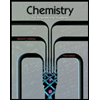
Chemistry for Engineering Students
Chemistry
ISBN:9781285199023
Author:Lawrence S. Brown, Tom Holme
Publisher:Cengage Learning
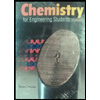
Chemistry for Engineering Students
Chemistry
ISBN:9781337398909
Author:Lawrence S. Brown, Tom Holme
Publisher:Cengage Learning

Chemistry: Matter and Change
Chemistry
ISBN:9780078746376
Author:Dinah Zike, Laurel Dingrando, Nicholas Hainen, Cheryl Wistrom
Publisher:Glencoe/McGraw-Hill School Pub Co
Related Questions
- Explain how the rate of reaction rate in pressure cookers was increased by including these subtopics:1. Chemical reaction(s) involved with chemical equation(s) 2. Reactants, products, and possible catalysts involved in the chemical reaction 3. Explain with collision theory and energy potential diagrams: how the rate of reaction is affected by temperature, surface area, nature of reactants, concentration, etc. by using collision theory? 4.Discuss whether the reaction is endothermic or exothermic (use Hess’s Law, Le Châtelier’s Principle, or Kinetic Molecular Theory to explain in increasing rate of reaction and relevance by including all 4 required subtopics )arrow_forwardExplain how the rate of reaction rate in pressure cookers was increased by including these subtopics:1. Chemical reaction(s) involved with chemical equation(s)2. Reactants, products, and possible catalysts involved in the chemical reaction3. Explain with collision theory and energy potential diagrams: how the rate of reaction is affected by temperature, surface area, nature of reactants, concentration, etc. by using collision theory?4. Discuss whether the reaction is endothermic or exothermiarrow_forwardCan you use the craap method to determine if the article by caltech titled Beirut explosion: TNT equivalence from the fireball evolution in the first 170 milliseconds is credible?explain why or why not?arrow_forward
- Corrected True/False: Indicate whether each statement is true or false by circling the word true or the word false. If false, correct the statement to make it true in the space provided. 10. A physical change usually involves a greater enthalpy change than does a chemical change. True / False 11. In endothermic reactions the products have more kinetic energy than the reactants. True / False 12. The process of nuclear decay is a third order reaction. True / False 13. The rate-determining step is the slowest step in a reaction mechanism. True / Falsearrow_forwardPls help ASAParrow_forwardRoute 1:RME = 82.92%MI= 1.34 Route 2RME = 93.33%MI = 1.57 Route 3RME = 57.34%MI = 1.89 Compare the value of Reaction Mass Efficiency (RME) and Mass Intensity (MI) generally, and choose which metrics is more significant in green measurement. Justify your answer.arrow_forward
- Name (please print): Fall 2022 Basic Laboratory Operations Post Lab Questions 1.) Suppose you're attempting to measure the density of a liquid that is highly volatile (it evaporates quickly). If you first measure the mass and then several minutes later you measure the volume of the liquid will the measured density be higher than the true value, lower than the true value, or the true density of the liquid. [It helps to understand this problem with the density equation.] 2.) Suppose you're attempting to measure the density of a liquid that is highly volatile (it evaporates quickly). If you first measure the volume and then several minutes later you measure the mass of the liquid will the measured density be higher than the true value, lower than the true value, or the true density of the liquid. [It helps to understand this problem with the density equation.] 3.) You're attempting to calculate the density of an alloy. The alloy is in the shape of a cylinder. If the mass of the alloy is…arrow_forwardTegacynv.schoology.com Atmospheric Carbon Dioxide Concentration Over Time 420 current 380 340 300 1950 260 220 180 140 400,000 350,000 300,000 250,000 200,000 150,000 100,000 50,000 0 (present) Years before present Source: NASA Global Climate Change, Carbon Dioxide Proxy Measurements, based on data from NOAA, June 2016 The rate at which carbon dioxide is being added to the atmosphere now is higher than ever before. higher lower co, (parts per million)arrow_forwardMITIMI DATAT 11 12 13 14 15 Pb(OH)4(aq) + H3PO4(aq) + C₂H6(s) + C3H8(s) + C5H10(s) + Cu₂O(aq)- ->> HCl(aq) O2(g) O2(g) O2(g) - PbO₂2(8) + CuOH(aq) PC15(s) + CO2(g) CO2(g) + CO2(g) + H₂O H₂O(g) H₂O(g) H₂O(g) SLIVEWOR Identify the type of chemical reaction happening in equations 1-15.arrow_forward
- 3. The decomposition of N2O5 in the gas phase was studied at constant temperature, 2N2O5 (g) → 4NO2 (g) + O2(g) The following results were collected: find nature) N2O5] 0.1000 Ln[N2O5] -2.30 2.65 2.99 -3.69 -4.38 -5.08 a. Complete the table. Using the data and graph paper, plot the [N2O5] versus time and Time (s) 10g. (LN) 0.0707 0.0500 50 0.0250 100 0.0125 200 0.00625 300 400 Ln[N2O5] versus time. Determine the value of k. Which graph did you use? graph *b. On your graph of [N2O5] versus time, highlight the times it takes for each halving of the reactant concentration. What is the half-life? Using this half-life calculate k. design experiments to find the activation energy,arrow_forwardGeneral Chemistry for Engineers Lesson: Chemical Kinetics Directions: Answer the following problems by showing the complete solution. In return, I will give you a good and high rating. Thank you so much! Note: Please input the units and measurements in the calculations. Thank you so much! Number 21 and 22arrow_forwardALEKS-Andrew Herrera - с BREAKING: Trump Target X G co2 mass - Google Search X www-awa.aleks.com/alekscgi/x/Isl.exe/1o_u-IgNslkr7j8P3jH-lvgXwPgmUhvITCeeBZbufuBYTi0Hz7m7D3ZcS7wwwixkly301VUrFixkxntsU-sHou_SrXFcoeXT-... X G ml 1- Google Search 85°F Sunny OSTATES OF MATTER Using the combined gas law Exmlanation For many purposes we can treat nitrogen (N₂) as an ideal gas at temperatures above its boiling point of -196. °C. Suppose the temperature of a sample of nitrogen gas is raised from -96.0 °C to -78.0 °C, and at the same time the pressure is increased by 15.0%. Does the volume of the sample increase, decrease, or stay the same? x | Check If you said the volume increases or decreases, calculate the percentage change in % the volume. Round your answer to the nearest percent. -- Q Search increase LO O decrease O stays the same G140 in percent - Google Sear x + C 10 X 1/5 S © 2023 McGraw Hill LLC. All Rights Reserved. Terms of Use | Privacy Center farrow_forward
arrow_back_ios
SEE MORE QUESTIONS
arrow_forward_ios
Recommended textbooks for you
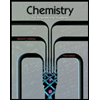 Chemistry for Engineering StudentsChemistryISBN:9781285199023Author:Lawrence S. Brown, Tom HolmePublisher:Cengage Learning
Chemistry for Engineering StudentsChemistryISBN:9781285199023Author:Lawrence S. Brown, Tom HolmePublisher:Cengage Learning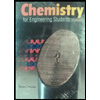 Chemistry for Engineering StudentsChemistryISBN:9781337398909Author:Lawrence S. Brown, Tom HolmePublisher:Cengage LearningChemistry: Matter and ChangeChemistryISBN:9780078746376Author:Dinah Zike, Laurel Dingrando, Nicholas Hainen, Cheryl WistromPublisher:Glencoe/McGraw-Hill School Pub Co
Chemistry for Engineering StudentsChemistryISBN:9781337398909Author:Lawrence S. Brown, Tom HolmePublisher:Cengage LearningChemistry: Matter and ChangeChemistryISBN:9780078746376Author:Dinah Zike, Laurel Dingrando, Nicholas Hainen, Cheryl WistromPublisher:Glencoe/McGraw-Hill School Pub Co
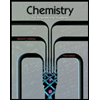
Chemistry for Engineering Students
Chemistry
ISBN:9781285199023
Author:Lawrence S. Brown, Tom Holme
Publisher:Cengage Learning
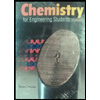
Chemistry for Engineering Students
Chemistry
ISBN:9781337398909
Author:Lawrence S. Brown, Tom Holme
Publisher:Cengage Learning

Chemistry: Matter and Change
Chemistry
ISBN:9780078746376
Author:Dinah Zike, Laurel Dingrando, Nicholas Hainen, Cheryl Wistrom
Publisher:Glencoe/McGraw-Hill School Pub Co