lab 10
pdf
keyboard_arrow_up
School
San Jose State University *
*We aren’t endorsed by this school
Course
130
Subject
Mechanical Engineering
Date
Feb 20, 2024
Type
Pages
11
Uploaded by PrivateRook16679
Lab
10:
Solving
Nonlinear
Equations
|l
©
Matthew
Leineweber,
PhD
BME
130
-
Numerical
Methods
in
Biomedical
Engineering
San
Jose
State
University
Instructor:Prof.
Abdulmelik
Mohammed
Lab
TA:
Nihar
Prakash,
Ammar
Babiker
By:
Philippe
Moffet,
Lab
Group
#:
03,
Year:
Fall
2023
Table
of
Contents
Introduction
Anonymous
Functions
Activity
1
Activity
2
Newton
Raphson
Method
Activity
3
Activity
4
Using
MATLAB's
fzero
to
Solve
Nonlinear
Equations
Activity
5
Activity
6
Using
fsolve
Activity
7
Post
Lab
References
and
Documentation
Function
Definitions
Newton
Raphson
Function
(to
be
completed
by
student)
Introduction
So
far
we
have
been
exploring
“bracketing
methods”
for
solving
nonlinear
equations,
namely
the
method
of
False
Position
(a.k.a
Interpolation)
and
the
Bisection
method.
These
techniques
are
so
called
because
they
converge
on
a
solution
by
successively
iterating
a
pair
of
boundary
points
that
lie
on
either
side
of
the
root
until
the
range
between
the
boundaries
is
negligibly
small.
Of
these
two
methods,
the
False
Position
technique
will
typically
converge
faster
than
the
Bisection
method
for
functions
with
steep
slopes
near
the
root,
but
may
take
significantly
longer
if
the
slope
is
very
shallow.
We
also
saw
how
we
can use
function
handles
to
pass
functions
as
input
arguments
into
other
functions.
This
capability
becomes
extremely
useful
trying
to
iteratively
solve
equations,
since
it
allows
us
to
write
a
single
solver
function
(e.g.
FalsePosition2)
to
be
used
with
any
expression
to
be
solved.
However,
defining
standalone
function
files
or
sub-functions
can
be
somewhat
cumbersome
when
all
our
function
needs
to
do
is
evaluate
a
single
mathematical
expression.
Luckily,
MATLAB
allows
us
to
define
anonymous
functions
that
can
streamline
this
process
allow
us
to
define
simple
functions
on
the
fly.
In
today’s
lab
we
will
build
off
the
foundation
we
laid
last
week
to
introduce
a
new
technique
for
solving
nonlinear
equations,
and
show
how
we
can use
anonymous
functions
to
simplify
the
solving
process.
This
new
solver,
the
Newton
Raphson
method,
will
often
converge
much
faster
than
our
previous
methods
(i.e.
require
fewer
iterations).
We
will
also
explore
how
we
can
use
some
of
MATLAB'’s
pre-built
functions
to
solve
equations
as
well.
Anonymous
Functions
We've
already
seen
how
writing
functions
and
sub-functions
makes
our
lives
much
easier
by
removing
the
need
to
customize
every
section
of
code
to
tailor
a
specific
problem.
However,
if
we
only
want
our
function
to
perform
one
or
two
steps,
such
as
evaluating
the
result
of
a
mathematical
expression,
writing
an
entire
function
m-file
or
sub-function
can
be
tedious
a
little
cumbersome.
Enter
the
anonymous
function.
Anonymous
functions
can
accept
inputs
and
return
outputs,
like
a
regular
function,
but
they
contain
only
one
or
two
executable
lines
of
code,
and
can
be
defined
at
the
command
line,
in
a
script,
or
within
another
user-defined
function.
These
special
functions
are
defined
with
the
format:
fun
=
@(inputArguments)
expr
Here,
fun
is
the
name
of
the
anonymous
function,
inputArguments
is
the
list
of
input
arguments,
and
expr
is
the
single
line
of
code
(expression)
for
the
function.
In
this
anonymous
function
definition,
the
‘@
symbol
tells
MATLAB
that
fun
will
be
a
function
with
input
variable:
inputArguments.
You
may
recognize
the
use
of
the
‘@
symbol
from
our
discussion
of
function
handles
last
week.
Anonymous
functions
basically
combine
a
function
definition
and
a
function
handle
into
a
single
statement.
For
example,
if
we
were
to
write
an
anonymous
function
that
takes
an
input
xand
returns
its
cube,
x3,
we
would
write:
cube
=
@
(x)
x"3
cube
=
function_handle
with
value:
@(x)x"3
Once
an
anonymous
function
is
defined,
it
can
be
used
to
evaluate
the
function
when
the
input
variable
is
assigned
a
specific
value:
cube(2)
ans
=
8
Which
is
just
the
value
x°
evaluated
at
x
=
3.
As
shown
above,
to
call
(use)
an
anonymous
function,
simply
type
the
name
of
the
anonymous
function,
followed
by
the
value
for
the
input
variable
in
parentheses.
If
you
wish
to
assign
an
array
to
the
input
variable
rather
than
a
single
scalar
value,
you
must
first
define
the
anonymous
function
with
element-by-element
powers
instead:
n
=
I1x3
cube
=
@
(x)
x.”3
cube
=
function
_handle
with
value:
@(x)x.”"3
cube(n)
ans
=
1x3
1
8
27
Activity
1
Define
an
anonymous
function
to
perform
the
following
calculation
f(x)
=
X
+2x+2—
10&3_2’(2
Then
use
the
function
to
evaluate
f(x)
for
x=5
andfor
x=[-1
4
9]
%
Define
the
anonymous
function
x=@(x)x."3+(2*x)+2-
(10*exp(-2*x.72))
fx
=
function_handle
with
value:
@(x)x."3+(2*x)+2-(10*exp(-2*x."2))
Run
the
function
to
perform
the
calculation
on
the
following
inputs
%
Define
the
x-values
to
be
tested
X1l
=
5;
xr
=
[-1
4
9];
Assign
the
result
of
f(x)
to
variables
f1
and
f2,
respectively.
%
Evaluate
fx1
=
f(x1)
and
fx2
=
f(x2)
f1
=
fx(x1)
f1
=
137
2
=
fx(xr)
f2
=
1x3
-2.3534
74.0000
749.0000
So
far
we
have
explored
anonymous
functions
with
only
one
input
variable,
however,
it's
possible
to
have
several
input
variables
(e.g.
x,
y,
z,
etc.).
To
write
an
anonymous
function
for
the
Pythagorean
Theorem,
which
we’ll
call
hypotenuse,
we
would
have
two
input
variables,
a
and
b,
representing
the
lengths
of
the
sides
of
a
right
triangle,
and
the
output
will
be
the
length
of
the
hypotenuse.
hypotenuse
=
@
(a,b)
sqrt(a”2+b”2)
hypotenuse
=
function
handle
with
value:
@(a,b)sgrt(a*2+b”2)
Your preview ends here
Eager to read complete document? Join bartleby learn and gain access to the full version
- Access to all documents
- Unlimited textbook solutions
- 24/7 expert homework help
To
use
multiple
input
variables
in
an
anonymous
function,
just
separate
them
by
commas
in
parentheses
after
the
“@”.
Let’s
evaluate
the
function
for
¢
=
3
and
»
=
4:
hypotenuse(3,4)
ans
=
5
What
if
you
would
like
to
evaluate
several
values
in
a
multivariable
function?
The
first
step,
just
like
with
single
variable
functions,
is
to
define
the
anonymous
function
element-by-element:
hypotenuse
=
@
(a,b)
sqrt(a.”2+b.”2)
hypotenuse
=
function_handle
with
value:
@(a,b)sgrt(a.”2+b.”2)
Now,
let’s
find
the
hypotenuse
length
for
two
different
triangles,
one
with
sides
length
5
and
12,
and
the
other
with
sides
length
7
and
24
hypotenuse([5,7],[12,24])
ans
=
1x2
13
25
Where
13
is
the
output
corresponding
to
the
|5,
7]
input,
and
25
is
the
output
corresponding
to
the
[12,24]
input.
You'll
notice
that
square
brackets
were
used
for
each
of
the
two
input
variables,
a
and
b.
It
looks
confusing
that
terms
from
different
triangles
are
grouped
together,
but
in
order
for
MATLAB
to
compute
the
function
as
desired,
this
format
is
necessary.
Note,
that
the
previous
line
of
code
is
equivalent
to
the
following
set
of
commands:
A=
[5,7];
B
[12,24];
hypotenuse(A,B)
ans
=
1x2
13
25
You
can
also
use
pre-defined
variables
in
an
anonymous
function’s
mathematical
expression,
but
note
that
if
you
assign
new
values
to
variables
used
in
your
anonymous
function,
the
original
values
will
still
be
used
unless
you
redefine
your
anonymous
function.
Activity
2
Let’s
illustrate
this
last
point
using
the
code
below.
Before
running
the
code,
write
down
what
you
think
the
values
for
output?
and
output2
should
be.
%
Define
Variables
'a'
and
'b':
a
=
3;
b
=
4;
%
Define
the
anonymous
function
fun
=
@(x,y)
a*x
+
b*y;
%
Use
the
fun
function
to
operate
on
'a'
and
'b'
outputl
=
fun(1,2);
%
Define
new
values
of
'a'
and
'b’
a
=
2;
b
=
2;
%
Use
the
fun
function
again
output2
=
fun(1,2);
Expected
Output:
3*2+4*2
2*1+2*2
Now
let's
look
at
the
actual
code
%
Define
Variables
'a'
and
'b':
a
=
3;
b
=
4;
%
Define
the
anonymous
function
fun
=
@(x,y)
a*x
+
b*y;
%
Use
the
fun
function
to
operate
on
'a'
and
'b'
outputl
=
fun(1,2)
outputl
=
11
%
Define
new
values
of
'a'
and
'b’
a
=
2;
b
=
2;
%
Use
the
fun
function
again
output2
=
fun(1,2)
output2
=
11
Are
the
values
for
outputl
and
output2
what
you
expected?
Why
are
they
the
same?
Answer:
No,
they
were
both
the
same
answer,
because
you
cannot
redefine
on
a
called
function.
Finally,
like
function
handles,
anonymous
functions
can
be
directly
passed
into
other
functions
as
arguments.
This
capability
makes
anonymous
functions
particularly
well-suited
for
defining
simple
mathematical
expressions
without
needing
to
create
a
fully-defined
sub-function
(like
the
Eqn
function
in
Activities
3,4,
and
5in
Lab
9).
Newton
Raphson
Method
Like
our
other
two
methods
discussed
last
week,
the
Newton
Raphson
method
requires
us
to
first
select
a
tolerance
¢,
that
will
define
our
stopping
criterion.
However,
rather
than
selecting
an
initial
range,
this
method
only
requires
a
single
point
to
be
selected.
This
initial
guess,
usually
denoted
as
x(
represents
our
first
approximation
of
the
actual
root.
As
the
method
proceeds,
this
initial
guess
is
updated
(x;—
x>
—...—
x,)
at
each
iteration.
The
Newton
Raphson
is
similar
to
the
False
Position
method
in
that
it
uses
a
line
drawn
from
a
point
on
our
function
f(x)
to
guide
us
towards
the
true
root.
However,
instead
of
defining
the
line
between
two
points
straddling
the
x-axis,
the
Newton
Raphson
method
uses
a
line
tangent
to
the
function
at
our
current
point,
x,,
.
Recalling
that
the
slope
of
the
tangent
line
to
f(x,)
is
defined
by
its
derivative
f'(x,),
then
the
equation
of
the
tangent
line
is
y—
fxn)
=
fxn){x
—
xn)
Therefore,
if
we
want
to
find
the
point
x,,.;
where
this
line
crosses
the
x-axis,
then
we
set
y
=
(0
and
rearrange
our
equation:
0—flam)
=
[
xn)Xnt1
—
Xn)
J(xn)
Xn
—
—7
f
(Xn)
Now
this
new
point
x,,;
becomes
our
new
approximation
of
the
root.
Our
error
equation
remains
the
same:
Xn+1
Eq
—
But
plugging
in
our
definitions
for
x°*
=
x,
and
x™"
=
x,,;
we
can
simplify
the
expression:
|
f(xn))
Id
[
|
Xn
—
|
—
xn
P
e/
B
B
=(
f
()
=‘_
foa)
||
f)
’
i
|
X1
Xn+1
J
(Xn)Xn+1
f
n)Xn+1
Note
that
the
Newton
Raphson
method
does
not
require
us
to
check
any
intervals
to
ensure
that
they
straddle
the
x-axis,
as
this
method
allows
us
to
directly
approximate
the
root
at
each
iteration.
However,
unlike
the
False
Position
method,
this
technique
is
not
guaranteed
to
converge
for
all
initial
guesses
(See
Chapra
6.2.2
for
cases
where
Newton
Raphson
will
not
work).
Furthermore,
prior
to
using
the
Newton
Raphson
method,
we
need
to
have
an
analytical
expression
for
both
the
equation
to
be
solved
f(x)
and
its
first
derivative
f'(x)!
Activity
3
We
are
now
ready
to
write
our
own
function
to
perform
the
Newton
Raphson
method.
This
function
is
going
to
need
four
inputs:
1.
An
expression
for
the
function
f(x)
to
be
solved
2.
An
expression
for
the
derivative
f'(x)
3.
The
initial
guess
x
4.
The
desired
tolerance
1ol
Similar
to
our
FalsePosition2
function
from
Lab
9,
we
will
want
two
outputs:
1.
The
solution
root
xr
2.
The
full
iteration
history
iterTable
Using
the
outline
contained
in
the
NewtonRaphson
function
at
the
end
of
this
live
script
,
complete
the
function
to
calculate
the
roots
of
a
user-defined
equation
using
the
Newton
Raphson
method.
Your preview ends here
Eager to read complete document? Join bartleby learn and gain access to the full version
- Access to all documents
- Unlimited textbook solutions
- 24/7 expert homework help
Test
your
newly
written
function
to
solve
x>
—
4
=
()
with
a
maximum
acceptable
relative
error
of
ler|
=
0.0005
%
Define
fx
as
an
anonymous
function
containing
the
equation
to
be
solved
fx
=
@(x)
x*2-4;
%
Define
dfx
as
the
derivative
of
fx
dfx
=
@(x)
2*x;
%
Define
the
initial
guess
X0
=
1;
%
Define
the
tolerance
tol
=
0.0005;
%
Call
the
NewtonRaphson
function
[xr,iterTable]
=
NewtonRaphson(fx,dfx,x0,tol)
Xr
=
2.0000
iterTable
=
5x5
1.0000
-3.0000
2.0000
2.5000
1.5000
2.5000
2.2500
5.0000
2.0500
0.4500
2.0500
0.2025
4.1000
2.0006
0.0494
2.0006
0.0024
4.0012
2.0000
0.0006
2.0000
0.0000
4.0000
2.0000
0.0000
Activity
4
Let’s
write
a
short
script
to
evaluate
the
roots
of
the
function
f(x)
=
v/x
=
(Inx)’
Right
away
we
know
that
we
are
going
to
have
to
evaluate
the
derivative
f'(x)
analytically
before
proceeding.
Rewriting
our
expression
for
f(x)
as
f(x)
=x"
—
(Inx)*
Helps
make
it
clear
that
21Inx
X
f(x)=05x""
-
Using
our
basic
structure
from
our
scripts
from
last
week,
along
with
our
newfound
knowledge
of
anonymous
functions
we
can
select
our
initial
guess
from
a
plot
of
the
function
%
Define
an
anonymous
function
fx
that
contains
the
expression
to
be
solved
fx
=
@(x)x.~(-.5)-(log(x))."2
fx
=
function_handle
with
value:
@(x)x.”(-.5)-(log(x))."2
%
Define
an
anonymous
function
fxPrime
that
contains
the
derivative
of
the
%
expression
to
be
solved
fxPrime
=
@(x)
-0.5
*
x.~(-1.5)
-
2*log(x)
./
X;
%
Define
vector
x
to
represent
the
independent
variable
X
=
linspace(90,10,100);
%
Define
vector
y
to
represent
the
dependent
variable
y(x)
y
=
fx(x);
%
PLOT
fig
=
figure;
plot(x,y,
'linewidth',1.5);
grid;
xlabel('x");
ylabel('y');
title('Activity
4");
ax
=
gca;
ax.FontSize
=
11;
ax.XAxislLocation
=
‘origin’;
%
Select
initial
point
X0
=
3.5;
%
Select
initial
point
%
Show
initial
point
on
the
graph
fxn
=
fx(x0);
hold
on;
plot(x@,fxn,
'ro’,
'linewidth"',1.5);
Activity
4
Now
that
our
initial
value
has
been
selected,
we
just
need
to
define
our
tolerance,
and
then
we
are
all
set
to
begin
finding our
root
with
our
NewfonRaphson.mfunction.
tol
=
0.001;
%
0.1%
Error
%
FIND
ROOT
using
NewtonRaphson
[Xxr,
iterTable]
=
NewtonRaphson(fx,
fxPrime,
x0,
tol)
Xr
=
2.2604
iterTable
=
3x5
3.5000
-1.0349
-0.7922
2.1937
1.3063
2.1937
0.0580
-0.8701
2.2604
0.0667
2.2604
0.0000
-0.8687
2.2604
0.0000
Using
MATLAB’s
fzero
to
Solve
Nonlinear
Equations
MATLAB
has
a
built-in
nonlinear
equation
solver,
called
fzero[2],
that
can
also
be
used
to
solve
nonlinear
equations.
This
function
uses
a
combination
of
Bisection,
Secant
(similar
to
Newton
Raphson),
and
inverse
quadratic
interpolation
algorithms
to
solve
the
desired
equation.
Like
our
NewtonRaphson
function
from
Activity
3,
fzero
requires
a
function
handle
(containing
the
equation
to
be
solved)
fun
and
initial
guess
x0
as
inputs,
and
returns
the
root
as
its
output:
x
=
fzero(fun,x0);
Note
that
whatever
function
you
use,
it
can
only
have
ONE
VARIABLE
as
an
input
argument!
It
is
also
important
to
know
that
the
function
to
be
solved
must
cross
the
-axis.
Activity
5
Let’'s
do
an
example.
Suppose
we
wanted
to
calculate
the
roots
of
the
equation
(x
—
4)>
=
16.
We
can
first
define
an
anonymous
function
to
represent
the
rearranged
expression
(x
—4)>
—
16
=0
Notice
how
must
set
up
the
equation
in
the
form
f(x)
=
0!
fun
=
@(x)
(x-4)"2
-
16
fun
=
function_handle
with
value:
@(x)(x-4)"2-16
Then
we
can use
our
solver:
fzero(fun,9)
X
|
X
=
8
Verify
the
MATLAB
output
by
analytically
solving
the
expression.
(x—4)*
=
16
x—4
=
4
x
=
8
Answer:
Matlab
did
infact
solve
the
express,
both
have
answer
of
8.
Activity
6
Try
using
fzero
to
find
the
roots
to
the
polynomial
f(x)
=
x*.
What
does
MATLAB
return
as
the
solution?
Why?
Your preview ends here
Eager to read complete document? Join bartleby learn and gain access to the full version
- Access to all documents
- Unlimited textbook solutions
- 24/7 expert homework help
%
Assign
values
of
x
fx
Xpr
@(x)
x."2;
fzero(fx,1)
Exiting
fzero:
aborting
search
for
an
interval
containing
a
sign
change
because
NaN
or
Inf
function
value
encountered
during
search.
(Function
value
at
-1.7162e+154
is
Inf.)
Check
function
or
try
again
with
a
different
starting
value.
xr
=
NaN
Answer:
Since
the
solution
to
x>
=
0
does
not
actually
cross
the
x-axis
(it
simply
touches
the
x-axis
and
then
starts
going
positive
again),
solutions
like
Newton
Raphson
and
bracketing
methods
will
not
converge.
Using
fsolve
In
addition
to
fzero,
MATLAB
can
also
solve
nonlinear
equations
using
the
fsolve
[3]
function
(if
you
have
access
to
the
Optimization
Toolbox).
If
you
are
using
the
basic
student
license
($50
version)
and
do
not
have
access
to
the
Optimization
Toolbox,
you
should
delete
Activity
7)
X
=
fsolve(fun,x0)
Similar
to
the
fzero
command,
is
the
solution,
or
zero
of
the
function,
fun
is
the
name
of
the
function
to
be
solved,
and
x@
is
the
x-value
where
the
function
touches
the
x-axis
(does
not
have
to
cross
it).
Using
fsolve
is
much
more
robust
than
using
fzero
since
it
will
be
able
to
locate
a
function’s
roots
regardless
of
whether
it
crosses
the
x-axis
or
not.
Typically,
fzero
is
meant
to
solve
systems
of
nonlinear
equations
(rather
than
just
a
single
equation)
where
more
than
one
variable
must
be
found,
and
therefore
uses
(more
sophisticated)
algorithms
specifically
designed
for
that
purpose.
However,
it
can
still
work
to
solve
single
equations.
Activity
7
Now
use
fsolve
to
solve
f(x)
=
x*.
Did
it
work?
xr
=
fsolve(fx,1)
‘fsolve'
requires
Optimization
Toolbox.
Answer:
No,
it
says
it
requires
an
optimization
toolbox.
Post
Lab
Complete
the
Lab
10
Post
Lab
Assignment
on
MATLAB
Grader
References
and
Documentation
[1]
https://www.mathworks.com/help/matlab/matlab_prog/anonymous-functions.html
[2]
https://lwww.mathworks.com/help/matlab/ref/fzero.html
[3]
https://www.mathworks.com/help/optim/ug/fsolve.html
Function
Definitions
Newton
Raphson
Function
(to
be
completed
by
student)
function
[xr,iterTable]
=
NewtonRaphson(fx,dfx,x1,tol)
%NEWTONRAPHSON
Performs
Newton
Raphson
method
to
solve
function
fx
given
%starting
guess
x1
%
fx
=
function
handle
of
equation
to
solve
%
dfx
=
derivative
of
function
%
x1
=
starting
guess
%
tol
=
desired
tolerance
(24
o
%
Estimate
initial
error
err
=
tol+l;
%
Initialize
the
counter
counter
=
1;
%
Perform
the
Newton
Raphson
Method
while
err
>
tol
%
Define
the
new
root
approximation,
x2
xr
=
x1
-
fx(x1)/dfx(x1);
%
Update
the
error
err
=
abs(xr
-
x1);
%
Update
the
iteration
table
iterTable(counter,:)
=
[x1
fx(x1)
dfx(x1l)
xr
err];
%
Update
the
counter
counter=counter+1l;
%
Replace
the
old
guess
with
the
new
guess
X1l
=
Xr;
end
end
Related Documents
Related Questions
mylabmastering.pearson.com
Chapter 12 - Lecture Notes.pptx: (MAE 272-01) (SP25) DY...
P Pearson MyLab and Mastering
Scores
arrow_forward
Identify the lines
arrow_forward
Motiyo
Add explanation
arrow_forward
Plz solve within 30min I vill give definitely upvote and vill give positive feedback thank you
arrow_forward
permanent-magnet (pm) genera x
Bb Blackboard Learn
L STAND-ALONE.mp4 - Google Dri x
O Google Drive: ülwgjuó jc lis u
O ME526-WindEnergy-L25-Shuja.p x
O File | C:/Users/Administrator/Desktop/KFUPM%20Term%232/ME526/ME526-WindEnergy-L25-Shuja.pdf
(D Page view
A Read aloud
T) Add text
V Draw
Y Highlight
O Erase
17
of 26
Wind Farms
Consider the arrangement of three wind turbines in the following schematic in which wind
turbine C is in the wakes of turbines A and B.
Given the following:
- Uo = 12 m/s
A
-XẠC = 500 m
-XBC = 200 m
- z = 60 m
- Zo = 0.3 m
U.
-r, = 20 m
B
- CT = 0.88
Compute the total velocity deficit, udef(C) and the velocity at wind turbine C, namely Vc.
Activate Windows
Go to Settings to activate Windows.
Wind Farms (Example Answer)
5:43 PM
A 4)) ENG
5/3/2022
I!
arrow_forward
The free body diagram must be drawn , its mandatory.
Don't use chatgpt
arrow_forward
Please do not rely too much on chatgpt, because its answer may be wrong. Please consider it carefully and give your own answer. You can borrow ideas from gpt, but please do not believe its answer.Very very grateful!
Please do not copy other's work,i will be very very grateful!!
arrow_forward
Problem 1: You are working in a consulting company that does a lot of hand calculations for designs in
Aerospace Industry for mechanical, thermal, and fluidic systems. You took the Virtual engineering
course, and you want to convince your boss and the team you work to move to modelling and simulation
in computers using a certain software (Ansys, Abaqus, etc). Discuss the benefits and pitfalls of computer
based models used within an industrial environment to solve problems in engineering.
arrow_forward
kamihq.com/web/viewer.html?state%=D%7B"ids"%3A%5B"1vSrSXbH_6clkKyVVKKAtzZb_GOMRwrCG"%5D%...
lasses
Gmail
Copy of mom it for..
Маps
OGOld Telephone Ima.
Preview attachmen...
Kami Uploads ►
Sylvanus Gator - Mechanical Advantage Practice Sheet.pdf
rec
Times New Roman
14px
1.5pt
BIUSA
A Xa x* 三三
To find the Mechanical Advantage of ANY simple machine when given the force, use MA = R/E.
1.
An Effort force of 30N is appliled to a screwdriver to pry the lid off of a can of paint. The
screwdriver applies 90N of force to the lid. What is the MA of the screwdriver?
MA =
arrow_forward
Don't Use Chat GPT Will Upvote And Give Handwritten Solution Please
arrow_forward
O 17161489
C Get Homework Help With
b My Questions | bartleby
O Mail - Castro Alvarez, Flavic X
Content
A learn-us-east-1-prod-fleet01-xythos.s3.amazonaws.com/5c1270dbb5a74/17161489?response-cache-control=private%2C%20max-age%3D21600&respon. ☆
ME 3022 - HW 19
1. (More practice from Monday) A 90° elbow in a horizontal pipe is used to
direct a flow of oil (SG = 0.87) upward at a rate of 40 kg/s. The cross-
sectional diameter of the elbow is a constant 20 cm. The elbow discharges at
A into a large holding tank where the level of oil is 1.8 m above A. The
50 cm
"weight" of the elbow and the oil in it is 50 kg. Determine (a) the gage
pressure at the inlet of the elbow and (b) the anchoring force needed to hold
the elbow stationary. Take the momentum-flux correction factor to be 1.03
40 kg/s
at both the inlet and the outlet.
Activar Windows
Ve a Configuración para activar Windows.
Esperando blackboard.ohio.edu.
17:07
P Escribe aquí para buscar
a ) ENG
14/10/2020
近
arrow_forward
use LMTD for part a and b
arrow_forward
HW_5_01P.pdf
PDF
File | C:/Users/Esther/Downloads/HW_5_01P.pdf
2 Would you like to set Microsoft Edge as your default browser?
Set as default
To be most productive with Microsoft Edge, finish setting up your
Complete setup
Maybe later
browser.
(D Page view A Read aloud V Draw
7 Highlight
2
of 3
Erase
5. Two cables are tied to the 2.0 kg ball shown below. The ball revolves in a horizontal
circle at constant speed. (Hint: You will need to use some geometry and properties of
triangles and their angles!)
60°
1.0 m
60°
© 2013 Pearson Education, Inc.
(a) For what speed is the tension the same in both cables?
(b) What is the tension?
2.
2:04 PM
O Type here to search
C A
2/9/2021
(8)
arrow_forward
You are a biomedical engineer working for a small orthopaedic firm that fabricates rectangular shaped fracture
fixation plates from titanium alloy (model = "Ti Fix-It") materials. A recent clinical report documents some problems with the plates
implanted into fractured limbs. Specifically, some plates have become permanently bent while patients are in rehab and doing partial
weight bearing activities.
Your boss asks you to review the technical report that was generated by the previous test engineer (whose job you now have!) and used to
verify the design. The brief report states the following... "Ti Fix-It plates were manufactured from Ti-6Al-4V (grade 5) and machined into
solid 150 mm long beams with a 4 mm thick and 15 mm wide cross section. Each Ti Fix-It plate was loaded in equilibrium in a 4-point bending
test (set-up configuration is provided in drawing below), with an applied load of 1000N. The maximum stress in this set-up was less than the
yield stress for the Ti-6Al-4V…
arrow_forward
Hello I'm having trouble with this assignment, I don't understand how the plot function works for ordered pairs. I undertand that the points of the line would be the origin(0,0) and (x = cos(theta) . y = sin(theta)).
arrow_forward
Part III Capstone Problem
Interactive Physics - [Lab7Part3.IP]
Eile Edit World View Object Define Measure Script Window Help
Run StoplI Reset
圖|& 品凸?
Time
Length of Spring 22
6.00
dx
Center of Mass of Rectangle 2
5.000
Tension of Rope 3
Jain@
IFI
... N
ot
rot
***lad
Split
4.000
Velocity of Center of Mass of Rectangle 2
Vx Vx
V Vy
MM
Ve
- m/s
m/s
3.00
*** m/s
Vo
..* lad/s
2 00
Center of Mass of Rectangle 1
1.000
tol
rot
*.* rad
EVelocity of Center of Mass of Rectangle 1
Vx Vx
VVy
M
0.000
-m/s
w 30
m/s
w..
MI
Ve
母100
*** m/s
Vo
... rad/s
+
EAcceleration of Center of Mass of Rectangle 1
Ax Ax
A Ay
AUJAI
Ae
--- m/s^2
... m/s^2
-- m/s^2
.-- rad/s^2
3.00
Aø
Mass M1 = 2.25 kg is at the end of a rope that is 2.00 m in length. The initial angle with
respect to the vertical is 60.0° and M1 is initially at rest. Mass M1 is released and strikes M2
= 4.50 kg exactly horizontally. The collision is elastic. After collision, mass M2 is moving on
a frictionless surface, but runs into a rough patch 2.00…
arrow_forward
DISCUSS THE STEP-BY-STEP PROCESS OF HOW TO COME UP WITH A SOLUTION.
*Preferably if you typed the answer
Thumbs up guaranteed If you discuss the steps. Thankyou!
arrow_forward
ECO
5. AUTOMOTIVE. The power an
engine produces is called
horsepower. In mathematical
terms, one horsepower is the
power needed to move 550
pounds one foot in one
second, or the power needed
to move 33,000 pounds one
foot in one minute. Power, in
physics, is defined simply as
the rate of doing work. The
formula below gives the
horsepower at 5,252 radians
per second.
https://philkotse.com/toyota-corona-ior-sale-in-baguio/1991-for-sale-in-aid7017151
625T
1313
where H is the horsepower and T is the torque
a. Find the inverse of the model.
b. If a taxi produces a horsepower of 200, what is the torque it generates?
Solve here:
arrow_forward
SEE MORE QUESTIONS
Recommended textbooks for you
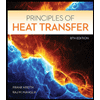
Principles of Heat Transfer (Activate Learning wi...
Mechanical Engineering
ISBN:9781305387102
Author:Kreith, Frank; Manglik, Raj M.
Publisher:Cengage Learning
Related Questions
- Plz solve within 30min I vill give definitely upvote and vill give positive feedback thank youarrow_forwardpermanent-magnet (pm) genera x Bb Blackboard Learn L STAND-ALONE.mp4 - Google Dri x O Google Drive: ülwgjuó jc lis u O ME526-WindEnergy-L25-Shuja.p x O File | C:/Users/Administrator/Desktop/KFUPM%20Term%232/ME526/ME526-WindEnergy-L25-Shuja.pdf (D Page view A Read aloud T) Add text V Draw Y Highlight O Erase 17 of 26 Wind Farms Consider the arrangement of three wind turbines in the following schematic in which wind turbine C is in the wakes of turbines A and B. Given the following: - Uo = 12 m/s A -XẠC = 500 m -XBC = 200 m - z = 60 m - Zo = 0.3 m U. -r, = 20 m B - CT = 0.88 Compute the total velocity deficit, udef(C) and the velocity at wind turbine C, namely Vc. Activate Windows Go to Settings to activate Windows. Wind Farms (Example Answer) 5:43 PM A 4)) ENG 5/3/2022 I!arrow_forwardThe free body diagram must be drawn , its mandatory. Don't use chatgptarrow_forward
- Please do not rely too much on chatgpt, because its answer may be wrong. Please consider it carefully and give your own answer. You can borrow ideas from gpt, but please do not believe its answer.Very very grateful! Please do not copy other's work,i will be very very grateful!!arrow_forwardProblem 1: You are working in a consulting company that does a lot of hand calculations for designs in Aerospace Industry for mechanical, thermal, and fluidic systems. You took the Virtual engineering course, and you want to convince your boss and the team you work to move to modelling and simulation in computers using a certain software (Ansys, Abaqus, etc). Discuss the benefits and pitfalls of computer based models used within an industrial environment to solve problems in engineering.arrow_forwardkamihq.com/web/viewer.html?state%=D%7B"ids"%3A%5B"1vSrSXbH_6clkKyVVKKAtzZb_GOMRwrCG"%5D%... lasses Gmail Copy of mom it for.. Маps OGOld Telephone Ima. Preview attachmen... Kami Uploads ► Sylvanus Gator - Mechanical Advantage Practice Sheet.pdf rec Times New Roman 14px 1.5pt BIUSA A Xa x* 三三 To find the Mechanical Advantage of ANY simple machine when given the force, use MA = R/E. 1. An Effort force of 30N is appliled to a screwdriver to pry the lid off of a can of paint. The screwdriver applies 90N of force to the lid. What is the MA of the screwdriver? MA =arrow_forward
- Don't Use Chat GPT Will Upvote And Give Handwritten Solution Pleasearrow_forwardO 17161489 C Get Homework Help With b My Questions | bartleby O Mail - Castro Alvarez, Flavic X Content A learn-us-east-1-prod-fleet01-xythos.s3.amazonaws.com/5c1270dbb5a74/17161489?response-cache-control=private%2C%20max-age%3D21600&respon. ☆ ME 3022 - HW 19 1. (More practice from Monday) A 90° elbow in a horizontal pipe is used to direct a flow of oil (SG = 0.87) upward at a rate of 40 kg/s. The cross- sectional diameter of the elbow is a constant 20 cm. The elbow discharges at A into a large holding tank where the level of oil is 1.8 m above A. The 50 cm "weight" of the elbow and the oil in it is 50 kg. Determine (a) the gage pressure at the inlet of the elbow and (b) the anchoring force needed to hold the elbow stationary. Take the momentum-flux correction factor to be 1.03 40 kg/s at both the inlet and the outlet. Activar Windows Ve a Configuración para activar Windows. Esperando blackboard.ohio.edu. 17:07 P Escribe aquí para buscar a ) ENG 14/10/2020 近arrow_forwarduse LMTD for part a and barrow_forward
arrow_back_ios
SEE MORE QUESTIONS
arrow_forward_ios
Recommended textbooks for you
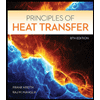 Principles of Heat Transfer (Activate Learning wi...Mechanical EngineeringISBN:9781305387102Author:Kreith, Frank; Manglik, Raj M.Publisher:Cengage Learning
Principles of Heat Transfer (Activate Learning wi...Mechanical EngineeringISBN:9781305387102Author:Kreith, Frank; Manglik, Raj M.Publisher:Cengage Learning
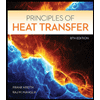
Principles of Heat Transfer (Activate Learning wi...
Mechanical Engineering
ISBN:9781305387102
Author:Kreith, Frank; Manglik, Raj M.
Publisher:Cengage Learning