Notebook EP - Electric potential and fields draft
docx
keyboard_arrow_up
School
Iowa State University *
*We aren’t endorsed by this school
Course
132L
Subject
Electrical Engineering
Date
Apr 3, 2024
Type
docx
Pages
14
Uploaded by MegaJayPerson927
Lab EP - Electric potentials and fields
During this lab you will explore the electric potential and electric fields produced by charged conductors with different geometries.
Major equipment
Large graphic tablet (this is in addition to the usual small tablet)
Custom-made plastic base with electric connections
Set of silver-ink prints on conductive carbon paper
Digital multimeter.
DC power source
The large drawing tablet is expensive and delicate. Treat it with care!
Lab EP – Page 1
Working with two tablets
Today, you will have two tablets on your table. The small tablet is for sketches, as usual. The large tablet will be used to collect data as described below.
1.
Setting up the apparatus
The apparatus to be used is depicted below. Both the power source and the voltmeter should be off for now. Check all the wiring in your setup. Make sure that the multimeter is set to function as a DC voltmeter before you turn on the power source.
Both devices can stay off until section 1.3.
The bottom surface of the plastic board is lined with rubber to protect the tablet. Use care when moving
the board, to avoid scratching the tablet.
Lab EP – Page 2
Do not drag the pen or the probe over the paper.
Avoid scratching the carbon paper and the silver electrodes.
Lift
and reposition the tip instead.
1.1.
The large drawing tablet
The drawing tablet for this experiment is much larger than the one we normally use in these labs. It will be used to record the location of the points where the potential is measured.
Download and double-click the Tablet Preferences
file. A dialog box will ask you if you want to continue: select “Replace”.
Download and open Blank canvas
. Maximize the window
so it takes the whole screen. (This is necessary to obtain the correct mapping between the tablet and the screen!)
On the left-hand corner of the screen, select “Layer 2”.
The stylus only writes when the lower button on the side of the pen is pressed. Otherwise, it just
moves the cursor around the screen. Test your pen: make some markings and check that the cursor correctly maps the motion of the pen on the tablet (left/right and up/down)
1
.
If not pre-selected, choose Paintbrush as your writing tool. On the top toolbar, set the Brush size
to 4. During today’s experiment, it will be useful to use different colors: click on the desired color on the color wheel before writing.
To erase, you may use the Eraser tool, or select the area and click Delete. 1.2.
The plastic board
A custom-made plastic board provides an easy way to
connect the electrodes to the power source. For this shortened version of the experiment, the electrode
sheet with two parallel lines has been pre-installed. If you
removed the sheet (don’t), you would see what is shown to
the right.
The parallel line electrodes are connected to sockets 4 and
5, which means each is connected to one of the terminals
of the power source.
1
The mapping should work fine when the button panel is on the right. If it doesn’t, just turn the tablet around!
Lab EP – Page 3
Your preview ends here
Eager to read complete document? Join bartleby learn and gain access to the full version
- Access to all documents
- Unlimited textbook solutions
- 24/7 expert homework help
How to install an electrode sheet:
Find the sheet with two parallel straight lines. Describe
the 3D system that these 2D electrodes represent.
It represents two charges with an electric field between them.
Each sheet has a pre-punctured hole for each electrode. Thread a washer into each of the screws and then gently
insert the screws in the holes in the electrodes, doing your very best to not make the hole larger! The washer should lay between the head of the screw and the paper.
Place the paper on the board so that the
numbers are upright, and so that the screws
are aligned with the corresponding sockets.
Secure the screws without overtightening. The
washers should not protrude outside of the
silver painted area.
Once the electrode sheet is in place and the board is on the tablet, tap all four corners of the paper with the pen to make sure that the entire paper is being mapped onto the writable area. Adjust the position of the board on the tablet if needed. Do not drag the stylus over the paper (or the tablet!).
Avoid scratching the carbon paper and the silver electrodes. Lift and
reposition the tip instead.
1.3.
The power source and the multimeter
Make sure the multimeter is set to work as a DC voltmeter
Set the Range
of the multimeter to Auto
.
Turn on the power source and set the output to 10 V. Touch each of the electrodes with the pen. One of them should give a reading of 0 V, and the other a reading of about 10 V.
Adjust the output of the power source to exactly 10.0 V as read on the multimeter
(the multimeter
is a more reliable instrument than the voltmeter built into the power source).
Then, while the 10.0 V reading is on the screen of the multimeter, change the Range to Hold.
This will force the device to round values to only 2 significant figures, the appropriate precision in this experiment. Lab EP – Page 4
Whenever you measure potentials with the probe on one of the carbon paper samples, try to not rest your hands Also, avoid the using the probme right over
unused screw holes
–they produce bad data.
2.
The parallel electrodes
2.1. Potential and electric field in a conductor
Prediction: How does the potential depend on position for points on
one of the electrodes?
Potential depends on the distance between the electrodes and the charge of those electrodes.
Test it!
Place the probe at different locations on
each electrode (not around). Describe what you observe.
As we move away from negative charge, the potential increases towards the positive charge. What can you conclude about the electric field within the electrodes? Explain.
The field is going into the negative electrodes and out of the positive ones.
Lab EP – Page 5
2.2.
Potential between and around parallel plates
Prediction: Describe or sketch what you expect will be the electric field lines between and around the electrodes. Then, based on the electric field lines, describe or sketch what you expect will be the equipotential lines between and around the electrodes.
Test it!
Check that the board is centered on the board. I
t is crucial that you do not move the board while you are collecting data!
Use the stylus to gently
transfer the contour of the electrodes onto the digital canvas (do not apply pressure with the stylus on the paper, to avoid scratching the electrodes and the paper).
For each equipotential, use the probe to locate 5 to 10 points, each having the selected potential (0, 2, 4, 6, 8 or 10 V), and then use the pen to record the location of these points on the digital canvas. Use a different color for each value of the potential and record which color corresponds to which value! Lab EP – Page 6
Your preview ends here
Eager to read complete document? Join bartleby learn and gain access to the full version
- Access to all documents
- Unlimited textbook solutions
- 24/7 expert homework help
Make sure you include data for points 1) outside the area that is strictly between the plates and 2) inside the electrodes.
Once you have all the data, remove the board from the tablet. Sketch the equipotential lines, and label each line and electrode with its appropriate potential.
Insert the image below. Do not close the digital canvas yet
. Discuss any differences with your prediction.
Our predictions match with the tested potential lines. There is no difference. Lab EP – Page 7
2.3.
Potential and electric field
The electric potential is very similar to the gravitational potential, so we can visualize it as a “slope”. A positive charge placed in a region with a non-uniform electric potential will experience a force that pulls it “downhill”
2
: the force points in the direction of decreasing potential.
Would happen to a positive charge placed and released from rest from a point between the plates?
The potential force of the positive charge would increase as you get closer to 0 V. The electric field is the force exerted on the charge placed “on the slope”, divided by that charge. Or: the electric field is the force exerted on a positive charge with one unit of charge (in SI units, with a charge of +1 Coulomb).
Keeping this gravitational analogy in mind, draw a few representative electric field lines in your sketch of
the equipotentials. Insert the final figure below.
Magnitude of the electric field
On a copy of the image with the electric field lines, indicate:
Two points A and B in which the electric field is approximately the same.
Two points C and D so that the E
C
> E
D
Insert the figure with these points below. 2
Negative charges will be pulled “uphill”, which is less intuitive. Things are easier for gravitational forces since mass is always positive.
Lab EP – Page 8
Explain how you can read the relative magnitude of the electric field. Write your reasoning both in terms
of the electric field lines and in terms of the equipotential lines. With the electric field, as you get closer to the negative charge then magnitude of the electric field decreases along with a decreased potential. So, if a point is closer to a positive charge it has a greater electric field. For equipotential, since they indicate potential we know that a higher potential will have
a greater electric field magnitude. Direction of the electric field
“The electric field is always perpendicular to equipotentials”. Explain how this makes sense using the gravitational analogy of the slope.
Similarly to gravity, an electrical field has downward movement towards a negative charge. A negative charge will pull like gravity, while the positive charge pushes. “The contour of an electrode (or any conductor in equilibrium) is an equipotential”. Is this consistent with your observations? Yes
When we combine the two statements in the last two questions, we conclude that the electric field must be always perpendicular to the contour of the electrodes. Is this how you drew your electric field lines? If not, try to correct it or at least mark it on the figure.
Yes we drew them perpendicular to each other. Lab EP – Page 9
Your preview ends here
Eager to read complete document? Join bartleby learn and gain access to the full version
- Access to all documents
- Unlimited textbook solutions
- 24/7 expert homework help
3.
Other electrode sets
Now that you understand how data is collected for one set of electrodes, you can analyze the results for other sets.
3.1. Bar and triangle
In this electrode set, the bar is connected the positive terminal of the
power source, and the triangle is connected to the negative terminal.
The voltage is set again to 10 V.
Prediction:
Sketch the electric field lines and equipotential lines for this system
Data analysis:
Open “Bar and triangle.jpg”. Sketch the equipotential lines and the electric field lines based on the data in the file. Remember what you learned in activity 2: the electric field lines should be perpendicular to all equipotentials, including the contour of the electrodes.
Lab EP – Page 10
Tip: If all you have to draw is a standard mouse, it is best if you print the image, do all the drawing by hand, and at the end insert a photograph of your work
If you do not have access to a printer, we suggest that you hold a paper to the screen to trace the original image, and then proceed as with a print. Try to get the thinnest paper you can find, even if ruled.
Discussion:
Discuss any differences with your predictions for the potential and electric field.
Our prediction match the observed results. Where is the electric field the strongest in this system? Explain how you can tell and mark the region on your figure.
The electric field would be the strongest at one of the corners of the rectangle, for us it was the bottom corner of the rectangle.
Connect your answer to the last question to lightning rods.
With lightning rods there is an electric field between them that changes depending on their distance apart. This experiment replicates this change in potential with changing distance. Insert below your completed figure for the bar and triangle electrodes.
Lab EP – Page 11
Red dot is strongest point
3.2. Shape and circle
The big shape is connected the positive terminal of the power
source, and the circle is connected to the negative terminal. The
voltage is set again to 10 V.
Prediction:
Sketch the electric field lines and equipotential lines for this system. Do not forget the cavity inside the big shape.
Lab EP – Page 12
Your preview ends here
Eager to read complete document? Join bartleby learn and gain access to the full version
- Access to all documents
- Unlimited textbook solutions
- 24/7 expert homework help
Data analysis:
Open “Shape and circle.jpg”. Sketch the equipotential lines and the electric field lines based on the data in the file. Discussion:
Discuss any differences with your predictions for the potential and electric field.
There are no differences from what we predicted.
What are the electric potential and electric field insider the empty cavity in the big shape? There is no electric field, therefore, there is no potential.
Connect your answer to the last question to Faraday cages.
The faraday is a conductor that doesn’t allow any eternal fields to affect whats in the cage. Lab EP – Page 13
Insert below your completed figure for the shape and circle electrodes.
Lab EP – Page 14
Related Documents
Related Questions
By doing the " Coloumbs Law Lab " how do you calculate the electric force on suspended balloon and the charge on each balloon? Can you give an sample calculation
arrow_forward
The movement of electrical charge between two points in an electric circuit is a measure of what?
O Voltage.
Resistance.
O Current.
Rower
arrow_forward
Order the following four classes of materials from highest resistance to the flow of electric current to lowest resistance. (Use only ">" or "=" symbols. Do not include any parentheses around the letters or symbols.)
Insulators
Superconductors
Conductors
Semiconductors
arrow_forward
Determine the resistance of a bus bar of copper if the length is 75 feet long
and the diameter is 0.75 inch.
It is a Basics electrical subject.
arrow_forward
Alternating current is __________.
Select one:
A. AN ALTERNATING FLOW OF ELECTRONS
B. ELECTRONS REVERSING THEIR FLOW AT REGULAR INTERVALS
C. THE MOST COMMONLY USED CURRENT
D. ALL OF THE ABOVE
arrow_forward
Two point charges (C₁ and C₂) are fixed as shown in the setup below.
Now consider a third test charge with charge -q that you can place
anywhere you want in regions A, B, C, or D. In which region could you
place the test charge so that the net force on the test charge is zero?
A.
Region A
B. Region B
C. Region C
A-2q B C D D. Region D
C13
C₂
arrow_forward
b) chose from column A what is suitable for column B:
1-
2-
3-
4-
5-
A
Matter
Atom
Current
Resistance
Electricity
B
Is an invisible force that can produce
light, heat by attraction.
The opposition or restriction the flow of
charge and measured by ohm.
The rate of flow of charge and measured
by ampere.
Is generally described as anything that
has weight and occupies space.
Is the smallest particle to which an
element can be reduced.
arrow_forward
The drawing shows a circuit that includes a bimetallic strip (made from brass and steel) with a resistance heater wire wrapped around it. When the
switch is initially closed, a current appears in the circuit because charges flow through the heater wire (which becomes hot), the strip itself, the
contact point, and the light bulb. The bulb glows in response. As long as the switch remains closed, does the bulb:
Resistance
Contact
heater wire
point
Brass
Steel
Switch
continue to glow
cannot be determined
flash on and off
eventually turn off permanently
arrow_forward
SEE MORE QUESTIONS
Recommended textbooks for you
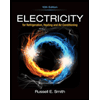
Electricity for Refrigeration, Heating, and Air C...
Mechanical Engineering
ISBN:9781337399128
Author:Russell E. Smith
Publisher:Cengage Learning

Delmar's Standard Textbook Of Electricity
Electrical Engineering
ISBN:9781337900348
Author:Stephen L. Herman
Publisher:Cengage Learning
Related Questions
- By doing the " Coloumbs Law Lab " how do you calculate the electric force on suspended balloon and the charge on each balloon? Can you give an sample calculationarrow_forwardThe movement of electrical charge between two points in an electric circuit is a measure of what? O Voltage. Resistance. O Current. Rowerarrow_forwardOrder the following four classes of materials from highest resistance to the flow of electric current to lowest resistance. (Use only ">" or "=" symbols. Do not include any parentheses around the letters or symbols.) Insulators Superconductors Conductors Semiconductorsarrow_forward
- Determine the resistance of a bus bar of copper if the length is 75 feet long and the diameter is 0.75 inch. It is a Basics electrical subject.arrow_forwardAlternating current is __________. Select one: A. AN ALTERNATING FLOW OF ELECTRONS B. ELECTRONS REVERSING THEIR FLOW AT REGULAR INTERVALS C. THE MOST COMMONLY USED CURRENT D. ALL OF THE ABOVEarrow_forwardTwo point charges (C₁ and C₂) are fixed as shown in the setup below. Now consider a third test charge with charge -q that you can place anywhere you want in regions A, B, C, or D. In which region could you place the test charge so that the net force on the test charge is zero? A. Region A B. Region B C. Region C A-2q B C D D. Region D C13 C₂arrow_forward
- b) chose from column A what is suitable for column B: 1- 2- 3- 4- 5- A Matter Atom Current Resistance Electricity B Is an invisible force that can produce light, heat by attraction. The opposition or restriction the flow of charge and measured by ohm. The rate of flow of charge and measured by ampere. Is generally described as anything that has weight and occupies space. Is the smallest particle to which an element can be reduced.arrow_forwardThe drawing shows a circuit that includes a bimetallic strip (made from brass and steel) with a resistance heater wire wrapped around it. When the switch is initially closed, a current appears in the circuit because charges flow through the heater wire (which becomes hot), the strip itself, the contact point, and the light bulb. The bulb glows in response. As long as the switch remains closed, does the bulb: Resistance Contact heater wire point Brass Steel Switch continue to glow cannot be determined flash on and off eventually turn off permanentlyarrow_forward
arrow_back_ios
arrow_forward_ios
Recommended textbooks for you
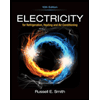 Electricity for Refrigeration, Heating, and Air C...Mechanical EngineeringISBN:9781337399128Author:Russell E. SmithPublisher:Cengage Learning
Electricity for Refrigeration, Heating, and Air C...Mechanical EngineeringISBN:9781337399128Author:Russell E. SmithPublisher:Cengage Learning Delmar's Standard Textbook Of ElectricityElectrical EngineeringISBN:9781337900348Author:Stephen L. HermanPublisher:Cengage Learning
Delmar's Standard Textbook Of ElectricityElectrical EngineeringISBN:9781337900348Author:Stephen L. HermanPublisher:Cengage Learning
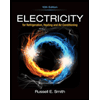
Electricity for Refrigeration, Heating, and Air C...
Mechanical Engineering
ISBN:9781337399128
Author:Russell E. Smith
Publisher:Cengage Learning

Delmar's Standard Textbook Of Electricity
Electrical Engineering
ISBN:9781337900348
Author:Stephen L. Herman
Publisher:Cengage Learning