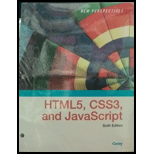
New Perspectives On Html5, Css3, And Javascript, Loose-leaf Version
6th Edition
ISBN: 9781337685764
Author: Patrick M. Carey
Publisher: Cengage Learning
expand_more
expand_more
format_list_bulleted
Question
Chapter 5, Problem 15RA
Program Plan Intro
(a)
To set the ul elements within vertical navigation list as flexbox in column orientation with wrapping with the height of element as 240 pixels.
Program Plan Intro
(b)
To set the section element with ID left with order value of 99 to place it near the page bottom.
Program Plan Intro
(c)
To set the body footer an order value of 100 that will put it at the bottom of the page.
Expert Solution & Answer
Want to see the full answer?
Check out a sample textbook solution
Students have asked these similar questions
Hello, please solve this trying to follow this criteria. (use Keil)
Abstract describing the requirements and goals of the assignment.
List file with no errors or warnings.
Brief description of your implementation design and code.
Debugging screen shots for different scenarios with your reference and comments.
Conclusion
Write the following in C# WinForms. Implement a function in the main menu that makes the poacher move to random direction. The movement should seem seamless. The poacher can be drew by the following in the main menu.
e.Graphics.DrawImage(poacherImage, poacher.X, poacherY, tileSize, tileSize);
Create the appropriate poacher class as well
Write the following in C# WinForms. Implement a function in the main menu that makes the poacher move to random direction. The movement should seem seamless. The poacher can be drew by the following in the main menu.
e.Graphics.DrawImage(poacherImage, poacher.X, poacherY, tileSize, tileSize);
Chapter 5 Solutions
New Perspectives On Html5, Css3, And Javascript, Loose-leaf Version
Ch. 5.2 - Prob. 8QCCh. 5.2 - Prob. 9QCCh. 5.3 - Prob. 8QCCh. 5.3 - Prob. 9QCCh. 5 - Prob. 1RACh. 5 - Prob. 2RACh. 5 - Prob. 3RACh. 5 - Prob. 4RACh. 5 - Prob. 5RACh. 5 - Prob. 6RA
Ch. 5 - Prob. 7RACh. 5 - Prob. 8RACh. 5 - Prob. 9RACh. 5 - Prob. 10RACh. 5 - Prob. 11RACh. 5 - Prob. 12RACh. 5 - Prob. 13RACh. 5 - Prob. 14RACh. 5 - Prob. 15RACh. 5 - Prob. 16RACh. 5 - Prob. 17RACh. 5 - Prob. 18RACh. 5 - Prob. 19RACh. 5 - Prob. 20RACh. 5 - Prob. 21RACh. 5 - Prob. 22RACh. 5 - Prob. 23RACh. 5 - Prob. 24RACh. 5 - Prob. 25RACh. 5 - Prob. 26RACh. 5 - Prob. 1CP1Ch. 5 - Prob. 2CP1Ch. 5 - Prob. 3CP1Ch. 5 - Prob. 4CP1Ch. 5 - Prob. 5CP1Ch. 5 - Prob. 6CP1Ch. 5 - Prob. 7CP1Ch. 5 - Prob. 8CP1Ch. 5 - Prob. 9CP1Ch. 5 - Prob. 10CP1Ch. 5 - Prob. 11CP1Ch. 5 - Prob. 12CP1Ch. 5 - Prob. 13CP1Ch. 5 - Prob. 14CP1Ch. 5 - Prob. 15CP1Ch. 5 - Prob. 16CP1Ch. 5 - Prob. 17CP1Ch. 5 - Prob. 18CP1Ch. 5 - Prob. 19CP1Ch. 5 - Prob. 1CP2Ch. 5 - Prob. 2CP2Ch. 5 - Prob. 3CP2Ch. 5 - Prob. 4CP2Ch. 5 - Prob. 5CP2Ch. 5 - Prob. 6CP2Ch. 5 - Prob. 7CP2Ch. 5 - Prob. 8CP2Ch. 5 - Prob. 9CP2Ch. 5 - Prob. 10CP2Ch. 5 - Prob. 11CP2Ch. 5 - Prob. 12CP2Ch. 5 - Prob. 13CP2Ch. 5 - Prob. 14CP2Ch. 5 - Prob. 15CP2Ch. 5 - Prob. 16CP2Ch. 5 - Prob. 17CP2Ch. 5 - Prob. 18CP2Ch. 5 - Prob. 19CP2Ch. 5 - Prob. 20CP2Ch. 5 - Prob. 21CP2Ch. 5 - Prob. 1CP3Ch. 5 - Prob. 2CP3Ch. 5 - Prob. 3CP3Ch. 5 - Prob. 4CP3Ch. 5 - Prob. 5CP3Ch. 5 - Prob. 6CP3Ch. 5 - Prob. 9CP3Ch. 5 - Prob. 2CP4
Knowledge Booster
Similar questions
- Write the following in C# WinForms. Implement a function in the main menu that makes the poacher move to random directions. The movement should seem seamless. The poacher can be drew by the following in the main menu. e.Graphics.DrawImage(poacherImage, poacher.X, poacherY, tileSize, tileSize);arrow_forwardWrite the following in C# WinForms. Create a poacher class that has random x and y values when created, private set function for x and y values. Implement a function in the main menu that makes the poacher move into random direction. The movement should seem seamless. The poacher can be drew by the following in the main menu. e.Graphics.DrawImage(poacherImage, poacher.X, poacherY, tileSize, tileSize); Write the following in C# WinForms. Create a poacher class that has random x and y values when created, private set function for x and y values. Implement a function in the main menu that makes the poacher move into random direction. The movement should seem seamless. The poacher can be drew by the following in the main menu. e.Graphics.DrawImage(poacherImage, poacher.X, poacherY, tileSize, tileSize);arrow_forwardWrite the following in C# WinForms. Create a poacher class that has random x and y values when created, private set function for x and y values. Implement a function in the main menu that makes the poacher move into random direction. The movement should seem seamless. The poacher can be drew by the following in the main menu. e.Graphics.DrawImage(poacherImage, poacher.X, poacherY, tileSize, tileSize);arrow_forward
- Write the following in C# WinForms. Create a poacher class that has random x and y values when created, private set function for x and y values. Implement a function in the main menu that makes the poacher move into random direction. The movement should seem seamless. The picture of the poacher is drew by e.Graphics.DrawImage(poacherImage, poacher.X, poacher.Y, tileSize, tileSize);arrow_forwardCreate a poacher class that has random x and y values when created, private set function for x and y values, and implement a function in the main menu that makes the poacher move into random direction. The movement should seem seamless. Write it in C# WinFormsarrow_forwardHi, please solve this trying to follow this criteria. (use Keil) Abstract describing the requirements and goals of the assignment. List file with no errors or warnings. Brief description of your implementation design and code. Debugging screen shots for different scenarios with your reference and comments. Conclusionarrow_forward
- Compute a Monte Carlo estimate of 0.8 by sampling from Uniform(0,0.8) and estimate the variance of ⑦.arrow_forwardWrite a C program using embedded assembler with a function to convert a digit (0 – 15) to the corresponding ASCII character representing the value in hexadecimal. For numbers 0 – 9, the output will be the characters '0' – '9', for numbers 10 – 15 the characters 'A' – 'F'. The entire core of the program must be written in symbolic instruction language; arrays may not be used. You may only use C to print the result. Tip: This piece of C program will do the same thing: character = number < 10 ? number + '0' : number + 55; As a basis, you can use this program again , which increments a variable. Just replace the INC instruction with ADD and add a test (CMP) with some conditional jump.arrow_forwardAnswer the question fully and accurately by providing the required files(Java Code, Two output files and written answers to questions 1-3 in a word document)meaning question 1 to 3 also provide correct answers for those questions.(note: this quetion is not graded).arrow_forward
arrow_back_ios
SEE MORE QUESTIONS
arrow_forward_ios
Recommended textbooks for you
 New Perspectives on HTML5, CSS3, and JavaScriptComputer ScienceISBN:9781305503922Author:Patrick M. CareyPublisher:Cengage LearningNp Ms Office 365/Excel 2016 I NtermedComputer ScienceISBN:9781337508841Author:CareyPublisher:CengageCOMPREHENSIVE MICROSOFT OFFICE 365 EXCEComputer ScienceISBN:9780357392676Author:FREUND, StevenPublisher:CENGAGE L
New Perspectives on HTML5, CSS3, and JavaScriptComputer ScienceISBN:9781305503922Author:Patrick M. CareyPublisher:Cengage LearningNp Ms Office 365/Excel 2016 I NtermedComputer ScienceISBN:9781337508841Author:CareyPublisher:CengageCOMPREHENSIVE MICROSOFT OFFICE 365 EXCEComputer ScienceISBN:9780357392676Author:FREUND, StevenPublisher:CENGAGE L

New Perspectives on HTML5, CSS3, and JavaScript
Computer Science
ISBN:9781305503922
Author:Patrick M. Carey
Publisher:Cengage Learning

Np Ms Office 365/Excel 2016 I Ntermed
Computer Science
ISBN:9781337508841
Author:Carey
Publisher:Cengage

COMPREHENSIVE MICROSOFT OFFICE 365 EXCE
Computer Science
ISBN:9780357392676
Author:FREUND, Steven
Publisher:CENGAGE L