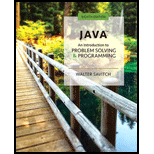
Concept explainers
Suppose you change the order of the drawing commands in Listing 3.6 to the following. Will the gc.setFill picture change? If so. how will it change?
//Draw mouth:
gc.setFill (Color.RED);
gc.strokeArc (X_MOUTCH, Y_MOUTH, MOUTH_WIDTH,
MMOUTH_HEIGHT, MOUTH_START_ANGLE,
MOUTH_EXTENT_ANGLE), ArcType. OPEN;
//Draw face interior and outline:
gc.setFill (Color.YELLOW);
gc.filloval(X_FACE, Y_FACE,
FACE_DIAMETER, FACE_DIAMETER);
gc.setFill (Color.BLACK);
gc.strokeoval (X_FACE, Y_FACE,
FACE_DIAMETER, FACE_DIAMETER);
//Draw eyes:
gc.setFill (Color.BLUE);
gc.fillOval (X_RIGHT_EYE, Y_RIGHT_EYE,
EYE_WIDTH, EYE_HEIGHT);
gc.fillOval (X_LEFT_EYE, Y_LEFT_EYE,
EYE_WIDTH, EYE_HEIGHT);
//Draw nose:
gc.setFill (Color.BLACK);
gc.fillOval(X_NOSE, Y_NOSE,
NOSE_DIAMETER, NOSE_DIAMETER);
Want to see the full answer?
Check out a sample textbook solution
Chapter 3 Solutions
Java: An Introduction to Problem Solving and Programming (8th Edition)
Additional Engineering Textbook Solutions
Database Concepts (8th Edition)
SURVEY OF OPERATING SYSTEMS
Vector Mechanics for Engineers: Statics and Dynamics
INTERNATIONAL EDITION---Engineering Mechanics: Statics, 14th edition (SI unit)
Mechanics of Materials (10th Edition)
Modern Database Management
- what is a feature in the Windows Server Security Compliance Toolkit, thank you.arrow_forwardYou will write a program that allows the user to keep track of college locations and details about each location. To begin you will create a College python class that keeps track of the csollege's unique id number, name, address, phone number, maximum students, and average tuition cost. Once you have built the College class, you will write a program that stores College objects in a dictionary while using the College's unique id number as the key. The program should display a menu in this order that lets the user: 1) Add a new College 2) Look up a College 4) Delete an existing College 5) Change an existing College's name, address, phone number, maximum guests, and average tuition cost. 6) Exit the programarrow_forwardShow all the workarrow_forward
- Show all the workarrow_forward[5 marks] Give a recursive definition for the language anb2n where n = 1, 2, 3, ... over the alphabet Ó={a, b}. 2) [12 marks] Consider the following languages over the alphabet ={a ,b}, (i) The language of all words that begin and end an a (ii) The language where every a in a word is immediately followed by at least one b. (a) Express each as a Regular Expression (b) Draw an FA for each language (c) For Language (i), draw a TG using at most 3 states (d) For Language (ii), construct a CFG.arrow_forwardQuestion 1 Generate a random sample of standard lognormal data (rlnorm()) for sample size n = 100. Construct histogram estimates of density for this sample using Sturges’ Rule, Scott’s Normal Reference Rule, and the FD Rule. Question 2 Construct a frequency polygon density estimate for the sample in Question 1, using bin width determined by Sturges’ Rule.arrow_forward
- Generate a random sample of standard lognormal data (rlnorm()) for sample size n = 100. Construct histogram estimates of density for this sample using Sturges’ Rule, Scott’s Normal Reference Rule, and the FD Rule.arrow_forwardCan I get help with this case please, thank youarrow_forwardI need help to solve the following, thank youarrow_forward
- Np Ms Office 365/Excel 2016 I NtermedComputer ScienceISBN:9781337508841Author:CareyPublisher:CengageProgramming Logic & Design ComprehensiveComputer ScienceISBN:9781337669405Author:FARRELLPublisher:Cengage
- COMPREHENSIVE MICROSOFT OFFICE 365 EXCEComputer ScienceISBN:9780357392676Author:FREUND, StevenPublisher:CENGAGE L
 EBK JAVA PROGRAMMINGComputer ScienceISBN:9781337671385Author:FARRELLPublisher:CENGAGE LEARNING - CONSIGNMENT
EBK JAVA PROGRAMMINGComputer ScienceISBN:9781337671385Author:FARRELLPublisher:CENGAGE LEARNING - CONSIGNMENT New Perspectives on HTML5, CSS3, and JavaScriptComputer ScienceISBN:9781305503922Author:Patrick M. CareyPublisher:Cengage Learning
New Perspectives on HTML5, CSS3, and JavaScriptComputer ScienceISBN:9781305503922Author:Patrick M. CareyPublisher:Cengage Learning





