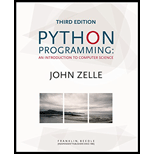
Concept explainers
Three Button Monte
Program Plan:
- Import the required packages.
- Declare a gameplay function. Inside the function,
- Create the application window using the “button.py” module.
- Activate the doors.
- Get the random number.
- Assign the values to “false”.
- Check the condition.
- Assign “point1” to “true”.
- Check the condition.
- Assign the “point2” to “true”.
- Otherwise, Assign the “point3” to “true”
- Activate all the three doors.
- Get the action mouse clicked.
- Check the condition using “while” loop.
- Check the condition for selecting the door 1 to be clicked.
- Check the condition for selecting the door 2 to be clicked.
- Check the condition for selecting the door 3 to be clicked.
- Definition of “printSummary()”.
- Print the result.
- Definition of main function.
- Creating the application window by setting title, cords and background.
- Define “Quit” button and set to active.
- Assign the text to the interface.
- Call the method draw.
- Initialize variables to enter loop
- Check the condition for “Quit” not clicked.
- Call the method “gameplay()”
- Call the method “printSummary()”
- Call the main function.
Explanation of Solution
Program:
Refer the program “button.py” given in the “Chapter 10” from the text book. Add the method “update()” along with the given code.
#Define the method update
def update(self, win, label):
#Call the method undraw()
self.label.undraw()
#Assign the position to centre
center = self.center
#Assign the label
self.label = Text(center, label)
#Set active to false
self.active = False
#Call the method draw()
self.label.draw(win)
Main.py:
#Import required packages
from button import Button
from graphics import GraphWin, Point, Text
from random import random
from time import sleep
#Definition of gameplay method
def gameplay(click, win, wins, losses):
#use button.py module to create doors and activate them
door1 = Button(win, Point(-7.5, -3), 5, 6, "Door 1")
door2 = Button(win, Point(0, -3), 5, 6, "Door 2")
door3 = Button(win, Point(7.5, -3), 5, 6, "Door 3")
#Activate the doors
door1.activate()
door2.activate()
door3.activate()
#Get the random number
x = random() * 3
#Assign the values to false
point1 = point2 = point3 = False
#check the condition
if 0 <= x <1:
#Assign point1 to True
point1 = True
#Check the condition
elif 1 <= x < 2:
#Assign the point2 to True
point2 = True
#Otherwise
else:
#Assign the point2 to True
point3 = True
#Get the action mouse click
click = win.getMouse()
#Check the condition using "while" loop
while door1.clicked(click) or door2.clicked(click) or door3.clicked(click):
#If door1 is clicked
if door1.clicked(click):
#Assign point1 to true
if point1 == True:
#Update the interface
door1.update(win,"Victory!")
#Call the method sleep
sleep(1)
#Increment the value of wins
wins = wins + 1
#Otherwise
else:
#Update the interface
door1.update(win,"Try Again")
#Call the method sleep
sleep(1)
#Increment the losses
losses = losses + 1
break
#Check the door2 is clicked
elif door2.clicked(click):
#Assign point2 to true
if point2 == True:
#Update the interface
door2.update(win,"Victory!")
#Call the method sleep
sleep(1)
#Increment the value of wins
wins = wins + 1
#Otherwise
else:
#Update the interface
door2.update(win,"Try Again")
#Call the method sleep
sleep(1)
#Increment the value of losses
losses = losses + 1
break
else:
if point3 == True:
door3.update(win,"Victory!")
#Call the method sleep
sleep(1)
#Increment the value of wins
wins = wins + 1
#Otherwise
else:
#Update the interface
door3.update(win,"Try Again")
#Call the method sleep
sleep(1)
#Increment the value of losses
losses = losses + 1
break
#Return the values
return click, wins, losses
#Definition of printSummary
def printSummary(wins, losses):
#Print the result
print("Wins: {0:5} Losses: {1:5}".format(wins, losses))
#Definition of main
def main():
#Creating the application window by setting title, cords and background
win = GraphWin("Three Button Monte", 500, 300)
win.setCoords(-12, -12, 12, 12)
win.setBackground("green3")
#define Quit button and set to active
gameover = Button(win, Point(9, 10), 3, 3, "Quit")
gameover.activate()
#Assign the text to the interface
direction = Text(Point(0, 10), "Pick a Door")
#Call the method draw
direction.draw(win)
#initialize variables to enter loop
click = Point(0,0)
wins = losses = 0
#Check the condition
while not gameover.clicked(click):
#Call the method
click, wins, losses = gameplay(click, win, wins, losses)
#Call the method printSummary
printSummary(wins, losses)
#Call the main function
main()
Output:
Screenshot of output
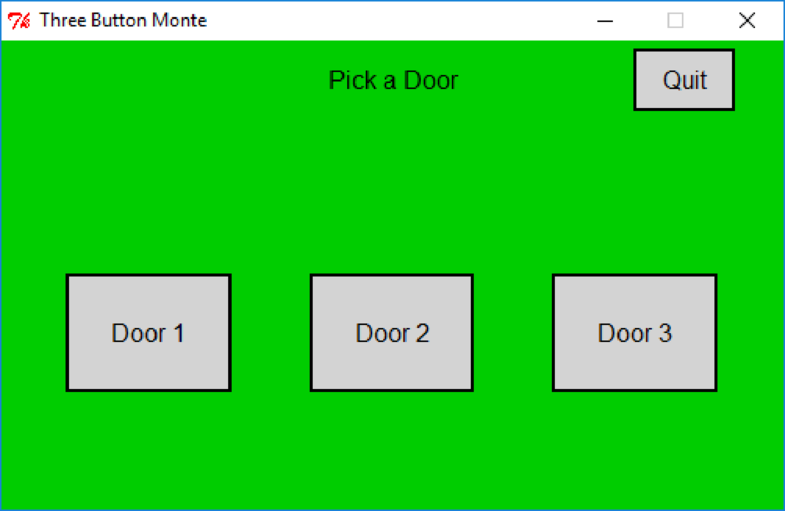
Clicking the “Exit” button:
Clicking the “Door1”, “Door2”, “Door3” will displays the opened door leads to “Victory!” or “Try Again”. After clicking the “Exit” button it prints the count of the corresponding result.
Wins: 1 Losses: 2
Want to see more full solutions like this?
Chapter 10 Solutions
Python Programming: An Introduction to Computer Science, 3rd Ed.
- 2:21 m Ο 21% AlmaNet WE ARE HIRING Experienced Freshers Salesforce Platform Developer APPLY NOW SEND YOUR CV: Email: hr.almanet@gmail.com Contact: +91 6264643660 Visit: www.almanet.in Locations: India, USA, UK, Vietnam (Remote & Hybrid Options Available)arrow_forwardProvide a detailed explanation of the architecture on the diagramarrow_forwardhello please explain the architecture in the diagram below. thanks youarrow_forward
- Complete the JavaScript function addPixels () to calculate the sum of pixelAmount and the given element's cssProperty value, and return the new "px" value. Ex: If helloElem's width is 150px, then calling addPixels (hello Elem, "width", 50) should return 150px + 50px = "200px". SHOW EXPECTED HTML JavaScript 1 function addPixels (element, cssProperty, pixelAmount) { 2 3 /* Your solution goes here *1 4 } 5 6 const helloElem = document.querySelector("# helloMessage"); 7 const newVal = addPixels (helloElem, "width", 50); 8 helloElem.style.setProperty("width", newVal); [arrow_forwardSolve in MATLABarrow_forwardHello please look at the attached picture. I need an detailed explanation of the architecturearrow_forward
- Information Security Risk and Vulnerability Assessment 1- Which TCP/IP protocol is used to convert the IP address to the Mac address? Explain 2-What popular switch feature allows you to create communication boundaries between systems connected to the switch3- what types of vulnerability directly related to the programmer of the software?4- Who ensures the entity implements appropriate security controls to protect an asset? Please do not use AI and add refrencearrow_forwardFind the voltage V0 across the 4K resistor using the mesh method or nodal analysis. Note: I have already simulated it and the value it should give is -1.714Varrow_forwardResolver por superposicionarrow_forward
- Describe three (3) Multiplexing techniques common for fiber optic linksarrow_forwardCould you help me to know features of the following concepts: - commercial CA - memory integrity - WMI filterarrow_forwardBriefly describe the issues involved in using ATM technology in Local Area Networksarrow_forward
- Programming Logic & Design ComprehensiveComputer ScienceISBN:9781337669405Author:FARRELLPublisher:Cengage
 Programming with Microsoft Visual Basic 2017Computer ScienceISBN:9781337102124Author:Diane ZakPublisher:Cengage Learning
Programming with Microsoft Visual Basic 2017Computer ScienceISBN:9781337102124Author:Diane ZakPublisher:Cengage Learning  EBK JAVA PROGRAMMINGComputer ScienceISBN:9781337671385Author:FARRELLPublisher:CENGAGE LEARNING - CONSIGNMENT
EBK JAVA PROGRAMMINGComputer ScienceISBN:9781337671385Author:FARRELLPublisher:CENGAGE LEARNING - CONSIGNMENT EBK JAVA PROGRAMMINGComputer ScienceISBN:9781305480537Author:FARRELLPublisher:CENGAGE LEARNING - CONSIGNMENT
EBK JAVA PROGRAMMINGComputer ScienceISBN:9781305480537Author:FARRELLPublisher:CENGAGE LEARNING - CONSIGNMENT Microsoft Visual C#Computer ScienceISBN:9781337102100Author:Joyce, Farrell.Publisher:Cengage Learning,
Microsoft Visual C#Computer ScienceISBN:9781337102100Author:Joyce, Farrell.Publisher:Cengage Learning,





