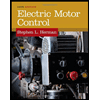_LAB 4 - Power (2)
docx
keyboard_arrow_up
School
Centennial College *
*We aren’t endorsed by this school
Course
3404
Subject
Electrical Engineering
Date
Apr 3, 2024
Type
docx
Pages
9
Uploaded by MajorGoldfishPerson742
PC Hardware LAB 4 - Power
Student name: Rahul Gharti Student ID: 301282653
=============================================================
Instructions: Use pen and write your Full name and student ID on all pages.
All labs have to be done during lab time, in the lab room. Each lab has to be checked by the instructor progressively during lab time.
You must call your instructor to check your work and sign it whenever you reach the point asking for the instructor’s initials or signature.
=============================================================
Objectives: After completing this lab, you will demonstrate the ability to:
●
Identify the form factor of the case, motherboard and power supply
●
Use Multimeters
●
Do Continuity check
●
Check a LAN Cable ●
Check a power supply fuse ●
Check ATX-style motherboard DC voltage ●
Check Berg and Molex connectors
Suggested Readings
: Textbook Chapter 4 Parts Needed:
●
Multimeter
●
Fuses ●
Wire
●
LAN cable
●
ATX-style systems
Activity
: The form factor is a set of specifications about the size, shape, and configuration of the components that make up the system. Lab 4.1
Identify Form Factors
Page 1 of 9
PC Hardware LAB 4 - Power
Student name: Rahul Gharti Student ID: 301282653
1.
Use a favorite Internet search engine, search for ATX power supplies.
a)
What is the number of pins an ATX power supply connector has?
24 pins
b)
How do we call this connector?
Molex Mini fit Jr
c)
Is there any difference between ATX and BTX power supply?
Yes. The difference between them is ATX's
component arrangement hindered airflow that resulted in less cooling. When BTX came, the location and design of the components (processor chip, northbridge chip) was altered which made this form factor better than the ATX board in terms of cooling. This became the biggest advantage of BTX over ATX.
Lab 4.2
Multimeters
A multimeter is an electrical / electronic device that performs continuity tests and measures resistance, amperage, and voltage. Multimeters have analog or digital output display and have two leads (probes) used to contact the component you are testing.
Continuity check
1.
Obtain two pieces of wire and strip the ends. Ten to fifteen centimeters long is enough.
2.
Lay the cable horizontally in front of you. Refer the left side as Connector A and the right side as Connector B.
3.
Set your multimeter to measure resistance (Ohms).
4.
Turn the multimeter on.
5.
Place the red probe on connector A and the black probe on connector B.
6.
What is the reading on your multimeter, and what does this mean regarding the continuity of the test cable?
00.0. This means the cable is working properly.
Page 2 of 9
PC Hardware LAB 4 - Power
Student name: Rahul Gharti Student ID: 301282653
7.
Keep the probes connected as above and cut the wire in the middle. Alternatively, use
two pieces of wire, which is the same as having one piece cut in two.
8.
What is now the reading of your meter, and what does it mean regarding the continuity of the wire?
1 . This MEans that the cable is damaged in some way
Lab 4.3 LAN Cable check
1.
Obtain a piece of LAN cable. Ten to fifteen centimeters long is enough.
2.
Strip the ends of the wires and lay the cable horizontally in front of you. 3.
Set your multimeter to measure resistance
4.
Turn on the multimeter
5.
Check the continuity of each wire. Place the red probe on the white and green wire
, keep the red probe connected to the white and green wire, and connect the black probe to every other wire at the other end in the following order and state the measured resistance.
a.
Brown (1)
b.
Brown and white (1)
c.
Orange (1)
d.
Orange and white (1)
e.
Blue (1)
f.
Blue and white (1)
g.
Green (1)
h.
Green and white (0.00)
6.
Using the table below, draw a line from the left side wire to any wire on the right site
that shows zero
resistance.
Left Site Wire
Right Site Wire
Brown Brown Brown and white
Brown and white
Orange
Orange
Orange and white
Orange and white
Blue Blue Blue and white
Blue and white
Green Green Green and white
Green and white
Page 3 of 9
Your preview ends here
Eager to read complete document? Join bartleby learn and gain access to the full version
- Access to all documents
- Unlimited textbook solutions
- 24/7 expert homework help
PC Hardware LAB 4 - Power
Student name: Rahul Gharti Student ID: 301282653
7.
What is the resistance reading between the left side brown and right side green?
1 If you suspect a cable is not working, what test would you perform?
Cable test using the RJ45 network cable tester.
What do you expect the meter reading to be if there is some discontinuity?
high resistance, meter reading is 1
Instructor’s initials:
Lab 4.4
Fuse check
Many times the power supply is not functioning simply because its fuse is blown up. Although opening and the power supply and touching the wrong components may be extremely dangerous, changing the fuse will cost much less than replacing the power supply. It is strongly suggested though NOT to open the power supply unless you really know what you are doing. 1.
Obtain two fuses from your Instructor, one good and one blown (the wire inside the fuse is broken). Return them when you finished with this procedure.
2.
On the fuse there must be some indication of its amperage and voltage rating.
What is the rating on either one of the fuses?
250V 2A
3.
Set your multimeter to read ohms. 4.
Power on the meter.
5.
Connect the red probe of the multimeter to one end and the black to the opposite end of the good fuse.
6.
What is the resistance of the fuse?
00.0
7.
What reading did you anticipate if the fuse were not good?
1
8.
What is the actual measurement?
1
Page 4 of 9
PC Hardware LAB 4 - Power
Student name: Rahul Gharti Student ID: 301282653
Lab 4.5
.
ATX-style motherboard DC voltage check
1.
Power off the HP Compaq dc5700 Windows 7 - sandbox system and remove its cover.
2.
What is the form factor of the motherboard and power supply?
Desktop ATX . ATX 320W(power supply). ATX motherboard
3.
Power on the computer.
4.
Set the multimeter to read DC Voltage and set its calibration to read max. 20V
5.
Turn on the multimeter.
6.
With the computer on, and the power connectors attached on the motherboard, place the multimeter’s black probe to any one of the power supply’s black lead
, and keep it there. Use a piece of stripped wire if the probe does not fit.
7.
Place the red probe
of your multimeter to each one of the other leads of the power supply and fill in the table below with your measurements.
Pin Number -color
Measured Voltage
1 orange
3.34
2 orange & brown
3.34
3 orange
3.34
4 blue
-11.93
5 black
0
6 black
0
7 red
5
8 green
0.07
9 black
0
10 black
0
11 red
5
12 black
0
13 black
0
14 black
0
15 white
5
16 empty socket
NA
17 purple
5.09
18 red
5
19 yellow
12.05
20 red
5
21 yellow
12.06
22 red
5
23 orange
3.34
24 black
0
Page 5 of 9
PC Hardware LAB 4 - Power
Student name: Rahul Gharti Student ID: 301282653
8.
What is the maximum and minimum voltage measured?
Maximum: 21, yellow, 12.06
Minimum: 4, blue, -11.93
Instructor’s initials:
Lab 4.6.
Molex connector check
Certain times one of your devices may not be working properly. One reason could be that it does not receive the proper level of power or even no power at all although your power supply is up and running. The problem could be a faulty connector (Molex or SATA)
1.
Power on the Windows 7 computer if not already on.
2.
Set the multimeter to read DC Voltage and set its calibration to read max. 20V.
3.
Turn on the multimeter, if not on.
4.
With the computer on
, locate one of the Molex connectors. With Molex connector attached on the device, place the multimeter’s black probe to any one of the connector’s black lead, and keep it there.
5.
Place the red probe of your multimeter to each one of the other leads of the connector and fill in the table below with your measurements.
Color Pin
Voltage Measurement
Black
0
Red
5.01
Yellow
12.06
Page 6 of 9
Your preview ends here
Eager to read complete document? Join bartleby learn and gain access to the full version
- Access to all documents
- Unlimited textbook solutions
- 24/7 expert homework help
PC Hardware LAB 4 - Power
Student name: Rahul Gharti Student ID: 301282653
Lab 4.7.
Berg connector check
1.
With the same settings and the computer on, locate one of the Berg connectors. With Berg connector attached on the device, usually the floppy drive, place the multimeter’s black probe to any one of the connector’s black lead, and keep it there.
2.
Place the red probe of your multimeter to each one of the other leads of the connector and fill in the table below with your measurements.
Color Pin
Voltage Measurement
Black
0
Red
5
Yellow
12.06
3.
Turn off the Windows 7 system and disconnect the main power connector from the motherboard. Place the red probe of your multimeter to each one of the other leads of the connector and fill in the table below with your measurements.
No power to Main Board
Color Pin
Voltage Measurement
Black
0
Red
0
Yellow
0
Call your Instructor to verify your measurements.
Instructor’s Initials:
Page 7 of 9
PC Hardware LAB 4 - Power
Student name: Rahul Gharti Student ID: 301282653
Lab 4.8. CHOOSE THE RIGHT POWER SUPPLY
Running a system with an inadequate power supply can cause the power supply to wear out faster than normal. Also, an inadequate power supply can cause the system to reboot at odd times and exhibit other types of intermittent errors.
Choosing an overrated power supply is not wise because a lot of the power is wasted by blowing it out as wasted heat. In the other hand, you must also take precautions for feature upgrades.
When selecting a system’s power supply you must look at the system’s components as a whole and how the system is being used now or will be used in the feature.
The following table lists the components you may have in a system and the average estimated power for each component. Open the HP Compaq system (Windows 8.1), locate each component listed in the table, and record how many components are present. Not all components will be present.
Component Wattage required
How many present
Total wattage
Core i7 CPU
100 W average
1
100 W
PCI Express video card
100 W average
0
0
Average PCI cards
10 W
2
20 W
SATA DVD/CD drives
25 W average
1
25 W
Blue Ray
25 W
0
0
SATA Hard drives
10 W average
1
10 W
Case and CPU fans
3 W each
2
6 W
Motherboard
75 W average
1
75 W
DDR3 4 W per stick
2
8 W
Power Supply fan
10 W
1
10 W
Wattage
254 W
Add 30%
Total Wattage
330.2 W
Based on the wattage your system needs, what power supply are you going to purchase?
Corsair Semi-Modular ATX CX450M Power Supply CP-9020101-NA
($89.99)
Instructor’s initials:
Page 8 of 9
PC Hardware LAB 4 - Power
Student name: Rahul Gharti Student ID: 301282653
Student Name Rahul gharti Student ID: 301282653
Date Due: Date Submitted:
Student Signature: Note:
ON THE DUE DATE RETURN ONLY THIS PAGE TO YOUR INSTRUCTOR
FOR MARKING.
It is the student’s responsibility to have the Instructor sign all steps stated in the
Lab. Failing to do so will result in the loss of marks. In addition, 10% will be deducted for each day late. Check Points
Instructor’s Signature
Date and Time
Page #
Step 4
6
7
8
Page 9 of 9
Your preview ends here
Eager to read complete document? Join bartleby learn and gain access to the full version
- Access to all documents
- Unlimited textbook solutions
- 24/7 expert homework help
Related Documents
Related Questions
Explain and draw a 7490 chip in a circuit of your own design. I want the actual chips drawn with the symbols inside, then a wiring diagram showing the interconnections. Power source and A, B, C, and/or D inputs may be added in the form of either buttons or switches.
arrow_forward
What is NEC and what is the purpose of it? Does it present the maximum standard or the minimum?
arrow_forward
Explain briefly about the the circuit
diagram and explanation of the
analysis of equations.
arrow_forward
I have a wooden toy train that runs on wooden tracks. I would like to place two ESP-WROOM-32 Boards on top of the train. Broadcast communication (which involves radio frequency, not Wi-Fi) would help communicate about the train's lateness to five other wooden trains on the same track. Local communication would help communicate to the train station about the train's lateness. I would also need radio frequency Tx-Rx Modules for discharging and undergoing the signal, and repeaters just in case the signal loses power due to long-distance traveling. My wooden train should be automated. It should run at 4 inches per second, keep a minimum distance of 30 seconds away from the other wooden trains, and make a 17-second-long stop every 500 seconds.
What's the procedure to connect the components?
What's the Arduino code (C++) for this project?
arrow_forward
7. Implement the following function via multiplexer (using B & C as switches):
F(A, B, C)=A'B+BC+B'C'
(Create truth table before multiplexer), list the inputs for the following
configuration.
Final Circuit
BC
BC
f
B
IO DIU U
IAIA A Am
arrow_forward
Show that Circuit (II) is simplified version of Circuit (I).
Hint: Use reference table.
arrow_forward
QUESTION 1
You wish to turn on two LEDs in the middle of the display, so the first thing you will do is set AL to _________.
a
00
b
11
c
18
d
55
QUESTION 3
Signaling interrupts is an effective way to deal with interrupts if _______.
a
the microprocessor is dedicated to a task
b
a minimal number of chips is needed
c
polling is preferred
d
there are many devices installed on the system
QUESTION 4
If an ISR is called as a result of the instruction "INT 32", then it is __________.
a
an invalid operation
b
a high priority interrupt
c
a software interrupt
d
a hardware interrupt
arrow_forward
1. Convert:
0.FF16 = _____________ 10
2. Convert from Binary to Gray code:
11010100102 = _______________________ Gray code
3. BCD Addition: 7892 + 797 =
4. Signed Binary Operation: -85310 - 39810
I need answer ASAP. Thank you so muccch!!
arrow_forward
School of Engineering
QUESTION 1
All steps and workings must be shown neatly for the following questions.
(1a) Convert -9210 to its signed 8bit binary equivalent.
(1b) Convert signed 8bit 1010 01002 to its decimal equivalent.
arrow_forward
Is it required to use a PMMC instrument in an Instrument
transformer based measurement system?
a. No, not required
b. Yes,required
c. Can't be said
d. It is optional
arrow_forward
Draw a 2x1 multiplexer block diagram.Create the status table. Find the simplest form of circuit output with Karnaugh.Explain the circuit problem that may occur.What should be done to fix the problem?(NEED A NEAT HANDWRITTEN SOLUTION ONLY OTHERWISE DOWNVOTE)
arrow_forward
I need a concise solution to the multiple-choice problem, explained clearly.
arrow_forward
SEE MORE QUESTIONS
Recommended textbooks for you
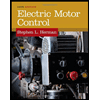
Related Questions
- Explain and draw a 7490 chip in a circuit of your own design. I want the actual chips drawn with the symbols inside, then a wiring diagram showing the interconnections. Power source and A, B, C, and/or D inputs may be added in the form of either buttons or switches.arrow_forwardWhat is NEC and what is the purpose of it? Does it present the maximum standard or the minimum?arrow_forwardExplain briefly about the the circuit diagram and explanation of the analysis of equations.arrow_forward
- I have a wooden toy train that runs on wooden tracks. I would like to place two ESP-WROOM-32 Boards on top of the train. Broadcast communication (which involves radio frequency, not Wi-Fi) would help communicate about the train's lateness to five other wooden trains on the same track. Local communication would help communicate to the train station about the train's lateness. I would also need radio frequency Tx-Rx Modules for discharging and undergoing the signal, and repeaters just in case the signal loses power due to long-distance traveling. My wooden train should be automated. It should run at 4 inches per second, keep a minimum distance of 30 seconds away from the other wooden trains, and make a 17-second-long stop every 500 seconds. What's the procedure to connect the components? What's the Arduino code (C++) for this project?arrow_forward7. Implement the following function via multiplexer (using B & C as switches): F(A, B, C)=A'B+BC+B'C' (Create truth table before multiplexer), list the inputs for the following configuration. Final Circuit BC BC f B IO DIU U IAIA A Amarrow_forwardShow that Circuit (II) is simplified version of Circuit (I). Hint: Use reference table.arrow_forward
- QUESTION 1 You wish to turn on two LEDs in the middle of the display, so the first thing you will do is set AL to _________. a 00 b 11 c 18 d 55 QUESTION 3 Signaling interrupts is an effective way to deal with interrupts if _______. a the microprocessor is dedicated to a task b a minimal number of chips is needed c polling is preferred d there are many devices installed on the system QUESTION 4 If an ISR is called as a result of the instruction "INT 32", then it is __________. a an invalid operation b a high priority interrupt c a software interrupt d a hardware interruptarrow_forward1. Convert: 0.FF16 = _____________ 10 2. Convert from Binary to Gray code: 11010100102 = _______________________ Gray code 3. BCD Addition: 7892 + 797 = 4. Signed Binary Operation: -85310 - 39810 I need answer ASAP. Thank you so muccch!!arrow_forwardSchool of Engineering QUESTION 1 All steps and workings must be shown neatly for the following questions. (1a) Convert -9210 to its signed 8bit binary equivalent. (1b) Convert signed 8bit 1010 01002 to its decimal equivalent.arrow_forward
- Is it required to use a PMMC instrument in an Instrument transformer based measurement system? a. No, not required b. Yes,required c. Can't be said d. It is optionalarrow_forwardDraw a 2x1 multiplexer block diagram.Create the status table. Find the simplest form of circuit output with Karnaugh.Explain the circuit problem that may occur.What should be done to fix the problem?(NEED A NEAT HANDWRITTEN SOLUTION ONLY OTHERWISE DOWNVOTE)arrow_forwardI need a concise solution to the multiple-choice problem, explained clearly.arrow_forward
arrow_back_ios
arrow_forward_ios
Recommended textbooks for you