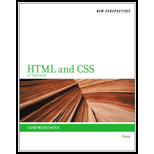
(a)
Program Plan:
To set sd_back2.png as background of body.
(b)
To set radial-gradient circle placed at given coordinates containing white color stopping at 15% of gradient with given color value rgbastopping at 50%.
(c)
To set radial-gradient circle placed at given coordinates containing white color stopping at 15% of gradient with given color value rgba stopping at 30%.
(d)
To set radial-gradient circle placed at given coordinates containing white color stopping at 20% of gradient with given color value rgba stopping at 45%.
(e)
To set radial-gradient as background of body with size 5% in vertical and horizontal directions with white color stopping at 15% followed by given color stopping at 40 %.
(f)
To set radial-gradient as background of body with color rgb(151,151,151).
Trending nowThis is a popular solution!

Chapter 4 Solutions
New Perspectives on HTML and CSS
- When you press [Shift][Ctrl] while dragging a corner sizing handle on a graphic, the graphic is ____. Question 9Select one: a. resized while keeping the center position fixed and maintaining its proportions b. resized proportionally c. re-positioned diagonally d. resized diagonally while changing proportionallyarrow_forwardWhat is the term used to describe trimming away part of a graphic to expose only some of it? Question 8Select one: a. Resizing b. Hiding c. Cropping d. Scalingarrow_forwardTo insert a SmartArt graphic in a document, click the SmartArt button in the _____ group on the Insert tab. Question 6Select one: a. Text b. Shapes c. Illustrations d. Pagesarrow_forward
- Briefly define and discuss the following classes of problems: P, NP, NP-Complete, co-NP, NC, P-Complete.arrow_forwardA3Q3.c - You are to write a C program that implements the following disk scheduling algorithms: a. FCFS [10 marks] b. SCAN [10 marks] c. C-SCAN [10 marks] d. SSTF [10 marks] e. LOOK [10 marks] f. C-LOOK [10 marks] • Your program will service a disk with 300 cylinders numbered 0 to 299. • • • • The program will service the requests (a list of 20 cylinder numbers) given in the file request.bin. This file contains (4 byte) integer values representing requests ranging from 0-299. Your program will take the initial position of the disk head as the first command line argument and the direction of the head as the second command line argument. It will then output the requests in the order in which they are serviced, and the total amount of head movements required by each algorithm. In particular, your program needs to do the following: Your program should take two command line arguments a) First command line argument - initial position of the disk head (an integer value) b) Second command line…arrow_forward2. The memory management has contiguous memory allocation, dynamic partitions, and paging. Compare the internal fragmentation and external fragmentation for these three approaches. [2 marks] 3. Suppose we have Logical address space = 24 = 16 (m = 4), Page size=2² =4 (n = 2), Physical address space = 26 = 64 (r = 6). Answer the following questions: [4 marks] 1) Total # of pages ? 2) Total # of frames ? 3) Number of bits to represent logical address? 4) Number of bits to represent offset ? 5) Number of bits to represent physical address? 6) Number of bits to represent a page number? 7) Number of bits to represent a frame number / 4. What is translation look-aside buffers (TLBS)? Why we need them to implement the page table? [2 marks] 5. Why we need shared pages for multiple processes? Give one example to show the benefits. [2 marks] 6. How to implement the virtual memory by using page out and page in? Explain with an example. [2 marks] 7. We have a reference string of referenced page…arrow_forward
- 8. List three HDD scheduling algorithms. [2 marks] 9. True or False? The NVM has the same scheduling algorithms with HDD. Explain why? [2 marks] 10. Why the modern mouses use polling to detect movements instead of interrupts? [2 marks] 11. What is thrashing? How does it happen? [2 marks] 12. Given a reference string of page numbers 7, 0, 1, 2, 0, 3, 0, 4, 2, 3, 0, 3, 0, 3, 2, 1, 2, 0, 1, 7, 0, 1 and 4 frames show how the page replacement algorithms work, and how many page faults? [6 marks], 1) FIFO algorithm? [2 marks] 2) Optimal algorithm? [2 marks] 3) LRU algorithm? [2 marks] 13. List at least three file systems that you know. [2 marks] 14. In C programming, how the seek to a specific position in the file by offset? [2 marks]arrow_forwardIs developed App in play store much easier than in app store because i look app like human anonymus and like walter labs prioritize iphone app store first is it difficult to developed app on play store ? And btw i want to move to iphone anroid suckarrow_forwardQ12- A three phase transformer 3300/400 V,has D/Y connected and working on 50Hz. The line current on the primary side is 12A and secondary has a balanced load at 0.8 lagging p.f. Determine the i) Secondary phase voltage ii) Line current iii) Output power Ans. (230.95 V, 99.11 A, 54.94 kW)arrow_forward
- make corrections of this program based on the errors shown. this is CIS 227 .arrow_forwardCreate 6 users: Don, Liz, Shamir, Jose, Kate, and Sal. Create 2 groups: marketing and research. Add Shamir, Jose, and Kate to the marketing group. Add Don, Liz, and Sal to the research group. Create a shared directory for each group. Create two files to put into each directory: spreadsheetJanuary.txt meetingNotes.txt Assign access permissions to the directories: Groups should have Read+Write access Leave owner permissions as they are “Everyone else” should not have any access Submit for grade: Screenshot of /etc/passwd contents showing your new users Screenshot of /etc/group contents showing new groups with their members Screenshot of shared directories you created with files and permissionsarrow_forward⚫ your circuit diagrams for your basic bricks, such as AND, OR, XOR gates and 1 bit multiplexers, ⚫ your circuit diagrams for your extended full adder, designed in Section 1 and ⚫ your circuit diagrams for your 8-bit arithmetical-logical unit, designed in Section 2. 1 An Extended Full Adder In this Section, we are going to design an extended full adder circuit (EFA). That EFA takes 6 one bit inputs: aj, bj, Cin, Tin, t₁ and to. Depending on the four possible combinations of values on t₁ and to, the EFA produces 3 one bit outputs: sj, Cout and rout. The EFA can be specified in principle by a truth table with 26 = 64 entries and 3 outputs. However, as the EFA ignores certain inputs in certain cases, it is easier to work with the following overview specification, depending only on t₁ and to in the first place: t₁ to Description 00 Output Relationship Ignored Inputs Addition Mode 2 Coutsjaj + bj + Cin, Tout= 0 Tin 0 1 Shift Left Mode Sj = Cin, Cout=bj, rout = 0 rin, aj 10 1 1 Shift Right…arrow_forward
 New Perspectives on HTML5, CSS3, and JavaScriptComputer ScienceISBN:9781305503922Author:Patrick M. CareyPublisher:Cengage Learning
New Perspectives on HTML5, CSS3, and JavaScriptComputer ScienceISBN:9781305503922Author:Patrick M. CareyPublisher:Cengage Learning
