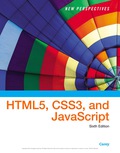
To edit the file name and enter your name and date in comment section for the files tb_visual3_txt.css, tb_visual4_txt.css, and tb_ferris_txt.html and tb_kathleen_txt.html.
Explanation of Solution
Comment in CSS:
/* Lines between this block consider as CSS comments */
Comment in HTML:
<!-- Lines between this block consider as HTML comments -->
Following steps are used to make changes to tb_visual3_txt.css file:
- Right-click on file tb_visual3_txt.css.
- Select Edit Open with → Notepad++.
- Under the firstcomment section, write the following code given below.
- Click on Save as and save this file as tb_visual3.css.
/* New Perspectives on HTML5 and CSS3, 7th Edition Tutorial 4 Review Assignment Design Style Sheet for Tree and Book Family Home Page Author: Jack Date: 20/08/2019 Filename: tb_visual3.css */
A new update tb_visual3.css file will get created in the same directory.
Following steps are used to make changes to tb_visual4_txt.css file:
- Right-click on file tb_visual4_txt.css.
- Select Edit Open with → Notepad++
- Under the first comment section, write the following code given below.
- Click on Save as and save this file as tb_visual4.css.
/* New Perspectives on HTML5 and CSS3, 7th Edition Tutorial 4 Review Assignment Individuals Design Style Sheet at Tree and Book Author: Jack Date: 20/08/2019 Filename: tb_visual4.css */
A new update tb_visual4.cssfile will get created in the same directory.
Following steps are used to make changes to tb_ferris_txt.html file:
- Right-click on file tb_ferris_txt.html.
- Select Edit Open with → Notepad++
- Under the section comments, write the following code given below-
- Click on Save as and save this file as tb_ferris.html.
<!--
New Perspectives on HTML5 and CSS3, 7th Edition
Tutorial 4
Review Assignment
Home Page of the Ferris Family Page at Tree and Book
Author:Jack
Date:20/08/2019
Filename: tb_ferris.html
-->
A new update tb_ferris_txt.htmlfile will get created in the same directory.
Following steps are used to make changes to tb_kathleen_txt.html file:
- Right-click on file tb_kathleen_txt.html.
- Select Edit Open with → Notepad++
- Under the section comments, write the following code given below-
- Click on Save as and save this file as tb_kathleen.html.
<!--
New Perspectives on HTML5 and CSS3, 7th Edition
Tutorial 4
Review Assignment
Photo Page of Kathleen Ferris
Author:Jack
Date:20/08/2019
Filename: tb_kathleen.html
-->
A new update tb_kathleen.htmlfile will get created in the same directory.
tb_kathleen.html file code:
A comment is the not readable and compliablepart of any program, as comments are used to describe program lines. In the above code line between (/*Some lines*/) blocks are used as CSS comment, whatever is written inside this block will not affect the CSS code.Simply write your name corresponding to the author and date corresponding to date.
In the above code line between (<!-- Some lines -->) blocks are used as HTML comment, whatever is written inside this block will not affect the HTML code. Simply write your name corresponding to the author and date corresponding to date.
Want to see more full solutions like this?
Chapter 4 Solutions
EBK NEW PERSPECTIVES ON HTML5, CSS3, AN
- using r language for integration theta = integral 0 to infinity (x^4)*e^(-x^2)/2 dx (1) use the density function of standard normal distribution N(0,1) f(x) = 1/sqrt(2pi) * e^(-x^2)/2 -infinity <x<infinity as importance function and obtain an estimate theta 1 for theta set m=100 for the estimate whatt is the estimate theta 1? (2)use the density function of gamma (r=5 λ=1/2)distribution f(x)=λ^r/Γ(r) x^(r-1)e^(-λx) x>=0 as importance function and obtain an estimate theta 2 for theta set m=1000 fir the estimate what is the estimate theta2? (3) use simulation (repeat 1000 times) to estimate the variance of the estimates theta1 and theta 2 which one has smaller variance?arrow_forwardusing r language A continuous random variable X has density function f(x)=1/56(3x^2+4x^3+5x^4).0<=x<=2 (1) secify the density g of the random variable Y you find for the acceptance rejection method. (2) what is the value of c you choose to use for the acceptance rejection method (3) use the acceptance rejection method to generate a random sample of size 1000 from the distribution of X .graph the density histogram of the sample and compare it with the density function f(x)arrow_forwardusing r language a continuous random variable X has density function f(x)=1/4x^3e^-(pi/2)^4,x>=0 derive the probability inverse transformation F^(-1)x where F(x) is the cdf of the random variable Xarrow_forward
- using r language in an accelerated failure test, components are operated under extreme conditions so that a substantial number will fail in a rather short time. in such a test involving two types of microships 600 chips manufactured by an existing process were tested and 125 of them failed then 800 chips manufactured by a new process were tested and 130 of them failed what is the 90%confidence interval for the difference between the proportions of failure for chips manufactured by two processes? using r languagearrow_forwardI want a picture of the tools and the pictures used Cisco Packet Tracer Smart Home Automation:o Connect a temperature sensor and a fan to a home gateway.o Configure the home gateway so that the fan is activated when the temperature exceedsa set threshold (e.g., 30°C).2. WiFi Network Configuration:o Set up a wireless LAN with a unique SSID.o Enable WPA2 encryption to secure the WiFi network.o Implement MAC address filtering to allow only specific clients to connect.3. WLC Configuration:o Deploy at least two wireless access points connected to a Wireless LAN Controller(WLC).o Configure the WLC to manage the APs, broadcast the configured SSID, and applyconsistent security settings across all APs.arrow_forwardA. What will be printed executing the code above?B. What is the simplest way to set a variable of the class Full_Date to January 26 2020?C. Are there any empty constructors in this class Full_Date?a. If there is(are) in which code line(s)?b. If there is not, how would an empty constructor be? (create the code lines for it)D. Can the command std::cout << d1.m << std::endl; be included after line 28 withoutcausing an error?a. If it can, what will be printed?b. If it cannot, how could this command be fixed?arrow_forward
- Cisco Packet Tracer Smart Home Automation:o Connect a temperature sensor and a fan to a home gateway.o Configure the home gateway so that the fan is activated when the temperature exceedsa set threshold (e.g., 30°C).2. WiFi Network Configuration:o Set up a wireless LAN with a unique SSID.o Enable WPA2 encryption to secure the WiFi network.o Implement MAC address filtering to allow only specific clients to connect.3. WLC Configuration:o Deploy at least two wireless access points connected to a Wireless LAN Controller(WLC).o Configure the WLC to manage the APs, broadcast the configured SSID, and applyconsistent security settings across all APs.arrow_forwardTransform the TM below that accepts words over the alphabet Σ= {a, b} with an even number of a's and b's in order that the output tape head is positioned over the first letter of the input, if the word is accepted, and all letters a should be replaced by the letter x. For example, for the input aabbaa the tape and head at the end should be: [x]xbbxx z/z,R b/b,R F ① a/a,R b/b,R a/a, R a/a,R b/b.R K a/a,R L b/b,Rarrow_forwardGiven the C++ code below, create a TM that performs the same operation, i.e., given an input over the alphabet Σ= {a, b} it prints the number of letters b in binary. 1 #include 2 #include 3 4- int main() { std::cout > str; for (char c : str) { if (c == 'b') count++; 5 std::string str; 6 int count = 0; 7 char buffer [1000]; 8 9 10 11- 12 13 14 } 15 16- 17 18 19 } 20 21 22} std::string binary while (count > 0) { binary = std::to_string(count % 2) + binary; count /= 2; std::cout << binary << std::endl; return 0;arrow_forward
- Considering the CFG described below, answer the following questions. Σ = {a, b} • NT = {S} Productions: P1 S⇒aSa P2 P3 SbSb S⇒ a P4 S⇒ b A. List one sequence of productions that can accept the word abaaaba; B. Give three 5-letter words that can be accepted by this CFG; C. Create a Pushdown automaton capable of accepting the language accepted by this CFG.arrow_forwardGiven the FSA below, answer the following questions. b 1 3 a a b b с 2 A. Write a RegEx that is equivalent to this FSA as it is; B. Write a RegEx that is equivalent to this FSA removing the states and edges corresponding to the letter c. Note: To both items feel free to use any method you want, including analyzing which words are accepted by the FSA, to generate your RegEx.arrow_forward3) Finite State Automata Given the FSA below, answer the following questions. a b a b 0 1 2 b b 3 A. Give three 4-letter words that can be accepted by this FSA; B. Give three 4-letter words that cannot be accepted by this FSA; C. How could you describe the words accepted by this FSA? D. Is this FSA deterministic or non-deterministic?arrow_forward
 New Perspectives on HTML5, CSS3, and JavaScriptComputer ScienceISBN:9781305503922Author:Patrick M. CareyPublisher:Cengage LearningNp Ms Office 365/Excel 2016 I NtermedComputer ScienceISBN:9781337508841Author:CareyPublisher:Cengage
New Perspectives on HTML5, CSS3, and JavaScriptComputer ScienceISBN:9781305503922Author:Patrick M. CareyPublisher:Cengage LearningNp Ms Office 365/Excel 2016 I NtermedComputer ScienceISBN:9781337508841Author:CareyPublisher:Cengage

