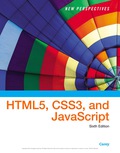
EBK NEW PERSPECTIVES ON HTML5, CSS3, AN
6th Edition
ISBN: 9781337516358
Author: Carey
Publisher: CENGAGE LEARNING - CONSIGNMENT
expand_more
expand_more
format_list_bulleted
Question
Chapter 4.1, Problem 5QC
Program Plan Intro
To write style rule to display the given images files in the top left corner of the body's background according to given conditions.
Expert Solution & Answer
Want to see the full answer?
Check out a sample textbook solution
Students have asked these similar questions
I need to define and discuss the uses of one monitoring or troubleshooting tool in Windows Server 2019. thank you
I would likr toget help with the following concepts:
- Windows Server features
- Windows Server versus Windows 10 used as a client-server network
I need to define and discuss the uses of one monitoring or troubleshooting tool in Windows Server 2019. thank you
Chapter 4 Solutions
EBK NEW PERSPECTIVES ON HTML5, CSS3, AN
Ch. 4.1 - Prob. 1QCCh. 4.1 - Prob. 2QCCh. 4.1 - Prob. 3QCCh. 4.1 - Prob. 4QCCh. 4.1 - Prob. 5QCCh. 4.1 - Prob. 6QCCh. 4.1 - Prob. 7QCCh. 4.1 - Prob. 8QCCh. 4.1 - Prob. 9QCCh. 4.2 - Prob. 1QC
Ch. 4.2 - Prob. 2QCCh. 4.2 - Prob. 3QCCh. 4.2 - Prob. 4QCCh. 4.2 - Prob. 5QCCh. 4.2 - Prob. 6QCCh. 4.2 - Prob. 7QCCh. 4.2 - Prob. 8QCCh. 4.2 - Prob. 9QCCh. 4.3 - Prob. 1QCCh. 4.3 - Prob. 2QCCh. 4.3 - Prob. 3QCCh. 4.3 - Prob. 4QCCh. 4.3 - Prob. 5QCCh. 4.3 - Prob. 6QCCh. 4.3 - Prob. 7QCCh. 4.3 - Prob. 8QCCh. 4.3 - Prob. 9QCCh. 4 - Prob. 1RACh. 4 - Prob. 2RACh. 4 - Prob. 3RACh. 4 - Prob. 4RACh. 4 - Prob. 5RACh. 4 - Prob. 6RACh. 4 - Prob. 7RACh. 4 - Prob. 8RACh. 4 - Prob. 9RACh. 4 - Prob. 10RACh. 4 - Prob. 11RACh. 4 - Prob. 12RACh. 4 - Prob. 13RACh. 4 - Prob. 14RACh. 4 - Prob. 15RACh. 4 - Prob. 16RACh. 4 - Prob. 17RACh. 4 - Prob. 18RACh. 4 - Prob. 19RACh. 4 - Prob. 20RACh. 4 - Prob. 21RACh. 4 - Prob. 22RACh. 4 - Prob. 23RACh. 4 - Prob. 24RACh. 4 - Prob. 25RACh. 4 - Prob. 1CP1Ch. 4 - Prob. 2CP1Ch. 4 - Prob. 3CP1Ch. 4 - Prob. 4CP1Ch. 4 - Prob. 5CP1Ch. 4 - Prob. 6CP1Ch. 4 - Prob. 7CP1Ch. 4 - Prob. 8CP1Ch. 4 - Prob. 9CP1Ch. 4 - Prob. 10CP1Ch. 4 - Prob. 11CP1Ch. 4 - Prob. 1CP2Ch. 4 - Prob. 2CP2Ch. 4 - Prob. 3CP2Ch. 4 - Prob. 4CP2Ch. 4 - Prob. 5CP2Ch. 4 - Prob. 6CP2Ch. 4 - Prob. 7CP2Ch. 4 - Prob. 8CP2Ch. 4 - Prob. 9CP2Ch. 4 - Prob. 10CP2Ch. 4 - Prob. 11CP2Ch. 4 - Prob. 12CP2Ch. 4 - Prob. 1CP3Ch. 4 - Prob. 2CP3Ch. 4 - Prob. 3CP3Ch. 4 - Prob. 4CP3Ch. 4 - Prob. 5CP3Ch. 4 - Prob. 6CP3Ch. 4 - Prob. 7CP3Ch. 4 - Prob. 8CP3Ch. 4 - Prob. 9CP3Ch. 4 - Prob. 10CP3Ch. 4 - Prob. 11CP3Ch. 4 - Prob. 12CP3Ch. 4 - Prob. 13CP3Ch. 4 - Prob. 1CP4Ch. 4 - Prob. 2CP4Ch. 4 - Prob. 3CP4Ch. 4 - Prob. 4CP4Ch. 4 - Prob. 5CP4Ch. 4 - Prob. 6CP4
Knowledge Booster
Similar questions
- Please solve and answer the questions correctly please. Thank you!!arrow_forwardConsidering the TM example of binary sum ( see attached)do the step-by-step of execution for the binary numbers 1101 and 11. Feel free to use the Formal Language Editor Tool to execute it; Write it down the current state of the tape (including the head position) and indicate the current state of the TM at each step.arrow_forwardI need help on inculding additonal code where I can can do the opposite code of MatLab, where the function of t that I enter becomes the result of F(t), in other words, turning the time-domain f(t) into the frequency-domain function F(s):arrow_forward
arrow_back_ios
SEE MORE QUESTIONS
arrow_forward_ios
Recommended textbooks for you
 New Perspectives on HTML5, CSS3, and JavaScriptComputer ScienceISBN:9781305503922Author:Patrick M. CareyPublisher:Cengage LearningCOMPREHENSIVE MICROSOFT OFFICE 365 EXCEComputer ScienceISBN:9780357392676Author:FREUND, StevenPublisher:CENGAGE L
New Perspectives on HTML5, CSS3, and JavaScriptComputer ScienceISBN:9781305503922Author:Patrick M. CareyPublisher:Cengage LearningCOMPREHENSIVE MICROSOFT OFFICE 365 EXCEComputer ScienceISBN:9780357392676Author:FREUND, StevenPublisher:CENGAGE L

New Perspectives on HTML5, CSS3, and JavaScript
Computer Science
ISBN:9781305503922
Author:Patrick M. Carey
Publisher:Cengage Learning

COMPREHENSIVE MICROSOFT OFFICE 365 EXCE
Computer Science
ISBN:9780357392676
Author:FREUND, Steven
Publisher:CENGAGE L