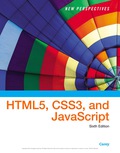
EBK NEW PERSPECTIVES ON HTML5, CSS3, AN
6th Edition
ISBN: 9781337516358
Author: Carey
Publisher: CENGAGE LEARNING - CONSIGNMENT
expand_more
expand_more
format_list_bulleted
Question
Chapter 4, Problem 3CP3
Program Plan Intro
To add a background image and add the styles by making an image centered and covering the entire window.
Expert Solution & Answer
Trending nowThis is a popular solution!

Students have asked these similar questions
Specifications: Part-1Part-1: DescriptionIn this part of the lab you will build a single operation ALU. This ALU will implement a bitwise left rotation. Forthis lab assignment you are not allowed to use Digital's Arithmetic components.IF YOU ARE FOUND USING THEM, YOU WILL RECEIVE A ZERO FOR LAB2!The ALU you will be implementing consists of two 4-bit inputs (named inA and inB) and one 4-bit output (named
out). Your ALU must rotate the bits in inA by the amount given by inB (i.e. 0-15).Part-1: User InterfaceYou are provided an interface file lab2_part1.dig; start Part-1 from this file.NOTE: You are not permitted to edit the content inside the dotted lines rectangle.Part-1: ExampleIn the figure above, the input values that we have selected to test are inA = {inA_3, inA_2, inA_1, inA_0} = {0, 1, 0,0} and inB = {inB_3, inB_2, inB_1, inB_0} = {0, 0, 1, 0}. Therefore, we must rotate the bus 0100 bitwise left by00102, or 2 in base 10, to get {0, 0, 0, 1}. Please note that a rotation left is…
How can I perform Laplace Transformation when using integration based on this? Where we convert time-based domain to frequency domain
what would be the best way I can explain the bevhoirs of Laplace and Inverse Transofrmation In MATLAB.
Chapter 4 Solutions
EBK NEW PERSPECTIVES ON HTML5, CSS3, AN
Ch. 4.1 - Prob. 1QCCh. 4.1 - Prob. 2QCCh. 4.1 - Prob. 3QCCh. 4.1 - Prob. 4QCCh. 4.1 - Prob. 5QCCh. 4.1 - Prob. 6QCCh. 4.1 - Prob. 7QCCh. 4.1 - Prob. 8QCCh. 4.1 - Prob. 9QCCh. 4.2 - Prob. 1QC
Ch. 4.2 - Prob. 2QCCh. 4.2 - Prob. 3QCCh. 4.2 - Prob. 4QCCh. 4.2 - Prob. 5QCCh. 4.2 - Prob. 6QCCh. 4.2 - Prob. 7QCCh. 4.2 - Prob. 8QCCh. 4.2 - Prob. 9QCCh. 4.3 - Prob. 1QCCh. 4.3 - Prob. 2QCCh. 4.3 - Prob. 3QCCh. 4.3 - Prob. 4QCCh. 4.3 - Prob. 5QCCh. 4.3 - Prob. 6QCCh. 4.3 - Prob. 7QCCh. 4.3 - Prob. 8QCCh. 4.3 - Prob. 9QCCh. 4 - Prob. 1RACh. 4 - Prob. 2RACh. 4 - Prob. 3RACh. 4 - Prob. 4RACh. 4 - Prob. 5RACh. 4 - Prob. 6RACh. 4 - Prob. 7RACh. 4 - Prob. 8RACh. 4 - Prob. 9RACh. 4 - Prob. 10RACh. 4 - Prob. 11RACh. 4 - Prob. 12RACh. 4 - Prob. 13RACh. 4 - Prob. 14RACh. 4 - Prob. 15RACh. 4 - Prob. 16RACh. 4 - Prob. 17RACh. 4 - Prob. 18RACh. 4 - Prob. 19RACh. 4 - Prob. 20RACh. 4 - Prob. 21RACh. 4 - Prob. 22RACh. 4 - Prob. 23RACh. 4 - Prob. 24RACh. 4 - Prob. 25RACh. 4 - Prob. 1CP1Ch. 4 - Prob. 2CP1Ch. 4 - Prob. 3CP1Ch. 4 - Prob. 4CP1Ch. 4 - Prob. 5CP1Ch. 4 - Prob. 6CP1Ch. 4 - Prob. 7CP1Ch. 4 - Prob. 8CP1Ch. 4 - Prob. 9CP1Ch. 4 - Prob. 10CP1Ch. 4 - Prob. 11CP1Ch. 4 - Prob. 1CP2Ch. 4 - Prob. 2CP2Ch. 4 - Prob. 3CP2Ch. 4 - Prob. 4CP2Ch. 4 - Prob. 5CP2Ch. 4 - Prob. 6CP2Ch. 4 - Prob. 7CP2Ch. 4 - Prob. 8CP2Ch. 4 - Prob. 9CP2Ch. 4 - Prob. 10CP2Ch. 4 - Prob. 11CP2Ch. 4 - Prob. 12CP2Ch. 4 - Prob. 1CP3Ch. 4 - Prob. 2CP3Ch. 4 - Prob. 3CP3Ch. 4 - Prob. 4CP3Ch. 4 - Prob. 5CP3Ch. 4 - Prob. 6CP3Ch. 4 - Prob. 7CP3Ch. 4 - Prob. 8CP3Ch. 4 - Prob. 9CP3Ch. 4 - Prob. 10CP3Ch. 4 - Prob. 11CP3Ch. 4 - Prob. 12CP3Ch. 4 - Prob. 13CP3Ch. 4 - Prob. 1CP4Ch. 4 - Prob. 2CP4Ch. 4 - Prob. 3CP4Ch. 4 - Prob. 4CP4Ch. 4 - Prob. 5CP4Ch. 4 - Prob. 6CP4
Knowledge Booster
Similar questions
- What IETF protocol is NetFlow associated with? Group of answer choices IPX/SPX IPIX HTTPS SSHarrow_forwardHow can I perform Laplace Transformation when using integration based on this?arrow_forwardWrite an example of a personal reflection of your course. - What you liked about the course. - What you didn’t like about the course. - Suggestions for improvement. Course: Information and Decision Sciences (IDS) The Reflection Paper should be 1 or 2 pages in length.arrow_forward
- using r languagearrow_forwardI need help in explaining how I can demonstrate how the Laplace & Inverse transformations behaves in MATLAB transformation (ex: LIke in graph or something else)arrow_forwardYou have made the Web solution with Node.js. please let me know what problems and benefits I would experience while making the Web solution here, as compared to any other Web solution you have developed in the past. what problems and benefits/things to keep in mind as someone just learningarrow_forward
- PHP is the server-side scripting language. MySQL is used with PHP to store all the data. EXPLAIN in details how to install and run the PHP/MySQL on your computer. List the issues and challenges I may encounter while making this set-up? why I asked: I currently have issues logging into http://localhost/phpmyadmin/ and I tried using the command prompt in administrator to reset the password but I got the error LOCALHOST PORT not found.arrow_forwardHTML defines content, CSS defines layout, and JavaScript adds logic to the website on the client side. EXPLAIN IN DETAIL USING an example.arrow_forwardusing r languangearrow_forward
arrow_back_ios
SEE MORE QUESTIONS
arrow_forward_ios
Recommended textbooks for you
 New Perspectives on HTML5, CSS3, and JavaScriptComputer ScienceISBN:9781305503922Author:Patrick M. CareyPublisher:Cengage LearningNp Ms Office 365/Excel 2016 I NtermedComputer ScienceISBN:9781337508841Author:CareyPublisher:Cengage
New Perspectives on HTML5, CSS3, and JavaScriptComputer ScienceISBN:9781305503922Author:Patrick M. CareyPublisher:Cengage LearningNp Ms Office 365/Excel 2016 I NtermedComputer ScienceISBN:9781337508841Author:CareyPublisher:Cengage

New Perspectives on HTML5, CSS3, and JavaScript
Computer Science
ISBN:9781305503922
Author:Patrick M. Carey
Publisher:Cengage Learning

Np Ms Office 365/Excel 2016 I Ntermed
Computer Science
ISBN:9781337508841
Author:Carey
Publisher:Cengage