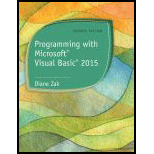
Cranston Berries
Create a Visual Basic Windows Application:
- Open Microsoft Visual Basic 2010.
- Click “File” Menu -> “New Project”.
- In the New Project pop-up window, select the “Windows Form Application” and give the name as “Cranston Project”, and specify the location as “\VB2015\Chap01\”.
Form Design:
- Design the main form and print form by placing the labels, textbox, and button and then change their name and properties.
- Inside the “Calculate” button,
- Calculate the projected sales.
- Inside the “Print” button,
- Print the form data.
- Inside the “Clear” button,
- Clear the screen.
- Inside the “Exit” button,
- Close the form.
Screenshot of the form design
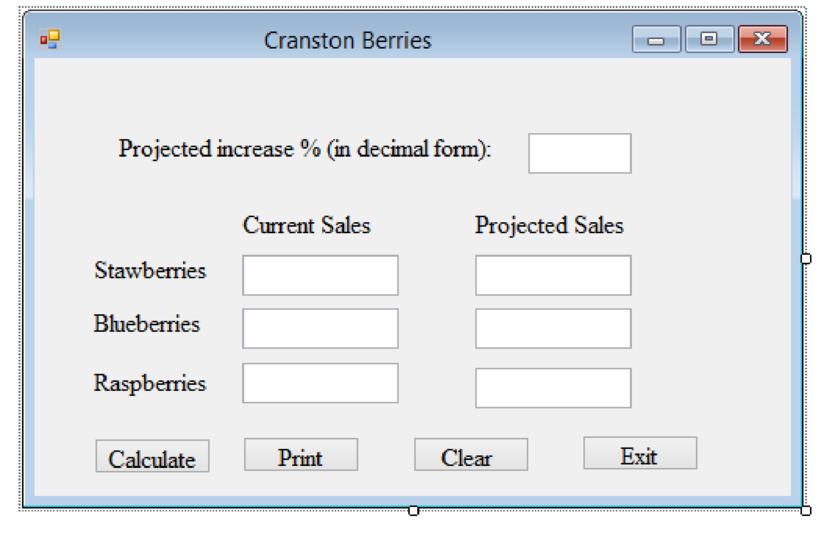
Explanation of Solution
Program:
<Global.Microsoft.VisualBasic.CompilerServices.DesignerGenerated()> _
Partial Class frmMain
Inherits System.Windows.Forms.Form
'Form overrides dispose to clean up the component list.
<System.Diagnostics.DebuggerNonUserCode()> _
Protected Overrides Sub Dispose(ByVal disposing As Boolean)
Try
If disposing AndAlso components IsNot Nothing Then
components.Dispose()
End If
Finally
MyBase.Dispose(disposing)
End Try
End Sub
'Required by the Windows Form Designer
Private components As System.ComponentModel.IContainer
'NOTE: The following procedure is required by the Windows Form Designer
'It can be modified using the Windows Form Designer.
'Do not modify it using the code editor.
<System.Diagnostics.DebuggerStepThrough()> _
Private Sub InitializeComponent()
Me.components = New System.ComponentModel.Container()
Dim resources As System.ComponentModel.ComponentResourceManager = New System.ComponentModel.ComponentResourceManager(GetType(frmMain))
Me.Label1 = New System.Windows.Forms.Label()
Me.Label2 = New System.Windows.Forms.Label()
Me.Label3 = New System.Windows.Forms.Label()
Me.Label4 = New System.Windows.Forms.Label()
Me.txtProjIncrease = New System.Windows.Forms.TextBox()
Me.txtStraw = New System.Windows.Forms.TextBox()
Me.txtBlue = New System.Windows.Forms.TextBox()
Me.txtRasp = New System.Windows.Forms.TextBox()
Me.Label5 = New System.Windows.Forms.Label()
Me.Label6 = New System.Windows.Forms.Label()
Me.lblStraw = New System.Windows.Forms.Label()
Me.lblBlue = New System.Windows.Forms.Label()
Me.lblRasp = New System.Windows.Forms.Label()
Me.btnCalc = New System.Windows.Forms.Button()
Me.btnPrint = New System.Windows.Forms.Button()
Me.btnClear = New System.Windows.Forms.Button()
Me.btnExit = New System.Windows.Forms.Button()
Me.PrintForm1 = New Microsoft.VisualBasic.PowerPacks.Printing.PrintForm(Me.components)
Me.SuspendLayout()
'
'Label1
'
Me.Label1.AutoSize = True
Me.Label1.Location = New System.Drawing.Point(27, 26)
Me.Label1.Name = "Label1"
Me.Label1.Size = New System.Drawing.Size(268, 20)
Me.Label1.TabIndex = 0
Me.Label1.Text = "Projected &increase % (in decimal form):"
'
'Label2
'
Me.Label2.AutoSize = True
Me.Label2.Location = New System.Drawing.Point(27, 108)
Me.Label2.Name = "Label2"
Me.Label2.Size = New System.Drawing.Size(94, 20)
Me.Label2.TabIndex = 2
Me.Label2.Text = "&Strawberries:"
'
'Label3
'
Me.Label3.AutoSize = True
Me.Label3.Location = New System.Drawing.Point(27, 157)
Me.Label3.Name = "Label3"
Me.Label3.Size = New System.Drawing.Size(86, 20)
Me.Label3.TabIndex = 4
Me.Label3.Text = "&Blueberries:"
'
'Label4
'
Me.Label4.AutoSize = True
Me.Label4.Location = New System.Drawing.Point(27, 203)
Me.Label4.Name = "Label4"
Me.Label4.Size = New System.Drawing.Size(89, 20)
Me.Label4.TabIndex = 6
Me.Label4.Text = "&Raspberries:"
'
'txtProjIncrease
'
Me.txtProjIncrease.Location = New System.Drawing.Point(301, 23)
Me.txtProjIncrease.Name = "txtProjIncrease"
Me.txtProjIncrease.Size = New System.Drawing.Size(57, 27)
Me.txtProjIncrease.TabIndex = 1
'
'txtStraw
'
Me.txtStraw.Location = New System.Drawing.Point(122, 105)
Me.txtStraw.Name = "txtStraw"
Me.txtStraw.Size = New System.Drawing.Size(100, 27)
Me.txtStraw.TabIndex = 3
'
'txtBlue
'
Me.txtBlue.Location = New System.Drawing.Point(122, 154)
Me.txtBlue.Name = "txtBlue"
Me.txtBlue.Size = New System.Drawing.Size(100, 27)
Me.txtBlue.TabIndex = 5
'
'txtRasp
'
Me.txtRasp.Location = New System.Drawing.Point(122, 200)
Me.txtRasp.Name = "txtRasp"
Me.txtRasp.Size = New System.Drawing.Size(100, 27)
Me.txtRasp.TabIndex = 7
'
'Label5
'
Me.Label5.AutoSize = True
Me.Label5.Location = New System.Drawing.Point(118, 78)
Me.Label5.Name = "Label5"
Me.Label5.Size = New System.Drawing.Size(95, 20)
Me.Label5.TabIndex = 12
Me.Label5.Text = "Current Sales"
'
'Label6
'
Me.Label6.AutoSize = True
Me.Label6.Location = New System.Drawing.Point(254, 78)
Me.Label6.Name = "Label6"
Me.Label6.Size = New System.Drawing.Size(110, 20)
Me.Label6.TabIndex = 13
Me.Label6.Text = "Projected Sales"
'
'lblStraw
'
Me.lblStraw.BorderStyle = System.Windows.Forms.BorderStyle.FixedSingle
Me.lblStraw.Location = New System.Drawing.Point(258, 105)
Me.lblStraw.Name = "lblStraw"
Me.lblStraw.Size = New System.Drawing.Size(100, 27)
Me.lblStraw.TabIndex = 14
Me.lblStraw.TextAlign = System.Drawing.ContentAlignment.MiddleRight
'
'lblBlue
'
Me.lblBlue.BorderStyle = System.Windows.Forms.BorderStyle.FixedSingle
Me.lblBlue.Location = New System.Drawing.Point(258, 154)
Me.lblBlue.Name = "lblBlue"
Me.lblBlue.Size = New System.Drawing.Size(100, 27)
Me.lblBlue.TabIndex = 15
Me.lblBlue.TextAlign = System.Drawing.ContentAlignment.MiddleRight
'
'lblRasp
'
Me.lblRasp.BorderStyle = System.Windows.Forms.BorderStyle.FixedSingle
Me.lblRasp.Location = New System.Drawing.Point(258, 200)
Me.lblRasp.Name = "lblRasp"
Me.lblRasp.Size = New System.Drawing.Size(100, 27)
Me.lblRasp.TabIndex = 16
Me.lblRasp.TextAlign = System.Drawing.ContentAlignment.MiddleRight
'
'btnCalc
'
Me.btnCalc.Location = New System.Drawing.Point(17, 261)
Me.btnCalc.Name = "btnCalc"
Me.btnCalc.Size = New System.Drawing.Size(81, 29)
Me.btnCalc.TabIndex = 8
Me.btnCalc.Text = "&Calculate"
Me.btnCalc.UseVisualStyleBackColor = True
'
'btnPrint
'
Me.btnPrint.Location = New System.Drawing.Point(110, 261)
Me.btnPrint.Name = "btnPrint"
Me.btnPrint.Size = New System.Drawing.Size(81, 29)
Me.btnPrint.TabIndex = 9
Me.btnPrint.Text = "&Print"
Me.btnPrint.UseVisualStyleBackColor = True
'
'btnClear
'
Me.btnClear.Location = New System.Drawing.Point(203, 261)
Me.btnClear.Name = "btnClear"
Me.btnClear.Size = New System.Drawing.Size(81, 29)
Me.btnClear.TabIndex = 10
Me.btnClear.Text = "C&lear"
Me.btnClear.UseVisualStyleBackColor = True
'
'btnExit
'
Me.btnExit.Location = New System.Drawing.Point(296, 261)
Me.btnExit.Name = "btnExit"
Me.btnExit.Size = New System.Drawing.Size(81, 29)
Me.btnExit.TabIndex = 11
Me.btnExit.Text = "E&xit"
Me.btnExit.UseVisualStyleBackColor = True
'
'PrintForm1
'
Me.PrintForm1.DocumentName = "document"
Me.PrintForm1.Form = Me
Me.PrintForm1.PrintAction = System.Drawing.Printing.PrintAction.PrintToPreview
Me.PrintForm1.PrinterSettings = CType(resources.GetObject("PrintForm1.PrinterSettings"), System.Drawing.Printing.PrinterSettings)
Me.PrintForm1.PrintFileName = Nothing
'
'frmMain
'
Me.AutoScaleDimensions = New System.Drawing.SizeF(8!, 20!)
Me.AutoScaleMode = System.Windows.Forms.AutoScaleMode.Font
Me.ClientSize = New System.Drawing.Size(392, 314)
Me.Controls.Add(Me.btnExit)
Me.Controls.Add(Me.btnClear)
Me.Controls.Add(Me.btnPrint)
Me.Controls.Add(Me.btnCalc)
Me.Controls.Add(Me.lblRasp)
Me.Controls.Add(Me.lblBlue)
Me.Controls.Add(Me.lblStraw)
Me.Controls.Add(Me.Label6)
Me.Controls.Add(Me.Label5)
Me.Controls.Add(Me.txtRasp)
Me.Controls.Add(Me.txtBlue)
Me.Controls.Add(Me.txtStraw)
Me.Controls.Add(Me.txtProjIncrease)
Me.Controls.Add(Me.Label4)
Me.Controls.Add(Me.Label3)
Me.Controls.Add(Me.Label2)
Me.Controls.Add(Me.Label1)
Me.Font = New System.Drawing.Font("Segoe UI", 11.25!, System.Drawing.FontStyle.Regular, System.Drawing.GraphicsUnit.Point, CType(0,Byte))
Me.Margin = New System.Windows.Forms.Padding(4, 5, 4, 5)
Me.Name = "frmMain"
Me.StartPosition = System.Windows.Forms.FormStartPosition.CenterScreen
Me.Text = "Cranston Berries"
Me.ResumeLayout(false)
Me.PerformLayout
End Sub
Friend WithEvents Label1 As Label
Friend WithEvents Label2 As Label
Friend WithEvents Label3 As Label
Friend WithEvents Label4 As Label
Friend WithEvents txtProjIncrease As TextBox
Friend WithEvents txtStraw As TextBox
Friend WithEvents txtBlue As TextBox
Friend WithEvents txtRasp As TextBox
Friend WithEvents Label5 As Label
Friend WithEvents Label6 As Label
Friend WithEvents lblStraw As Label
Friend WithEvents lblBlue As Label
Friend WithEvents lblRasp As Label
Friend WithEvents btnCalc As Button
Friend WithEvents btnPrint As Button
Friend WithEvents btnClear As Button
Friend WithEvents btnExit As Button
Friend WithEvents PrintForm1 As PowerPacks.Printing.PrintForm
End Class
- Run the program, by pressing the F5.
Screenshot of the output form
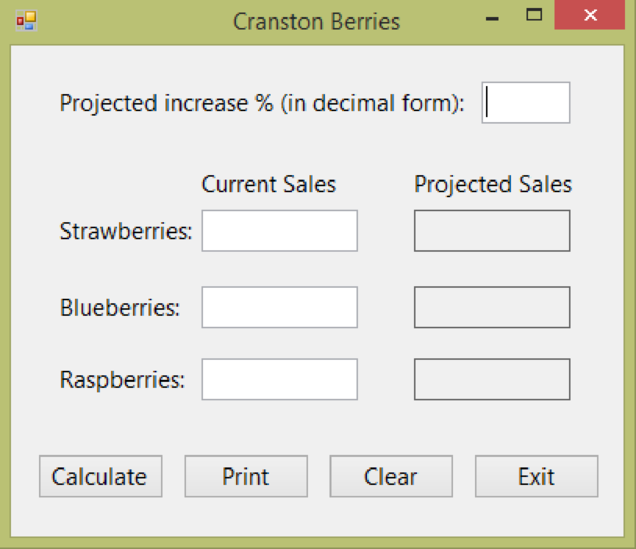
Screenshot of Calculate
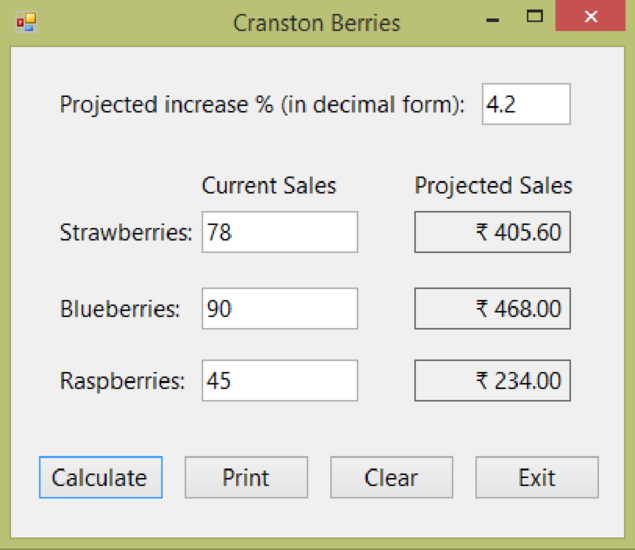
Screenshot of Print Preview
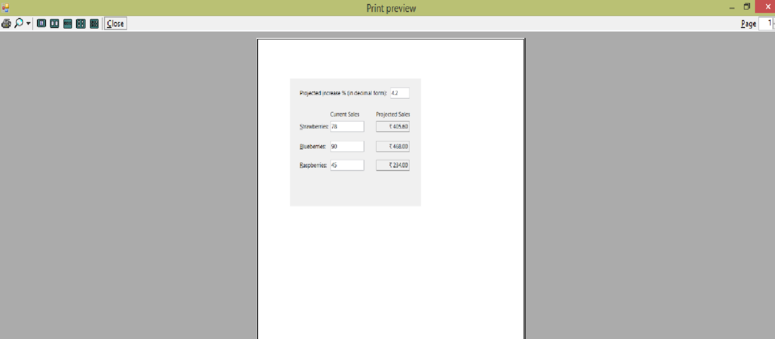
Want to see more full solutions like this?
Chapter 3 Solutions
Programming with Microsoft Visual Basic 2015 (MindTap Course List)
- For this question you will perform two levels of quicksort on an array containing these numbers: 59 41 61 73 43 57 50 13 96 88 42 77 27 95 32 89 In the first blank, enter the array contents after the top level partition. In the second blank, enter the array contents after one more partition of the left-hand subarray resulting from the first partition. In the third blank, enter the array contents after one more partition of the right-hand subarray resulting from the first partition. Print the numbers with a single space between them. Use the algorithm we covered in class, in which the first element of the subarray is the partition value. Question 1 options: Blank # 1 Blank # 2 Blank # 3arrow_forward1. Transform the E-R diagram into a set of relations. Country_of Agent ID Agent H Holds Is_Reponsible_for Consignment Number $ Value May Contain Consignment Transports Container Destination Ф R Goes Off Container Number Size Vessel Voyage Registry Vessel ID Voyage_ID Tonnagearrow_forwardI want to solve 13.2 using matlab please helparrow_forward
- a) Show a possible trace of the OSPF algorithm for computing the routing table in Router 2 forthis network.b) Show the messages used by RIP to compute routing tables.arrow_forwardusing r language to answer question 4 Question 4: Obtain a 95% standard normal bootstrap confidence interval, a 95% basic bootstrap confidence interval, and a percentile confidence interval for the ρb12 in Question 3.arrow_forwardusing r language to answer question 4. Question 4: Obtain a 95% standard normal bootstrap confidence interval, a 95% basic bootstrap confidence interval, and a percentile confidence interval for the ρb12 in Question 3.arrow_forward
 Programming with Microsoft Visual Basic 2017Computer ScienceISBN:9781337102124Author:Diane ZakPublisher:Cengage Learning
Programming with Microsoft Visual Basic 2017Computer ScienceISBN:9781337102124Author:Diane ZakPublisher:Cengage Learning EBK JAVA PROGRAMMINGComputer ScienceISBN:9781337671385Author:FARRELLPublisher:CENGAGE LEARNING - CONSIGNMENT
EBK JAVA PROGRAMMINGComputer ScienceISBN:9781337671385Author:FARRELLPublisher:CENGAGE LEARNING - CONSIGNMENT Microsoft Visual C#Computer ScienceISBN:9781337102100Author:Joyce, Farrell.Publisher:Cengage Learning,
Microsoft Visual C#Computer ScienceISBN:9781337102100Author:Joyce, Farrell.Publisher:Cengage Learning, EBK JAVA PROGRAMMINGComputer ScienceISBN:9781305480537Author:FARRELLPublisher:CENGAGE LEARNING - CONSIGNMENTProgramming Logic & Design ComprehensiveComputer ScienceISBN:9781337669405Author:FARRELLPublisher:CengageCOMPREHENSIVE MICROSOFT OFFICE 365 EXCEComputer ScienceISBN:9780357392676Author:FREUND, StevenPublisher:CENGAGE L
EBK JAVA PROGRAMMINGComputer ScienceISBN:9781305480537Author:FARRELLPublisher:CENGAGE LEARNING - CONSIGNMENTProgramming Logic & Design ComprehensiveComputer ScienceISBN:9781337669405Author:FARRELLPublisher:CengageCOMPREHENSIVE MICROSOFT OFFICE 365 EXCEComputer ScienceISBN:9780357392676Author:FREUND, StevenPublisher:CENGAGE L





