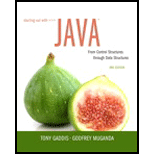
Starting Out with Java: From Control Structures through Data Structures (3rd Edition)
3rd Edition
ISBN: 9780134038179
Author: Tony Gaddis, Godfrey Muganda
Publisher: PEARSON
expand_more
expand_more
format_list_bulleted
Concept explainers
Expert Solution & Answer
Chapter 12.4, Problem 12.18CP
Explanation of Solution
Radiobutton
- Radiobuttons are the items used for selecting only one item from a group of items.
- A radio button or option button is a graphical control element that allows the user to choose only one of a predefined set of mutually exclusive options...
Expert Solution & Answer
Want to see the full answer?
Check out a sample textbook solution
Students have asked these similar questions
Write the SQL code that permits to implement the tables: Student and Transcript. NB: Add the constraints on the attributes – keys and other.
Draw an ERD that will involve the entity types: Professor, Student, Department and Course. Be sure to add relationship types, key attributes, attributes and multiplicity on the ERD.
Draw an ERD that represents a book in a library system. Be sure to add relationship types, key attributes, attributes and multiplicity on the ERD.
Chapter 12 Solutions
Starting Out with Java: From Control Structures through Data Structures (3rd Edition)
Ch. 12.2 - Prob. 12.1CPCh. 12.2 - Prob. 12.2CPCh. 12.2 - Prob. 12.3CPCh. 12.2 - Prob. 12.4CPCh. 12.2 - Prob. 12.5CPCh. 12.2 - Prob. 12.6CPCh. 12.2 - If you are writing an event listener class for a...Ch. 12.2 - Prob. 12.8CPCh. 12.2 - Prob. 12.9CPCh. 12.3 - Prob. 12.10CP
Ch. 12.3 - Prob. 12.11CPCh. 12.3 - Which layout manager arranges components in a row,...Ch. 12.3 - Prob. 12.13CPCh. 12.3 - Prob. 12.14CPCh. 12.3 - Prob. 12.15CPCh. 12.3 - Prob. 12.16CPCh. 12.3 - Prob. 12.17CPCh. 12.4 - Prob. 12.18CPCh. 12.4 - Prob. 12.19CPCh. 12.4 - Prob. 12.20CPCh. 12.4 - Prob. 12.21CPCh. 12.4 - Prob. 12.22CPCh. 12.4 - Prob. 12.23CPCh. 12.4 - Prob. 12.24CPCh. 12.4 - Prob. 12.25CPCh. 12.5 - Prob. 12.26CPCh. 12.5 - Prob. 12.27CPCh. 12 - With Swing, you use this class to create a frame....Ch. 12 - Prob. 2MCCh. 12 - Prob. 3MCCh. 12 - Prob. 4MCCh. 12 - Prob. 5MCCh. 12 - Prob. 6MCCh. 12 - Prob. 7MCCh. 12 - Prob. 8MCCh. 12 - Prob. 9MCCh. 12 - Prob. 10MCCh. 12 - Prob. 11MCCh. 12 - Prob. 12TFCh. 12 - Prob. 13TFCh. 12 - Prob. 14TFCh. 12 - Prob. 15TFCh. 12 - Prob. 16TFCh. 12 - Prob. 17TFCh. 12 - Prob. 18TFCh. 12 - Prob. 19TFCh. 12 - Prob. 20TFCh. 12 - The following statement is in a class that uses...Ch. 12 - Prob. 2FTECh. 12 - Prob. 3FTECh. 12 - Prob. 4FTECh. 12 - Prob. 5FTECh. 12 - Prob. 1AWCh. 12 - Prob. 2AWCh. 12 - The variable myWindow references a JFrame object....Ch. 12 - Prob. 4AWCh. 12 - Prob. 5AWCh. 12 - Prob. 6AWCh. 12 - Prob. 7AWCh. 12 - Prob. 8AWCh. 12 - Prob. 9AWCh. 12 - Prob. 1SACh. 12 - Prob. 2SACh. 12 - Prob. 3SACh. 12 - Prob. 4SACh. 12 - Retail Price Calculator Create a GUI application...Ch. 12 - Prob. 2PCCh. 12 - Prob. 3PCCh. 12 - Travel Expenses Create a GUI application that...Ch. 12 - Prob. 5PCCh. 12 - Joes Automotive Joes Automotive performs the...Ch. 12 - Prob. 8PC
Knowledge Booster
Learn more about
Need a deep-dive on the concept behind this application? Look no further. Learn more about this topic, computer-science and related others by exploring similar questions and additional content below.Similar questions
- 2:21 m Ο 21% AlmaNet WE ARE HIRING Experienced Freshers Salesforce Platform Developer APPLY NOW SEND YOUR CV: Email: hr.almanet@gmail.com Contact: +91 6264643660 Visit: www.almanet.in Locations: India, USA, UK, Vietnam (Remote & Hybrid Options Available)arrow_forwardProvide a detailed explanation of the architecture on the diagramarrow_forwardhello please explain the architecture in the diagram below. thanks youarrow_forward
- Complete the JavaScript function addPixels () to calculate the sum of pixelAmount and the given element's cssProperty value, and return the new "px" value. Ex: If helloElem's width is 150px, then calling addPixels (hello Elem, "width", 50) should return 150px + 50px = "200px". SHOW EXPECTED HTML JavaScript 1 function addPixels (element, cssProperty, pixelAmount) { 2 3 /* Your solution goes here *1 4 } 5 6 const helloElem = document.querySelector("# helloMessage"); 7 const newVal = addPixels (helloElem, "width", 50); 8 helloElem.style.setProperty("width", newVal); [arrow_forwardSolve in MATLABarrow_forwardHello please look at the attached picture. I need an detailed explanation of the architecturearrow_forward
- Information Security Risk and Vulnerability Assessment 1- Which TCP/IP protocol is used to convert the IP address to the Mac address? Explain 2-What popular switch feature allows you to create communication boundaries between systems connected to the switch3- what types of vulnerability directly related to the programmer of the software?4- Who ensures the entity implements appropriate security controls to protect an asset? Please do not use AI and add refrencearrow_forwardFind the voltage V0 across the 4K resistor using the mesh method or nodal analysis. Note: I have already simulated it and the value it should give is -1.714Varrow_forwardResolver por superposicionarrow_forward
- Describe three (3) Multiplexing techniques common for fiber optic linksarrow_forwardCould you help me to know features of the following concepts: - commercial CA - memory integrity - WMI filterarrow_forwardBriefly describe the issues involved in using ATM technology in Local Area Networksarrow_forward
arrow_back_ios
SEE MORE QUESTIONS
arrow_forward_ios
Recommended textbooks for you
 Programming with Microsoft Visual Basic 2017Computer ScienceISBN:9781337102124Author:Diane ZakPublisher:Cengage LearningNp Ms Office 365/Excel 2016 I NtermedComputer ScienceISBN:9781337508841Author:CareyPublisher:Cengage
Programming with Microsoft Visual Basic 2017Computer ScienceISBN:9781337102124Author:Diane ZakPublisher:Cengage LearningNp Ms Office 365/Excel 2016 I NtermedComputer ScienceISBN:9781337508841Author:CareyPublisher:Cengage EBK JAVA PROGRAMMINGComputer ScienceISBN:9781305480537Author:FARRELLPublisher:CENGAGE LEARNING - CONSIGNMENT
EBK JAVA PROGRAMMINGComputer ScienceISBN:9781305480537Author:FARRELLPublisher:CENGAGE LEARNING - CONSIGNMENT EBK JAVA PROGRAMMINGComputer ScienceISBN:9781337671385Author:FARRELLPublisher:CENGAGE LEARNING - CONSIGNMENT
EBK JAVA PROGRAMMINGComputer ScienceISBN:9781337671385Author:FARRELLPublisher:CENGAGE LEARNING - CONSIGNMENT New Perspectives on HTML5, CSS3, and JavaScriptComputer ScienceISBN:9781305503922Author:Patrick M. CareyPublisher:Cengage Learning
New Perspectives on HTML5, CSS3, and JavaScriptComputer ScienceISBN:9781305503922Author:Patrick M. CareyPublisher:Cengage Learning


Programming with Microsoft Visual Basic 2017
Computer Science
ISBN:9781337102124
Author:Diane Zak
Publisher:Cengage Learning

Np Ms Office 365/Excel 2016 I Ntermed
Computer Science
ISBN:9781337508841
Author:Carey
Publisher:Cengage

EBK JAVA PROGRAMMING
Computer Science
ISBN:9781305480537
Author:FARRELL
Publisher:CENGAGE LEARNING - CONSIGNMENT

EBK JAVA PROGRAMMING
Computer Science
ISBN:9781337671385
Author:FARRELL
Publisher:CENGAGE LEARNING - CONSIGNMENT

New Perspectives on HTML5, CSS3, and JavaScript
Computer Science
ISBN:9781305503922
Author:Patrick M. Carey
Publisher:Cengage Learning
Time Complexity Analysis - How To Calculate Running Time | InterviewBit; Author: InterviewBit;https://www.youtube.com/watch?v=--oxG4Q1PA0;License: Standard YouTube License, CC-BY