Analyze and compare into what you know about technical writing 1. what do you notice? is the language clear? 2. is the document organised to be logical and easy to navigate? 3. could there be improvement? 4. write a one page critical reflection of your analysis.
Analyze and compare into what you know about technical writing 1. what do you notice? is the language clear? 2. is the document organised to be logical and easy to navigate? 3. could there be improvement? 4. write a one page critical reflection of your analysis.
Chapter1: Taking Risks And Making Profits Within The Dynamic Business Environment
Section: Chapter Questions
Problem 1CE
Related questions
Question
100%
Analyze and compare into what you know about technical writing
1. what do you notice? is the language clear?
2. is the document organised to be logical and easy to navigate?
3. could there be improvement?
4. write a one page critical reflection of your analysis.
![EN
Quick guide
APP download method
• Scan code: Scan the QR code to download and
install the application
• Android: Search for "Keep Health" on Google
Play to download and install the app
• Apple Search for "Keep Health" through the App
store to download and install the app
Note: Adapt to Android 5.0 or iOS 9.0 and above systems
ik
Preparation before use
For the first use, please press and hold the power button to turn it on.
If it cannot be turned on, please charge the watch first
Watch and APP connection
Long press the power button to start, please make sure that the
Bluetooth of the mobile phone is turned on (Android needs to turn on
the GPS location permission)
Device
• Open the Keep Health APP on the mobile phone, follow the
instructions on the guide page to complete the APP registration and
settings, enter [Device-Add Device], and select the Bluetooth code
that matches the smartphone to connect. (Note: Android users can
only pair on the APP, not on the phone's system Bluetooth)
Add device
CBG-AGES
After the APP is successfully connected to the watch, it will
automatically enter the homepage to synchronize data, and the watch
will automatically synchronize the date, time, and language of the phone.
Watch operating instructions
• Power button: Long press the power button to turn on/off. On the dial
interface, short press the power button to enter the menu list, short
press the power button on other application interfaces to return to the
previous menu.
• Long press on the dial interface: Enter the dial switching interface,
swipe the screen to the left, and click the desired dial. You can also
enter the Keep Health APP [Device--Watch face], click to install the
dial.
Watch face
03-53
Notification
Health
08:06
Alarms
Health
Recommand
99
Application description
HOT
09:53
2
Watch face
Customize
08.05
• Swipe up the dial interface: enter the shortcut menu settings
Connection
Bright screen
Brightness
Card settings
Device Information
Ma
Electricity
QR code
08:06
Install
More
• Swipe left or right on the dial interface: directly enter the
application, and the card settings can be increased, decreased and
adjusted according to personal usage habits.
Flashlight
Do not disturb mode
. The dial interface slides down: Enter the information notification,
the information notification can display the last 8 information
prompts, click on a message, enter the information reading, or
delete a single message.
Activity record: Enter the activity record interface, swipe
up to view detailed activity data, the red part indicates
exercise consumption, the green part indicates exercise
time, and the blue part indicates standing time.
Physical training: Enter the physical training interface,
select the corresponding exercise mode to start training.
Heart rate/blood oxygen: Click on the icon to enter the measurement.
When measuring, you need to attach the heart rate sensor or
electrode sensor on the back of the device to your wrist to maintain
comfort, keep your mood relaxed, and your body still. The measured
value time is 10- Between 40 seconds. The automatic monitoring can
be turned on or off on the APP side,the automatic monitoring time is
automatically measured once every 30 minutes(Note: Some functions
are only available on specific models).
O
Sleep: Enter the sleep interface, the watch will display
yesterday's sleep duration, deep sleep, and light sleep
duration (you need to wear the watch to fall asleep to have
a record)
Weather: Enter the weather interface to display the
weather conditions of the current day and the next 2 days.
After the watch is connected to the APP, it will
automatically synchronize the real-time weather forecast.
Alarm clock: Enter the alarm clock interface, you can
choose to add or edit the alarm clock, until the watch
vibrates to remind you.
Music: After the watch is connected to the APP, turn on the
music control switch in the APP to open the music control
interface on the watch side and control the music play,
pause,previous and next music of the mobile phone.(Note: In
order to ensure the normal music control function, Android
users should not pair the device with Bluetooth in the mobile
phone system)
3
APP operation instructions
. APP-Home page
The home page displays information, including Steps,consumption,
distance, outdoor exercise, exercise record, heart rate, sleep,
blood oxygen, water reminder, weight record, women's health. You
can also edit and hide the corresponding modules according to your
own living habits.
• APP-Device
The background settings of the device, including:
Smart watch and APP binding and unbinding, APP running settings
in the background of the mobile phone, message notification, device
settings, dial center, target setting, heart rate timing detection Raise
your wrist to wake up, drinking water reminder, women's health,
search Bracelet, music control, camera control, firmware version,
factory reset.
• APP-Mine
Account related viewing and setting, including:
Personal information, family, system settings, frequently asked
questions, problem feedback, about us.
*Family is divided into "family account" and "person I care about".
"Family account" can add multiple members to manage multiple
member watches at close range, or invite guardians to jointly
manage member watches. "People I care about" can remotely view
family data by caring about others.
Bracelet maintenance
. Avoid your watch from being exposed to strong shocks and extreme
high temperature exposure.
. The lens and the case are waterproof when they are intact. After
violent disassembly and assembly, the waterproof performance will
be affected. Do not soak the watch in hot water, sea water, or
chemical solution.
• Please use the original charging cable to charge the watch.
Note: This equipment is not a medical device. The data and information
provided are for reference only.
Activation & Warranty
Permanent
replacement of damaged, defective item or missing
components. Please activate via email below within 15 days.
mchiu527@gmail.com](/v2/_next/image?url=https%3A%2F%2Fcontent.bartleby.com%2Fqna-images%2Fquestion%2Fb096e7fb-fa08-485a-9b9f-db4405d90e68%2F2dd527e7-fe75-46d6-9ac8-ee31b512904b%2F61v6el_processed.jpeg&w=3840&q=75)
Transcribed Image Text:EN
Quick guide
APP download method
• Scan code: Scan the QR code to download and
install the application
• Android: Search for "Keep Health" on Google
Play to download and install the app
• Apple Search for "Keep Health" through the App
store to download and install the app
Note: Adapt to Android 5.0 or iOS 9.0 and above systems
ik
Preparation before use
For the first use, please press and hold the power button to turn it on.
If it cannot be turned on, please charge the watch first
Watch and APP connection
Long press the power button to start, please make sure that the
Bluetooth of the mobile phone is turned on (Android needs to turn on
the GPS location permission)
Device
• Open the Keep Health APP on the mobile phone, follow the
instructions on the guide page to complete the APP registration and
settings, enter [Device-Add Device], and select the Bluetooth code
that matches the smartphone to connect. (Note: Android users can
only pair on the APP, not on the phone's system Bluetooth)
Add device
CBG-AGES
After the APP is successfully connected to the watch, it will
automatically enter the homepage to synchronize data, and the watch
will automatically synchronize the date, time, and language of the phone.
Watch operating instructions
• Power button: Long press the power button to turn on/off. On the dial
interface, short press the power button to enter the menu list, short
press the power button on other application interfaces to return to the
previous menu.
• Long press on the dial interface: Enter the dial switching interface,
swipe the screen to the left, and click the desired dial. You can also
enter the Keep Health APP [Device--Watch face], click to install the
dial.
Watch face
03-53
Notification
Health
08:06
Alarms
Health
Recommand
99
Application description
HOT
09:53
2
Watch face
Customize
08.05
• Swipe up the dial interface: enter the shortcut menu settings
Connection
Bright screen
Brightness
Card settings
Device Information
Ma
Electricity
QR code
08:06
Install
More
• Swipe left or right on the dial interface: directly enter the
application, and the card settings can be increased, decreased and
adjusted according to personal usage habits.
Flashlight
Do not disturb mode
. The dial interface slides down: Enter the information notification,
the information notification can display the last 8 information
prompts, click on a message, enter the information reading, or
delete a single message.
Activity record: Enter the activity record interface, swipe
up to view detailed activity data, the red part indicates
exercise consumption, the green part indicates exercise
time, and the blue part indicates standing time.
Physical training: Enter the physical training interface,
select the corresponding exercise mode to start training.
Heart rate/blood oxygen: Click on the icon to enter the measurement.
When measuring, you need to attach the heart rate sensor or
electrode sensor on the back of the device to your wrist to maintain
comfort, keep your mood relaxed, and your body still. The measured
value time is 10- Between 40 seconds. The automatic monitoring can
be turned on or off on the APP side,the automatic monitoring time is
automatically measured once every 30 minutes(Note: Some functions
are only available on specific models).
O
Sleep: Enter the sleep interface, the watch will display
yesterday's sleep duration, deep sleep, and light sleep
duration (you need to wear the watch to fall asleep to have
a record)
Weather: Enter the weather interface to display the
weather conditions of the current day and the next 2 days.
After the watch is connected to the APP, it will
automatically synchronize the real-time weather forecast.
Alarm clock: Enter the alarm clock interface, you can
choose to add or edit the alarm clock, until the watch
vibrates to remind you.
Music: After the watch is connected to the APP, turn on the
music control switch in the APP to open the music control
interface on the watch side and control the music play,
pause,previous and next music of the mobile phone.(Note: In
order to ensure the normal music control function, Android
users should not pair the device with Bluetooth in the mobile
phone system)
3
APP operation instructions
. APP-Home page
The home page displays information, including Steps,consumption,
distance, outdoor exercise, exercise record, heart rate, sleep,
blood oxygen, water reminder, weight record, women's health. You
can also edit and hide the corresponding modules according to your
own living habits.
• APP-Device
The background settings of the device, including:
Smart watch and APP binding and unbinding, APP running settings
in the background of the mobile phone, message notification, device
settings, dial center, target setting, heart rate timing detection Raise
your wrist to wake up, drinking water reminder, women's health,
search Bracelet, music control, camera control, firmware version,
factory reset.
• APP-Mine
Account related viewing and setting, including:
Personal information, family, system settings, frequently asked
questions, problem feedback, about us.
*Family is divided into "family account" and "person I care about".
"Family account" can add multiple members to manage multiple
member watches at close range, or invite guardians to jointly
manage member watches. "People I care about" can remotely view
family data by caring about others.
Bracelet maintenance
. Avoid your watch from being exposed to strong shocks and extreme
high temperature exposure.
. The lens and the case are waterproof when they are intact. After
violent disassembly and assembly, the waterproof performance will
be affected. Do not soak the watch in hot water, sea water, or
chemical solution.
• Please use the original charging cable to charge the watch.
Note: This equipment is not a medical device. The data and information
provided are for reference only.
Activation & Warranty
Permanent
replacement of damaged, defective item or missing
components. Please activate via email below within 15 days.
mchiu527@gmail.com
Expert Solution
This question has been solved!
Explore an expertly crafted, step-by-step solution for a thorough understanding of key concepts.
Step by step
Solved in 3 steps

Follow-up Questions
Read through expert solutions to related follow-up questions below.
Follow-up Question
i am not seeing the observation and the comparison to the components of technical writing
Solution
Recommended textbooks for you
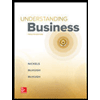
Understanding Business
Management
ISBN:
9781259929434
Author:
William Nickels
Publisher:
McGraw-Hill Education
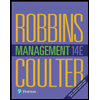
Management (14th Edition)
Management
ISBN:
9780134527604
Author:
Stephen P. Robbins, Mary A. Coulter
Publisher:
PEARSON
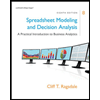
Spreadsheet Modeling & Decision Analysis: A Pract…
Management
ISBN:
9781305947412
Author:
Cliff Ragsdale
Publisher:
Cengage Learning
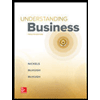
Understanding Business
Management
ISBN:
9781259929434
Author:
William Nickels
Publisher:
McGraw-Hill Education
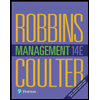
Management (14th Edition)
Management
ISBN:
9780134527604
Author:
Stephen P. Robbins, Mary A. Coulter
Publisher:
PEARSON
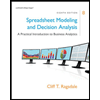
Spreadsheet Modeling & Decision Analysis: A Pract…
Management
ISBN:
9781305947412
Author:
Cliff Ragsdale
Publisher:
Cengage Learning
Management Information Systems: Managing The Digi…
Management
ISBN:
9780135191798
Author:
Kenneth C. Laudon, Jane P. Laudon
Publisher:
PEARSON
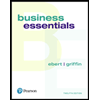
Business Essentials (12th Edition) (What's New in…
Management
ISBN:
9780134728391
Author:
Ronald J. Ebert, Ricky W. Griffin
Publisher:
PEARSON
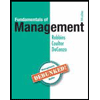
Fundamentals of Management (10th Edition)
Management
ISBN:
9780134237473
Author:
Stephen P. Robbins, Mary A. Coulter, David A. De Cenzo
Publisher:
PEARSON