BSIT200_WK5InstallOptical_bevandaniel
docx
keyboard_arrow_up
School
American Public University *
*We aren’t endorsed by this school
Course
200
Subject
Electrical Engineering
Date
Jan 9, 2024
Type
docx
Pages
4
Uploaded by PrivateKnowledgeRam500
Running head: OPTICAL DRIVE INSTALL
1
Installing An Optical Drive
Daniel Bevan
Bellevue University
September 29 2019
OPTICAL DRIVE INSTALL
2
Installing An Optical Drive
Before installing an optical drive, it is first important to identify the different types of interface available on the motherboard that are available to connect to the device. Most systems that would be encountered today would have either SCSI, PATA(IDE), SATA, or USB. CD-RW drives have been made with all the previously mentioned interfaces. DVD-RW drives were made
with PATA, SATA, and USB. BD-R drives were made with SATA and USB interfaces. Devices that connect via USB are typically external drives, that are often plug-and-play devices, all the other types on interface are intended to work within internal drives. When trying to add a drive to
a laptop it is best to opt for an external drive due to the differences in design of laptops, and the difficulty in finding a drive that will match both the housing, if there is an aperture for a drive at all (many modern laptops do not have optical drives). Newer drives are backwards compatible, and therefore, a DVD-RW can read and write CD’s also. A BD-R drive and read/write both DVD’s and CD’s.
Since SCSI drives are rare, this paper will focus on SATA and PATA drives. The next component to look at inside the desktop computer is the power supply. Devices that use either of these interfaces have unique power ports and are not compatible with each other. Many older power supplies will not have a 15-pin power connector that will work with a SATA drive. Newer
power supplies however, still often come with connectors for both drive types.
For PATA devices have two connectors that need to be connected to them, to function, a 4-pin d-shaped power connector and a standard PATA cable. PATA devices are sometimes connected in parallel. Before making any changes to computer hardware, the system needs to be powered off completely (unplugged) to prevent against damage to the motherboard and the drive.
If there is another device, such as a hard drive connected to the cable, it is recommended that this
OPTICAL DRIVE INSTALL
3
drive is plugged into the middle connector and set as master on the jumper pins on the back of the device. The optical drive would then be set as slave on the selector jumper pins, inserted into an empty drive bay, and plugged into the last connector on the cable. If the optical drive is the only device on the cable, it can be plugged into either connector on the PATA cable and can be set as master on the jumper pins. Once this is done, locate a spare power connector (already attached to the power supply) and plug it into the back of the optical drive. The system is now ready to be booted up.
SATA drives can technically be installed ‘hot’ while the system is running, however it would still be a recommendation to power down the system and unplug it, to protect against electric shock. These devices also have both a data interface and a power interface port. SATA drives however are not connected in parallel and only have one device per cable. This makes installing this drive a little simpler as they do not need jumpers on the back of the drive to help determine its function. Find an available slot to install the drive, preferably with an empty slot between it and the hard drive (to aid cooling of the hard drive) and connect the SATA cable to the motherboard and the drive, followed by the power connector. The system can then be powered on.
The system BIOS will generally recognize the device immediately upon boot up, and once the operating system has loaded, the drive should be visible and, in many cases, will be labelled as the D: or E: drive depending upon how many hard drives or hard disk partitions exist.
Your preview ends here
Eager to read complete document? Join bartleby learn and gain access to the full version
- Access to all documents
- Unlimited textbook solutions
- 24/7 expert homework help
OPTICAL DRIVE INSTALL
4
References
helpwithpcs.com. (2019, September 29). How to install a hard drive | IDE and SATA drives
. Retrieved from Helpwithpcs.com: https://www.helpwithpcs.com/upgrading/install-hard-
drive.htm
highspeedbackbone.net. (2019, September 28). Installing An Optical Drive Guide . Retrieved from highspeedbackbone.net: http://static.highspeedbackbone.net/html/learn-installing-
optical-drives.html
Meyers, M. (2016). CompTia A+ Certification All-In-One Exam Guide
(9th ed.). New York: McGraw-Hill Education.
Related Documents
Related Questions
Create an Arduino program with the following condition.
Print the states of the potentiometer and LED in the Serial
monitor.
A. Turns LED 1 on and LED 2 off when the pot is rotated
between 25% and 50%
B.
Turns LED 1 off and LED 2 on when the pot is rotated
between 50% and 75%
C. Flashes LED 1 at 5Hz and turns, LED 2 off when the pot
is rotated less than 25%
D. Turns LED 1 off and flashes LED 2 at 5Hz when the pot
is rotated more than 75%
arrow_forward
In an 8085 microprocessor, the contents of the Accumulator, after the following instructions are executed
will become
XRA A
MVI B, FO H
SUB B
arrow_forward
Wire a CD4007 to create an AND gate by specifying pin numbers on each gate, source, and drain.
arrow_forward
Q6
arrow_forward
QUESTION 4
Match the various types of ROM with their descriptions.
MROM
PROM
EPROM
EEPROM
flash memory
A.
need UV light to erase
B.
can erase individual cells
C.
user can program once only
D.
entire device is erased instantly
E.
programmed during manufacture
arrow_forward
I have two Arduino Uno Rev3 boards. One (named Alvin) is connected to an NRF24L01 module, two LEDs, and one Mini Pushbutton Switch. The other (named Brian) is connected to an NRF24L01 module, two LEDs, one DRV8833 DC/Stepper Motor Driver, and a 9V battery. I want to implement bidirectional communication between these two Arduino Uno Rev3 boards. Alvin must have its first LED on at all times unless the Mini Pushbutton Switch is pressed and unless Alvin receives a "Coming" message from Brian. If the Mini Pushbutton Switch is pressed, Alvin must send a "Hello" message to Brian. Brian must have its first LED on at all times. Brian's DRV8833 DC/Stepper Motor Driver must move at a PWM speed of 80. Unless Brian receives a "Hello" message from Alvin, Brian's DRV8833 DC/Stepper Motor Driver must take a 3-second pause every 12 seconds. 2 seconds before the DRV8833 DC/Stepper Motor Driver's 3-second pause, Brian must send a "Coming" message to Alvin. When that happens, Alvin must have its second…
arrow_forward
List 8051's primary characteristics. Explain the basic microcontroller block diagram using a clean and labelled graphic. Embedded system introduction
arrow_forward
Identify the part of UPS designed with low power rating than the power demand?
O a. Static Switch
O b. Inverter
O c. Battery
O d. Rectifier
arrow_forward
Interfacing the following peripherals to 8051 Microcontroller. Draw an interfacing diagram, and explain its operation.
1) DC Motor
2) Keyboard
3) 8KX8 External Data ROM
4) Stepper motor
5) Temperature sensor
arrow_forward
Figure 1 shows a block diagram of the 8051 microcontroller. Briefly describe thefunction of each of the numbered elements in the diagram as well as the T0, EA,RST, ALE, PSEN, and INT0 input/output pins.
arrow_forward
What are the main parameters necessary for ordering a commercial IC?
arrow_forward
Match each of the various types of ROM with the best description.
MROM
PROM
EPROM
EEPROM
flash EEPROM
A.
programmed by burning fuses
B.
must be removed to be reprogrammed
C.
single bits can be erased
D.
the whole chip can be erased without removing it
E.
only econonical for large batches of chips
arrow_forward
I have two ESP32 boards connected to an LED, an NRF24L01 module, and a Mini Pushbutton Switch. I want to name them Chris and David, and would like to implement bidirectional communication between the two of them. If Chris’ Mini Pushbutton Switch is pressed, the LED turns on and Chris says “Howdy” to David. If David’s Mini Pushbutton Switch is pressed, the LED turns on and David says “Great” to Chris. What are the Arduino IDE codes?
arrow_forward
Q 3-1: Pressure sensor rated at 0-500 psi and has an output of 0-10 Volts DC (10 V correspond to
500 psi) .it is connected to PLC analog input module that is 12 Bits if the PLC read the
Analog input as 8B3 HEX ,what is the pressure in psi and the resolution in psi for the
System.
arrow_forward
In IC 74153,the input at pin number 14 is
Options
A-Connected to ground
B-Connected to power/VCC
C-Connected to LOGIC State
D-Connected to LOGIC Probe
arrow_forward
SEE MORE QUESTIONS
Recommended textbooks for you
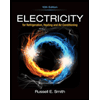
Electricity for Refrigeration, Heating, and Air C...
Mechanical Engineering
ISBN:9781337399128
Author:Russell E. Smith
Publisher:Cengage Learning
Related Questions
- Create an Arduino program with the following condition. Print the states of the potentiometer and LED in the Serial monitor. A. Turns LED 1 on and LED 2 off when the pot is rotated between 25% and 50% B. Turns LED 1 off and LED 2 on when the pot is rotated between 50% and 75% C. Flashes LED 1 at 5Hz and turns, LED 2 off when the pot is rotated less than 25% D. Turns LED 1 off and flashes LED 2 at 5Hz when the pot is rotated more than 75%arrow_forwardIn an 8085 microprocessor, the contents of the Accumulator, after the following instructions are executed will become XRA A MVI B, FO H SUB Barrow_forwardWire a CD4007 to create an AND gate by specifying pin numbers on each gate, source, and drain.arrow_forward
- Q6arrow_forwardQUESTION 4 Match the various types of ROM with their descriptions. MROM PROM EPROM EEPROM flash memory A. need UV light to erase B. can erase individual cells C. user can program once only D. entire device is erased instantly E. programmed during manufacturearrow_forwardI have two Arduino Uno Rev3 boards. One (named Alvin) is connected to an NRF24L01 module, two LEDs, and one Mini Pushbutton Switch. The other (named Brian) is connected to an NRF24L01 module, two LEDs, one DRV8833 DC/Stepper Motor Driver, and a 9V battery. I want to implement bidirectional communication between these two Arduino Uno Rev3 boards. Alvin must have its first LED on at all times unless the Mini Pushbutton Switch is pressed and unless Alvin receives a "Coming" message from Brian. If the Mini Pushbutton Switch is pressed, Alvin must send a "Hello" message to Brian. Brian must have its first LED on at all times. Brian's DRV8833 DC/Stepper Motor Driver must move at a PWM speed of 80. Unless Brian receives a "Hello" message from Alvin, Brian's DRV8833 DC/Stepper Motor Driver must take a 3-second pause every 12 seconds. 2 seconds before the DRV8833 DC/Stepper Motor Driver's 3-second pause, Brian must send a "Coming" message to Alvin. When that happens, Alvin must have its second…arrow_forward
- List 8051's primary characteristics. Explain the basic microcontroller block diagram using a clean and labelled graphic. Embedded system introductionarrow_forwardIdentify the part of UPS designed with low power rating than the power demand? O a. Static Switch O b. Inverter O c. Battery O d. Rectifierarrow_forwardInterfacing the following peripherals to 8051 Microcontroller. Draw an interfacing diagram, and explain its operation. 1) DC Motor 2) Keyboard 3) 8KX8 External Data ROM 4) Stepper motor 5) Temperature sensorarrow_forward
- Figure 1 shows a block diagram of the 8051 microcontroller. Briefly describe thefunction of each of the numbered elements in the diagram as well as the T0, EA,RST, ALE, PSEN, and INT0 input/output pins.arrow_forwardWhat are the main parameters necessary for ordering a commercial IC?arrow_forwardMatch each of the various types of ROM with the best description. MROM PROM EPROM EEPROM flash EEPROM A. programmed by burning fuses B. must be removed to be reprogrammed C. single bits can be erased D. the whole chip can be erased without removing it E. only econonical for large batches of chipsarrow_forward
arrow_back_ios
SEE MORE QUESTIONS
arrow_forward_ios
Recommended textbooks for you
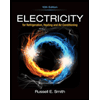 Electricity for Refrigeration, Heating, and Air C...Mechanical EngineeringISBN:9781337399128Author:Russell E. SmithPublisher:Cengage Learning
Electricity for Refrigeration, Heating, and Air C...Mechanical EngineeringISBN:9781337399128Author:Russell E. SmithPublisher:Cengage Learning
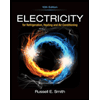
Electricity for Refrigeration, Heating, and Air C...
Mechanical Engineering
ISBN:9781337399128
Author:Russell E. Smith
Publisher:Cengage Learning