Lab1_ADALM_Fall2023
pdf
keyboard_arrow_up
School
University of Maryland *
*We aren’t endorsed by this school
Course
350
Subject
Electrical Engineering
Date
Feb 20, 2024
Type
Pages
6
Uploaded by ChefZebra4086
Name____________ Section_________ ENME 350: Electronics and Instrumentation I Lab 1: Introduction to ADALM2000 Fall, 2023 Please perform the following outside of class and answer all three questions shown below. Read the instruction of the submission of lab report on Gradescope, which is posted on ELMS, and submit your work through https://www.gradescope.com before 1:00pm on Tuesday (September 5th) this time because Monday (Sept. 4) is a holiday. Students in Monday’s sections (0101 and 0105) will conduct the in-lab portions of Lab 1 and Lab 2 on the following Monday (Sept. 11).
1. ADALM2000 and its software ADAKM2000, as shown in Figure 1, is a unit that contains a signal generator, power supply, and oscilloscope that will enable you to perform laboratory experiments at home when hooked up to a laptop computer. The various terminals are shown in Figure 2. The unit can output various signals through the Analog output 1 (W1) and Analog output 2 (W2), while the Positive Supply (V+) and Negative Supply (V-) can provide DC voltages up to 5V. There are four grounds as shown in the pinout. Two signals can be measured using the analog inputs (1
±
and 2
±
). Figure 1: A picture of ADALM2000 device
Figure 2: The terminals of ADALM2000 device Software installation
: Hook up the ADALM device to one of USB ports of your computer. A folder titled M2K appears. Open the M2K folder, click on the info.html file that shows the instruction of installation. For Mac users, you need to download the libiio Library and Scopy software, which can be found in the link shown in the file and in the ADALM folder of this course on ELMS. Install them to your computer. Do NOT install HoRNDIS because ADALM2000 is a U
SB device and it doesn’t need the HoRNDIS driver that is for network access. For Windows users, please follow the instructions and install Windows driver, libiio Library and Scopy software, which can be found in the ADALM folder as well. More detailed information of Scopy software can be found from the following link (
https://wiki.analog.com/university/tools/m2k/scopy
). To get you familiar with the operation of ADALM2000, please visit the following two websites and watch the video on the websites. The video shows the procedure of running the Scopy software with the ADALM device. https://wiki.analog.com/university/tools/m2k/scopy/siggen#run_both_channels and https://wiki.analog.com/university/tools/m2k/scopy/oscilloscope In the following example, let’s set up a triangle wave of 1 kHz and amplitude 5 V centered around 2.5V on CH 1 (orange color and terminal W1) of Signal Generator, and look at this signal on CH 1 of the oscilloscope (terminal 1+). Click on Signal Generator on the left panel and then on Waveform and then on Sine, select Triangle from the list. Change the amplitude to 5V and the offset to 2.5V, you will see a triangle wave signal on the screen ranging from 0 to 5V as shown
below. Set the frequency to 1 kHz (please pay attention to the unit of each parameter). Then, click on Run button on the top right side of the screen. Figure 4: The setup of a triangle signal on Signal Generator. Take a wire and hook up the output (W1) of the signal generator to CH1 (1+) of the oscilloscope and using another wire hook up (1-) to the ground, as shown in Fig. 5. Figure 5: Demonstration of wire connection Now, you click on Oscilloscope on the left panel and the screen on the right becomes an oscilloscope, see Figure 6. Click on Run button on the top right side of the screen, you can see that the amplitude of the signal is about 2.5 vertical divisions (i.e., 2.5
×
2V/div = 5 V) and the period is 5 horizontal divisions (5
×
200
s/div =1 ms, or 1000 Hz). You may adjust the time base to vary the number of waves on the screen and adjust the vertical scale to change the vertical displacement of the signal.
Your preview ends here
Eager to read complete document? Join bartleby learn and gain access to the full version
- Access to all documents
- Unlimited textbook solutions
- 24/7 expert homework help
Figure 6: Demonstration of wave signal on Oscilloscope 2. Exercises Exercise 1:
Signal generation and capture
Set up the following two signals and capture them simultaneously on the oscilloscope. Signal 1: Triangle wave, bipolar, 4 V amplitude, 500 Hz (terminal W1) to CH1 (terminal 1+) Signal 2: Sine wave, unipolar, 2 V amplitude, 200 Hz (terminal W2) to CH2 (terminal 2+). Note that we occasionally describe the input signals as unipolar and bipolar. For example, for a signal with an amplitude of 4V from peak-to-peak, unipolar (i.e., one side of a pole) means the signal goes from 0 V to 4 V, while bipolar will give you a signal that varies between -2V and 2V. To spatially separate the two signals so you can see them better, grab the tabs on the left of the trace labeled different colors and drag them up and down. Question 1:
Take a picture of your circuit and a screenshot to show you are getting the desired signals. Include the picture and screenshot in your report. Now, you need to export the data as a CSV file from Oscilloscope, click the wheel button located on the top right side of the screen. The export settings panel is opened. Using the “Export All” switch you can select and export data from all the available channels. After deciding which channels should be exported, click ‘Export” and type a file name. Question 2:
Open your saved CSV file with Excel and take a screenshot of the top portion of your data. Include the screenshot in your report.
Exercise 2: LED lighting and control We will use ADALM2000 to control a Light Emitting Diode (LED) using the square wave output, called pulse herein, and measure the voltage across the LED using the oscilloscope. The circuit is given below, see Fig. 7. The signal source is a square wave from W1 or W2 on Signal Generator. Adjust the square wave signal varying between 0 and 5V. The signal output W1 or W2 is attached to a 100 ohm resistor (brown, black, brown), then to the LED. The resistor is needed to limit the current flowing through the LED since too much current will burn it out. The LED only allows current to flow in one direction. The positive end of the LED (anode) is the longer lead on the LED. The voltage across the LED should be measured using one of the oscilloscope channels. Vary the frequency of the square wave, the LED is on (Duty) during the fraction of each cycle and observe what effect they have. Figure 7: LED circuit built with the ADALM Question 3:
Take a picture of your circuit and a screenshot of the LED voltage. Include the picture and screenshot in your report. You may be asked to demonstrate lighting of the LED during lab. Exercise 3: Breadboard:
Let the breadboard orients vertically (the short side is at the top and bottom). The horizontal rows are connected on the inside, but not across the middle divider, as
shown in figure 8(a). Two vertical columns on each side of the breadboard are normally for power and ground, as shown in figure 8(b). (a)
(b) Figure 8: wire connections of breadboard. Question 4: Use a wire to connect the holes from left Row 10 to right Row 10 on the inside of the breadboard. Take a picture of your work and include it in your report.
Your preview ends here
Eager to read complete document? Join bartleby learn and gain access to the full version
- Access to all documents
- Unlimited textbook solutions
- 24/7 expert homework help
Related Documents
Related Questions
Complete the following statement about multimeters using the following words.
Words:
Accuracy, Advanced, Available, Circuits, Current, Digital, Diode, Direct, Display, Electronic, Functions, High, Hundredths, Impedance, Measure, Multimeter, Needle, Ohms, Provide, Range, Selected, Test
A digital __________ (DMM) can __________ many more things than volts, __________, and lowcurrent. Most multimeters measure __________ current (dc) and alternating __________ (ac)amperes, volts, and ohms. More __________ multimeters may also measure __________ continuity,frequency, temperature, engine speed, and dwell, and/or duty cycle.Multimeters are __________ with either digital or analogue displays. DMMs __________ great__________ by measuring volts, ohms, or amperes in tenths, __________, or thousandths of a unit.Several test __________ are usually provided for each of these __________. Some meters havemultiple __________ ranges that must be manually __________; others are auto-ranging.Analogue…
arrow_forward
An LED is a solid-state device. When connected to a dc source, the _________ in the LED __________ together, creating __________.
arrow_forward
A computer's power supply converts mains AC to low-voltage regulated DC power for the internal components of a computer. You are building a new computer. You are deciding which type of power supply to install.
Which of the following definitions BEST describes a valid type of power supply?
Correct Answer:
A single-rail power supply provides one rail (PCB trace). This provides the best safety for the computer by providing a single point of shutdown in the event of a short circuit.
Correct Answer:
A single-rail power supply provides one rail (PCB trace) used to always provide equal wattage to all devices attached to the power supply.
Correct Answer:
A dual-rail power supply provides separate rails (PCB traces) used to provide equal wattage to the devices attached to each rail.
Correct Answer:
A dual-rail power supply provides separate rails (PCB traces) used to balance the power load between multiple circuits, which prevents any one circuit from becoming overloaded.
arrow_forward
The _______ diode used in the circuit below
Your answer
-OV
arrow_forward
Four electricians are discussing wiring under raised floors in information technology equipment rooms. Electrician A says that wiring under the raised floor requires fire-resistant walls, floors, and ceilings between other occupancies. Electrician B says that wiring under the raised floor requires fire resistant halfway up the walls and floors between other occupancies. Electrician C says that the room must employ a disconnecting means that removes half of the power to all equipment in the room. Electrician D says that a disconnecting means isn't necessary for the room. Which of the following statements is correct?
A. Electrician B is correct.
B. Electrician D is correct.
C. Electrician A is correct.
D. Electrician C is correct.
arrow_forward
Potential energy, or voltage, introduced into a circuit is called a(n) ____________________.
arrow_forward
6.a. Extreme _______ may cause some nonmetallic conduits to become brittle and therefore moresusceptible to damage from physical contact.A. coldB. corrosionC. voltageD. heat6.b. Snap switches are permitted to be grouped or ganged in an enclosure provided the voltage between theadjacent snap switches does not exceed ___ V.A. 400B. 300C. 200D. 100
arrow_forward
Centennial College - School of Engineering Technology - Toronto
ELECTRONICS SHOP PRACTICES
CHAPTER 7: SOLDERING TECHNIQUES
7,5 QUESTIONS
1. Which tools will you need for soldering?
2. What type of solder do we call the Eutectic Solder?
3. If the
temperature is too high, the
is bellow required, the solder joint will appear cold and silvery and will be
of the contact may occur and circuit will not work.
If the
4.
A long and sharp
will be of little use when soldering
wires or
5. The iron should have a
tip to prevent
and should have a wattage rating of
to
Watts.
6.
When soldering, apply heat
solder will
to both, the component lead and
much more readily over the
copper pad so that the
7. Keep the soldering iron tip and working surfaces
wipe only before using and
immediately.
8. Do not
solder from a heated tip before
off the iron.
alternate applying
the surface.
9. If tips become
and wiping to
being used.
10. Periodically.
the tip from your tool and
with a suitable cleaner for
your skills.…
arrow_forward
if present, are required to be bonded together to form a grounding electrode system. What article does this refer to in the NEC 2017?
arrow_forward
1.1 PV modules can be wired together in an array using ______ connections to increase voltage.
a. Terminating
b. Series
c. Parallel
d. AC
1.2 A PV module, also called a solar panel, is comprised of individual photovoltaic _______ wired and mounted together as an integrated unit.
a. Capsules
b. Compartments
c. Chips
d. Cells
1.3 A __________ system uses a storage system that stores the generated electricity so it can provide during times when the system’s panels are not receiving solar energy.
a. Direct coupled
b. Self regulating
c. Charge controlled
d. Indirectly connected
1. 4 __________ energy may have the potential to supply all of the world's energy needs, but at this time, it provides a very small percentage.
a. Coal
b. Natural Gas
c. Diesel
d. Solar
arrow_forward
A semiconductor is a material that has _____ energy band gap.
a)no
b)wide
c)narrow
d)nuclear
arrow_forward
1)Aluminum piping is permitted to be used as a grounding electrode only if other electrodes specified in 250.52(A) are not available for use. a) True b) False
2)The Code requires that more than one grounding electrode be installed to form a system of installed electrodes when none are present. a) True b) False
arrow_forward
Estimate the length of conduit to perform the next bends. EMT will be bend using a hand
bender. Provide your answer in inches (just the number) using up to 2 decimals.
The picture shows two panels connected by a back-to-back
23.5" stubs
EMT 3/4"
6.25 ft
P
arrow_forward
when calculating a dwelling lighting load on the "volt-ampere per ft2" basis, the receptacle load used for floor lamps, table lamps, and so fourth
arrow_forward
If an electrical system operates at a potential higher than 600 volts, the nonmetallic conduit must be encased in at least_of concrete.
A. 1 inch B. 2 inches C. 4 inches D. 6 inches
arrow_forward
SEE MORE QUESTIONS
Recommended textbooks for you
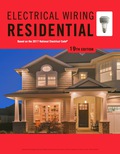
EBK ELECTRICAL WIRING RESIDENTIAL
Electrical Engineering
ISBN:9781337516549
Author:Simmons
Publisher:CENGAGE LEARNING - CONSIGNMENT
Related Questions
- Complete the following statement about multimeters using the following words. Words: Accuracy, Advanced, Available, Circuits, Current, Digital, Diode, Direct, Display, Electronic, Functions, High, Hundredths, Impedance, Measure, Multimeter, Needle, Ohms, Provide, Range, Selected, Test A digital __________ (DMM) can __________ many more things than volts, __________, and lowcurrent. Most multimeters measure __________ current (dc) and alternating __________ (ac)amperes, volts, and ohms. More __________ multimeters may also measure __________ continuity,frequency, temperature, engine speed, and dwell, and/or duty cycle.Multimeters are __________ with either digital or analogue displays. DMMs __________ great__________ by measuring volts, ohms, or amperes in tenths, __________, or thousandths of a unit.Several test __________ are usually provided for each of these __________. Some meters havemultiple __________ ranges that must be manually __________; others are auto-ranging.Analogue…arrow_forwardAn LED is a solid-state device. When connected to a dc source, the _________ in the LED __________ together, creating __________.arrow_forwardA computer's power supply converts mains AC to low-voltage regulated DC power for the internal components of a computer. You are building a new computer. You are deciding which type of power supply to install. Which of the following definitions BEST describes a valid type of power supply? Correct Answer: A single-rail power supply provides one rail (PCB trace). This provides the best safety for the computer by providing a single point of shutdown in the event of a short circuit. Correct Answer: A single-rail power supply provides one rail (PCB trace) used to always provide equal wattage to all devices attached to the power supply. Correct Answer: A dual-rail power supply provides separate rails (PCB traces) used to provide equal wattage to the devices attached to each rail. Correct Answer: A dual-rail power supply provides separate rails (PCB traces) used to balance the power load between multiple circuits, which prevents any one circuit from becoming overloaded.arrow_forward
- The _______ diode used in the circuit below Your answer -OVarrow_forwardFour electricians are discussing wiring under raised floors in information technology equipment rooms. Electrician A says that wiring under the raised floor requires fire-resistant walls, floors, and ceilings between other occupancies. Electrician B says that wiring under the raised floor requires fire resistant halfway up the walls and floors between other occupancies. Electrician C says that the room must employ a disconnecting means that removes half of the power to all equipment in the room. Electrician D says that a disconnecting means isn't necessary for the room. Which of the following statements is correct? A. Electrician B is correct. B. Electrician D is correct. C. Electrician A is correct. D. Electrician C is correct.arrow_forwardPotential energy, or voltage, introduced into a circuit is called a(n) ____________________.arrow_forward
- 6.a. Extreme _______ may cause some nonmetallic conduits to become brittle and therefore moresusceptible to damage from physical contact.A. coldB. corrosionC. voltageD. heat6.b. Snap switches are permitted to be grouped or ganged in an enclosure provided the voltage between theadjacent snap switches does not exceed ___ V.A. 400B. 300C. 200D. 100arrow_forwardCentennial College - School of Engineering Technology - Toronto ELECTRONICS SHOP PRACTICES CHAPTER 7: SOLDERING TECHNIQUES 7,5 QUESTIONS 1. Which tools will you need for soldering? 2. What type of solder do we call the Eutectic Solder? 3. If the temperature is too high, the is bellow required, the solder joint will appear cold and silvery and will be of the contact may occur and circuit will not work. If the 4. A long and sharp will be of little use when soldering wires or 5. The iron should have a tip to prevent and should have a wattage rating of to Watts. 6. When soldering, apply heat solder will to both, the component lead and much more readily over the copper pad so that the 7. Keep the soldering iron tip and working surfaces wipe only before using and immediately. 8. Do not solder from a heated tip before off the iron. alternate applying the surface. 9. If tips become and wiping to being used. 10. Periodically. the tip from your tool and with a suitable cleaner for your skills.…arrow_forwardif present, are required to be bonded together to form a grounding electrode system. What article does this refer to in the NEC 2017?arrow_forward
- 1.1 PV modules can be wired together in an array using ______ connections to increase voltage. a. Terminating b. Series c. Parallel d. AC 1.2 A PV module, also called a solar panel, is comprised of individual photovoltaic _______ wired and mounted together as an integrated unit. a. Capsules b. Compartments c. Chips d. Cells 1.3 A __________ system uses a storage system that stores the generated electricity so it can provide during times when the system’s panels are not receiving solar energy. a. Direct coupled b. Self regulating c. Charge controlled d. Indirectly connected 1. 4 __________ energy may have the potential to supply all of the world's energy needs, but at this time, it provides a very small percentage. a. Coal b. Natural Gas c. Diesel d. Solararrow_forwardA semiconductor is a material that has _____ energy band gap. a)no b)wide c)narrow d)nucleararrow_forward1)Aluminum piping is permitted to be used as a grounding electrode only if other electrodes specified in 250.52(A) are not available for use. a) True b) False 2)The Code requires that more than one grounding electrode be installed to form a system of installed electrodes when none are present. a) True b) Falsearrow_forward
arrow_back_ios
SEE MORE QUESTIONS
arrow_forward_ios
Recommended textbooks for you
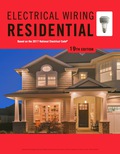 EBK ELECTRICAL WIRING RESIDENTIALElectrical EngineeringISBN:9781337516549Author:SimmonsPublisher:CENGAGE LEARNING - CONSIGNMENT
EBK ELECTRICAL WIRING RESIDENTIALElectrical EngineeringISBN:9781337516549Author:SimmonsPublisher:CENGAGE LEARNING - CONSIGNMENT
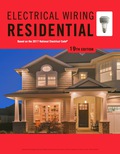
EBK ELECTRICAL WIRING RESIDENTIAL
Electrical Engineering
ISBN:9781337516549
Author:Simmons
Publisher:CENGAGE LEARNING - CONSIGNMENT