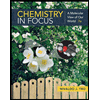Excel
docx
keyboard_arrow_up
School
University of Cincinnati, Clermont College *
*We aren’t endorsed by this school
Course
1034
Subject
Chemistry
Date
Feb 20, 2024
Type
docx
Pages
8
Uploaded by DrBook13358
General Chemistry II Lab
CHEM 1041L
Excel Activity
Microsoft Excel (or any other spreadsheet program) can help you analyze data. This activity serves as an introduction, focusing on making graphs. There are multiple ways to do most things in Excel. You may find that some ways are more efficient than others. Experiment with the program. The instructions here may not exactly match the version of Excel you are using. If you don’t know what something does, try it. You can always use the “undo” feature if you don't like the result. Excel allows you to undo the last thing you did by pointing at edit and selecting the undo option.
Important information
1.
Save your work
.
Save your work frequently. There’s nothing more frustrating than working on a document for an hour and then losing all your work because the computer locks up. 2.
In this activity you will
Enter data in columns
Format the data
Make graphs
Determine the algebraic relationship between the variables you plotted 3. In this activity it is assumed that you have completed the prelab assignment.
4. The graphs you make in this activity should have these features
.
A title that indicates what the graph shows. A widely-used format is: "(
dependent variable
) as a function of (
independent variable
)"
Dimension and unit on both x and y axes (except for absorbance, which is unitless)
An appropriate scale. The data should fill most of the page.
A best fit curve or line. In Excel this is called a "trendline." For some graphs it is appropriate to set the intercept to zero, but not for any of the graphs in this activity.
The equation of the best fit curve or line displayed on the graph.
To Start
Open the Excel program and a new, blank worksheet. Follow the instructions to make each graph.
Graph for Spectroscopy
If you are using the same spreadsheet you created for the prelab assignment, you can just add a new sheet by clicking the + at the bottom of the sheet. Change the tab on the sheet to read Spectroscopy. Enter the following lab data:
Concentration
Absorption
(moles/L)
0.030
0.137
0.060
0.277
0.090
0.414
0.120
0.545
0.150
0.690
1.
Make a graph of absorbance versus concentration. Note that absorbance is a unitless number, and concentration
is the independent variable.
2.
Add a linear trendline and display the equation of the line on your graph. This equation shows the algebraic relationship between absorbance and concentration.
3.
Make sure your graph has the features as described on the first page of this document. Right click in the white space of the graph window in Excel and choose “Save as picture”, save it to your computer, then insert the picture
of your graph here. Adjust the size to fit.
Your preview ends here
Eager to read complete document? Join bartleby learn and gain access to the full version
- Access to all documents
- Unlimited textbook solutions
- 24/7 expert homework help
Graph for Boyle’s Law Add another sheet to your spreadsheet and change the tab to read Boyle’s Law and enter the volume and pressure data for an unknown gas at 25
o
C. DO NOT
enter the values of 1/V. Instead, use the formula function of Excel to do the calculation for you.
V (L)
1/V (1/L)
Pressure (atm)
1.50
0.952
1.33
1.14
1.22
1.25
1.16
1.31
0.940
1.62
0.610
2.49
0.510
2.96
1.
Make a graph of Pressure versus 1/V and add a trendline as before. Remember that 1/V will be your independent
variable.
2.
Make sure your graph has the features as described on the first page of this document. Right click in the white space of the graph window in excel and choose “Save as picture”, save it to your computer, then insert the picture
of your graph here. Adjust the size to fit.
Graphs for Kinetics
At 1 atm and 25 o
C, the concentration of nitrogen dioxide was measured at different times as it reacted and the data are shown below.
Time (s)
[NO
2
] (M)
0
0.0800
10
0.0480
20
0.0329
30
0.0253
40
0.0199
50
0.0150
60
0.0143
70
0.0120
Add another sheet to your spreadsheet, change the tab to read Kinetics, and enter the data as shown above. Label a third column ln[NO
2
]
and a fourth column 1/[NO
2
]
. Use Excel’s formula function to calculate the values for the third and fourth columns. 1.
Make a graph of [NO
2
] vs time
. Display the value of R
2
on the chart. Is the relationship linear?
2.
Make a graph of ln[NO
2
]
vs time
. Display the value of R
2
on the chart. Is the relationship linear?
3.
Make a graph of 1/[NO
2
] vs time
. Display the value of R
2
on the chart. Is this relationship linear?
4.
In an upcoming lab exercise you will make graphs like these and determine which of the three relationships is closest to being linear. As before, make sure your graphs have the features as described on the first page of this document. Right click in the white space along the margin of each graph in Excel and choose “Save as picture”, save them to your computer, then insert a picture of each graph on the next page. Adjust the size to fit.
Insert your three kinetics graphs here
When you have completed your graphs and inserted them as described above, submit this document one of two ways. Either upload it to Canvas as a Word file or PDF file before the next lab session, OR print a hardcopy and submit it at the start of the next lab session.
Your preview ends here
Eager to read complete document? Join bartleby learn and gain access to the full version
- Access to all documents
- Unlimited textbook solutions
- 24/7 expert homework help
Related Documents
Related Questions
1. Refer to the hexagon pattern below. Assume that each edge of the hexagon measures 1 cm. Assume that
one hexagon is added to one shape to get the next shape. Let H(n) be the function describing the perimeter
as a function of the shape number.
Shape 1:
Shape 2:
Shape 3:
(a) Draw the next two shapes in the pattern.
1, 2, 3, 4, and 5 and make a graph of the values
(b) Make a table with columns for n and H(n) for n =
in your table.
(c) Write an equation for H(n).
arrow_forward
Can someone please help me fill this graph out and answer the 4 questions on the bottom thank you very much.
arrow_forward
The Covid-19 pandemic has many experts commenting on the science associated with the virus - origins, vaccines, monoclonal antibodies, masks, social distancing. It is important to consider what the experts say, but to also evaluate their statements. We will start with the scientific method.
I want you to outline the scientific method from what you have been taught in previous classes. You can list steps, parts, process, short descriptions, whatever. If not taught in previous classes, then you will make your best guess about it.
arrow_forward
Try Again
Your answer is incorrect.
Classify the substance shown in the sketch below. You can click the other tabs in the sketch to get a magnified view. Be sure you check all the boxes on the
right-hand side that are correct for this substance.
Note for advanced students: in some sketches the distance between particles has been exaggerated to make it easier to see each individual particle.
normal
substance
1000X
10,000,000X
classification
(check all that apply)
gas
liquid
solid
element
compound
mixture
solution
pure substance
homogeneous mixture
Oheterogeneous mixture
X
Ś
arrow_forward
Choose the selection which most accurately gives both the value of the angle numbered 1 and the value of the angle numbered 2 in the figure above. Choose the best possible (most specific) answer. Other answers will be graded wrong. For example, if an angle is somewhat greater than 109.5 degrees, an answer which says that it is somewhat less than 120 degrees, while somewhat correct, will be graded wrong.
a) Angle 1 is very close to 180 degrees and angle 2 is very close to 90 degrees.
b) Angle 1 is somewhat less than 109.5 degrees and angle 2 is somewhat less than 109.5 degrees.
c) Angle 1 is somewhat less than 109.5 degrees and angle 2 is very close to 90 degrees.
d) Angle 1 is somewhat less than 109.5 degrees and angle 2 is somewhat less than 120 degrees.
e) Angle 1 is somewhat more than 109.5 degrees and angle 2 is somewhat less than 109.5 degrees.
arrow_forward
Enter a balanced equation for the reaction between aqueous lead(II) nitrite and aqueous sodium bromide to form solid lead (II) bromide and aqueous sodium nitrite.
Express your answer as a chemical equation. Identify all of the phases in your answer.
| 圈
femplates Symbols undo redo reset keyboard shortcuts help
ΑΣΦ .
DA chemical reaction does not occur for this question.
arrow_forward
I'm resending this question because the image on the last one was blurry. I wrote the prompt and steps and helpful conversions to figuring out the real world problem on my scratch paper, how do I solve for this problem?
arrow_forward
Please answer question number 2 correctly with the correct answer. there is a picture of an example of a ''Dimensional analysis Format' below. please write out all work showing the math in dimensional analysis format. (please show all work)
Question 3: What is the molar mass of each of the following compounds?
A. C6H12O6
B. NaHCO3
arrow_forward
The concentration of many colorful solutions can be determined by the amount of light absorbed by the solution. The
relationship between absorbance and concentration is a linear relationship known as Beer's law. The data below show the
absorbance of a series of solutions of known concentrations of Substance A. Plot these data using Excel and determine the
equation of the trendline. Use that equation to determine the concentration (M) of an unknown sample of Substance A.
Concentration of Substance A (M)
Absorbance
(x-axis)
(y-axis)
0.050
0.024
0.100
0.052
0.200
0.102
0.400
0.195
Unknown
0.196
Type answer
arrow_forward
What are replicates in Analytical Chemistry?
O The component of a sample that repeats over different assays.
Similar assays done to different samples
A sample that contains exactly the same amount of analytes than the original sample
similar samples that are analyzed at the same time and in the same way
arrow_forward
Bl pure substances, physically combined. Good examples of a solid mixture would be a salad or a bowl of trail
mix. Solutions are mixtures too. A spoon full of sugar dissolved in water is an example of both a mixture and a solution. Because mixtures
are physical combinations, they are easily separated. Here is a list of mixtures. Match the best method to separate the parts of each
mixture.
Boil the water. Collect the solid.
ITEM BANK: Move to Top
drag and drop answer here
Dissolve salt in water. Pour through filter paper and collect the sand.
Gravel and rocks
drag and drop answer here
Sand and gravel
Remove iron filings with magnet.
drag and drop answer here
Sand and iron filings
Sand and salt
Use a screen to sift and separate the big pieces from smaller pieces.
drag and drop answer here
Sand and wood shavings
drag and drop answer here
Sugar water
Pick out the bigger particles.
drag and drop answer here
Add water and float one type of particle.
53°F A O O
a
search
立
arrow_forward
Match the words in the left column to the appropriate blanks in the sentences on the right. Make certain each sentence is completed before submitting your answer.
ARE significant
ARE significant
are NOT significant
are ambiguous
1. Zeros at the end of a number with a decimal point
2. Zeros in the middle of two other numbers
3. Zeros at the end of a number with no decimal point
4. Zeros at the beginning of a number
Reset
Help
arrow_forward
The study of detecting small quantities of substances in samples would most likely be performed by a chemist in the branch of chemistry known as ___ .
organic chemistry
biochemistry
inorganic chemistry
analytical chemistry
physical chemistry
arrow_forward
PLEASE ANSWER ALL OF THE QUESTIONS ON THE PICTURE, PLEASE.
arrow_forward
Classify the substance shown in the sketch below. You can click the other tabs in the sketch to get a magnified view. Be sure you check all the boxes on the
right-hand side that are correct for this substance.
Note for advanced students: in some sketches the distance between particles has been exaggerated to make it easier to see each individual particle.
normal
substance
1000X
10,000,000X
000
classification
(check all that apply)
gas
liquid
solid
element
compound
mixture
solution
pure substance
homogeneous mixture
heterogeneous mixture
arrow_forward
Example 2
arrow_forward
8 - 14 please
arrow_forward
Please answer question number 1 correctly with the correct answer. there is a picture of an example of a ''Dimensional analysis Format' below. please write out all work showing the math in dimensional analysis format.
Question 3: Calculate the molar mass of each of the following ionic Compounds:
A. KMnO4
B. Ca3(PO4)2
arrow_forward
Please help me complete question 4
arrow_forward
A group of students performed a melting point experiment to study the physical properties of ionic and covalent solids. The data collected are shown in the table.
Solid Sample
Melting Point (oC)
Time Elapsed (min)
Table Sugar (sucrose)
186
18
Table Salt (sodium chloride)
500 (not observed)
30
Paraffin Wax
37
4
Vegetable Lard
50
>5
Using the information contained in the table, what is the BEST explanation for the results?A The melting point of sodium chloride was not observed because ionic solids do not melt, whereas sugar, wax, and lard melted because they are softer than salt.B The melting points of covalently bonded solids tend to be lower than ionic solids. The melting point of sucrose was greater than the wax or the lard because sucrose has stronger bonds than wax or lard.C The melting point of sodium chloride was not observed because ionic solids are composed of positive and negative ions that do not melt; whereas, the…
arrow_forward
SEE MORE QUESTIONS
Recommended textbooks for you
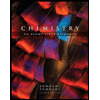
Chemistry: An Atoms First Approach
Chemistry
ISBN:9781305079243
Author:Steven S. Zumdahl, Susan A. Zumdahl
Publisher:Cengage Learning
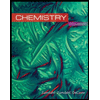
Chemistry
Chemistry
ISBN:9781305957404
Author:Steven S. Zumdahl, Susan A. Zumdahl, Donald J. DeCoste
Publisher:Cengage Learning
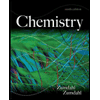
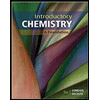
Introductory Chemistry: A Foundation
Chemistry
ISBN:9781337399425
Author:Steven S. Zumdahl, Donald J. DeCoste
Publisher:Cengage Learning
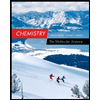
Chemistry: The Molecular Science
Chemistry
ISBN:9781285199047
Author:John W. Moore, Conrad L. Stanitski
Publisher:Cengage Learning
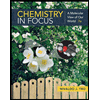
Related Questions
- 1. Refer to the hexagon pattern below. Assume that each edge of the hexagon measures 1 cm. Assume that one hexagon is added to one shape to get the next shape. Let H(n) be the function describing the perimeter as a function of the shape number. Shape 1: Shape 2: Shape 3: (a) Draw the next two shapes in the pattern. 1, 2, 3, 4, and 5 and make a graph of the values (b) Make a table with columns for n and H(n) for n = in your table. (c) Write an equation for H(n).arrow_forwardCan someone please help me fill this graph out and answer the 4 questions on the bottom thank you very much.arrow_forwardThe Covid-19 pandemic has many experts commenting on the science associated with the virus - origins, vaccines, monoclonal antibodies, masks, social distancing. It is important to consider what the experts say, but to also evaluate their statements. We will start with the scientific method. I want you to outline the scientific method from what you have been taught in previous classes. You can list steps, parts, process, short descriptions, whatever. If not taught in previous classes, then you will make your best guess about it.arrow_forward
- Try Again Your answer is incorrect. Classify the substance shown in the sketch below. You can click the other tabs in the sketch to get a magnified view. Be sure you check all the boxes on the right-hand side that are correct for this substance. Note for advanced students: in some sketches the distance between particles has been exaggerated to make it easier to see each individual particle. normal substance 1000X 10,000,000X classification (check all that apply) gas liquid solid element compound mixture solution pure substance homogeneous mixture Oheterogeneous mixture X Śarrow_forwardChoose the selection which most accurately gives both the value of the angle numbered 1 and the value of the angle numbered 2 in the figure above. Choose the best possible (most specific) answer. Other answers will be graded wrong. For example, if an angle is somewhat greater than 109.5 degrees, an answer which says that it is somewhat less than 120 degrees, while somewhat correct, will be graded wrong. a) Angle 1 is very close to 180 degrees and angle 2 is very close to 90 degrees. b) Angle 1 is somewhat less than 109.5 degrees and angle 2 is somewhat less than 109.5 degrees. c) Angle 1 is somewhat less than 109.5 degrees and angle 2 is very close to 90 degrees. d) Angle 1 is somewhat less than 109.5 degrees and angle 2 is somewhat less than 120 degrees. e) Angle 1 is somewhat more than 109.5 degrees and angle 2 is somewhat less than 109.5 degrees.arrow_forwardEnter a balanced equation for the reaction between aqueous lead(II) nitrite and aqueous sodium bromide to form solid lead (II) bromide and aqueous sodium nitrite. Express your answer as a chemical equation. Identify all of the phases in your answer. | 圈 femplates Symbols undo redo reset keyboard shortcuts help ΑΣΦ . DA chemical reaction does not occur for this question.arrow_forward
- I'm resending this question because the image on the last one was blurry. I wrote the prompt and steps and helpful conversions to figuring out the real world problem on my scratch paper, how do I solve for this problem?arrow_forwardPlease answer question number 2 correctly with the correct answer. there is a picture of an example of a ''Dimensional analysis Format' below. please write out all work showing the math in dimensional analysis format. (please show all work) Question 3: What is the molar mass of each of the following compounds? A. C6H12O6 B. NaHCO3arrow_forwardThe concentration of many colorful solutions can be determined by the amount of light absorbed by the solution. The relationship between absorbance and concentration is a linear relationship known as Beer's law. The data below show the absorbance of a series of solutions of known concentrations of Substance A. Plot these data using Excel and determine the equation of the trendline. Use that equation to determine the concentration (M) of an unknown sample of Substance A. Concentration of Substance A (M) Absorbance (x-axis) (y-axis) 0.050 0.024 0.100 0.052 0.200 0.102 0.400 0.195 Unknown 0.196 Type answerarrow_forward
- What are replicates in Analytical Chemistry? O The component of a sample that repeats over different assays. Similar assays done to different samples A sample that contains exactly the same amount of analytes than the original sample similar samples that are analyzed at the same time and in the same wayarrow_forwardBl pure substances, physically combined. Good examples of a solid mixture would be a salad or a bowl of trail mix. Solutions are mixtures too. A spoon full of sugar dissolved in water is an example of both a mixture and a solution. Because mixtures are physical combinations, they are easily separated. Here is a list of mixtures. Match the best method to separate the parts of each mixture. Boil the water. Collect the solid. ITEM BANK: Move to Top drag and drop answer here Dissolve salt in water. Pour through filter paper and collect the sand. Gravel and rocks drag and drop answer here Sand and gravel Remove iron filings with magnet. drag and drop answer here Sand and iron filings Sand and salt Use a screen to sift and separate the big pieces from smaller pieces. drag and drop answer here Sand and wood shavings drag and drop answer here Sugar water Pick out the bigger particles. drag and drop answer here Add water and float one type of particle. 53°F A O O a search 立arrow_forwardMatch the words in the left column to the appropriate blanks in the sentences on the right. Make certain each sentence is completed before submitting your answer. ARE significant ARE significant are NOT significant are ambiguous 1. Zeros at the end of a number with a decimal point 2. Zeros in the middle of two other numbers 3. Zeros at the end of a number with no decimal point 4. Zeros at the beginning of a number Reset Helparrow_forward
arrow_back_ios
SEE MORE QUESTIONS
arrow_forward_ios
Recommended textbooks for you
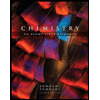 Chemistry: An Atoms First ApproachChemistryISBN:9781305079243Author:Steven S. Zumdahl, Susan A. ZumdahlPublisher:Cengage Learning
Chemistry: An Atoms First ApproachChemistryISBN:9781305079243Author:Steven S. Zumdahl, Susan A. ZumdahlPublisher:Cengage Learning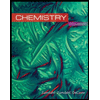 ChemistryChemistryISBN:9781305957404Author:Steven S. Zumdahl, Susan A. Zumdahl, Donald J. DeCostePublisher:Cengage Learning
ChemistryChemistryISBN:9781305957404Author:Steven S. Zumdahl, Susan A. Zumdahl, Donald J. DeCostePublisher:Cengage Learning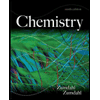
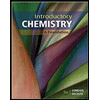 Introductory Chemistry: A FoundationChemistryISBN:9781337399425Author:Steven S. Zumdahl, Donald J. DeCostePublisher:Cengage Learning
Introductory Chemistry: A FoundationChemistryISBN:9781337399425Author:Steven S. Zumdahl, Donald J. DeCostePublisher:Cengage Learning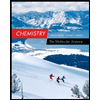 Chemistry: The Molecular ScienceChemistryISBN:9781285199047Author:John W. Moore, Conrad L. StanitskiPublisher:Cengage Learning
Chemistry: The Molecular ScienceChemistryISBN:9781285199047Author:John W. Moore, Conrad L. StanitskiPublisher:Cengage Learning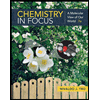
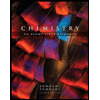
Chemistry: An Atoms First Approach
Chemistry
ISBN:9781305079243
Author:Steven S. Zumdahl, Susan A. Zumdahl
Publisher:Cengage Learning
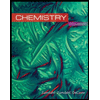
Chemistry
Chemistry
ISBN:9781305957404
Author:Steven S. Zumdahl, Susan A. Zumdahl, Donald J. DeCoste
Publisher:Cengage Learning
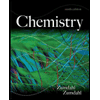
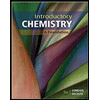
Introductory Chemistry: A Foundation
Chemistry
ISBN:9781337399425
Author:Steven S. Zumdahl, Donald J. DeCoste
Publisher:Cengage Learning
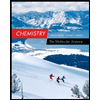
Chemistry: The Molecular Science
Chemistry
ISBN:9781285199047
Author:John W. Moore, Conrad L. Stanitski
Publisher:Cengage Learning