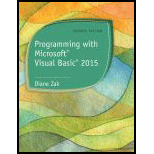
Programming with Microsoft Visual Basic 2015 (MindTap Course List)
7th Edition
ISBN: 9781285860268
Author: Diane Zak
Publisher: Cengage Learning
expand_more
expand_more
format_list_bulleted
Expert Solution & Answer
Chapter 1.LB, Problem 1E
Explanation of Solution
a.
Create a Visual Basic Windows Application.
- Open “Microsoft Visual Basic 2010”.
- Click “File” Menu -> “New Project”.
- In the “New Project” pop-up window, select the “Windows Form Application” and give the name as “Warren Project”, and specify the location as “\VB2015\Chap01\” and the solution name as “Warren Solution”.
Set the form file’s name...
Explanation of Solution
b.
Set the form’s property.
Step 1:
- Set the form “Name” property as “frmMain”, so that the form name is changed.
Screenshot to set the form name
Step2:
- Set the “Font” property -> “Segoe UI” with “9” points for the form.
Screenshot to set the font of the form
Explanation of Solution
c.
Set the label control’s property.
Step 1:
- Go to “Toolbox” in the right side of the form, then click and drag the “Label” into the Form.
- Set the label “Text” property as “International
Mechanics Association”, so that the form displays the text in the label.
Screenshot to set the label text property
Step 2:
- Set the “Font” property -> “Segoe UI” with italics style and “16” points for the form.
Screenshot to set the font style of the form
Explanation of Solution
d.
Set the picture box control:
Step 1:
- Go to “Toolbox” in the right side of the form, then click and drag the “PictureBox” into the Form.
- Set the image from the local drive into the “image” property.
Screenshot to set the image property
Step 2:
- Set the label “Size” property as “170, 140”...
Explanation of Solution
e.
Set the button’s control property.
Step1:
- Add the button tool from the toolbox to the form.
- Set the button “Name” property as “btnExit”.
Screenshot to set the button’s name property
Explanation of Solution
f.
Code for the “Exit” button:
- Double click on the “Exit” button.
- Enter the instruction “Me.Close()” in the “btnExit” control click event...
Explanation of Solution
g.
Verify the name of Startup form and the changing of the executable name.
- Set the assembly name as “Warren” and check if the startup form contains “frmMain”...
Explanation of Solution
h.
Save the solution.
- Click File -> Save All (Ctrl + Shift + S) to save the project.
- Save the application-> press “F5” key to debug the application...
Explanation of Solution
i.
Run the project.
- Press “F5” key to debug the application or click on the run button in the Standard Toolbar...
Expert Solution & Answer
Want to see the full answer?
Check out a sample textbook solution
Students have asked these similar questions
How can I perform Laplace Transformation when using integration based on this?
Write an example of a personal reflection of your course.
- What you liked about the course.
- What you didn’t like about the course.
- Suggestions for improvement.
Course: Information and Decision Sciences (IDS)
The Reflection Paper should be 1 or 2 pages in length.
How can I perform Laplace Transformation when using integration ?
Chapter 1 Solutions
Programming with Microsoft Visual Basic 2015 (MindTap Course List)
Ch. 1.LA - Prob. 1RQCh. 1.LA - Which window is used to set the characteristics...Ch. 1.LA - Prob. 3RQCh. 1.LA - Prob. 4RQCh. 1.LA - Prob. 5RQCh. 1.LA - Prob. 6RQCh. 1.LA - Prob. 7RQCh. 1.LA - Which property determines the initial position of...Ch. 1.LA - Prob. 9RQCh. 1.LA - Prob. 10RQ
Ch. 1.LA - Prob. 11RQCh. 1.LA - Prob. 1ECh. 1.LA - Prob. 2ECh. 1.LA - Prob. 3ECh. 1.LB - Prob. 1RQCh. 1.LB - Prob. 2RQCh. 1.LB - Prob. 3RQCh. 1.LB - Prob. 4RQCh. 1.LB - Prob. 5RQCh. 1.LB - Prob. 1ECh. 1.LB - Prob. 2ECh. 1.LB - Prob. 3ECh. 1.LB - Prob. 4ECh. 1.LC - Prob. 1RQCh. 1.LC - Prob. 2RQCh. 1.LC - Prob. 3RQCh. 1.LC - Prob. 4RQCh. 1.LC - Prob. 5RQCh. 1.LC - Prob. 1ECh. 1.LC - Prob. 2ECh. 1.LC - Prob. 3ECh. 1.LC - Prob. 4ECh. 1.LC - Prob. 5ECh. 1.LC - Prob. 6ECh. 1.LC - Prob. 7ECh. 1.LC - Prob. 8E
Knowledge Booster
Similar questions
- I need help in explaining how I can demonstrate how the Laplace & Inverse transformations behaves in MATLAB transformation (ex: LIke in graph or something else)arrow_forwardYou have made the Web solution with Node.js. please let me know what problems and benefits I would experience while making the Web solution here, as compared to any other Web solution you have developed in the past. what problems and benefits/things to keep in mind as someone just learningarrow_forwardPHP is the server-side scripting language. MySQL is used with PHP to store all the data. EXPLAIN in details how to install and run the PHP/MySQL on your computer. List the issues and challenges I may encounter while making this set-up? why I asked: I currently have issues logging into http://localhost/phpmyadmin/ and I tried using the command prompt in administrator to reset the password but I got the error LOCALHOST PORT not found.arrow_forward
arrow_back_ios
SEE MORE QUESTIONS
arrow_forward_ios
Recommended textbooks for you
 Programming with Microsoft Visual Basic 2017Computer ScienceISBN:9781337102124Author:Diane ZakPublisher:Cengage Learning
Programming with Microsoft Visual Basic 2017Computer ScienceISBN:9781337102124Author:Diane ZakPublisher:Cengage Learning EBK JAVA PROGRAMMINGComputer ScienceISBN:9781305480537Author:FARRELLPublisher:CENGAGE LEARNING - CONSIGNMENT
EBK JAVA PROGRAMMINGComputer ScienceISBN:9781305480537Author:FARRELLPublisher:CENGAGE LEARNING - CONSIGNMENT EBK JAVA PROGRAMMINGComputer ScienceISBN:9781337671385Author:FARRELLPublisher:CENGAGE LEARNING - CONSIGNMENT
EBK JAVA PROGRAMMINGComputer ScienceISBN:9781337671385Author:FARRELLPublisher:CENGAGE LEARNING - CONSIGNMENT Microsoft Visual C#Computer ScienceISBN:9781337102100Author:Joyce, Farrell.Publisher:Cengage Learning,COMPREHENSIVE MICROSOFT OFFICE 365 EXCEComputer ScienceISBN:9780357392676Author:FREUND, StevenPublisher:CENGAGE LNp Ms Office 365/Excel 2016 I NtermedComputer ScienceISBN:9781337508841Author:CareyPublisher:Cengage
Microsoft Visual C#Computer ScienceISBN:9781337102100Author:Joyce, Farrell.Publisher:Cengage Learning,COMPREHENSIVE MICROSOFT OFFICE 365 EXCEComputer ScienceISBN:9780357392676Author:FREUND, StevenPublisher:CENGAGE LNp Ms Office 365/Excel 2016 I NtermedComputer ScienceISBN:9781337508841Author:CareyPublisher:Cengage

Programming with Microsoft Visual Basic 2017
Computer Science
ISBN:9781337102124
Author:Diane Zak
Publisher:Cengage Learning

EBK JAVA PROGRAMMING
Computer Science
ISBN:9781305480537
Author:FARRELL
Publisher:CENGAGE LEARNING - CONSIGNMENT

EBK JAVA PROGRAMMING
Computer Science
ISBN:9781337671385
Author:FARRELL
Publisher:CENGAGE LEARNING - CONSIGNMENT

Microsoft Visual C#
Computer Science
ISBN:9781337102100
Author:Joyce, Farrell.
Publisher:Cengage Learning,

COMPREHENSIVE MICROSOFT OFFICE 365 EXCE
Computer Science
ISBN:9780357392676
Author:FREUND, Steven
Publisher:CENGAGE L

Np Ms Office 365/Excel 2016 I Ntermed
Computer Science
ISBN:9781337508841
Author:Carey
Publisher:Cengage