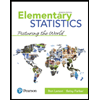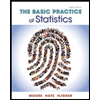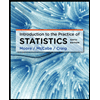Below are two data sets, one for the average retail price of gasoline in the State of California for each month in 2005, and the other for the average retail price of gasoline in the State of Texas for each month in 2005.This data is from the U.S. Department of Energy (units are dollars per gallon). California Texas Calif. + 3 Jan 2.016 1.773 Feb 2.163 1.841 Mar 2.346 2.008 Apr 2.596 2.169 May 2.52 2.088 Jun 2.41 2.101 Jul 2.559 2.227 Aug 2.721 2.446 Sept 3.032 2.843 Oct 2.926 2.72 Nov 2.57 2.204 Dec 2.319 2.161 SUM MEAN STDEV MEDIAN RANGE Set up an Excel spreadsheet which will look like the rows and columns above. Start with the Months in Column A and the States in Row 1. In most spread sheet programs, you can copy and paste the table directly from this page into the spreadsheet. Using the functions, SUM, AVERAGE, STDEV, MEDIAN, have Excel compute the sum, the mean, the standard deviation, the median, and the range of each of the columns of data. To compute the sum of the California data, you need =SUM(B2:B13) in the B15 cell, if the "2.016" is in the B2 cell and "2.319" is in the B13 cell. To compute the Mean, click on the B16 cell and enter =AVERAGE(B2:B13), For the Standard Deviation click on B17 and enter =STDEV.S(B2:B13), For the Median click on B18 and enter =MEDIAN(B2:B13), For the Range click on B19 and enter =MAX(B2:B13)-MIN(B2:B13). Copy the formulas in the B column and paste it into the C column to calculate the same values for the Texas data. Create a 3rd data set in column D by adding 3 to each value in the California data set. To do this in Excel: click in cell D2 and type, "=B2+3" and click ENTER. Then click once in cell D2 again and select Edit -> Copy. Then drag your mouse over cells D3 down to cell D13 and select Edit -> Paste. Compute the sum, the mean, the standard deviation, the median, and the range of this new data set. Copy the formulas in the B column and paste it into the D column to calculate those same values for the California + 3 data.
Inverse Normal Distribution
The method used for finding the corresponding z-critical value in a normal distribution using the known probability is said to be an inverse normal distribution. The inverse normal distribution is a continuous probability distribution with a family of two parameters.
Mean, Median, Mode
It is a descriptive summary of a data set. It can be defined by using some of the measures. The central tendencies do not provide information regarding individual data from the dataset. However, they give a summary of the data set. The central tendency or measure of central tendency is a central or typical value for a probability distribution.
Z-Scores
A z-score is a unit of measurement used in statistics to describe the position of a raw score in terms of its distance from the mean, measured with reference to standard deviation from the mean. Z-scores are useful in statistics because they allow comparison between two scores that belong to different normal distributions.
MATH 15 - LAB 1
Introduction to (PC) Excel 2016
Below are two data sets, one for the average retail price of gasoline in the State of California for each month in 2005, and the other for the average retail price of gasoline in the State of Texas for each month in 2005.This data is from the U.S. Department of Energy (units are dollars per gallon).
| California | Texas | Calif. + 3 | |
| Jan | 2.016 | 1.773 | |
| Feb | 2.163 | 1.841 | |
| Mar | 2.346 | 2.008 | |
| Apr | 2.596 | 2.169 | |
| May | 2.52 | 2.088 | |
| Jun | 2.41 | 2.101 | |
| Jul | 2.559 | 2.227 | |
| Aug | 2.721 | 2.446 | |
| Sept | 3.032 | 2.843 | |
| Oct | 2.926 | 2.72 | |
| Nov | 2.57 | 2.204 | |
| Dec | 2.319 | 2.161 | |
| SUM | |||
| MEAN | |||
| STDEV | |||
- Set up an Excel spreadsheet which will look like the rows and columns above. Start with the Months in Column A and the States in Row 1. In most spread sheet programs, you can copy and paste the table directly from this page into the spreadsheet.
- Using the
functions , SUM, AVERAGE, STDEV, MEDIAN, have Excel compute the sum, the mean, the standard deviation, the median, and the range of each of the columns of data.- To compute the sum of the California data, you need =SUM(B2:B13) in the B15 cell, if the "2.016" is in the B2 cell and "2.319" is in the B13 cell.
- To compute the Mean, click on the B16 cell and enter =AVERAGE(B2:B13),
- For the Standard Deviation click on B17 and enter =STDEV.S(B2:B13),
- For the Median click on B18 and enter =MEDIAN(B2:B13),
- For the Range click on B19 and enter =MAX(B2:B13)-MIN(B2:B13).
- Copy the formulas in the B column and paste it into the C column to calculate the same values for the Texas data.
- Create a 3rd data set in column D by adding 3 to each value in the California data set. To do this in Excel:
- click in cell D2 and type, "=B2+3" and click ENTER. Then click once in cell D2 again and select Edit -> Copy. Then drag your mouse over cells D3 down to cell D13 and select Edit -> Paste.
- Compute the sum, the mean, the standard deviation, the median, and the range of this new data set. Copy the formulas in the B column and paste it into the D column to calculate those same values for the California + 3 data.
- Compare the sum, the mean, the standard deviation, the median and the range of DATA SET B and DATA SET D. What happened to these summary statistics when you added 3 to each observation from the California data set? Explain and be specific.
- In general, what happens to the mean, the median, the standard deviation, and the range of a data set when a constant value is added to each value of any data set? Explain your reasoning.
- Follow the instructions below to create a time-series graph of the California and Texas data.
- Based on your graph, did the gas prices for the last few months of the year for both states appear to be increasing or decreasing? Explain your reasoning.
How to Create a Graph Using (PC) Excel 2016:
- Highlight the California and Texas data, including the column and row labels. Click on the INSERT menu tab at the top of the window, then click on the LINE CHART image. Click on the LINE WITH MARKERS chart type.
1. Compare the sum, the mean, the standard deviation, the median, and the range of DATA SET B and DATA SET D. What happened to these summary statistics when you added 3 to each observation from the California data set?
2. In general, what happens to the the mean, the median, the standard deviation, and the range of a data set when a constant value is added to each value of any data set? Explain your reasoning.
3. Based on your graph, did the gas prices for the last few months of the year for both states appear to be increasing or decreasing? Explain your reasonig.
4. Do the file conatining your data, calculations, and your grapgh.
Trending now
This is a popular solution!
Step by step
Solved in 3 steps with 3 images