Lab 4 - CIS Control 01 - Vulnerability Scanning and Asset Discovery Tool (Active Scanning)
docx
keyboard_arrow_up
School
Fleming College *
*We aren’t endorsed by this school
Course
497
Subject
Computer Science
Date
Jun 23, 2024
Type
docx
Pages
3
Uploaded by AmbassadorApe4315
Your preview ends here
Eager to read complete document? Join bartleby learn and gain access to the full version
- Access to all documents
- Unlimited textbook solutions
- 24/7 expert homework help
Recommended textbooks for you

Fundamentals of Information Systems
Computer Science
ISBN:9781337097536
Author:Ralph Stair, George Reynolds
Publisher:Cengage Learning

Microsoft Windows 10 Comprehensive 2019
Computer Science
ISBN:9780357392607
Author:FREUND
Publisher:Cengage

A+ Guide To It Technical Support
Computer Science
ISBN:9780357108291
Author:ANDREWS, Jean.
Publisher:Cengage,
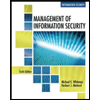
Management Of Information Security
Computer Science
ISBN:9781337405713
Author:WHITMAN, Michael.
Publisher:Cengage Learning,

Principles of Information Systems (MindTap Course...
Computer Science
ISBN:9781285867168
Author:Ralph Stair, George Reynolds
Publisher:Cengage Learning

Principles of Information Security (MindTap Cours...
Computer Science
ISBN:9781337102063
Author:Michael E. Whitman, Herbert J. Mattord
Publisher:Cengage Learning
Recommended textbooks for you
 Fundamentals of Information SystemsComputer ScienceISBN:9781337097536Author:Ralph Stair, George ReynoldsPublisher:Cengage LearningMicrosoft Windows 10 Comprehensive 2019Computer ScienceISBN:9780357392607Author:FREUNDPublisher:Cengage
Fundamentals of Information SystemsComputer ScienceISBN:9781337097536Author:Ralph Stair, George ReynoldsPublisher:Cengage LearningMicrosoft Windows 10 Comprehensive 2019Computer ScienceISBN:9780357392607Author:FREUNDPublisher:Cengage A+ Guide To It Technical SupportComputer ScienceISBN:9780357108291Author:ANDREWS, Jean.Publisher:Cengage,
A+ Guide To It Technical SupportComputer ScienceISBN:9780357108291Author:ANDREWS, Jean.Publisher:Cengage,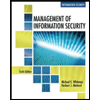 Management Of Information SecurityComputer ScienceISBN:9781337405713Author:WHITMAN, Michael.Publisher:Cengage Learning,
Management Of Information SecurityComputer ScienceISBN:9781337405713Author:WHITMAN, Michael.Publisher:Cengage Learning, Principles of Information Systems (MindTap Course...Computer ScienceISBN:9781285867168Author:Ralph Stair, George ReynoldsPublisher:Cengage Learning
Principles of Information Systems (MindTap Course...Computer ScienceISBN:9781285867168Author:Ralph Stair, George ReynoldsPublisher:Cengage Learning Principles of Information Security (MindTap Cours...Computer ScienceISBN:9781337102063Author:Michael E. Whitman, Herbert J. MattordPublisher:Cengage Learning
Principles of Information Security (MindTap Cours...Computer ScienceISBN:9781337102063Author:Michael E. Whitman, Herbert J. MattordPublisher:Cengage Learning

Fundamentals of Information Systems
Computer Science
ISBN:9781337097536
Author:Ralph Stair, George Reynolds
Publisher:Cengage Learning

Microsoft Windows 10 Comprehensive 2019
Computer Science
ISBN:9780357392607
Author:FREUND
Publisher:Cengage

A+ Guide To It Technical Support
Computer Science
ISBN:9780357108291
Author:ANDREWS, Jean.
Publisher:Cengage,
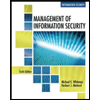
Management Of Information Security
Computer Science
ISBN:9781337405713
Author:WHITMAN, Michael.
Publisher:Cengage Learning,

Principles of Information Systems (MindTap Course...
Computer Science
ISBN:9781285867168
Author:Ralph Stair, George Reynolds
Publisher:Cengage Learning

Principles of Information Security (MindTap Cours...
Computer Science
ISBN:9781337102063
Author:Michael E. Whitman, Herbert J. Mattord
Publisher:Cengage Learning