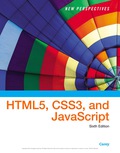
a.
To add a style rule for performing inline validation to change the background color for every input element except the radio type that has the focus to rgb (255, 218, 165) within the validation style section in the sb_validate.css file.
b.
To add a style rule for performing inline validation to change the background color for every input element except the radio type that has the focus with a valid value to rgb (215, 255, 215) and in the right edge of the input box display an image sb_valid.pngwith no tiling within the validation style section in the sb_validate.css file.
c.
To add a style rule for performing inline validation to change the background color for every input element except the radio type that has the focus with aninvalid value to rgb (255, 245, 215) and in the right edge of the input box display an image sb_invalid.png with no tiling within the validation style section in the sb_validate.css file.
Trending nowThis is a popular solution!

Chapter 7 Solutions
EBK NEW PERSPECTIVES ON HTML5, CSS3, AN
 New Perspectives on HTML5, CSS3, and JavaScriptComputer ScienceISBN:9781305503922Author:Patrick M. CareyPublisher:Cengage LearningNp Ms Office 365/Excel 2016 I NtermedComputer ScienceISBN:9781337508841Author:CareyPublisher:CengageCOMPREHENSIVE MICROSOFT OFFICE 365 EXCEComputer ScienceISBN:9780357392676Author:FREUND, StevenPublisher:CENGAGE L
New Perspectives on HTML5, CSS3, and JavaScriptComputer ScienceISBN:9781305503922Author:Patrick M. CareyPublisher:Cengage LearningNp Ms Office 365/Excel 2016 I NtermedComputer ScienceISBN:9781337508841Author:CareyPublisher:CengageCOMPREHENSIVE MICROSOFT OFFICE 365 EXCEComputer ScienceISBN:9780357392676Author:FREUND, StevenPublisher:CENGAGE L


