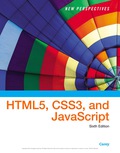
EBK NEW PERSPECTIVES ON HTML5, CSS3, AN
6th Edition
ISBN: 9781337516358
Author: Carey
Publisher: CENGAGE LEARNING - CONSIGNMENT
expand_more
expand_more
format_list_bulleted
Question
Chapter 7, Problem 12CP3
Program Plan Intro
To insert the label for the text transform, followed by the selection list for the texttransform field containing the option values and option text none, capitalize, lowercase, and uppercase in the wm_demo.html file under the form element.
Expert Solution & Answer
Want to see the full answer?
Check out a sample textbook solution
Students have asked these similar questions
Capsim Team PowerPoint Presentations - Slide Title: Key LearningsWhat were the key learnings that you discovered as a team through your Capsim simulation?
Write the SQL code that permits to implement the tables: Student and Transcript. NB: Add the constraints on the attributes – keys and other.
Draw an ERD that will involve the entity types: Professor, Student, Department and Course. Be sure to add relationship types, key attributes, attributes and multiplicity on the ERD.
Chapter 7 Solutions
EBK NEW PERSPECTIVES ON HTML5, CSS3, AN
Ch. 7.1 - Prob. 1QCCh. 7 - Prob. 1RACh. 7 - Prob. 2RACh. 7 - Prob. 3RACh. 7 - Prob. 4RACh. 7 - Prob. 5RACh. 7 - Prob. 7RACh. 7 - Prob. 9RACh. 7 - Prob. 11RACh. 7 - Prob. 16RA
Ch. 7 - Prob. 17RACh. 7 - Prob. 20RACh. 7 - Prob. 1CP1Ch. 7 - Prob. 2CP1Ch. 7 - Prob. 3CP1Ch. 7 - Prob. 4CP1Ch. 7 - Prob. 5CP1Ch. 7 - Prob. 6CP1Ch. 7 - Prob. 7CP1Ch. 7 - Prob. 8CP1Ch. 7 - Prob. 9CP1Ch. 7 - Prob. 10CP1Ch. 7 - Prob. 11CP1Ch. 7 - Prob. 1CP2Ch. 7 - Prob. 2CP2Ch. 7 - Prob. 3CP2Ch. 7 - Prob. 4CP2Ch. 7 - Prob. 5CP2Ch. 7 - Prob. 6CP2Ch. 7 - Prob. 7CP2Ch. 7 - Prob. 8CP2Ch. 7 - Prob. 9CP2Ch. 7 - Prob. 10CP2Ch. 7 - Prob. 11CP2Ch. 7 - Prob. 12CP2Ch. 7 - Prob. 13CP2Ch. 7 - Prob. 14CP2Ch. 7 - Prob. 15CP2Ch. 7 - Prob. 16CP2Ch. 7 - Prob. 17CP2Ch. 7 - Prob. 18CP2Ch. 7 - Prob. 20CP2Ch. 7 - Prob. 21CP2Ch. 7 - Prob. 22CP2Ch. 7 - Prob. 23CP2Ch. 7 - Prob. 1CP3Ch. 7 - Prob. 2CP3Ch. 7 - Prob. 3CP3Ch. 7 - Prob. 4CP3Ch. 7 - Prob. 5CP3Ch. 7 - Prob. 6CP3Ch. 7 - Prob. 7CP3Ch. 7 - Prob. 8CP3Ch. 7 - Prob. 9CP3Ch. 7 - Prob. 10CP3Ch. 7 - Prob. 11CP3Ch. 7 - Prob. 12CP3Ch. 7 - Prob. 13CP3Ch. 7 - Prob. 14CP3Ch. 7 - Prob. 15CP3Ch. 7 - Prob. 16CP3Ch. 7 - Prob. 17CP3Ch. 7 - Prob. 19CP3Ch. 7 - Prob. 20CP3Ch. 7 - Prob. 21CP3Ch. 7 - Prob. 22CP3Ch. 7 - Prob. 23CP3Ch. 7 - Prob. 1CP4Ch. 7 - Prob. 2CP4Ch. 7 - Prob. 3CP4Ch. 7 - Prob. 4CP4Ch. 7 - Prob. 5CP4Ch. 7 - Prob. 6CP4
Knowledge Booster
Similar questions
- Draw an ERD that represents a book in a library system. Be sure to add relationship types, key attributes, attributes and multiplicity on the ERD.arrow_forward2:21 m Ο 21% AlmaNet WE ARE HIRING Experienced Freshers Salesforce Platform Developer APPLY NOW SEND YOUR CV: Email: hr.almanet@gmail.com Contact: +91 6264643660 Visit: www.almanet.in Locations: India, USA, UK, Vietnam (Remote & Hybrid Options Available)arrow_forwardProvide a detailed explanation of the architecture on the diagramarrow_forward
- hello please explain the architecture in the diagram below. thanks youarrow_forwardComplete the JavaScript function addPixels () to calculate the sum of pixelAmount and the given element's cssProperty value, and return the new "px" value. Ex: If helloElem's width is 150px, then calling addPixels (hello Elem, "width", 50) should return 150px + 50px = "200px". SHOW EXPECTED HTML JavaScript 1 function addPixels (element, cssProperty, pixelAmount) { 2 3 /* Your solution goes here *1 4 } 5 6 const helloElem = document.querySelector("# helloMessage"); 7 const newVal = addPixels (helloElem, "width", 50); 8 helloElem.style.setProperty("width", newVal); [arrow_forwardSolve in MATLABarrow_forward
- Hello please look at the attached picture. I need an detailed explanation of the architecturearrow_forwardInformation Security Risk and Vulnerability Assessment 1- Which TCP/IP protocol is used to convert the IP address to the Mac address? Explain 2-What popular switch feature allows you to create communication boundaries between systems connected to the switch3- what types of vulnerability directly related to the programmer of the software?4- Who ensures the entity implements appropriate security controls to protect an asset? Please do not use AI and add refrencearrow_forwardFind the voltage V0 across the 4K resistor using the mesh method or nodal analysis. Note: I have already simulated it and the value it should give is -1.714Varrow_forward
arrow_back_ios
SEE MORE QUESTIONS
arrow_forward_ios
Recommended textbooks for you
 New Perspectives on HTML5, CSS3, and JavaScriptComputer ScienceISBN:9781305503922Author:Patrick M. CareyPublisher:Cengage LearningNp Ms Office 365/Excel 2016 I NtermedComputer ScienceISBN:9781337508841Author:CareyPublisher:CengageCOMPREHENSIVE MICROSOFT OFFICE 365 EXCEComputer ScienceISBN:9780357392676Author:FREUND, StevenPublisher:CENGAGE L
New Perspectives on HTML5, CSS3, and JavaScriptComputer ScienceISBN:9781305503922Author:Patrick M. CareyPublisher:Cengage LearningNp Ms Office 365/Excel 2016 I NtermedComputer ScienceISBN:9781337508841Author:CareyPublisher:CengageCOMPREHENSIVE MICROSOFT OFFICE 365 EXCEComputer ScienceISBN:9780357392676Author:FREUND, StevenPublisher:CENGAGE L

New Perspectives on HTML5, CSS3, and JavaScript
Computer Science
ISBN:9781305503922
Author:Patrick M. Carey
Publisher:Cengage Learning

Np Ms Office 365/Excel 2016 I Ntermed
Computer Science
ISBN:9781337508841
Author:Carey
Publisher:Cengage

COMPREHENSIVE MICROSOFT OFFICE 365 EXCE
Computer Science
ISBN:9780357392676
Author:FREUND, Steven
Publisher:CENGAGE L