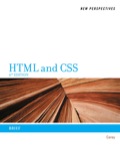
New Perspectives on HTML and CSS: Brief
6th Edition
ISBN: 9781133387268
Author: Patrick M. Carey
Publisher: Cengage Learning US
expand_more
expand_more
format_list_bulleted
Question
Chapter 2, Problem 2CP4
Program Plan Intro
To link lake_home.html with lake_styles_txt.css and lake_layout.css.
Expert Solution & Answer
Want to see the full answer?
Check out a sample textbook solution
Students have asked these similar questions
Considering the TM example of binary sum ( see attached)do the step-by-step of execution for the binary numbers 1101 and 11.
Feel free to use the Formal Language Editor Tool to execute it;
Write it down the current state of the tape (including the head position) and indicate the current state of the TM at each step.
I need help on inculding additonal code where I can can do the opposite code of MatLab, where the function of t that I enter becomes the result of F(t), in other words, turning the time-domain f(t) into the frequency-domain function F(s):
I need help with the TM computation step-by-step execution for the binary numbers 1101 and 11.
Formal Language Editor Tool can be used to execute it; Write it down the current state of the tape (including the head position) and indicate the current state of the TM at each step;
Chapter 2 Solutions
New Perspectives on HTML and CSS: Brief
Ch. 2.1 - Prob. 1QCCh. 2.1 - Prob. 2QCCh. 2.1 - Prob. 3QCCh. 2.1 - Prob. 4QCCh. 2.1 - Prob. 5QCCh. 2.1 - Prob. 6QCCh. 2.1 - Prob. 7QCCh. 2.1 - Prob. 8QCCh. 2.2 - Prob. 1QCCh. 2.2 - Prob. 2QC
Ch. 2.2 - Prob. 3QCCh. 2.2 - Prob. 4QCCh. 2.2 - Prob. 5QCCh. 2.2 - Prob. 6QCCh. 2.2 - Prob. 7QCCh. 2.2 - Prob. 8QCCh. 2.3 - Prob. 1QCCh. 2.3 - Prob. 2QCCh. 2.3 - Prob. 3QCCh. 2.3 - Prob. 4QCCh. 2.3 - Prob. 5QCCh. 2.3 - Describe the item selected by the following...Ch. 2.3 - Prob. 7QCCh. 2.3 - Prob. 8QCCh. 2.3 - Prob. 9QCCh. 2 - Prob. 1RACh. 2 - Prob. 2RACh. 2 - Prob. 3RACh. 2 - Prob. 4RACh. 2 - Prob. 5RACh. 2 - Prob. 6RACh. 2 - Prob. 7RACh. 2 - Prob. 8RACh. 2 - Prob. 9RACh. 2 - Prob. 10RACh. 2 - Prob. 11RACh. 2 - Prob. 12RACh. 2 - Prob. 13RACh. 2 - Prob. 14RACh. 2 - Prob. 15RACh. 2 - Prob. 16RACh. 2 - Prob. 17RACh. 2 - Prob. 18RACh. 2 - Prob. 19RACh. 2 - Prob. 20RACh. 2 - Prob. 1CP1Ch. 2 - Prob. 2CP1Ch. 2 - Prob. 3CP1Ch. 2 - Prob. 4CP1Ch. 2 - Prob. 5CP1Ch. 2 - Prob. 6CP1Ch. 2 - Prob. 7CP1Ch. 2 - Prob. 8CP1Ch. 2 - Prob. 9CP1Ch. 2 - Prob. 10CP1Ch. 2 - Prob. 11CP1Ch. 2 - Prob. 12CP1Ch. 2 - Prob. 13CP1Ch. 2 - Prob. 14CP1Ch. 2 - Prob. 15CP1Ch. 2 - Prob. 16CP1Ch. 2 - Prob. 17CP1Ch. 2 - Prob. 18CP1Ch. 2 - Prob. 19CP1Ch. 2 - Prob. 1CP2Ch. 2 - Prob. 2CP2Ch. 2 - Prob. 3CP2Ch. 2 - Prob. 4CP2Ch. 2 - Prob. 5CP2Ch. 2 - Prob. 6CP2Ch. 2 - Prob. 7CP2Ch. 2 - Prob. 8CP2Ch. 2 - Prob. 9CP2Ch. 2 - Prob. 10CP2Ch. 2 - Prob. 11CP2Ch. 2 - Prob. 12CP2Ch. 2 - Prob. 13CP2Ch. 2 - Prob. 14CP2Ch. 2 - Prob. 15CP2Ch. 2 - Prob. 16CP2Ch. 2 - Prob. 17CP2Ch. 2 - Prob. 18CP2Ch. 2 - Prob. 19CP2Ch. 2 - Prob. 20CP2Ch. 2 - Prob. 21CP2Ch. 2 - Prob. 1CP3Ch. 2 - Prob. 2CP3Ch. 2 - Prob. 3CP3Ch. 2 - Prob. 4CP3Ch. 2 - Prob. 5CP3Ch. 2 - Prob. 6CP3Ch. 2 - Prob. 7CP3Ch. 2 - Prob. 8CP3Ch. 2 - Prob. 9CP3Ch. 2 - Prob. 10CP3Ch. 2 - Prob. 11CP3Ch. 2 - Prob. 12CP3Ch. 2 - Prob. 13CP3Ch. 2 - Prob. 14CP3Ch. 2 - Prob. 15CP3Ch. 2 - Prob. 16CP3Ch. 2 - Prob. 17CP3Ch. 2 - Prob. 18CP3Ch. 2 - Prob. 19CP3Ch. 2 - Prob. 20CP3Ch. 2 - Prob. 21CP3Ch. 2 - Prob. 22CP3Ch. 2 - Prob. 23CP3Ch. 2 - Prob. 24CP3Ch. 2 - Prob. 25CP3Ch. 2 - Prob. 26CP3Ch. 2 - Prob. 27CP3Ch. 2 - Prob. 28CP3Ch. 2 - Prob. 29CP3Ch. 2 - Prob. 30CP3Ch. 2 - Prob. 1CP4Ch. 2 - Prob. 2CP4Ch. 2 - Prob. 3CP4Ch. 2 - Prob. 4CP4Ch. 2 - Prob. 5CP4
Knowledge Booster
Similar questions
- Ensure you answer the question asked at the end of the document. Do not just paste things without the GNS3 console outputsarrow_forward"Do not use AI tools. Solve the problem by hand on paper only and upload a photo of your handwritten solution."arrow_forward"Do not use AI tools. Solve the problem by hand on paper only and upload a photo of your handwritten solution."arrow_forward
- "Do not use AI tools. Solve the problem by hand on paper only and upload a photo of your handwritten solution."arrow_forward"Do not use AI tools. Solve the problem by hand on paper only and upload a photo of your handwritten solution."arrow_forwardSolve this "Do not use AI tools. Solve the problem by hand on paper only and upload a photo of your handwritten solution."arrow_forward
- "Do not use AI tools. Solve the problem by hand on paper only and upload a photo of your handwritten solution."arrow_forward"Do not use AI tools. Solve the problem by hand on paper only and upload a photo of your handwritten solution."arrow_forwardSpecifications: Part-1Part-1: DescriptionIn this part of the lab you will build a single operation ALU. This ALU will implement a bitwise left rotation. Forthis lab assignment you are not allowed to use Digital's Arithmetic components.IF YOU ARE FOUND USING THEM, YOU WILL RECEIVE A ZERO FOR LAB2!The ALU you will be implementing consists of two 4-bit inputs (named inA and inB) and one 4-bit output (named out). Your ALU must rotate the bits in inA by the amount given by inB (i.e. 0-15).Part-1: User InterfaceYou are provided an interface file lab2_part1.dig; start Part-1 from this file.NOTE: You are not permitted to edit the content inside the dotted lines rectangle. Part-1: ExampleIn the figure above, the input values that we have selected to test are inA = {inA_3, inA_2, inA_1, inA_0} = {0, 1, 0,0} and inB = {inB_3, inB_2, inB_1, inB_0} = {0, 0, 1, 0}. Therefore, we must rotate the bus 0100 bitwise left by00102, or 2 in base 10, to get {0, 0, 0, 1}. Please note that a rotation left is…arrow_forward
arrow_back_ios
SEE MORE QUESTIONS
arrow_forward_ios
Recommended textbooks for you
 New Perspectives on HTML5, CSS3, and JavaScriptComputer ScienceISBN:9781305503922Author:Patrick M. CareyPublisher:Cengage Learning
New Perspectives on HTML5, CSS3, and JavaScriptComputer ScienceISBN:9781305503922Author:Patrick M. CareyPublisher:Cengage Learning

New Perspectives on HTML5, CSS3, and JavaScript
Computer Science
ISBN:9781305503922
Author:Patrick M. Carey
Publisher:Cengage Learning