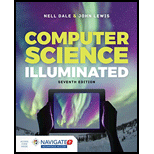
Concept explainers
a.
Path:
To represent the path of the file, first identify the type of the environment in the
- The path is a string or a sequence of characters separated by a forward or backward slash that contains the specified location of file.
- The path can be represented in two ways,
- Absolute path:
- It specifies the path of the file step by step, from the root of the directory.
- The path of the file starts from the root directory.
- Absolute path names can be represented with a forward slash (/) or backward slash (\) based upon the type of operating system.
- Relative path:
- It specifies the name from the current working directory.
- Relative path names can be represented with two dots (..) preceded by the forward (/) or backward slash (\)based upon the type of operating system.
- Absolute path:
The following diagram represents the directory tree structure on windows environment.
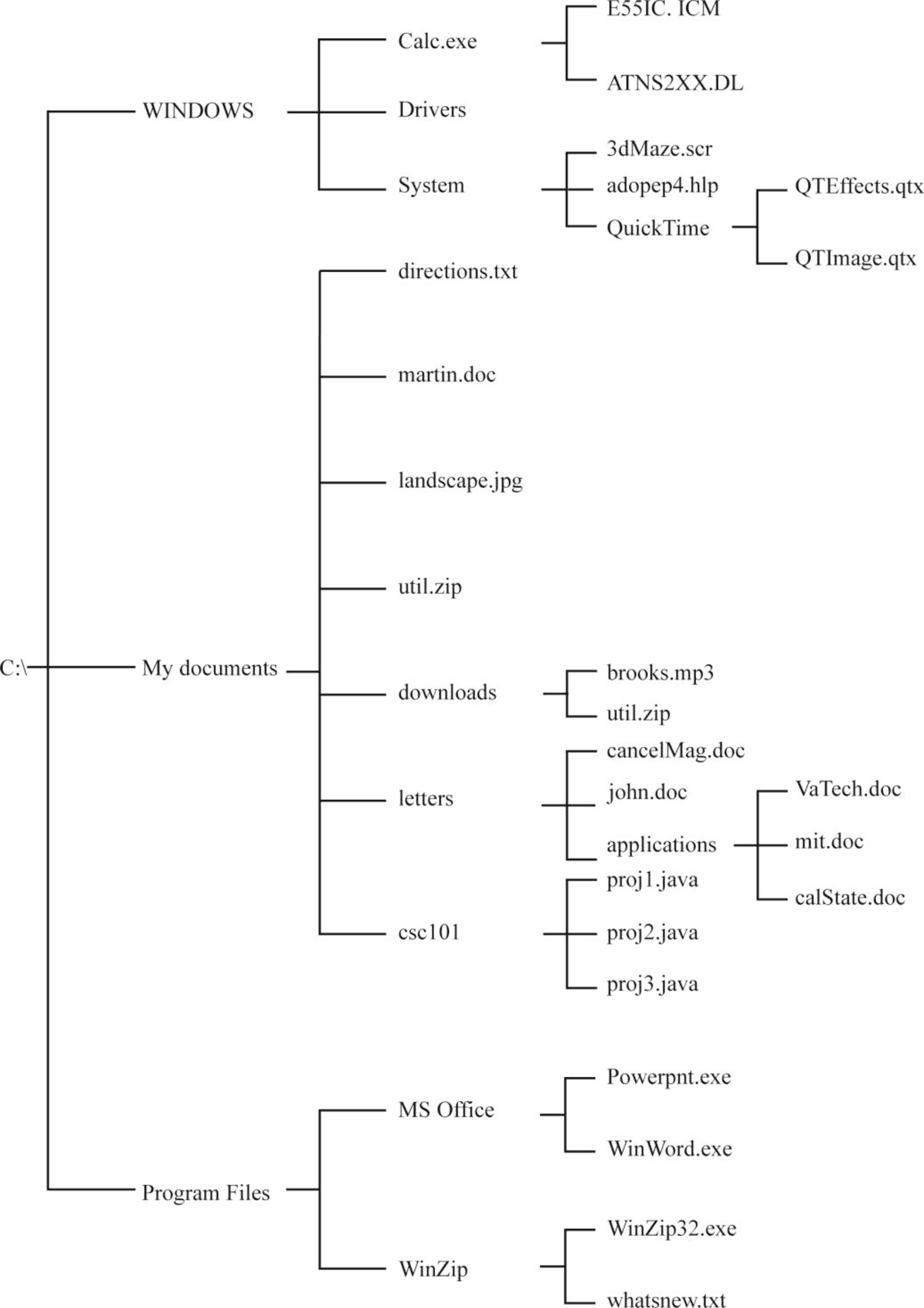
- Relative path of the file is represented by separating the directories, subdirectories and files by a backward slash (/) in windows environment.
- The relative path name starts from the current working directory.
- Note that here -
- The current working directory is C:\WINDOWS\System
a.
Explanation of Solution
Relative path for QTImage.qtx file:
From the above directory structure,
- To specify a relative path, the directories must be separated by the backward slash (\) on windows environment and it starts from the current working directory.
- Here, the root directory starts with the C drive (C:\).
- Under the root directory “C:\”, there are three parent directories such as:
- WINDOWS
- My Documents
- Program Files
- Under the parent directory “WINDOWS”, the subdirectory “System” is located.
- Up to this path C:\WINDOWS\System, it acts as the current working directory.
- Under the “System” subdirectory, the nested sub directory “QuickTime” is located.
- Under the “QuickTime” directory, the image file “QTImage.qtx” is located.
- Therefore, the file “QTImage.qtx” is located in the current working directory and there is no need to use dots to represent the path of the file.
Hence, the relative path of the file is “QuickTime\QTImage.qtx”.
Explanation of Solution
b.
Relative path for calc.exe file:
From the above directory structure,
- To specify a relative path, the directories must be separated by the backward slash (\) on windows environment and it starts from the current working directory.
- Here, the root directory starts with the C drive (C:\).
- Under the root directory “C:\”, there are three parent directories such as:
- WINDOWS
- My Documents
- Program Files
- Under the parent directory “WINDOWS”, the executable file “calc.exe” is located.
- Since the current working directory is C:\WINDOWS\System, but the file “calc.exe” is located above one level from the current working directory.
- Hence, use two dots (..) followed by the backward slash to represent the relative path of the file.
Hence, the relative path of the file is “..\calc.exe”.
Explanation of Solution
c.
Relative path for letters directory:
From the above directory structure,
- To specify a relative path, the directories must be separated by the backward slash (\) on windows environment and it starts from the current working directory.
- Here, the root directory starts with the C drive (C:\).
- Under the root directory “C:\”, there are three parent directories such as:
- WINDOWS
- My Documents
- Program Files
- Under the parent directory “My Documents”, the directory “letters” is located.
- Here the current working directory is C:\WINDOWS\System, but the directory “letters” is located under the “My Documents”.
- It needs to go back to the root directory because the current working directory and parent directory of “letters” are under the root directory “C:\”
- The root directory “C:\” is above two levels from the current working directory.
- Hence, use two dots (..) followed by the backward slash to represent the parent directory “WINDOWS”.
- Use two dots (..) followed by the backward slash to represent the root directory “C:\”.
Hence, the relative path of the directory is “..\..\My Documents\letters”.
Explanation of Solution
d.
Relative path for proj3.java file:
From the above directory structure,
- To specify a relative path, the directories must be separated by the backward slash (\) on windows environment and it starts from the current working directory.
- Here, the root directory starts with the C drive (C:\).
- Under the root directory “C:\”, there are three parent directories such as -
- WINDOWS
- My Documents
- Program Files
- Under the parent directory “My Documents”, the sub directory “csc101” is located.
- Under the sub directory “csc101”, the program source file “proj3.java” is located.
- Here the current working directory is C:\WINDOWS\System, but the file “proj3.java” is located under the directory “csc101” which is under “My Documents”.
- It needs to go back to the root directory because the current working directory and parent directory of “proj3.java” are under the root directory “C:\”.
- The root directory “C:\” is above two levels from the current working directory.
- Hence, use two dots (..) followed by the backward slash to represent the parent directory “WINDOWS”.
- Use two dots (..) followed by the backward slash to represent the root directory “C:\”.
Hence, the relative path of the file is “..\..\My Documents\csc101\proj3.java”.
Explanation of Solution
e.
Relative path for adobep4.hlp file:
From the above directory structure,
- To specify a relative path, the directories must be separated by the backward slash (\) on windows environment and it starts from the current working directory.
- Here, the root directory starts with the C drive (C:\).
- Under the root directory “C:\”, there are three parent directories such as:
- WINDOWS
- My Documents
- Program Files
- Under the parent directory “WINDOWS”, the subdirectory “System” is located.
- Up to this path C:\WINDOWS\System, it acts as the current working directory.
- Under the “System” subdirectory, the file “adobep4.hlp” is located.
- Therefore, the file “adobep4.hlp” is located in the current working directory and there is no need to use dots to represent the path of the file.
Hence, the relative path of the file is “adobep4.hlp”.
Explanation of Solution
f.
Relative path for WinWord.exe file:
From the above directory structure,
- To specify a relative path, the directories must be separated by the backward slash (\) on windows environment and it starts from the current working directory.
- Here, the root directory starts with the C drive (C:\).
- Under the root directory “C:\”, there are three parent directories such as:
- WINDOWS
- My Documents
- Program Files
- Under the parent directory “Program Files”, the sub directory “MS Office” is located.
- Under the sub directory “MS Office”, the executable file “WinWord.exe” is located.
- Here the current working directory is C:\WINDOWS\System, but the file “WinWord.exe” is located under the “MS Office” which is under the parent directory “Program Files”.
- It needs to go back to the root directory because the current working directory and parent directory of “WinWord.exe” are under the root directory “C:\”.
- The root directory “C:\” is above two levels from the current working directory.
- Hence, use two dots (..) followed by the backward slash to represent the parent directory “WINDOWS”.
- Use two dots (..) followed by the backward slash to represent the root directory “C:\”.
Hence, the relative path of the file is “..\..\Program Files\MS Office|Winword.exe”.
Want to see more full solutions like this?
Chapter 11 Solutions
COMPUTER SCIENCE ILLUMIN.-TEXT
- "Do not use AI tools. Solve the problem by hand on paper only and upload a photo of your handwritten solution."arrow_forward"Do not use AI tools. Solve the problem by hand on paper only and upload a photo of your handwritten solution."arrow_forward"Do not use AI tools. Solve the problem by hand on paper only and upload a photo of your handwritten solution."arrow_forward
- "Do not use AI tools. Solve the problem by hand on paper only and upload a photo of your handwritten solution."arrow_forwardSolve this "Do not use AI tools. Solve the problem by hand on paper only and upload a photo of your handwritten solution."arrow_forward"Do not use AI tools. Solve the problem by hand on paper only and upload a photo of your handwritten solution."arrow_forward
- "Do not use AI tools. Solve the problem by hand on paper only and upload a photo of your handwritten solution."arrow_forwardSpecifications: Part-1Part-1: DescriptionIn this part of the lab you will build a single operation ALU. This ALU will implement a bitwise left rotation. Forthis lab assignment you are not allowed to use Digital's Arithmetic components.IF YOU ARE FOUND USING THEM, YOU WILL RECEIVE A ZERO FOR LAB2!The ALU you will be implementing consists of two 4-bit inputs (named inA and inB) and one 4-bit output (named out). Your ALU must rotate the bits in inA by the amount given by inB (i.e. 0-15).Part-1: User InterfaceYou are provided an interface file lab2_part1.dig; start Part-1 from this file.NOTE: You are not permitted to edit the content inside the dotted lines rectangle. Part-1: ExampleIn the figure above, the input values that we have selected to test are inA = {inA_3, inA_2, inA_1, inA_0} = {0, 1, 0,0} and inB = {inB_3, inB_2, inB_1, inB_0} = {0, 0, 1, 0}. Therefore, we must rotate the bus 0100 bitwise left by00102, or 2 in base 10, to get {0, 0, 0, 1}. Please note that a rotation left is…arrow_forwardSolve this "Do not use AI tools. Solve the problem by hand on paper only and upload a photo of your handwritten solution."arrow_forward
- Solve this "Do not use AI tools. Solve the problem by hand on paper only and upload a photo of your handwritten solution."arrow_forward"Do not use AI tools. Solve the problem by hand on paper only and upload a photo of your handwritten solution."arrow_forwardSolve this "Do not use AI tools. Solve the problem by hand on paper only and upload a photo of your handwritten solution."arrow_forward
 Database System ConceptsComputer ScienceISBN:9780078022159Author:Abraham Silberschatz Professor, Henry F. Korth, S. SudarshanPublisher:McGraw-Hill Education
Database System ConceptsComputer ScienceISBN:9780078022159Author:Abraham Silberschatz Professor, Henry F. Korth, S. SudarshanPublisher:McGraw-Hill Education Starting Out with Python (4th Edition)Computer ScienceISBN:9780134444321Author:Tony GaddisPublisher:PEARSON
Starting Out with Python (4th Edition)Computer ScienceISBN:9780134444321Author:Tony GaddisPublisher:PEARSON Digital Fundamentals (11th Edition)Computer ScienceISBN:9780132737968Author:Thomas L. FloydPublisher:PEARSON
Digital Fundamentals (11th Edition)Computer ScienceISBN:9780132737968Author:Thomas L. FloydPublisher:PEARSON C How to Program (8th Edition)Computer ScienceISBN:9780133976892Author:Paul J. Deitel, Harvey DeitelPublisher:PEARSON
C How to Program (8th Edition)Computer ScienceISBN:9780133976892Author:Paul J. Deitel, Harvey DeitelPublisher:PEARSON Database Systems: Design, Implementation, & Manag...Computer ScienceISBN:9781337627900Author:Carlos Coronel, Steven MorrisPublisher:Cengage Learning
Database Systems: Design, Implementation, & Manag...Computer ScienceISBN:9781337627900Author:Carlos Coronel, Steven MorrisPublisher:Cengage Learning Programmable Logic ControllersComputer ScienceISBN:9780073373843Author:Frank D. PetruzellaPublisher:McGraw-Hill Education
Programmable Logic ControllersComputer ScienceISBN:9780073373843Author:Frank D. PetruzellaPublisher:McGraw-Hill Education





