You can complete this problem using Geogebra or Minitab. For Minitab, please see the tutorials in D2L for finding confidence intervals with Minitab. For Geogebra, see the directions below. The following data can be copy-pasted into Geogebra. Highlight the entire list below and copy (CTRL-C should work here): 66, 68, 63, 68, 61, 72, 72, 64, 69, 61, 65, 64, 61, 67, 68, 69, 64, 64, 65, 63, 61 For Geogebra: Open Geogebra and choose "Speadsheet." You can also get to the Spreadsheet through the "View" menu. Close the Algebra and Graphics displays if they are showing; we won't need them. Now select an empty cell in the Geogebra spreadsheet. Do not select an entire row or column! Paste the copied data (CTRL-V should work). The data will be pasted across a row in the spreadsheet. To check that you pasted correctly, we'll make a Histogram and compute summary statistics for the data set. Highlight the entire row where you pasted the data. With this row highlighted, click the blue bar graph at the top of the Geogebra window. This should be the second button from the left. If you see an icon other than the blue bar graph, hover over the triangle in the corner of the icon (it will turn red), click and select One Variable analysis from the drop-down menu. A new Geogebra window (Data Source) will pop-up. Click the "Analyze" button. You will see a new window with the histogram. Just below the blue bar graph button is a button with this symbol: Lr. Clicking this button will toggle summary statistics for the data; these will appear to the left of the graphical display. Find the mean for this sample: a = Assume we DO NOT know that the population's standard deviation, and want to construct a confidence interval based on this sample. Click "Statistics" (just above the area containing the summary statistics) to get a drop-down menu. Since we do not know the population's standard deviation, select "T Estimate of a Mean" from the menu. You may need to resize the panel in order to see everything. In this case, you do not need to enter the value of s. Enter the confidence level in the appropriate place. Note that you must enter the confidence level in decimal form (the default is 959/
You can complete this problem using Geogebra or Minitab. For Minitab, please see the tutorials in D2L for finding confidence intervals with Minitab. For Geogebra, see the directions below. The following data can be copy-pasted into Geogebra. Highlight the entire list below and copy (CTRL-C should work here): 66, 68, 63, 68, 61, 72, 72, 64, 69, 61, 65, 64, 61, 67, 68, 69, 64, 64, 65, 63, 61 For Geogebra: Open Geogebra and choose "Speadsheet." You can also get to the Spreadsheet through the "View" menu. Close the Algebra and Graphics displays if they are showing; we won't need them. Now select an empty cell in the Geogebra spreadsheet. Do not select an entire row or column! Paste the copied data (CTRL-V should work). The data will be pasted across a row in the spreadsheet. To check that you pasted correctly, we'll make a Histogram and compute summary statistics for the data set. Highlight the entire row where you pasted the data. With this row highlighted, click the blue bar graph at the top of the Geogebra window. This should be the second button from the left. If you see an icon other than the blue bar graph, hover over the triangle in the corner of the icon (it will turn red), click and select One Variable analysis from the drop-down menu. A new Geogebra window (Data Source) will pop-up. Click the "Analyze" button. You will see a new window with the histogram. Just below the blue bar graph button is a button with this symbol: Lr. Clicking this button will toggle summary statistics for the data; these will appear to the left of the graphical display. Find the mean for this sample: a = Assume we DO NOT know that the population's standard deviation, and want to construct a confidence interval based on this sample. Click "Statistics" (just above the area containing the summary statistics) to get a drop-down menu. Since we do not know the population's standard deviation, select "T Estimate of a Mean" from the menu. You may need to resize the panel in order to see everything. In this case, you do not need to enter the value of s. Enter the confidence level in the appropriate place. Note that you must enter the confidence level in decimal form (the default is 959/
MATLAB: An Introduction with Applications
6th Edition
ISBN:9781119256830
Author:Amos Gilat
Publisher:Amos Gilat
Chapter1: Starting With Matlab
Section: Chapter Questions
Problem 1P
Related questions
Question

Transcribed Image Text:You can complete this problem using Geogebra or Minitab. For Minitab, please see the tutorials in D2L for finding confidence intervals with
Minitab. For Geogebra, see the directions below.
The following data can be copy-pasted into Geogebra. Highlight the entire list below and copy (CTRL-C should work here):
66, 68, 63, 68, 61, 72, 72, 64, 69, 61, 65, 64, 61, 67, 68, 69, 64, 64, 65, 63, 61
For Geogebra: Open Geogebra and choose "Speadsheet." You can also get to the Spreadsheet through the "View" menu. Close the Algebra and
Graphics displays if they are showing; we won't need them.
Now select an empty cell in the Geogebra spreadsheet. Do not select an entire row or column! Paste the copied data (CTRL-V should work).
The data will be pasted across a row in the spreadsheet. To check that you pasted correctly, we'll make a Histogram and compute summary
statistics for the data set.
Highlight the entire row where you pasted the data. With this row highlighted, click the blue bar graph at the top of the Geogebra window. This
should be the second button from the left. If you see an icon other than the blue bar graph, hover over the triangle in the corner of the icon (it will
turn red), click and select One Variable analysis from the drop-down menu.
A new Geogebra window (Data Source) will pop-up. Click the "Analyze" button. You will see a new window with the histogram.
Just below the blue bar graph button is a button with this symbol: Ea. Clicking this button will toggle summary statistics for the data; these will
appear to the left of the graphical display.
Find the mean for this sample: I =
Assume we DO NOT know that the population's standard deviation, and want to construct a confidence interval based on this sample.
Click "Statistics" (just above the area containing the summary statistics) to get a drop-down menu. Since we do not know the population's
standard deviation, select "T Estimate of a Mean" from the menu. You may need to resize the panel in order to see everything.
In this case, you do not need to enter the value of s. Enter the confidence level in the appropriate place. Note that you must enter the confidence
level in decimal form (the default is 95%, entered as 0.95). The lower part of the panel will show you both forms of the confidence interval as well
as the Margin of Error.
Expert Solution
This question has been solved!
Explore an expertly crafted, step-by-step solution for a thorough understanding of key concepts.
This is a popular solution!
Trending now
This is a popular solution!
Step by step
Solved in 6 steps with 5 images

Recommended textbooks for you

MATLAB: An Introduction with Applications
Statistics
ISBN:
9781119256830
Author:
Amos Gilat
Publisher:
John Wiley & Sons Inc

Probability and Statistics for Engineering and th…
Statistics
ISBN:
9781305251809
Author:
Jay L. Devore
Publisher:
Cengage Learning

Statistics for The Behavioral Sciences (MindTap C…
Statistics
ISBN:
9781305504912
Author:
Frederick J Gravetter, Larry B. Wallnau
Publisher:
Cengage Learning

MATLAB: An Introduction with Applications
Statistics
ISBN:
9781119256830
Author:
Amos Gilat
Publisher:
John Wiley & Sons Inc

Probability and Statistics for Engineering and th…
Statistics
ISBN:
9781305251809
Author:
Jay L. Devore
Publisher:
Cengage Learning

Statistics for The Behavioral Sciences (MindTap C…
Statistics
ISBN:
9781305504912
Author:
Frederick J Gravetter, Larry B. Wallnau
Publisher:
Cengage Learning
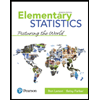
Elementary Statistics: Picturing the World (7th E…
Statistics
ISBN:
9780134683416
Author:
Ron Larson, Betsy Farber
Publisher:
PEARSON
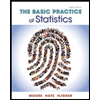
The Basic Practice of Statistics
Statistics
ISBN:
9781319042578
Author:
David S. Moore, William I. Notz, Michael A. Fligner
Publisher:
W. H. Freeman
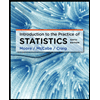
Introduction to the Practice of Statistics
Statistics
ISBN:
9781319013387
Author:
David S. Moore, George P. McCabe, Bruce A. Craig
Publisher:
W. H. Freeman