Hello please help me with the statistics problem as I am very confused. I have attached the file with the audit times and well as what the table should look like after following the steps See attached file with Audit times Follow the instructions Step 1-8 and develop Figure 2.10 (second attachment) and then add relative frequency and cumulative frequency. Keep in mind that “count of audit time” is frequency only. Upload the final figure showing classes, frequency (count of audit time), relative frequency, and cumulative frequency. Step 1. Select any cell in the data set (cells A1:A21) Step 2. Click the Insert tab on the Ribbon Step 3. In the Tables group click PivotTable Step 4. When the Create PivotTable dialog box appears: Click OK; a PivotTable and PivotTable Fields task pane will appear in a new worksheet Step 5. In the PivotTable Fields task pane: Drag Audit Time to the ROWS area Drag Audit Time to the VALUES area Step 6. Click on Sum of Audit Time in the VALUES area Step 7. Select Value Field Settings ... from the list of options that appears Step 8. When the Value Field Settings dialog box appears: Under Summarize value field by, choose Count Click OK
Hello please help me with the statistics problem as I am very confused. I have attached the file with the audit times and well as what the table should look like after following the steps See attached file with Audit times Follow the instructions Step 1-8 and develop Figure 2.10 (second attachment) and then add relative frequency and cumulative frequency. Keep in mind that “count of audit time” is frequency only. Upload the final figure showing classes, frequency (count of audit time), relative frequency, and cumulative frequency. Step 1. Select any cell in the data set (cells A1:A21) Step 2. Click the Insert tab on the Ribbon Step 3. In the Tables group click PivotTable Step 4. When the Create PivotTable dialog box appears: Click OK; a PivotTable and PivotTable Fields task pane will appear in a new worksheet Step 5. In the PivotTable Fields task pane: Drag Audit Time to the ROWS area Drag Audit Time to the VALUES area Step 6. Click on Sum of Audit Time in the VALUES area Step 7. Select Value Field Settings ... from the list of options that appears Step 8. When the Value Field Settings dialog box appears: Under Summarize value field by, choose Count Click OK
MATLAB: An Introduction with Applications
6th Edition
ISBN:9781119256830
Author:Amos Gilat
Publisher:Amos Gilat
Chapter1: Starting With Matlab
Section: Chapter Questions
Problem 1P
Related questions
Question
Hello please help me with the statistics problem as I am very confused. I have attached the file with the audit times and well as what the table should look like after following the steps
See attached file with Audit times
Follow the instructions Step 1-8 and develop Figure 2.10 (second attachment) and then add relative frequency and cumulative frequency. Keep in mind that “count of audit time” is frequency only. Upload the final figure showing classes, frequency (count of audit time), relative frequency, and cumulative frequency.
- Step 1. Select any cell in the data set (cells A1:A21)
- Step 2. Click the Insert tab on the Ribbon
- Step 3. In the Tables group click PivotTable
- Step 4. When the Create PivotTable dialog box appears: Click OK; a PivotTable and PivotTable Fields task pane will appear in a new worksheet
- Step 5. In the PivotTable Fields task pane: Drag Audit Time to the ROWS area Drag Audit Time to the VALUES area
- Step 6. Click on Sum of Audit Time in the VALUES area
- Step 7. Select Value Field Settings ... from the list of options that appears
- Step 8. When the Value Field Settings dialog box appears: Under Summarize value field by, choose Count Click OK

Transcribed Image Text:1
2
3
4
5
6
7
8
9
10
11
12
13
14
15
16
17
18
19
20
21
Audit Time
12
15
20
22
14
14
15
27
21
18
19
18
22
33
16
18
17
23
28
13

Transcribed Image Text:FIGURE 2.10 Frequency Distribution for the Audit Time Data Constructed
Using Excel's Pivot Table Tool
B
1
2
3 Row Labels - Count of Audit Time
4 10-14
5 15-19
6 20-24
7 25-29
8 30-34
9 Grand Total
10
11
12
13
14
15
16
17
18
19
20
8
5
2
1
20
D
PivotTable Fields
Choose fields to add to report:
Search
Audit Time
MORE TABLES...
Drag fields between areas below:
T FILTERS
ROWS
Audit Time
COLUMNS
Σ VALUES
Count of Audit Time
Expert Solution
This question has been solved!
Explore an expertly crafted, step-by-step solution for a thorough understanding of key concepts.
This is a popular solution!
Trending now
This is a popular solution!
Step by step
Solved in 2 steps with 15 images

Recommended textbooks for you

MATLAB: An Introduction with Applications
Statistics
ISBN:
9781119256830
Author:
Amos Gilat
Publisher:
John Wiley & Sons Inc

Probability and Statistics for Engineering and th…
Statistics
ISBN:
9781305251809
Author:
Jay L. Devore
Publisher:
Cengage Learning

Statistics for The Behavioral Sciences (MindTap C…
Statistics
ISBN:
9781305504912
Author:
Frederick J Gravetter, Larry B. Wallnau
Publisher:
Cengage Learning

MATLAB: An Introduction with Applications
Statistics
ISBN:
9781119256830
Author:
Amos Gilat
Publisher:
John Wiley & Sons Inc

Probability and Statistics for Engineering and th…
Statistics
ISBN:
9781305251809
Author:
Jay L. Devore
Publisher:
Cengage Learning

Statistics for The Behavioral Sciences (MindTap C…
Statistics
ISBN:
9781305504912
Author:
Frederick J Gravetter, Larry B. Wallnau
Publisher:
Cengage Learning
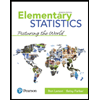
Elementary Statistics: Picturing the World (7th E…
Statistics
ISBN:
9780134683416
Author:
Ron Larson, Betsy Farber
Publisher:
PEARSON
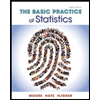
The Basic Practice of Statistics
Statistics
ISBN:
9781319042578
Author:
David S. Moore, William I. Notz, Michael A. Fligner
Publisher:
W. H. Freeman
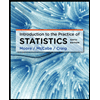
Introduction to the Practice of Statistics
Statistics
ISBN:
9781319013387
Author:
David S. Moore, George P. McCabe, Bruce A. Craig
Publisher:
W. H. Freeman