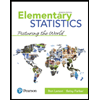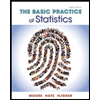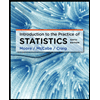Excel: Using VLOOKUP and Other Functions spreadsheet (includes directions) Open the Business Electronics file that follows. Do the following: In cell F6, enter a VLOOKUP formula that finds the Sales Data figure for 2008 for Division 1. In cell E6, type the label VLOOKUP. For this function, in cell F6, try entering the equals sign followed by the function name. Between the parentheses, enter the year in quotation marks, followed by a comma, followed by the range of cells to use, followed by a comma, followed by 2, followed by a comma, followed by FALSE). Be sure to separate the arguments in the parentheses with commas. In cell F8, create an IF statement that determines whether B5 is greater than 3500. If this is true, include in the IF statement the requirement to subtract B5 from B9. If it is false, include the the IF statement the requirement to print FALSE. In cell E8, type the label IF. In cell E8, type the label IF. In cell F10, create a formula to print the average of cells B5 through B13. In cell E10, type the label Average. Format the result in F10 as a number with only two decimal places. In cell F12, create a formula to count the total of numbers in cells B5 through C13. In cell E12, type the label Count. In cell F14, create a formula to determine the lowest number in cells B5 through C13. In cell E14, type the label Minimum. Make the E column wider if necessary. In cell F16, create a formula to determine the highest number in cells B5 through C13. In cell E16, type the label Maximum. Use conditional formatting to highlight cells in column C where the sales data is greater than 9250 with Green Fill and dark green text.
Excel:
Using VLOOKUP and Other Functions spreadsheet (includes directions)
Open the Business Electronics file that follows. Do the following:
In cell F6, enter a VLOOKUP formula that finds the Sales Data figure for 2008 for Division 1. In cell E6, type the label VLOOKUP. For this function, in cell F6, try entering the equals sign followed by the function name. Between the parentheses, enter the year in quotation marks, followed by a comma, followed by the
In cell F8, create an IF statement that determines whether B5 is greater than 3500. If this is true, include in the IF statement the requirement to subtract B5 from B9. If it is false, include the the IF statement the requirement to print FALSE. In cell E8, type the label IF. In cell E8, type the label IF.
In cell F10, create a formula to print the average of cells B5 through B13. In cell E10, type the label Average. Format the result in F10 as a number with only two decimal places.
In cell F12, create a formula to count the total of numbers in cells B5 through C13. In cell E12, type the label Count.
In cell F14, create a formula to determine the lowest number in cells B5 through C13. In cell E14, type the label Minimum. Make the E column wider if necessary.
In cell F16, create a formula to determine the highest number in cells B5 through C13. In cell E16, type the label Maximum.
Use conditional formatting to highlight cells in column C where the sales data is greater than 9250 with Green Fill and dark green text.

Trending now
This is a popular solution!
Step by step
Solved in 8 steps with 8 images