E9 ✓ ✓ fx 5 6 7 8 Date Value و 3835 40468 B Fractional Date 40468.25 10 40468.375 11 40468.625 12 13 14 15 DATE DATA CLEANUP and MANIPULATION D Problem Date Year (YEAR) Month (MONTH) Day (DAY) End of month Start of month Use E6 "Problem Date" for green cells in col. E & I 10/8/2019 Start of next month First day of the year #N/A #N/A # N/A #N/A #N/A #N/A #N/A Month to date fraction of year Day of the week TIP: Use custom date format to display as the name of the day (dddd) Name of month Workdays in current month 30 workdays (excluding weekends) from today Days between today and 30 workdays from now 16 17 Target $2,000 DATE REVENUE MONTH DAY OF WEEK Hit Target? MONTH DAY OF WEEK FORMULAS for TABLE COLUMNS C through E SC Hit Target? 19 10/1/2019 $3,642 #N/A #N/A #N/A 20 10/2/2019 $3,427 #N/A #N/A #N/A 21 21 10/3/2019 $3,842 #N/A #N/A #N/A 22 22 10/4/2019 10/4/2015 $3,525 #INDA #N/A #N/A #N/A 23 10/5/2019 $3.648 20 10/5/2015 99,040 #N/A #N/A #N/A 24 24 10/6/2019 10/6/2015 $3,833 #N/A #N/A #N/A MWA 25 10/7/2019 $3,091 #N/A #N/A #N/A 26 10/6/2019 10/8/2019 $2,503 #N/A #N/A #N/A www 27 10/9/2019 $3,169 #N/A #N/A 21 #N/A 28 10/10/2019 $1,158 #N/A #N/A #N/A 29 10/11/2019 $2,334 #N/A #N/A #N/A 30 10/12/2019 $1,585 #N/A #N/A #N/A 31 10/13/2019 $2,763 #N/A #N/A #N/A 32 10/14/2019 $1.846 # N/A #N/A #N/A 33 10/15/2019 $1,771 #N/A #N/A #N/A 34 10/16/2019 $3,852 #N/A #N/A #N/A 35 10/17/2019 $2,607 #N/A #N/A #N/A 36 10/18/2019 $2,236 #N/A #N/A #N/A 37 10/19/2019 $3,029 #N/A #N/A #N/A 38 10/20/2019 $2.138 # N/A #N/A #N/A 39 10/21/2019 $1,899 #N/A #N/A #N/A 40 10/22/2019 $2,908 #N/A #N/A #N/A 41 10/23/2019 $2,526 #N/A #N/A #N/A 42 10/24/2019 $3,396 #N/A #N/A #N/A 43 10/25/2019 $2.614 #N/A #N/A #N/A 44 10/26/2019 $3,098 #N/A #N/A #N/A 45 10/27/2019 $2,652 #N/A #N/A #N/A 46 10/28/2019 $2,154 # N/A #N/A #N/A 47 10/29/2019 $2,998 #N/A #N/A #N/A 48 10/30/2019 $2,588 #N/A #N/A #N/A 49 10/31/2019 $3,271 #N/A #N/A #N/A 50 11/1/2019 $2,841 # N/A #N/A #N/A 51 11/2/2019 $3,073 #N/A #N/A #N/A 52 11/3/2019 $3,040 # N/A #N/A #N/A 53 11/4/2019 $3.524 #N/A #N/A #N/A 54 11/5/2019 $2,850 #N/A #N/A #N/A 55 11/6/2019 $3,528 #N/A #N/A #N/A 56 11/7/2019 $2,981 #N/A #N/A #N/A 57 11/8/2019 $2,393 # N/A #N/A #N/A 58 11/9/2019 $3,283 #N/A #N/A #N/A 59 11/10/2019 $3,742 #N/A #N/A #N/A 60 11/11/2019 $2,192 #N/A #N/A #N/A 61 11/12/2019 $1,719 # N/A #N/A #N/A 62 11/13/2019 $3,969 #N/A #N/A #N/A 63 11/14/2019 $3,732 # N/A #N/A #N/A 64 11/15/2019 $3,064 #N/A #N/A #N/A 65 11/16/2019 $3,229 #N/A #N/A #N/A 66 11/17/2019 $3,284 #N/A #N/A #N/A 67 11/18/2019 $2.121 #N/A #N/A #N/A 68 11/19/2019 $1,879 #N/A #N/A #N/A 69 11/20/2019 $3.340 # N/A #N/A #N/A 70 11/21/2019 $1,847 #N/A #N/A #N/A 71 11/22/2019 $3.649 #N/A #N/A #N/A 72 11/23/2019 $2.344 #N/A #N/A #N/A 73 11/24/2019 $1,775 # N/A #N/A #N/A 74 11/25/2019 $3,299 # N/A #N/A #N/A 75 11/26/2019 $2,156 #N/A #N/A #N/A 76 11/27/2019 $3,978 #N/A #N/A #N/A 77 11/28/2019 $3,030 #N/A #N/A #N/A 78 11/29/2019 $2,567 #N/A #N/A #N/A 79 11/30/2019 $3.711 #N/A #N/A #N/A 80 12/1/2019 $2.570 #N/A #N/A #N/A 81 12/2/2019 $2.259 # N/A #N/A #N/A 82 12/3/2019 $2,384 #N/A #N/A #N/A 83 12/4/2019 $2,696 #N/A #N/A #N/A 84 12/5/2019 $2,180 #N/A #N/A #N/A 85 12/6/2019 $823 #N/A #N/A #N/A 86 12/7/2019 $3,406 # N/A #N/A #N/A 87 12/8/2019 $3,251 #N/A #N/A #N/A 88 12/9/2019 $3,694 #N/A #N/A #N/A 89 12/10/2019 $2,093 #N/A #N/A #N/A 90 12/11/2019 $4,294 #N/A #N/A #N/A 91 12/12/2019 $3.943 #N/A #N/A #N/A 92 12/13/2019 $4.615 #N/A #N/A #N/A 93 12/14/2019 $2,425 #N/A #N/A #N/A 94 12/15/2019 $2,055 #N/A #N/A #N/A 95 12/16/2019 $3,986 #N/A #N/A #N/A 96 12/17/2019 $3.583 #N/A #N/A #N/A 97 12/18/2019 $3,346 #N/A #N/A #N/A 98 12/19/2019 $3.584 # N/A #N/A #N/A 99 12/20/2019 $3.368 #N/A #N/A #N/A 100 12/21/2019 $2,879 #N/A #N/A #N/A 101 12/22/2019 $3,430 #N/A #N/A #N/A 102 12/23/2019 $2.286 # N/A #N/A #N/A 103 12/24/2019 $2,708 #N/A #N/A #N/A 104 12/25/2019 $1,475 #N/A #N/A #N/A 105 12/26/2019 $4,014 #N/A #N/A #N/A 106 12/27/2019 $2.048 #N/A #N/A #N/A 107 12/28/2019 $2,484 #N/A #N/A #N/A 108 12/29/2019 $2.453 #N/A #N/A #N/A 109 12/30/2019 $3,003 #N/A #N/A #N/A 110 12/31/2019 $2,201 #N/A #N/A #N/A 111 J # N/A #N/A # N/A #N/A #N/A #N/A M Data Table Oftentimes you will receive data that is overly general. Notice in the data table that begins in row 18, daily revenue is provided. However, your analysis calls for monthly and daily aggregation of the revenue data. In columns C and D of the data table, use the techniques you learned above to populate each row with the month and day of the week based on the date in column A. In column E of the data table, note the target dollar value in cell E16. In column E of the data table, create an IF formula that will display TARGET if the revenue in column B is greater than or equal to the target value in E16, or MISS otherwise. Revenue Pivot Table In cell A2 in Pivot worksheet, create a pivot table based on the data table, that aggregates revenue by placing month in the columns and weekdays in the rows. Make sure Vales in the Pivot Table task pane is set to Sum of Revenue. What is the lowest sum of revenue in the pivot table? (Note: Conditional formatting can help!) Lowest revenue $ Month November ✓ Day Tuesday What is the highest sum of revenue in the pivot table? (Note: Conditional formatting can help!) Highest revenue Month November Target Pivot Table Day Saturday Finally, it is important to know which months hit the target most often. In cell A13 in Pivot worksheet, create a second pivot table where months are the columns and hit target are the rows. Next to get the counts of TARGET and MISS, use hit target a second time in the Values field of the pivot table. Which month hit the target revenue most frequently? Month: December ✓
E9 ✓ ✓ fx 5 6 7 8 Date Value و 3835 40468 B Fractional Date 40468.25 10 40468.375 11 40468.625 12 13 14 15 DATE DATA CLEANUP and MANIPULATION D Problem Date Year (YEAR) Month (MONTH) Day (DAY) End of month Start of month Use E6 "Problem Date" for green cells in col. E & I 10/8/2019 Start of next month First day of the year #N/A #N/A # N/A #N/A #N/A #N/A #N/A Month to date fraction of year Day of the week TIP: Use custom date format to display as the name of the day (dddd) Name of month Workdays in current month 30 workdays (excluding weekends) from today Days between today and 30 workdays from now 16 17 Target $2,000 DATE REVENUE MONTH DAY OF WEEK Hit Target? MONTH DAY OF WEEK FORMULAS for TABLE COLUMNS C through E SC Hit Target? 19 10/1/2019 $3,642 #N/A #N/A #N/A 20 10/2/2019 $3,427 #N/A #N/A #N/A 21 21 10/3/2019 $3,842 #N/A #N/A #N/A 22 22 10/4/2019 10/4/2015 $3,525 #INDA #N/A #N/A #N/A 23 10/5/2019 $3.648 20 10/5/2015 99,040 #N/A #N/A #N/A 24 24 10/6/2019 10/6/2015 $3,833 #N/A #N/A #N/A MWA 25 10/7/2019 $3,091 #N/A #N/A #N/A 26 10/6/2019 10/8/2019 $2,503 #N/A #N/A #N/A www 27 10/9/2019 $3,169 #N/A #N/A 21 #N/A 28 10/10/2019 $1,158 #N/A #N/A #N/A 29 10/11/2019 $2,334 #N/A #N/A #N/A 30 10/12/2019 $1,585 #N/A #N/A #N/A 31 10/13/2019 $2,763 #N/A #N/A #N/A 32 10/14/2019 $1.846 # N/A #N/A #N/A 33 10/15/2019 $1,771 #N/A #N/A #N/A 34 10/16/2019 $3,852 #N/A #N/A #N/A 35 10/17/2019 $2,607 #N/A #N/A #N/A 36 10/18/2019 $2,236 #N/A #N/A #N/A 37 10/19/2019 $3,029 #N/A #N/A #N/A 38 10/20/2019 $2.138 # N/A #N/A #N/A 39 10/21/2019 $1,899 #N/A #N/A #N/A 40 10/22/2019 $2,908 #N/A #N/A #N/A 41 10/23/2019 $2,526 #N/A #N/A #N/A 42 10/24/2019 $3,396 #N/A #N/A #N/A 43 10/25/2019 $2.614 #N/A #N/A #N/A 44 10/26/2019 $3,098 #N/A #N/A #N/A 45 10/27/2019 $2,652 #N/A #N/A #N/A 46 10/28/2019 $2,154 # N/A #N/A #N/A 47 10/29/2019 $2,998 #N/A #N/A #N/A 48 10/30/2019 $2,588 #N/A #N/A #N/A 49 10/31/2019 $3,271 #N/A #N/A #N/A 50 11/1/2019 $2,841 # N/A #N/A #N/A 51 11/2/2019 $3,073 #N/A #N/A #N/A 52 11/3/2019 $3,040 # N/A #N/A #N/A 53 11/4/2019 $3.524 #N/A #N/A #N/A 54 11/5/2019 $2,850 #N/A #N/A #N/A 55 11/6/2019 $3,528 #N/A #N/A #N/A 56 11/7/2019 $2,981 #N/A #N/A #N/A 57 11/8/2019 $2,393 # N/A #N/A #N/A 58 11/9/2019 $3,283 #N/A #N/A #N/A 59 11/10/2019 $3,742 #N/A #N/A #N/A 60 11/11/2019 $2,192 #N/A #N/A #N/A 61 11/12/2019 $1,719 # N/A #N/A #N/A 62 11/13/2019 $3,969 #N/A #N/A #N/A 63 11/14/2019 $3,732 # N/A #N/A #N/A 64 11/15/2019 $3,064 #N/A #N/A #N/A 65 11/16/2019 $3,229 #N/A #N/A #N/A 66 11/17/2019 $3,284 #N/A #N/A #N/A 67 11/18/2019 $2.121 #N/A #N/A #N/A 68 11/19/2019 $1,879 #N/A #N/A #N/A 69 11/20/2019 $3.340 # N/A #N/A #N/A 70 11/21/2019 $1,847 #N/A #N/A #N/A 71 11/22/2019 $3.649 #N/A #N/A #N/A 72 11/23/2019 $2.344 #N/A #N/A #N/A 73 11/24/2019 $1,775 # N/A #N/A #N/A 74 11/25/2019 $3,299 # N/A #N/A #N/A 75 11/26/2019 $2,156 #N/A #N/A #N/A 76 11/27/2019 $3,978 #N/A #N/A #N/A 77 11/28/2019 $3,030 #N/A #N/A #N/A 78 11/29/2019 $2,567 #N/A #N/A #N/A 79 11/30/2019 $3.711 #N/A #N/A #N/A 80 12/1/2019 $2.570 #N/A #N/A #N/A 81 12/2/2019 $2.259 # N/A #N/A #N/A 82 12/3/2019 $2,384 #N/A #N/A #N/A 83 12/4/2019 $2,696 #N/A #N/A #N/A 84 12/5/2019 $2,180 #N/A #N/A #N/A 85 12/6/2019 $823 #N/A #N/A #N/A 86 12/7/2019 $3,406 # N/A #N/A #N/A 87 12/8/2019 $3,251 #N/A #N/A #N/A 88 12/9/2019 $3,694 #N/A #N/A #N/A 89 12/10/2019 $2,093 #N/A #N/A #N/A 90 12/11/2019 $4,294 #N/A #N/A #N/A 91 12/12/2019 $3.943 #N/A #N/A #N/A 92 12/13/2019 $4.615 #N/A #N/A #N/A 93 12/14/2019 $2,425 #N/A #N/A #N/A 94 12/15/2019 $2,055 #N/A #N/A #N/A 95 12/16/2019 $3,986 #N/A #N/A #N/A 96 12/17/2019 $3.583 #N/A #N/A #N/A 97 12/18/2019 $3,346 #N/A #N/A #N/A 98 12/19/2019 $3.584 # N/A #N/A #N/A 99 12/20/2019 $3.368 #N/A #N/A #N/A 100 12/21/2019 $2,879 #N/A #N/A #N/A 101 12/22/2019 $3,430 #N/A #N/A #N/A 102 12/23/2019 $2.286 # N/A #N/A #N/A 103 12/24/2019 $2,708 #N/A #N/A #N/A 104 12/25/2019 $1,475 #N/A #N/A #N/A 105 12/26/2019 $4,014 #N/A #N/A #N/A 106 12/27/2019 $2.048 #N/A #N/A #N/A 107 12/28/2019 $2,484 #N/A #N/A #N/A 108 12/29/2019 $2.453 #N/A #N/A #N/A 109 12/30/2019 $3,003 #N/A #N/A #N/A 110 12/31/2019 $2,201 #N/A #N/A #N/A 111 J # N/A #N/A # N/A #N/A #N/A #N/A M Data Table Oftentimes you will receive data that is overly general. Notice in the data table that begins in row 18, daily revenue is provided. However, your analysis calls for monthly and daily aggregation of the revenue data. In columns C and D of the data table, use the techniques you learned above to populate each row with the month and day of the week based on the date in column A. In column E of the data table, note the target dollar value in cell E16. In column E of the data table, create an IF formula that will display TARGET if the revenue in column B is greater than or equal to the target value in E16, or MISS otherwise. Revenue Pivot Table In cell A2 in Pivot worksheet, create a pivot table based on the data table, that aggregates revenue by placing month in the columns and weekdays in the rows. Make sure Vales in the Pivot Table task pane is set to Sum of Revenue. What is the lowest sum of revenue in the pivot table? (Note: Conditional formatting can help!) Lowest revenue $ Month November ✓ Day Tuesday What is the highest sum of revenue in the pivot table? (Note: Conditional formatting can help!) Highest revenue Month November Target Pivot Table Day Saturday Finally, it is important to know which months hit the target most often. In cell A13 in Pivot worksheet, create a second pivot table where months are the columns and hit target are the rows. Next to get the counts of TARGET and MISS, use hit target a second time in the Values field of the pivot table. Which month hit the target revenue most frequently? Month: December ✓
Pkg Acc Infor Systems MS VISIO CD
10th Edition
ISBN:9781133935940
Author:Ulric J. Gelinas
Publisher:Ulric J. Gelinas
Chapter17: Acquiring And Implementing Accounting Information Systems
Section: Chapter Questions
Problem 1SP
Related questions
Question

Transcribed Image Text:E9
✓ ✓ fx
5
6
7
8 Date Value
و
3835
40468
B
Fractional Date
40468.25
10
40468.375
11
40468.625
12
13
14
15 DATE DATA CLEANUP and MANIPULATION
D
Problem Date
Year (YEAR)
Month (MONTH)
Day (DAY)
End of month
Start of month
Use E6 "Problem Date" for green cells in col. E & I
10/8/2019
Start of next month
First day of the year
#N/A
#N/A
# N/A
#N/A
#N/A
#N/A
#N/A
Month to date fraction of year
Day of the week
TIP: Use custom date format to display
as the name of the day (dddd)
Name of month
Workdays in current month
30 workdays (excluding weekends) from today
Days between today and 30 workdays from now
16
17
Target
$2,000
DATE
REVENUE
MONTH
DAY OF WEEK
Hit Target?
MONTH
DAY OF WEEK
FORMULAS for TABLE COLUMNS C through E
SC
Hit Target?
19
10/1/2019
$3,642
#N/A
#N/A
#N/A
20
10/2/2019
$3,427
#N/A
#N/A
#N/A
21
21
10/3/2019
$3,842
#N/A
#N/A
#N/A
22
22
10/4/2019
10/4/2015
$3,525
#INDA
#N/A
#N/A
#N/A
23
10/5/2019
$3.648
20
10/5/2015
99,040
#N/A
#N/A
#N/A
24
24
10/6/2019
10/6/2015
$3,833
#N/A
#N/A
#N/A
MWA
25
10/7/2019
$3,091
#N/A
#N/A
#N/A
26
10/6/2019
10/8/2019
$2,503
#N/A
#N/A
#N/A
www
27
10/9/2019
$3,169
#N/A
#N/A
21
#N/A
28
10/10/2019
$1,158
#N/A
#N/A
#N/A
29
10/11/2019
$2,334
#N/A
#N/A
#N/A
30
10/12/2019
$1,585
#N/A
#N/A
#N/A
31
10/13/2019
$2,763
#N/A
#N/A
#N/A
32
10/14/2019
$1.846
# N/A
#N/A
#N/A
33
10/15/2019
$1,771
#N/A
#N/A
#N/A
34
10/16/2019
$3,852
#N/A
#N/A
#N/A
35
10/17/2019
$2,607
#N/A
#N/A
#N/A
36
10/18/2019
$2,236
#N/A
#N/A
#N/A
37
10/19/2019
$3,029
#N/A
#N/A
#N/A
38
10/20/2019
$2.138
# N/A
#N/A
#N/A
39
10/21/2019
$1,899
#N/A
#N/A
#N/A
40
10/22/2019
$2,908
#N/A
#N/A
#N/A
41
10/23/2019
$2,526
#N/A
#N/A
#N/A
42
10/24/2019
$3,396
#N/A
#N/A
#N/A
43
10/25/2019
$2.614
#N/A
#N/A
#N/A
44
10/26/2019
$3,098
#N/A
#N/A
#N/A
45
10/27/2019
$2,652
#N/A
#N/A
#N/A
46
10/28/2019
$2,154
# N/A
#N/A
#N/A
47
10/29/2019
$2,998
#N/A
#N/A
#N/A
48
10/30/2019
$2,588
#N/A
#N/A
#N/A
49
10/31/2019
$3,271
#N/A
#N/A
#N/A
50
11/1/2019
$2,841
# N/A
#N/A
#N/A
51
11/2/2019
$3,073
#N/A
#N/A
#N/A
52
11/3/2019
$3,040
# N/A
#N/A
#N/A
53
11/4/2019
$3.524
#N/A
#N/A
#N/A
54
11/5/2019
$2,850
#N/A
#N/A
#N/A
55
11/6/2019
$3,528
#N/A
#N/A
#N/A
56
11/7/2019
$2,981
#N/A
#N/A
#N/A
57
11/8/2019
$2,393
# N/A
#N/A
#N/A
58
11/9/2019
$3,283
#N/A
#N/A
#N/A
59
11/10/2019
$3,742
#N/A
#N/A
#N/A
60
11/11/2019
$2,192
#N/A
#N/A
#N/A
61
11/12/2019
$1,719
# N/A
#N/A
#N/A
62
11/13/2019
$3,969
#N/A
#N/A
#N/A
63
11/14/2019
$3,732
# N/A
#N/A
#N/A
64
11/15/2019
$3,064
#N/A
#N/A
#N/A
65
11/16/2019
$3,229
#N/A
#N/A
#N/A
66
11/17/2019
$3,284
#N/A
#N/A
#N/A
67
11/18/2019
$2.121
#N/A
#N/A
#N/A
68
11/19/2019
$1,879
#N/A
#N/A
#N/A
69
11/20/2019
$3.340
# N/A
#N/A
#N/A
70
11/21/2019
$1,847
#N/A
#N/A
#N/A
71
11/22/2019
$3.649
#N/A
#N/A
#N/A
72
11/23/2019
$2.344
#N/A
#N/A
#N/A
73
11/24/2019
$1,775
# N/A
#N/A
#N/A
74
11/25/2019
$3,299
# N/A
#N/A
#N/A
75
11/26/2019
$2,156
#N/A
#N/A
#N/A
76
11/27/2019
$3,978
#N/A
#N/A
#N/A
77
11/28/2019
$3,030
#N/A
#N/A
#N/A
78
11/29/2019
$2,567
#N/A
#N/A
#N/A
79
11/30/2019
$3.711
#N/A
#N/A
#N/A
80
12/1/2019
$2.570
#N/A
#N/A
#N/A
81
12/2/2019
$2.259
# N/A
#N/A
#N/A
82
12/3/2019
$2,384
#N/A
#N/A
#N/A
83
12/4/2019
$2,696
#N/A
#N/A
#N/A
84
12/5/2019
$2,180
#N/A
#N/A
#N/A
85
12/6/2019
$823
#N/A
#N/A
#N/A
86
12/7/2019
$3,406
# N/A
#N/A
#N/A
87
12/8/2019
$3,251
#N/A
#N/A
#N/A
88
12/9/2019
$3,694
#N/A
#N/A
#N/A
89
12/10/2019
$2,093
#N/A
#N/A
#N/A
90
12/11/2019
$4,294
#N/A
#N/A
#N/A
91
12/12/2019
$3.943
#N/A
#N/A
#N/A
92
12/13/2019
$4.615
#N/A
#N/A
#N/A
93
12/14/2019
$2,425
#N/A
#N/A
#N/A
94
12/15/2019
$2,055
#N/A
#N/A
#N/A
95
12/16/2019
$3,986
#N/A
#N/A
#N/A
96
12/17/2019
$3.583
#N/A
#N/A
#N/A
97
12/18/2019
$3,346
#N/A
#N/A
#N/A
98
12/19/2019
$3.584
# N/A
#N/A
#N/A
99
12/20/2019
$3.368
#N/A
#N/A
#N/A
100
12/21/2019
$2,879
#N/A
#N/A
#N/A
101
12/22/2019
$3,430
#N/A
#N/A
#N/A
102
12/23/2019
$2.286
# N/A
#N/A
#N/A
103
12/24/2019
$2,708
#N/A
#N/A
#N/A
104
12/25/2019
$1,475
#N/A
#N/A
#N/A
105
12/26/2019
$4,014
#N/A
#N/A
#N/A
106
12/27/2019
$2.048
#N/A
#N/A
#N/A
107
12/28/2019
$2,484
#N/A
#N/A
#N/A
108
12/29/2019
$2.453
#N/A
#N/A
#N/A
109
12/30/2019
$3,003
#N/A
#N/A
#N/A
110
12/31/2019
$2,201
#N/A
#N/A
#N/A
111
J
# N/A
#N/A
# N/A
#N/A
#N/A
#N/A
M

Transcribed Image Text:Data Table
Oftentimes you will receive data that is overly general. Notice in the data table that begins in row 18, daily revenue is provided. However, your analysis calls for monthly and daily aggregation of the revenue data. In columns C and D
of the data table, use the techniques you learned above to populate each row with the month and day of the week based on the date in column A.
In column E of the data table, note the target dollar value in cell E16. In column E of the data table, create an IF formula that will display TARGET if the revenue in column B is greater than or equal to the target value in E16, or MISS
otherwise.
Revenue Pivot Table
In cell A2 in Pivot worksheet, create a pivot table based on the data table, that aggregates revenue by placing month in the columns and weekdays in the rows. Make sure Vales in the Pivot Table task pane is set to Sum of Revenue.
What is the lowest sum of revenue in the pivot table? (Note: Conditional formatting can help!)
Lowest revenue
$
Month
November ✓
Day
Tuesday
What is the highest sum of revenue in the pivot table? (Note: Conditional formatting can help!)
Highest revenue
Month
November
Target Pivot Table
Day
Saturday
Finally, it is important to know which months hit the target most often. In cell A13 in Pivot worksheet, create a second pivot table where months are the columns and hit target are the rows. Next to get the counts of TARGET and MISS,
use hit target a second time in the Values field of the pivot table.
Which month hit the target revenue most frequently?
Month: December ✓
Expert Solution
This question has been solved!
Explore an expertly crafted, step-by-step solution for a thorough understanding of key concepts.
Step by step
Solved in 2 steps with 3 images

Recommended textbooks for you
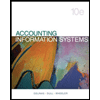
Pkg Acc Infor Systems MS VISIO CD
Finance
ISBN:
9781133935940
Author:
Ulric J. Gelinas
Publisher:
CENGAGE L
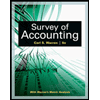
Survey of Accounting (Accounting I)
Accounting
ISBN:
9781305961883
Author:
Carl Warren
Publisher:
Cengage Learning

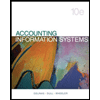
Pkg Acc Infor Systems MS VISIO CD
Finance
ISBN:
9781133935940
Author:
Ulric J. Gelinas
Publisher:
CENGAGE L
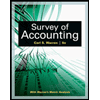
Survey of Accounting (Accounting I)
Accounting
ISBN:
9781305961883
Author:
Carl Warren
Publisher:
Cengage Learning
