Absolute Cell References By placing a dollar sign ($) in front of the row and/or column of a cell you can "lock down" either the row, column, or both so no change occurs when you drag to fill other cells. In row 13, we would like to calculate the value of Investment A over a period of ten years assuming the constant growth rate in cell B13. First, calculate the value in Year 1 (D13) using the same technique in Part A. If you try to drag D13 to the right to fill in the remaining years, you will get some very strange numbers! That is because the growth rate cell B13 is changing as you drag. However, you need that cell to say fixed in place for all the formulas as you drag to fill E13 through M13. The way to fix cell B13 in place is using an absolute cell reference. Instead of B13 in the formula change it to $B$13 and then drag to the right to fill Year 2 through Year 10. Enter those values below (to the nearest dollar). Do not use a dollar sign ($), just the value. Year 1 Year 2 Year 3 $ 2464 $ 2760 $ 3091 Year 4 Year 5 Year 6 Year 7 Year 8 1711 $ 5677 $ 6993 $ 8616 $ 10615 $ Year 9 13078 $ Year 10 16112 ☑ D4 84 ☑✓ fx A B D E LL F G H J K M N P R RELATIVE CELL REFERENCES Year 0 Year 1 Formulas 12% $2,200 #N/A 1% $2,200 3% $2,200 #N/A #N/A 8 "Take each value in column C and multiply it by its adjacent growth rate in column B (which is 1 plus the percentage expected growth)." 123456789 4 Investment A 5 Investment B 6 Investment C Growth Rate (Expected) 10 ABSOLUTE CELL REFERENCES 11 12 13 Investment A Growth Rate (Expected) 12% Year 0 $2,200 Year 1 Year 2 Year 3 Year 4 Year 5 Year 6 Year 7 Year 8 Year 9 Year 10 14 15 Formulas #N/A #N/A #N/A #N/A #N/A #N/A #N/A #N/A #N/A #N/A 16 17 "Start in column D, then move across allowing the column to change, and multiply the preceding value by its FIXED growth rate in cell $B$13 (which is 1 plus the percentage expected growth) to get the current value." 18 19 FIXED COLUMN / RELATIVE ROW CELL REFERENCES 22222222222223223233TITUTEILTRE 20 21 22 Investment A Growth Rate (Expected) 12% 23 Investment B Year 0 $2,200 1% $2,200 Year 1 Year 2 Year 3 Year 4 Year 5 Year 6 Year 7 Year 8 Year 9 Year 10 24 Investment C 3% $2,200 25 26 Formulas #N/A #N/A #N/A #N/A #N/A #N/A #N/A #N/A #N/A #N/A 27 28 #N/A #N/A #N/A #N/A #N/A #N/A #N/A #N/A #N/A #N/A #N/A #N/A #N/A #N/A #N/A #N/A #N/A #N/A #N/A #N/A 29 30 "Start in column D, then move across, and multiply the preceding value by its growth rate in cell $B22 (which is 1 plus the percentage expected growth) to get the current value." 31 "By changing the growth rate cell from $B$22, etc. to $B22, the row of the growth rate is allowed to change yet remain in column B while filling down to the other two Investments." 34 35 36 37 38 39 40 41 42 43 44 45 46 47 48 49 50 51 < Sheet1 + Workbook Statistics S T U V W Give Feedback to Microsoft 100% +
Absolute Cell References By placing a dollar sign ($) in front of the row and/or column of a cell you can "lock down" either the row, column, or both so no change occurs when you drag to fill other cells. In row 13, we would like to calculate the value of Investment A over a period of ten years assuming the constant growth rate in cell B13. First, calculate the value in Year 1 (D13) using the same technique in Part A. If you try to drag D13 to the right to fill in the remaining years, you will get some very strange numbers! That is because the growth rate cell B13 is changing as you drag. However, you need that cell to say fixed in place for all the formulas as you drag to fill E13 through M13. The way to fix cell B13 in place is using an absolute cell reference. Instead of B13 in the formula change it to $B$13 and then drag to the right to fill Year 2 through Year 10. Enter those values below (to the nearest dollar). Do not use a dollar sign ($), just the value. Year 1 Year 2 Year 3 $ 2464 $ 2760 $ 3091 Year 4 Year 5 Year 6 Year 7 Year 8 1711 $ 5677 $ 6993 $ 8616 $ 10615 $ Year 9 13078 $ Year 10 16112 ☑ D4 84 ☑✓ fx A B D E LL F G H J K M N P R RELATIVE CELL REFERENCES Year 0 Year 1 Formulas 12% $2,200 #N/A 1% $2,200 3% $2,200 #N/A #N/A 8 "Take each value in column C and multiply it by its adjacent growth rate in column B (which is 1 plus the percentage expected growth)." 123456789 4 Investment A 5 Investment B 6 Investment C Growth Rate (Expected) 10 ABSOLUTE CELL REFERENCES 11 12 13 Investment A Growth Rate (Expected) 12% Year 0 $2,200 Year 1 Year 2 Year 3 Year 4 Year 5 Year 6 Year 7 Year 8 Year 9 Year 10 14 15 Formulas #N/A #N/A #N/A #N/A #N/A #N/A #N/A #N/A #N/A #N/A 16 17 "Start in column D, then move across allowing the column to change, and multiply the preceding value by its FIXED growth rate in cell $B$13 (which is 1 plus the percentage expected growth) to get the current value." 18 19 FIXED COLUMN / RELATIVE ROW CELL REFERENCES 22222222222223223233TITUTEILTRE 20 21 22 Investment A Growth Rate (Expected) 12% 23 Investment B Year 0 $2,200 1% $2,200 Year 1 Year 2 Year 3 Year 4 Year 5 Year 6 Year 7 Year 8 Year 9 Year 10 24 Investment C 3% $2,200 25 26 Formulas #N/A #N/A #N/A #N/A #N/A #N/A #N/A #N/A #N/A #N/A 27 28 #N/A #N/A #N/A #N/A #N/A #N/A #N/A #N/A #N/A #N/A #N/A #N/A #N/A #N/A #N/A #N/A #N/A #N/A #N/A #N/A 29 30 "Start in column D, then move across, and multiply the preceding value by its growth rate in cell $B22 (which is 1 plus the percentage expected growth) to get the current value." 31 "By changing the growth rate cell from $B$22, etc. to $B22, the row of the growth rate is allowed to change yet remain in column B while filling down to the other two Investments." 34 35 36 37 38 39 40 41 42 43 44 45 46 47 48 49 50 51 < Sheet1 + Workbook Statistics S T U V W Give Feedback to Microsoft 100% +
Chapter1: Financial Statements And Business Decisions
Section: Chapter Questions
Problem 1Q
Related questions
Question

Transcribed Image Text:Absolute Cell References
By placing a dollar sign ($) in front of the row and/or column of a cell you can "lock down" either the row, column, or both so no change occurs when you drag to fill other cells.
In row 13, we would like to calculate the value of Investment A over a period of ten years assuming the constant growth rate in cell B13. First, calculate the value in Year 1 (D13) using the same technique in Part A.
If you try to drag D13 to the right to fill in the remaining years, you will get some very strange numbers! That is because the growth rate cell B13 is changing as you drag. However, you need that cell to say fixed in place for all the
formulas as you drag to fill E13 through M13. The way to fix cell B13 in place is using an absolute cell reference. Instead of B13 in the formula change it to $B$13 and then drag to the right to fill Year 2 through Year 10. Enter those
values below (to the nearest dollar). Do not use a dollar sign ($), just the value.
Year 1
Year 2
Year 3
$
2464
$
2760
$
3091
Year 4
Year 5
Year 6
Year 7
Year 8
1711 $
5677 $
6993 $
8616 $
10615 $
Year 9
13078 $
Year 10
16112 ☑

Transcribed Image Text:D4
84
☑✓ fx
A
B
D
E
LL
F
G
H
J
K
M
N
P
R
RELATIVE CELL REFERENCES
Year 0
Year 1
Formulas
12%
$2,200
#N/A
1% $2,200
3% $2,200
#N/A
#N/A
8 "Take each value in column C and multiply it by its adjacent growth rate in column B (which is 1 plus the percentage expected growth)."
123456789
4 Investment A
5 Investment B
6 Investment C
Growth Rate
(Expected)
10
ABSOLUTE CELL REFERENCES
11
12
13 Investment A
Growth Rate
(Expected)
12%
Year 0
$2,200
Year 1
Year 2
Year 3
Year 4
Year 5
Year 6
Year 7
Year 8
Year 9
Year 10
14
15 Formulas
#N/A
#N/A
#N/A
#N/A
#N/A
#N/A
#N/A
#N/A
#N/A
#N/A
16
17 "Start in column D, then move across allowing the column to change, and multiply the preceding value by its FIXED growth rate in cell $B$13 (which is 1 plus the percentage expected growth) to get the current value."
18
19
FIXED COLUMN / RELATIVE ROW CELL REFERENCES
22222222222223223233TITUTEILTRE
20
21
22 Investment A
Growth Rate
(Expected)
12%
23 Investment B
Year 0
$2,200
1% $2,200
Year 1
Year 2
Year 3
Year 4
Year 5
Year 6
Year 7
Year 8
Year 9
Year 10
24 Investment C
3% $2,200
25
26 Formulas
#N/A
#N/A
#N/A
#N/A
#N/A
#N/A
#N/A
#N/A
#N/A
#N/A
27
28
#N/A
#N/A
#N/A
#N/A
#N/A
#N/A
#N/A
#N/A
#N/A
#N/A
#N/A
#N/A
#N/A
#N/A
#N/A
#N/A
#N/A
#N/A
#N/A
#N/A
29
30 "Start in column D, then move across, and multiply the preceding value by its growth rate in cell $B22 (which is 1 plus the percentage expected growth) to get the current value."
31 "By changing the growth rate cell from $B$22, etc. to $B22, the row of the growth rate is allowed to change yet remain in column B while filling down to the other two Investments."
34
35
36
37
38
39
40
41
42
43
44
45
46
47
48
49
50
51
<
Sheet1
+
Workbook Statistics
S
T
U
V
W
Give Feedback to Microsoft
100% +
Expert Solution
This question has been solved!
Explore an expertly crafted, step-by-step solution for a thorough understanding of key concepts.
Step by step
Solved in 2 steps with 3 images

Recommended textbooks for you
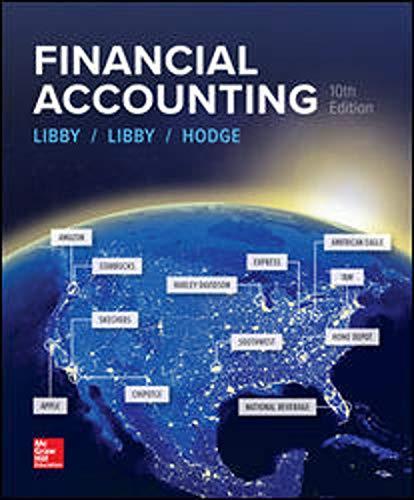
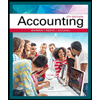
Accounting
Accounting
ISBN:
9781337272094
Author:
WARREN, Carl S., Reeve, James M., Duchac, Jonathan E.
Publisher:
Cengage Learning,

Accounting Information Systems
Accounting
ISBN:
9781337619202
Author:
Hall, James A.
Publisher:
Cengage Learning,
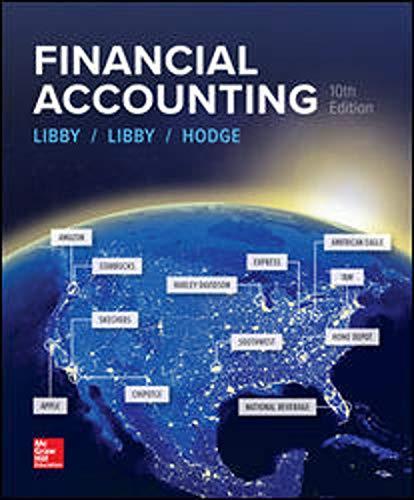
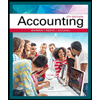
Accounting
Accounting
ISBN:
9781337272094
Author:
WARREN, Carl S., Reeve, James M., Duchac, Jonathan E.
Publisher:
Cengage Learning,

Accounting Information Systems
Accounting
ISBN:
9781337619202
Author:
Hall, James A.
Publisher:
Cengage Learning,
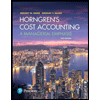
Horngren's Cost Accounting: A Managerial Emphasis…
Accounting
ISBN:
9780134475585
Author:
Srikant M. Datar, Madhav V. Rajan
Publisher:
PEARSON
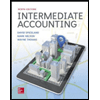
Intermediate Accounting
Accounting
ISBN:
9781259722660
Author:
J. David Spiceland, Mark W. Nelson, Wayne M Thomas
Publisher:
McGraw-Hill Education
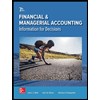
Financial and Managerial Accounting
Accounting
ISBN:
9781259726705
Author:
John J Wild, Ken W. Shaw, Barbara Chiappetta Fundamental Accounting Principles
Publisher:
McGraw-Hill Education