Date 11/6/2019 11/6/2019 11/9/2019 11/9/2019 11/9/2019 11/9/2019 林林林林林林林林林 ######### B с Quantity Total Sales 17 11 13 17 4 14 11 14 E Price F $10.00 Average Quantity Total Sales G
Date 11/6/2019 11/6/2019 11/9/2019 11/9/2019 11/9/2019 11/9/2019 林林林林林林林林林 ######### B с Quantity Total Sales 17 11 13 17 4 14 11 14 E Price F $10.00 Average Quantity Total Sales G
Chapter1: Financial Statements And Business Decisions
Section: Chapter Questions
Problem 1Q
Related questions
Question
100%
Can someone help who knows how to use Excel?? Thank you.
Mainly need help with the formulas and how to write them.
Help with d. i. and k.

Transcribed Image Text:5. Open the OnlineSales Excel file and create a table to copy into PowerPoint.
a.
Go to the OldBaySales worksheet. In cell C1, type: Total Sales
In cell E1, type: Price
In cell F1, type: $10.00
d. In cell C2, enter a formula to calculate the total sale. Multiply the quantity sold
(cell B2) by the price per box (cell F1). You are going to copy this formula to
cells C3:C9, so use relative and absolute references as appropriate.
Copy the formula in cell C2 to cells C3:C9.
Format the data in cells A1:C9 as a table using any style.
Sort the table data by values in the quantity column so the largest number is
at the top.
In cell E3, type: Average Quantity
Enter a formula in cell F3 to calculate the average of cells B2:B9.
In cell E4, type: Total Sales
b.
C.
e.
f.
g.
h.
i.
k.
1.✔ Apply the Currency number format to cell F4.
Select cells A1:G9 and change the font size to 20.
Autofit all columns so the data are completely visible.
m.
n.
Enter a formula in cell F4 to calculate the sum of cells C2:C9.
o. Copy cells A1:G9.
p.
Save the Excel file, but leave it open.
CD
CD)
D

Transcribed Image Text:File
Paste
F4
Home
Ready
X Cut
[Copy
Format Painter
Clipboard
⠀
A
Date
Insert Page Layout
X
Calibri
B
1
2 11/6/2019
3 11/6/2019
4 11/9/2019
5
11/9/2019
6
11/9/2019
7 11/9/2019
8 #########
9 _#########
10
11
12
13
14
15
16
17
18
19
20
21
22
23
24
25
26
27
28
29
✓
I
U ✓
fxx
Font
Formulas Data Review View Help
✓11
OldBaySales TruffleSales
17
11
13
17
4
14
11
14
Aˆ A
A
B
с
Quantity Total Sales
ab Wrap Text
===== Merge & Center
+
==
Alignment
E
Price
Currency
$%9
Number
500-0000
F
$10.00
Average Quantity
Total Sales
5
HØ Normal
Conditional Format as Check Cell
Formatting Table
G
H
Good
Explanatory... Input
Bad
Styles
Neutral
Linked Cell
K
Calculation
Note
L
Insert Delete Format
v
Cells
M
> AutoSum
Fill
✓Clear
N
AY
Sort & Find &
Filter Select
Editing
O
O-
Analyze
Data
Analysis Sensitivity
Sensitivity
P
O
R
S
Activate Windows
Go to Settings to acti
回 P
Share
Window
T
Comments
190%
Expert Solution
This question has been solved!
Explore an expertly crafted, step-by-step solution for a thorough understanding of key concepts.
This is a popular solution!
Trending now
This is a popular solution!
Step by step
Solved in 3 steps with 2 images

Knowledge Booster
Learn more about
Need a deep-dive on the concept behind this application? Look no further. Learn more about this topic, accounting and related others by exploring similar questions and additional content below.Recommended textbooks for you
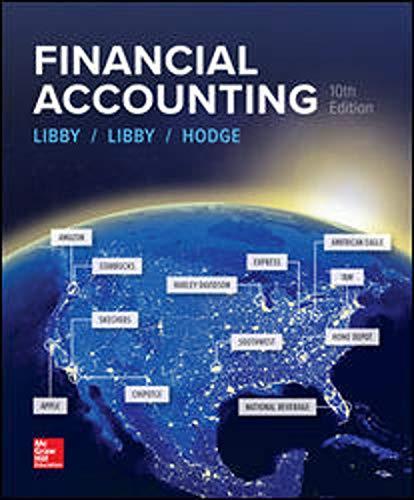
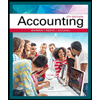
Accounting
Accounting
ISBN:
9781337272094
Author:
WARREN, Carl S., Reeve, James M., Duchac, Jonathan E.
Publisher:
Cengage Learning,

Accounting Information Systems
Accounting
ISBN:
9781337619202
Author:
Hall, James A.
Publisher:
Cengage Learning,
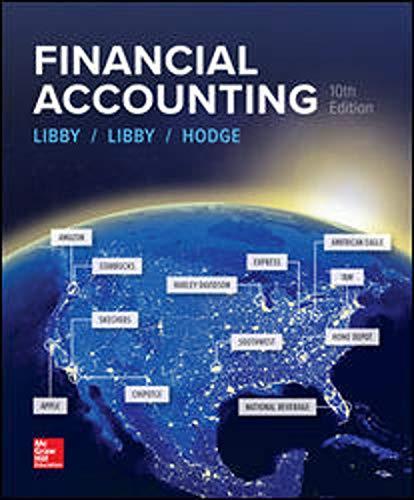
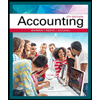
Accounting
Accounting
ISBN:
9781337272094
Author:
WARREN, Carl S., Reeve, James M., Duchac, Jonathan E.
Publisher:
Cengage Learning,

Accounting Information Systems
Accounting
ISBN:
9781337619202
Author:
Hall, James A.
Publisher:
Cengage Learning,
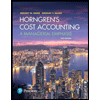
Horngren's Cost Accounting: A Managerial Emphasis…
Accounting
ISBN:
9780134475585
Author:
Srikant M. Datar, Madhav V. Rajan
Publisher:
PEARSON
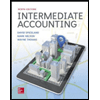
Intermediate Accounting
Accounting
ISBN:
9781259722660
Author:
J. David Spiceland, Mark W. Nelson, Wayne M Thomas
Publisher:
McGraw-Hill Education
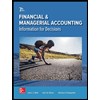
Financial and Managerial Accounting
Accounting
ISBN:
9781259726705
Author:
John J Wild, Ken W. Shaw, Barbara Chiappetta Fundamental Accounting Principles
Publisher:
McGraw-Hill Education