Common-Size Financial Statement Analysis Using Excel Completing this activity will help you learn to: 1. create Excel formulas using cell references. 2. create absolute cell references to perform calculations efficiently and correctly. 3. apply conditional formatting to highlight cells based on criteria that you specify. Case scenario: You are working at a small business that has been mostly stable. You want to analyze the financial statements of the past five years to examine the trends over time and compare the percentages of income statement items relative to overall sales. You also want to highlight cells according to whether the calculated ratio increases or decreases more than a specified amount. Required: Download spreadsheet CommonSizeCaseData-2c05bb.xlsx You will build a spreadsheet that performs common-size analysis using five years of a company's income statements. Specifically, you will create two sheets within the workbook, one for the horizontal analysis and one for the vertical analysis. Further, you will use conditional formatting to visually differentiate between cells that reflect increases and cells that reflect decreases over a specified percentage. HINT: STEP-BY-STEP WALKTHROUGH 1. Horizontal analysis: Create a new sheet within your Excel workbook that you will use to perform the horizontal analysis, comparing each year's income statement item to its corresponding item in year 1. Copy column A from the Financial Statement Data sheet to Column A in your new sheet. Also copy the information in row 1 to row 1 in your new sheet so that the basic structure of the table will be the same in the new sheet but it will have no data. a. Now create formulas in your new sheet using the data in the Financial Statement Data sheet that will reflect the correct percentages as described in the previous question. Instead of creating every formula one by one, how could you create just one formula in cell B2 that can be copied and pasted to all cells? Note that there are negative values in the Financial Statement Data sheet. Choose the correct formula. I. ='Financial Statement Data'!$B2/'Financial Statement Data'!B2 II. ='Financial Statement Data'!B2/"Financial Statement Data'!$B2 III. ='Financial Statement Data'! B2/'Financial Statement Data'!B$2 IV. ='Financial Statement Data'!B2/'Financial Statement Data'!$B$2 Year 1 b. Copy and paste that one formula to all the relevant cells in your new sheet. Round your answers to two decimal places. Line Items Year 2 Year 3 Year 4 Year 5 % % % % % Net Sales Less: Cost of Goods Sold % % % % % % % % % % Gross Margin Less: Operating Expenses % % % % % % % % % % Less: Taxes Net Income % % % %
Common-Size Financial Statement Analysis Using Excel Completing this activity will help you learn to: 1. create Excel formulas using cell references. 2. create absolute cell references to perform calculations efficiently and correctly. 3. apply conditional formatting to highlight cells based on criteria that you specify. Case scenario: You are working at a small business that has been mostly stable. You want to analyze the financial statements of the past five years to examine the trends over time and compare the percentages of income statement items relative to overall sales. You also want to highlight cells according to whether the calculated ratio increases or decreases more than a specified amount. Required: Download spreadsheet CommonSizeCaseData-2c05bb.xlsx You will build a spreadsheet that performs common-size analysis using five years of a company's income statements. Specifically, you will create two sheets within the workbook, one for the horizontal analysis and one for the vertical analysis. Further, you will use conditional formatting to visually differentiate between cells that reflect increases and cells that reflect decreases over a specified percentage. HINT: STEP-BY-STEP WALKTHROUGH 1. Horizontal analysis: Create a new sheet within your Excel workbook that you will use to perform the horizontal analysis, comparing each year's income statement item to its corresponding item in year 1. Copy column A from the Financial Statement Data sheet to Column A in your new sheet. Also copy the information in row 1 to row 1 in your new sheet so that the basic structure of the table will be the same in the new sheet but it will have no data. a. Now create formulas in your new sheet using the data in the Financial Statement Data sheet that will reflect the correct percentages as described in the previous question. Instead of creating every formula one by one, how could you create just one formula in cell B2 that can be copied and pasted to all cells? Note that there are negative values in the Financial Statement Data sheet. Choose the correct formula. I. ='Financial Statement Data'!$B2/'Financial Statement Data'!B2 II. ='Financial Statement Data'!B2/"Financial Statement Data'!$B2 III. ='Financial Statement Data'! B2/'Financial Statement Data'!B$2 IV. ='Financial Statement Data'!B2/'Financial Statement Data'!$B$2 Year 1 b. Copy and paste that one formula to all the relevant cells in your new sheet. Round your answers to two decimal places. Line Items Year 2 Year 3 Year 4 Year 5 % % % % % Net Sales Less: Cost of Goods Sold % % % % % % % % % % Gross Margin Less: Operating Expenses % % % % % % % % % % Less: Taxes Net Income % % % %
Chapter9: Responsibility Accounting And Decentralization
Section: Chapter Questions
Problem 1PA: Use the following information to answer the questions that follow. A. Calculate the operating income...
Related questions
Question
None

Transcribed Image Text:Common-Size Financial Statement Analysis Using Excel
Completing this activity will help you learn to:
1. create Excel formulas using cell references.
2. create absolute cell references to perform calculations efficiently and correctly.
3. apply conditional formatting to highlight cells based on criteria that you specify.
Case scenario: You are working at a small business that has been mostly stable. You want to analyze the financial statements of the past five years to examine the trends over time and compare the percentages of income statement items relative to
overall sales. You also want to highlight cells according to whether the calculated ratio increases or decreases more than a specified amount.
Required:
Download spreadsheet CommonSizeCaseData-2c05bb.xlsx
You will build a spreadsheet that performs common-size analysis using five years of a company's income statements. Specifically, you will create two sheets within the workbook, one for the horizontal analysis and one for the vertical analysis. Further, you
will use conditional formatting to visually differentiate between cells that reflect increases and cells that reflect decreases over a specified percentage.
HINT: STEP-BY-STEP WALKTHROUGH
1. Horizontal analysis: Create a new sheet within your Excel workbook that you will use to perform the horizontal analysis, comparing each year's income statement item to its corresponding item in year 1.
Copy column A from the Financial Statement Data sheet to Column A in your new sheet. Also copy the information in row 1 to row 1 in your new sheet so that the basic structure of the table will be the same in the new sheet but it will have no data.
a. Now create formulas in your new sheet using the data in the Financial Statement Data sheet that will reflect the correct percentages as described in the previous question. Instead of creating every formula one by one, how could you create just one
formula in cell B2 that can be copied and pasted to all cells? Note that there are negative values in the Financial Statement Data sheet. Choose the correct formula.
I. ='Financial Statement Data'!$B2/'Financial Statement Data'!B2
II. ='Financial Statement Data'!B2/"Financial Statement Data'!$B2
III. ='Financial Statement Data'! B2/'Financial Statement Data'!B$2
IV. ='Financial Statement Data'!B2/'Financial Statement Data'!$B$2
Year 1
b. Copy and paste that one formula to all the relevant cells in your new sheet. Round your answers to two decimal places.
Line Items
Year 2
Year 3
Year 4
Year 5
%
%
%
%
%
Net Sales
Less: Cost of Goods Sold
%
%
%
%
%
%
%
%
%
%
Gross Margin
Less: Operating Expenses
%
%
%
%
%
%
%
%
%
%
Less: Taxes
Net Income
%
%
%
%
Expert Solution
This question has been solved!
Explore an expertly crafted, step-by-step solution for a thorough understanding of key concepts.
Step by step
Solved in 2 steps

Recommended textbooks for you

Principles of Accounting Volume 2
Accounting
ISBN:
9781947172609
Author:
OpenStax
Publisher:
OpenStax College
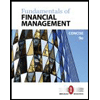
Fundamentals of Financial Management, Concise Edi…
Finance
ISBN:
9781305635937
Author:
Eugene F. Brigham, Joel F. Houston
Publisher:
Cengage Learning
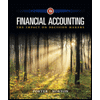
Financial Accounting: The Impact on Decision Make…
Accounting
ISBN:
9781305654174
Author:
Gary A. Porter, Curtis L. Norton
Publisher:
Cengage Learning

Principles of Accounting Volume 2
Accounting
ISBN:
9781947172609
Author:
OpenStax
Publisher:
OpenStax College
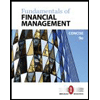
Fundamentals of Financial Management, Concise Edi…
Finance
ISBN:
9781305635937
Author:
Eugene F. Brigham, Joel F. Houston
Publisher:
Cengage Learning
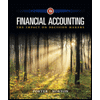
Financial Accounting: The Impact on Decision Make…
Accounting
ISBN:
9781305654174
Author:
Gary A. Porter, Curtis L. Norton
Publisher:
Cengage Learning
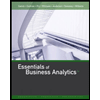
Essentials of Business Analytics (MindTap Course …
Statistics
ISBN:
9781305627734
Author:
Jeffrey D. Camm, James J. Cochran, Michael J. Fry, Jeffrey W. Ohlmann, David R. Anderson
Publisher:
Cengage Learning
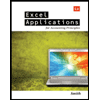
Excel Applications for Accounting Principles
Accounting
ISBN:
9781111581565
Author:
Gaylord N. Smith
Publisher:
Cengage Learning

Century 21 Accounting Multicolumn Journal
Accounting
ISBN:
9781337679503
Author:
Gilbertson
Publisher:
Cengage