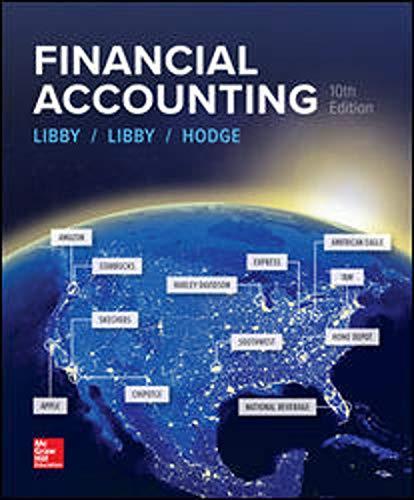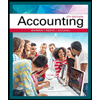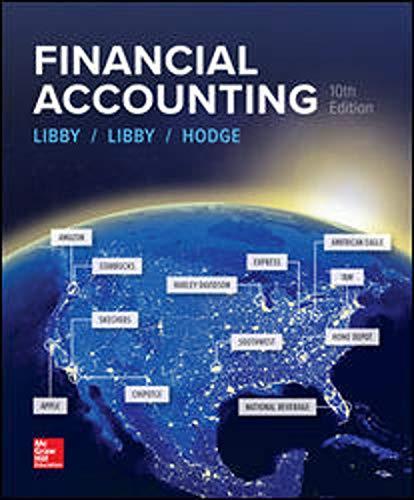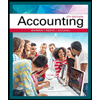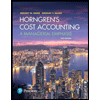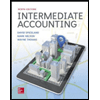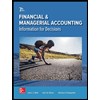Chapter_2_Applying_Excel_Student_Form - Protected View - E. Search AutoSave ff TJuan Walker TW A Share P Comments File Page Layout Formulas Review View Help Home Insert Data ) PROTECTED VIEW Be careful-files from the Internet can contain viruses. Unless you need to edit, it's safer to stay in Protected View. Enable Editing fe B45 Н 1 Chapter 2: Applying Excel 2 3 Data 4 Markup on job cost 75% Department Assembly 3,000 80,000 $500,000 Milling 60,000 8,000 $390,000 8 Machine-hours 9 Direct labor-hours 10 Total fixed manufacturing overhead cost 11 Variable manufacturing overhead per machine-hour 12 Variable manufacturing overhead per direct labor-hour $2.00 $3.75 13 14 Cost summary for Job 407 Department Assembly 15 16 Machine-hours 17 Direct labor-hours Milling 90 4 20 S800 $370 18 Direct materials 19 Direct labor cost $70 $280 20 21 Enter a formula into each of the cells marked with a ? below 22 23 Step 1: Calculate the estimated total manufacturing overhead cost for each department Assembly 24 Milling 25 Total fixed manufacturing overhead cost 26 Variable manufacturing overhead per machine-hour or direct labor-ho 27 Total machine-hours or direct labor-hours 28 Total variable manufacturing overhead 29 Total manufacturing overhead 30 31 Step 2: Calculate the predetermined overhead rate in each department Milling 32 Assembly 33 Total manufacturing overhead 34 Total machine-hours or direct labor-hours 35 Predetermined overhead rate per machine-hour or direct labor-hour 36 37 Step 3: Calculate the amount of overhead applied from both departments to Job 407 Assembly 38 Milling 39 Predetermined overhead rate per machine-hour or direct labor-hour 40 Machine-hours or direct labor-hours for the job 41 Manufacturing overhead applied 42 43 Step 4: Calculate the total job cost for Job 407 Milling Total 44 Assembly 1? 45 Direct materials 46 Direct labor cost 47 Manufacturing overhead applied 48 Total cost of Job 407 49 50 Step 5: Calculate the selling price for Job 407 51 Total cost of Job 407 52 Markup 53 Selling price of Job 407 54 55 . 56. Chapter 2 Form + 80% Ready 6:20 PM 1/20/2020
Chapter 2: Applying Excel: Excel Worksheet (Part 1 of 2)
Download the Applying Excel form and enter formulas in all cells that contain question marks.
The Chapter 2 Form worksheet is to be used to create your own worksheet version of the example in the text.
Enter formulas in the cells that contain question marks. For example, in cell B25 enter the formula "=B10".
After entering formulas in all of the cells that contained question marks, verify that the amounts match the example in the text.
Check your worksheet by changing the total fixed
You should proceed to the requirements below only after completing your worksheet.
Save your completed Applying Excel form to your computer and then upload it here by clicking “Browse.” Next, click “Save.” You will use this worksheet to answer the questions in Part 2.

Trending now
This is a popular solution!
Step by step
Solved in 6 steps with 6 images