Case Study #1 - Business Finance
xlsx
keyboard_arrow_up
School
Edison State Community College *
*We aren’t endorsed by this school
Course
229
Subject
Finance
Date
Jan 9, 2024
Type
xlsx
Pages
6
Uploaded by EarlUniverseZebra32
Welcome to Case Study #1
Chapter 7, Case Study
Table of Contents:
Red Tab: Narrative of the Case you will work (Problem 20 a-c, page 188-189)
Blue Tabs: How To Examples for formulas and set up tables to calcuate IRR and NPV
Green Tabs:Student Tabs to Insert Your Work.
Instructions:
Review the Case
Review and practice the examples for IRR and NPV
Work problems within the green tabs in this workbooks
Save this workbook using your last name in the title of the file
Submit your work via the Blackboard Assignment folder
Case Study #1 - Chapter 7, The Techniques of Capital Budgeting
Textbook, Page 188 and 189, Problem 20.a-c
As chief financial officer you must approve or reject projects based upon the company’s traditional capital
produced by two projects suggested by the marketing department. Half of the marketing team favored
one project and half favored the other project. The cash flow analysis indicated the following cash flows
for each project, one called Peanut Butter and the other Chocolate:
Cash Flows in:
This is shown as a negative
Year 0
Year 1
Year 2
Year 3
in the textbook - that is an error
($3,000)
$0
$1,000
$0
Chocolate
$0
$9,053
$0
($9,053)
Both projects look pathetic. The Peanut Butter project actually has more dollar outflows than inflows. The
Chocolate project does not begin for another year and has future inflows equal to outflows. Nevertheless, in
order to evaluate the projects in terms of company policy, you compute the internal rate of return of each
project. Sure enough, the internal rate of return of Peanut Butter is –42.265%. The internal rate of return of
Chocolate is 0%. Because your company requires a rate of return of 15%, you send out the bad news that both
projects are rejected.
Several days later the whole marketing department runs into your office with some startling news: In a seminar
on working together, they learned the value of teamwork, and they suggest that the two projects be put
together to form one great project. None of the revenues or expenses will change, so the combined project
looks like this:
Cash Flows in:
Year 0
Year 1
Year 2
Year 3
($3,000)
$9,053
$1,000
($9,053)
When plugged into the computer, the project produces an internal rate of return of 20%. Because this internal
rate of return exceeds the company-required rate of return, it looks like both projects can go ahead.
a. Verify that the internal rates of return have been computed correctly.
b. Find the net present value of each project and the combination using a discount rate of 15%.
c. Discuss what you would do, and why internal rate of return did or did not work.
budgeting method: the
IRR
. Your financial analysts recently calculated the cash flows that would be
Peanut
Butter
Combined
Project
Calculating IRR in Excel
This worksheet demonstrates examples of using an Excel function to find the internal rate of return (IRR).
Example
1)
Yr 0
-37776
Yr 1
12000
2)
Yr 2
15000
Yr 3
18000
IRR
8.663%
3)
4)
Leave the "Guess" field blank.
5)
IRR
is the internal rate of return of a cash flow stream associated with an investment.
The IRR formula
[=IRR(values,guess)]
consists of two fields.
Values
is an array or a reference to cells that contain numbers for which
you want to calculate the internal rate of return.
Guess
is a number that you guess is close to the result of IRR.
IRR is the internal rate of return for a series of cash flows represented by the numbers in values. These cash flows do not have to be
even, as they would be for an annuity. However, the cash flows must occur at regular intervals, such as monthly or annually. IRR is the
interest rate received for an investment consisting of payments (negative values) and income (positive values) that occur at regular
periods. The "Values" field must contain at least one positive value and one negative value in order to calculate IRR.
If there is no cash
flow for an individual period within the investment duration, it must be represented as zero. IRR will return a periodic interest rate which
may need to be annualized in order to compare to the cost of capital in making investment decisions.
This example assumes an estimated cost of $37,776 for beginning a
business, and income of $12,000, $15,000, and $18,000 in the three years
that follow.
Follow these steps to use Excel's
IRR
function to find the internal rate of
return for this investment:
Select the output cell for the solution. (For this example, use cell
J34
.)
Click the function button (
fx
), select
All
in the left pane to display all Excel
functions, and double-click
IRR
in the right pane.
Note:
When you click on IRR, the formula is shown at the bottom of the
Paste Function dialog box:
=IRR(values,guess)
.
The cursor automatically appears in the "Values" field, prompting you for the required
data. To select the data range for this calculation, select the fields (click and drag) that
constitute your data range. This data range appears in the "values" field. (For this
example, the range is
J28:J33
.)
The formula bar should now contain the formula:
=IRR(J28:J33)
.
After you have entered the required data, click OK.
Excel displays the result in the output cell. The result for this example
is 8.663%, which indicates the expected return on the $37,776 initial investment after five years.
Your preview ends here
Eager to read complete document? Join bartleby learn and gain access to the full version
- Access to all documents
- Unlimited textbook solutions
- 24/7 expert homework help
Calculating Net Present Value in Excel
This worksheet demonstrates examples of using an Excel function to find the net present value of an investment.
Example
1)
%
10%
Yr 0
-10000
2)
Yr 1
3000
Yr 2
4200
Yr 3
6800
NPV
$1,188
3)
4)
5)
Net present value
is calculated using a discount rate (which may represent an interest rate or the rate of inflation) and a series of future
payments (negative values) and income (positive values).
The NPV formula
[NPV(rate,value1, value2,...)]
consists of three fields.
Rate
is the periodic discount rate over the length of the project.
Value1
and
Value2
are 1 to 29 arguments representing the payments and income. These values must be equally spaced in time and
occur at the end of each period.
NPV uses the order of Value1, Value2,… to interpret the order of cash flows. Be sure to enter payment and income values in the correct
sequence. Arguments that are numbers, empty cells, logical values, or text representations are counted. Empty cells, logical values, text,
or error values are ignored.
Excel’s method of calculating NPV assumes that the first value occurs one period from the present. Many investments projects call for an
immediate initial investment, followed by a stream of cash flows in subsequent periods. If this is the case, you must exclude the initial
investment from the NPV calculation in Excel by calculating the NPV of the cash flow stream and subtracting the initial investment from
the NPV calculation to get the actual NPV for the project.
This example assumes an investment of $10,000 one year from today; an annual income of $3,000, $4,200, and $6,800 in the three
years that follow; an annual discount rate of 10%.
Follow these steps to use Excel's
NPV
function to find the net present value for an investment:
Select the output cell for the solution. (For this example, use cell
B57
.)
Click the function button (
fx
), select
All
in the left pane to display all Excel functions, and double-click
NPV
in the right pane.
Note:
When you click on NPV, the formula is shown at the bottom of the Paste Function dialog box:
=NPV(rate,value1,value2,...)
.
The cursor automatically appears in the "Rate" field, prompting you for the required data. Enter the rate. (For this example, the rate is
10%, or .10
.)
Enter data for the remaining data fields. For "value1," enter
-10000
. For "value2," enter
3000
. (When you click in the value2 box, a box
appears for "value3," and so on) For "value3," enter
4200
. For "value4," enter
6800
.
Note:
As the cursor moves from field to field, the definition of each respective field is shown at the bottom of the NPV function box.
The formula bar should now contain the formula:
=NPV(10%,-10000,3000,4200,6800)
.
After you have entered the required data, click
OK
.
Excel displays the result in the output cell. The result for this example is $1,188. In this example, you include the initial $10,000 cost as
one of the values because the payment occurs at the end of the first period.
Problem 20.a. Verify IRR
20.a. Verify that the internal rates of return have been computed correctly.
Use the cells below to show your work.
Calculate the IRR
Calculate the IRR
Verify IRR of 42.26%
Chocolate
Verify IRR of 20%
Combined
Yr 0
-3000
0
Yr 0
-3000
Yr 1
0
9053
Yr 1
9053
Yr 2
1000
0
Yr 2
1000
Yr 3
0
-9053
Yr 3
-9053
IRR
-42.26%
0%
IRR
20%
Then Prove Your Calculated IRR
Then Prove Your Calculated IRR
Results in a NPV of Zero
Validate the NPV = 0
Results in a NPV of Zero
Validate the NPV = 0
Chocolate
Combined
%
42.260%
0.000%
%
20%
Yr 0
-3000
0
Yr 0
-3000
Yr 1
0
9053
Yr 1
9053
Yr 2
1000
0
Yr 2
1000
Yr 3
0
-9053
Yr 3
-9053
NPV
($1,864.66)
$0.00
NPV
($0)
Peanut
Butter
Peanut
Butter
Problem 20.b & c. Find the NPV
20.b. Find the net present value of each project and the combination using a discount rate of 15%.
Use the cells below to show your work.
Calculate NPV
Calculate NPV
Calculate NPV
Peanut Butter
Chocolate
Peanut Butter
Chocolate
Combined
Combined
Rate of Return
15%
15%
20%
20%
15%
20%
Yr 0
-3000
0
-3000
0
-3000
-3000
Yr 1
0
9053
0
9053
9053
9053
Yr 2
1000
0
1000
0
1000
1000
Yr 3
0
-9053
0
-9053
-9053
-9053
NPV
($1,951)
$1,669
($1,921)
$1,921
($282)
($0)
20.c. Discuss what you would do, and why internal rate of return did or did not work. Insert in space belo
The IRR of 15%, and 20% doesn’t work because the Peanut Butter project still has more dollar outflows
than the Chocolate project does. But when you combine them The 15% still has more outflow but the
20% is perfect zero. Combined both the Peanut Butter and Chocolate projects balaonce out the
revenues and expenses. I would say they are both are a go and make the whole marketing department
happy!
Your preview ends here
Eager to read complete document? Join bartleby learn and gain access to the full version
- Access to all documents
- Unlimited textbook solutions
- 24/7 expert homework help
Related Documents
Related Questions
Please see below. I need help with this excel sheet. Please note that this problem requires cell referencing and particular formulas to get the correct answers. Please be sure to include these items.
arrow_forward
Make a textual information from this Enrollment by Key Stage
arrow_forward
ezto.mheducation.com/ext/map/index.html?_con=con&external_browser=0&launchUrl=https%253A%252F%252Fnewconnect.mheducation.com%252F#/activity/question-group/
3- Homework
Check my work mode: This shows what is correct or incorrect for the work you have completed so far. It does not indi
Required information
[The following information applies to the questions displayed below.]
Determine the amount of the late filing and late payment penalties that apply for the following taxpayers.
As
b. Oscar filed his tax return and paid his $4,400 tax liability seven months late.
Saved
Answer is complete but not entirely correct.
Late filing and late payment penalties $ 1,100 x
arrow_forward
Please note: You can draw your trees either by hand on paper or in Excel. If you do it on a
paper, please take a picture of the tree and insert it in your solution file. You can submit
your solution as an Excel file or Word document. In either case, your solution should
contain your decision trees and all necessary calculations (not just the results of
calculations).
Problem 1. The WHN Company
Problem.
The WHN Company is going to introduce one of the three new products: a widget, a hummer, or a nimnot. The market
condition could be favorable, stable, or unfavorable with the probabilities 0.2, 0.5, and 0.3 respectively. The monetary
outcomes for each product under each condition are described in the following table:
Unfavorable
$120,000 $70,000 -875,000
$40,000 $20,000
$30,000 $30,000
Favorable
Stable
Widget
Hummer $60,000
Nimnot $35,000
Create a decision tree to identify which new product should be introduced in order to maximize the company's profit?
arrow_forward
Depending on the way your practice works, you may need to give team members different access levels based on their roles.
What are the 3 levels of access that can be granted to Team users of QuickBooks Online Accountant?
Full access
VIP access
Basic access
Custom access
Standard access
arrow_forward
Directions
1
Given
cose =
2, and is in Quadrant 1, what is tane?
You must show all of your work to receive credit for this problem.
Please choose one option to complete this activity.
Sketchpad
FILE UPLOAD i
Question 7
OR
1
File Upload
Upload your work. Show all steps to receive credit for this problem.
arrow_forward
I need help with B, C, D on the attached assignment
arrow_forward
Do not use chatgpt
arrow_forward
choose two correct options
arrow_forward
Q1: Write an e-mail to technical support team of your college to retrieve your login
credentials. In order to make your e- mail effective mention all the important details and
reasons to prioritize your response
arrow_forward
Need help with question 4 and pretty much need help for Excel?
arrow_forward
Milestone #1 – Research Project Overview (Week Two)
Introduction: Provide a brief overview of the research healthcare. Describe the topic you are focusing on and establish the rationale behind your choice. Use the model for introduction on page 111 in Creswell & Creswell.
Purpose: Describe the main topics that you will examine in the context of the survey. You do not need to discuss the specific survey questions here. Rather, focus on the broader topics and themes that you will address in the questionnaire. Creswell & Creswell (2023) discuss this in Chapter 6.
arrow_forward
4
arrow_forward
Following are activities for a provider of online education. Classify each activity as unit level, batch level, service level, or
facility level.
Activity
1. Scheduling instructors
2. Controlling course data
3. Receiving supply shipments
4. Registering a student
5. Creating a new course
6. Maintaining course websites
7. Providing electricity
8. Delivering an online course
Level
arrow_forward
The instructions for this practice worksheet are in the first picture (2 word document) - the second picture has the excel worksheet to input answers. I’m having a difficult time understanding how to do this - thank you!
arrow_forward
not use ai please
arrow_forward
1. Journal all transactions in Part One 2. Using the chart of accounts, open ledger accounts and post journals to the ledger account. 3. Prepare a trial balance 4. Prepare the following statements: 1. Income Statement 2. Retained Earnings Statements 3. Balance Sheet You need to use Microsoft Excel. Do not use Google Docs or Apple’s numbers. Place your submission in the appropriate journal labeled final project in the learning modules tab in Blackboard. The project is due in Module 15. Three points extra credit to final grade if submitted during Module 14. Part One A. The following transaction occurred for Scrooge Inc. for the month of December 31, 1820. B. Ebenezer Scrooge invested $50,000 cash along in the company in exchange for common stock. C. The company prepaid $500 for 12 month’s rent. D. The company purchased $100 in office supplies. Payment due withing 10 days E. Scrooge Inc. completed services for a client and immediately received $2,000. F. The company completed $1,500…
arrow_forward
Hi I need help on what is the answer to this problems? Below is the question and other concerns will be in the comment section. I hope you can help me and surely I will give you full positive feedback
arrow_forward
Dinesh bhai
arrow_forward
Accounting practice problem (first three sub parts have been answered , just need remaining sub parts answered)- I attached a picture of the instructions and I attached a picture of the excel spreadsheet. Anywhere it says "formula" on the excel spreadsheet, needs the formulas (answers).
arrow_forward
Question 12
In which 2 ways can you create a customized template for a project in the
Work menu in QuickBooks Online Accountant?
Create a template from scratch
Download projects from the shared projects tab
Add a template from QuickBooks Labs
Duplicate a QuickStart template
Import a template
Previous
Next
arrow_forward
-vera fonda@student.pms..
Course: Intro Fin Acc- Bus 28
WileyPLUS
Exercise 9-5 (Part Level Submission)
Math Problem Solver and Caiculator
Print by: 13111810287 Vera Maria Fonda
50077495-50077495MJNV1W09_C:Intro Fin Acc - Bus 28 / Chapter 9a
*Exercise 9-5 (Part Level Submission)
Windsor Bus Lines uses the units-of-activity method in depreciating its buses. One bus was purchased on January 1, 2017, at a cost of R$245,210. Over its 7-year useful life, the bus is expected to be
driven 170,600 miles. Residual value is expected to be R$14,900.
V Your answer is correct.
Compute the depreciable cost per unit. (Round answer to 2 decimal places, e.g. e.50.)
Depreciation cost per unit
RSL.35
per mile
Attempts: 1 of 2 used
Mari
1181
*(b)
Prepare a depreciation schedule assuming actual mileage was 2017, 42,900; 2018, 49,500; 2019, 42,300; and 2020, 35,900. (Round answers to o decimal places, e.g. 2,125 except Depreciation
Cost /Unit.)
reen Sh
1222
End of Year
Computation
Annual
Accumulated…
arrow_forward
SEE MORE QUESTIONS
Recommended textbooks for you
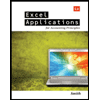
Excel Applications for Accounting Principles
Accounting
ISBN:9781111581565
Author:Gaylord N. Smith
Publisher:Cengage Learning
Related Questions
- Please see below. I need help with this excel sheet. Please note that this problem requires cell referencing and particular formulas to get the correct answers. Please be sure to include these items.arrow_forwardMake a textual information from this Enrollment by Key Stagearrow_forwardezto.mheducation.com/ext/map/index.html?_con=con&external_browser=0&launchUrl=https%253A%252F%252Fnewconnect.mheducation.com%252F#/activity/question-group/ 3- Homework Check my work mode: This shows what is correct or incorrect for the work you have completed so far. It does not indi Required information [The following information applies to the questions displayed below.] Determine the amount of the late filing and late payment penalties that apply for the following taxpayers. As b. Oscar filed his tax return and paid his $4,400 tax liability seven months late. Saved Answer is complete but not entirely correct. Late filing and late payment penalties $ 1,100 xarrow_forward
- Please note: You can draw your trees either by hand on paper or in Excel. If you do it on a paper, please take a picture of the tree and insert it in your solution file. You can submit your solution as an Excel file or Word document. In either case, your solution should contain your decision trees and all necessary calculations (not just the results of calculations). Problem 1. The WHN Company Problem. The WHN Company is going to introduce one of the three new products: a widget, a hummer, or a nimnot. The market condition could be favorable, stable, or unfavorable with the probabilities 0.2, 0.5, and 0.3 respectively. The monetary outcomes for each product under each condition are described in the following table: Unfavorable $120,000 $70,000 -875,000 $40,000 $20,000 $30,000 $30,000 Favorable Stable Widget Hummer $60,000 Nimnot $35,000 Create a decision tree to identify which new product should be introduced in order to maximize the company's profit?arrow_forwardDepending on the way your practice works, you may need to give team members different access levels based on their roles. What are the 3 levels of access that can be granted to Team users of QuickBooks Online Accountant? Full access VIP access Basic access Custom access Standard accessarrow_forwardDirections 1 Given cose = 2, and is in Quadrant 1, what is tane? You must show all of your work to receive credit for this problem. Please choose one option to complete this activity. Sketchpad FILE UPLOAD i Question 7 OR 1 File Upload Upload your work. Show all steps to receive credit for this problem.arrow_forward
- Q1: Write an e-mail to technical support team of your college to retrieve your login credentials. In order to make your e- mail effective mention all the important details and reasons to prioritize your responsearrow_forwardNeed help with question 4 and pretty much need help for Excel?arrow_forwardMilestone #1 – Research Project Overview (Week Two) Introduction: Provide a brief overview of the research healthcare. Describe the topic you are focusing on and establish the rationale behind your choice. Use the model for introduction on page 111 in Creswell & Creswell. Purpose: Describe the main topics that you will examine in the context of the survey. You do not need to discuss the specific survey questions here. Rather, focus on the broader topics and themes that you will address in the questionnaire. Creswell & Creswell (2023) discuss this in Chapter 6.arrow_forward
arrow_back_ios
SEE MORE QUESTIONS
arrow_forward_ios
Recommended textbooks for you
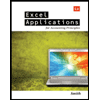 Excel Applications for Accounting PrinciplesAccountingISBN:9781111581565Author:Gaylord N. SmithPublisher:Cengage Learning
Excel Applications for Accounting PrinciplesAccountingISBN:9781111581565Author:Gaylord N. SmithPublisher:Cengage Learning
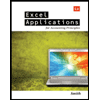
Excel Applications for Accounting Principles
Accounting
ISBN:9781111581565
Author:Gaylord N. Smith
Publisher:Cengage Learning