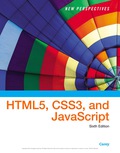
EBK NEW PERSPECTIVES ON HTML5, CSS3, AN
6th Edition
ISBN: 9781337516358
Author: Carey
Publisher: CENGAGE LEARNING - CONSIGNMENT
expand_more
expand_more
format_list_bulleted
Question
Chapter 8, Problem 3CP4
Program Plan Intro
To insert an element named iframe to load the video from the url http://www.youtube.com/v/ie2Mspukx14 in the rnt_poetry.html file
Expert Solution & Answer
Want to see the full answer?
Check out a sample textbook solution
Students have asked these similar questions
2:21 m
Ο
21%
AlmaNet
WE ARE
HIRING
Experienced Freshers
Salesforce
Platform
Developer
APPLY NOW
SEND YOUR CV:
Email: hr.almanet@gmail.com
Contact: +91 6264643660
Visit: www.almanet.in
Locations: India, USA, UK, Vietnam
(Remote & Hybrid Options Available)
Provide a detailed explanation of the architecture on the diagram
hello please explain the architecture in the diagram below. thanks you
Chapter 8 Solutions
EBK NEW PERSPECTIVES ON HTML5, CSS3, AN
Ch. 8.2 - Prob. 1QCCh. 8.2 - Prob. 5QCCh. 8.2 - Prob. 7QCCh. 8.2 - Prob. 8QCCh. 8 - Prob. 1RACh. 8 - Prob. 2RACh. 8 - Prob. 3RACh. 8 - Prob. 4RACh. 8 - Prob. 7RACh. 8 - Prob. 8RA
Ch. 8 - Prob. 9RACh. 8 - Prob. 10RACh. 8 - Prob. 11RACh. 8 - Prob. 12RACh. 8 - Prob. 13RACh. 8 - Prob. 14RACh. 8 - Prob. 15RACh. 8 - Prob. 16RACh. 8 - Prob. 17RACh. 8 - Prob. 18RACh. 8 - Prob. 19RACh. 8 - Prob. 2CP1Ch. 8 - Prob. 3CP1Ch. 8 - Prob. 4CP1Ch. 8 - Prob. 5CP1Ch. 8 - Prob. 6CP1Ch. 8 - Prob. 7CP1Ch. 8 - Prob. 8CP1Ch. 8 - Prob. 9CP1Ch. 8 - Prob. 11CP1Ch. 8 - Prob. 1CP2Ch. 8 - Prob. 2CP2Ch. 8 - Prob. 3CP2Ch. 8 - Prob. 4CP2Ch. 8 - Prob. 5CP2Ch. 8 - Prob. 6CP2Ch. 8 - Prob. 7CP2Ch. 8 - Prob. 8CP2Ch. 8 - Prob. 9CP2Ch. 8 - Prob. 10CP2Ch. 8 - Prob. 2CP3Ch. 8 - Prob. 3CP3Ch. 8 - Prob. 5CP3Ch. 8 - Prob. 6CP3Ch. 8 - Prob. 7CP3Ch. 8 - Prob. 8CP3Ch. 8 - Prob. 9CP3Ch. 8 - Prob. 10CP3Ch. 8 - Prob. 11CP3Ch. 8 - Prob. 12CP3Ch. 8 - Prob. 13CP3Ch. 8 - Prob. 14CP3Ch. 8 - Prob. 15CP3Ch. 8 - Prob. 16CP3Ch. 8 - Prob. 17CP3Ch. 8 - Prob. 18CP3Ch. 8 - Prob. 1CP4Ch. 8 - Prob. 2CP4Ch. 8 - Prob. 3CP4Ch. 8 - Prob. 4CP4Ch. 8 - Prob. 5CP4Ch. 8 - Prob. 6CP4Ch. 8 - Prob. 7CP4Ch. 8 - Prob. 9CP4Ch. 8 - Prob. 10CP4
Knowledge Booster
Similar questions
- Complete the JavaScript function addPixels () to calculate the sum of pixelAmount and the given element's cssProperty value, and return the new "px" value. Ex: If helloElem's width is 150px, then calling addPixels (hello Elem, "width", 50) should return 150px + 50px = "200px". SHOW EXPECTED HTML JavaScript 1 function addPixels (element, cssProperty, pixelAmount) { 2 3 /* Your solution goes here *1 4 } 5 6 const helloElem = document.querySelector("# helloMessage"); 7 const newVal = addPixels (helloElem, "width", 50); 8 helloElem.style.setProperty("width", newVal); [arrow_forwardSolve in MATLABarrow_forwardHello please look at the attached picture. I need an detailed explanation of the architecturearrow_forward
- Information Security Risk and Vulnerability Assessment 1- Which TCP/IP protocol is used to convert the IP address to the Mac address? Explain 2-What popular switch feature allows you to create communication boundaries between systems connected to the switch3- what types of vulnerability directly related to the programmer of the software?4- Who ensures the entity implements appropriate security controls to protect an asset? Please do not use AI and add refrencearrow_forwardFind the voltage V0 across the 4K resistor using the mesh method or nodal analysis. Note: I have already simulated it and the value it should give is -1.714Varrow_forwardResolver por superposicionarrow_forward
- Describe three (3) Multiplexing techniques common for fiber optic linksarrow_forwardCould you help me to know features of the following concepts: - commercial CA - memory integrity - WMI filterarrow_forwardBriefly describe the issues involved in using ATM technology in Local Area Networksarrow_forward
- For this question you will perform two levels of quicksort on an array containing these numbers: 59 41 61 73 43 57 50 13 96 88 42 77 27 95 32 89 In the first blank, enter the array contents after the top level partition. In the second blank, enter the array contents after one more partition of the left-hand subarray resulting from the first partition. In the third blank, enter the array contents after one more partition of the right-hand subarray resulting from the first partition. Print the numbers with a single space between them. Use the algorithm we covered in class, in which the first element of the subarray is the partition value. Question 1 options: Blank # 1 Blank # 2 Blank # 3arrow_forward1. Transform the E-R diagram into a set of relations. Country_of Agent ID Agent H Holds Is_Reponsible_for Consignment Number $ Value May Contain Consignment Transports Container Destination Ф R Goes Off Container Number Size Vessel Voyage Registry Vessel ID Voyage_ID Tonnagearrow_forwardI want to solve 13.2 using matlab please helparrow_forward
arrow_back_ios
SEE MORE QUESTIONS
arrow_forward_ios
Recommended textbooks for you
 New Perspectives on HTML5, CSS3, and JavaScriptComputer ScienceISBN:9781305503922Author:Patrick M. CareyPublisher:Cengage LearningNp Ms Office 365/Excel 2016 I NtermedComputer ScienceISBN:9781337508841Author:CareyPublisher:CengageCOMPREHENSIVE MICROSOFT OFFICE 365 EXCEComputer ScienceISBN:9780357392676Author:FREUND, StevenPublisher:CENGAGE L
New Perspectives on HTML5, CSS3, and JavaScriptComputer ScienceISBN:9781305503922Author:Patrick M. CareyPublisher:Cengage LearningNp Ms Office 365/Excel 2016 I NtermedComputer ScienceISBN:9781337508841Author:CareyPublisher:CengageCOMPREHENSIVE MICROSOFT OFFICE 365 EXCEComputer ScienceISBN:9780357392676Author:FREUND, StevenPublisher:CENGAGE L

New Perspectives on HTML5, CSS3, and JavaScript
Computer Science
ISBN:9781305503922
Author:Patrick M. Carey
Publisher:Cengage Learning

Np Ms Office 365/Excel 2016 I Ntermed
Computer Science
ISBN:9781337508841
Author:Carey
Publisher:Cengage

COMPREHENSIVE MICROSOFT OFFICE 365 EXCE
Computer Science
ISBN:9780357392676
Author:FREUND, Steven
Publisher:CENGAGE L