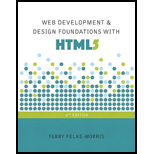
Web Development and Design Foundations with HTML5 (8th Edition)
8th Edition
ISBN: 9780134322759
Author: Terry Felke-Morris
Publisher: PEARSON
expand_more
expand_more
format_list_bulleted
Question
Chapter 7, Problem 8HOE
Program Plan Intro
Program Plan:
- Create three HTML Files “index.html”, “summer.html” and “spring.html”.
- Include the HTML tag using <HTML>.
- Include the header tag using <head>.
- Include the title on the webpage using <title> tag.
- Include a hyperlink to the named fragment designated by “top”.
- Close the header tag.
- Include an external CSS file “mywildlfower.css” and link them in the HTML Code.
- Include Alignment For Body Tag.
- Include Alignment for CSS Container.
- Alignment to have the image in the right side of the webpage.
- A graphic named myprite.gif is used as background image on the left side of hyperlink.
- Alignment for aside tag to place some content aside from the content it is placed in.
- Include the body using the <body> tag.
- Include a heading using the <h1> tag.
- Include a paragraph using the <p> tag.
- Close the body using </body> tag.
- Include the header tag using <head>.
- Close the file using </html> tag.
Expert Solution & Answer
Want to see the full answer?
Check out a sample textbook solution
Students have asked these similar questions
Describe three (3) Multiplexing techniques common for fiber optic links
Could you help me to know features of the following concepts:
- commercial CA
- memory integrity
- WMI filter
Briefly describe the issues involved in using ATM technology in Local Area Networks
Chapter 7 Solutions
Web Development and Design Foundations with HTML5 (8th Edition)
Ch. 7.2 - Prob. 1CPCh. 7.2 - Prob. 2CPCh. 7.2 - Prob. 3CPCh. 7.10 - Prob. 1CPCh. 7.10 - Prob. 2CPCh. 7.10 - Prob. 3CPCh. 7 - Prob. 1MCCh. 7 - Prob. 2MCCh. 7 - Prob. 3MCCh. 7 - Prob. 4MC
Ch. 7 - Prob. 5MCCh. 7 - Prob. 6MCCh. 7 - Prob. 7MCCh. 7 - Prob. 8MCCh. 7 - Prob. 9MCCh. 7 - Prob. 10MCCh. 7 - Prob. 11FIBCh. 7 - Prob. 12FIBCh. 7 - Prob. 13FIBCh. 7 - Prob. 14FIBCh. 7 - Prob. 15FIBCh. 7 - Prob. 1AYKCh. 7 - Prob. 2AYKCh. 7 - Prob. 3AYKCh. 7 - Prob. 1HOECh. 7 - Prob. 2HOECh. 7 - Prob. 3HOECh. 7 - Prob. 4HOECh. 7 - Prob. 5HOECh. 7 - Prob. 6HOECh. 7 - Prob. 7HOECh. 7 - Prob. 8HOECh. 7 - Prob. 9HOECh. 7 - Prob. 10HOECh. 7 - Prob. 11HOECh. 7 - Prob. 1WRCh. 7 - Prob. 1FWD
Knowledge Booster
Similar questions
- For this question you will perform two levels of quicksort on an array containing these numbers: 59 41 61 73 43 57 50 13 96 88 42 77 27 95 32 89 In the first blank, enter the array contents after the top level partition. In the second blank, enter the array contents after one more partition of the left-hand subarray resulting from the first partition. In the third blank, enter the array contents after one more partition of the right-hand subarray resulting from the first partition. Print the numbers with a single space between them. Use the algorithm we covered in class, in which the first element of the subarray is the partition value. Question 1 options: Blank # 1 Blank # 2 Blank # 3arrow_forward1. Transform the E-R diagram into a set of relations. Country_of Agent ID Agent H Holds Is_Reponsible_for Consignment Number $ Value May Contain Consignment Transports Container Destination Ф R Goes Off Container Number Size Vessel Voyage Registry Vessel ID Voyage_ID Tonnagearrow_forwardI want to solve 13.2 using matlab please helparrow_forward
- a) Show a possible trace of the OSPF algorithm for computing the routing table in Router 2 forthis network.b) Show the messages used by RIP to compute routing tables.arrow_forwardusing r language to answer question 4 Question 4: Obtain a 95% standard normal bootstrap confidence interval, a 95% basic bootstrap confidence interval, and a percentile confidence interval for the ρb12 in Question 3.arrow_forwardusing r language to answer question 4. Question 4: Obtain a 95% standard normal bootstrap confidence interval, a 95% basic bootstrap confidence interval, and a percentile confidence interval for the ρb12 in Question 3.arrow_forward
arrow_back_ios
SEE MORE QUESTIONS
arrow_forward_ios
Recommended textbooks for you
 New Perspectives on HTML5, CSS3, and JavaScriptComputer ScienceISBN:9781305503922Author:Patrick M. CareyPublisher:Cengage LearningNp Ms Office 365/Excel 2016 I NtermedComputer ScienceISBN:9781337508841Author:CareyPublisher:Cengage
New Perspectives on HTML5, CSS3, and JavaScriptComputer ScienceISBN:9781305503922Author:Patrick M. CareyPublisher:Cengage LearningNp Ms Office 365/Excel 2016 I NtermedComputer ScienceISBN:9781337508841Author:CareyPublisher:Cengage

New Perspectives on HTML5, CSS3, and JavaScript
Computer Science
ISBN:9781305503922
Author:Patrick M. Carey
Publisher:Cengage Learning

Np Ms Office 365/Excel 2016 I Ntermed
Computer Science
ISBN:9781337508841
Author:Carey
Publisher:Cengage