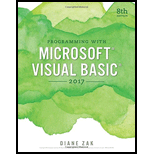
EBK 3N3-EBK: PROGRAMMING W/MICROSOFT VI
8th Edition
ISBN: 9780176920159
Author: ZAK
Publisher: VST
expand_more
expand_more
format_list_bulleted
Question
Chapter 3, Problem 14E
Program Plan Intro
Form design:
- Open Microsoft Visual Studio.
- Select Visual Basic and click Windows Application.
- Name the project as “Sales Project”.
- Store the file in desire location.
- The created project is now display with a form in the name of Form1.
- Rename the Form1 as “Main Form” and add the necessary components.
- In property window, change the Form name and add changes for Form elements properties.
- Click the File menu->Save All.
View of the form design in the IDE:
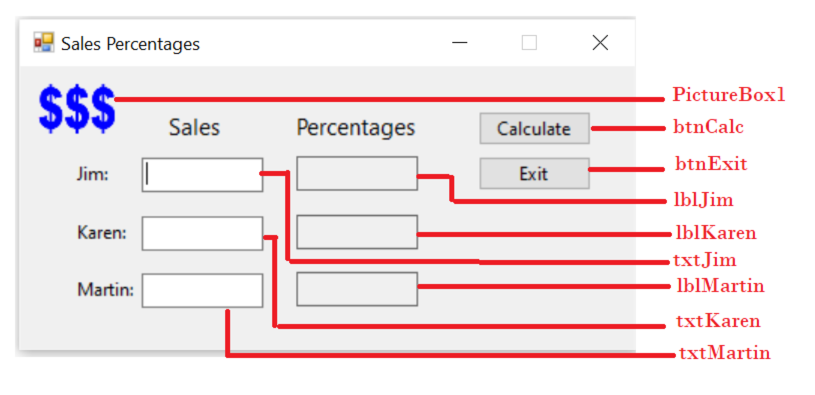
The form control properties in the properties window are as follows:
| Object | Property | Setting |
| Form1 | Text | Sales Percentages |
| PictureBox1 | Image | DollarSigns.png |
| txtJim | Text | (Empty) |
| txtKaren | Text | (Empty) |
| txtMartin | Text | (Empty) |
| lblJim | Text | (Empty) |
| lblKaren | Text | (Empty) |
| lblMartin | Text | (Empty) |
| btnCalc | Text | Calculate |
| btnExit | Text | Exit |
- Add a PictureBox control to show the images.
- Add three text box controls to get the sales person’s sales information.
- Add three label controls to show the sales person’s percentages.
- Add two button controls, one to compute the percentage and another to close the application.
Expert Solution & Answer
Want to see the full answer?
Check out a sample textbook solution
Students have asked these similar questions
"Do not use AI tools. Solve the problem by hand on paper only and upload a photo of your handwritten solution."
| √ (r² + r + 1)e^ dr
Ensure you answer the question asked at the end of the document. Do not just paste things without the GNS3 console outputs
Chapter 3 Solutions
EBK 3N3-EBK: PROGRAMMING W/MICROSOFT VI
Ch. 3 - Prob. 1MQ1Ch. 3 - Prob. 2MQ1Ch. 3 - Prob. 3MQ1Ch. 3 - Prob. 4MQ1Ch. 3 - Prob. 5MQ1Ch. 3 - Which of the following are valid names for...Ch. 3 - Prob. 1MQ2Ch. 3 - Prob. 2MQ2Ch. 3 - Write a Dim statement that declares a Boolean...Ch. 3 - Prob. 1MQ3
Ch. 3 - Prob. 2MQ3Ch. 3 - Prob. 3MQ3Ch. 3 - Write a TryParse method that stores the strSales...Ch. 3 - Prob. 1MQ4Ch. 3 - Prob. 2MQ4Ch. 3 - Prob. 3MQ4Ch. 3 - Prob. 4MQ4Ch. 3 - Prob. 5MQ4Ch. 3 - Prob. 1MQ5Ch. 3 - Prob. 2MQ5Ch. 3 - Prob. 3MQ5Ch. 3 - Prob. 4MQ5Ch. 3 - Prob. 1MQ6Ch. 3 - Prob. 2MQ6Ch. 3 - Prob. 3MQ6Ch. 3 - Prob. 4MQ6Ch. 3 - Prob. 5MQ6Ch. 3 - Prob. 1MQ7Ch. 3 - Prob. 2MQ7Ch. 3 - Prob. 3MQ7Ch. 3 - Prob. 4MQ7Ch. 3 - Prob. 1MQ8Ch. 3 - Prob. 2MQ8Ch. 3 - Prob. 3MQ8Ch. 3 - Prob. 4MQ8Ch. 3 - Prob. 1MQ9Ch. 3 - Prob. 2MQ9Ch. 3 - Prob. 3MQ9Ch. 3 - Prob. 1RQCh. 3 - Prob. 2RQCh. 3 - What is the result of the following expression: 96...Ch. 3 - Which of the following is an invalid name for a...Ch. 3 - The expression intNum * intNum * intNum is...Ch. 3 - What is the result of the following expression: 3...Ch. 3 - Prob. 7RQCh. 3 - Which of the following statements declares a...Ch. 3 - Which of the following can be used to clear the...Ch. 3 - Prob. 10RQCh. 3 - Which of the following declares a procedure-level...Ch. 3 - Prob. 12RQCh. 3 - Prob. 13RQCh. 3 - Prob. 14RQCh. 3 - Prob. 15RQCh. 3 - Prob. 16RQCh. 3 - A static variable has the same...Ch. 3 - Prob. 18RQCh. 3 - Which of the following statements declares a...Ch. 3 - Most of the memory locations declared in an...Ch. 3 - Prob. 1ECh. 3 - Prob. 2ECh. 3 - Prob. 3ECh. 3 - Prob. 14E
Knowledge Booster
Similar questions
- "Do not use AI tools. Solve the problem by hand on paper only and upload a photo of your handwritten solution."arrow_forward"Do not use AI tools. Solve the problem by hand on paper only and upload a photo of your handwritten solution."arrow_forward"Do not use AI tools. Solve the problem by hand on paper only and upload a photo of your handwritten solution."arrow_forward
- "Do not use AI tools. Solve the problem by hand on paper only and upload a photo of your handwritten solution."arrow_forwardSolve this "Do not use AI tools. Solve the problem by hand on paper only and upload a photo of your handwritten solution."arrow_forward"Do not use AI tools. Solve the problem by hand on paper only and upload a photo of your handwritten solution."arrow_forward
- "Do not use AI tools. Solve the problem by hand on paper only and upload a photo of your handwritten solution."arrow_forwardSpecifications: Part-1Part-1: DescriptionIn this part of the lab you will build a single operation ALU. This ALU will implement a bitwise left rotation. Forthis lab assignment you are not allowed to use Digital's Arithmetic components.IF YOU ARE FOUND USING THEM, YOU WILL RECEIVE A ZERO FOR LAB2!The ALU you will be implementing consists of two 4-bit inputs (named inA and inB) and one 4-bit output (named out). Your ALU must rotate the bits in inA by the amount given by inB (i.e. 0-15).Part-1: User InterfaceYou are provided an interface file lab2_part1.dig; start Part-1 from this file.NOTE: You are not permitted to edit the content inside the dotted lines rectangle. Part-1: ExampleIn the figure above, the input values that we have selected to test are inA = {inA_3, inA_2, inA_1, inA_0} = {0, 1, 0,0} and inB = {inB_3, inB_2, inB_1, inB_0} = {0, 0, 1, 0}. Therefore, we must rotate the bus 0100 bitwise left by00102, or 2 in base 10, to get {0, 0, 0, 1}. Please note that a rotation left is…arrow_forwardSolve this "Do not use AI tools. Solve the problem by hand on paper only and upload a photo of your handwritten solution."arrow_forward
- Solve this "Do not use AI tools. Solve the problem by hand on paper only and upload a photo of your handwritten solution."arrow_forward"Do not use AI tools. Solve the problem by hand on paper only and upload a photo of your handwritten solution."arrow_forwardSolve this "Do not use AI tools. Solve the problem by hand on paper only and upload a photo of your handwritten solution."arrow_forward
arrow_back_ios
SEE MORE QUESTIONS
arrow_forward_ios
Recommended textbooks for you
 Programming with Microsoft Visual Basic 2017Computer ScienceISBN:9781337102124Author:Diane ZakPublisher:Cengage LearningCOMPREHENSIVE MICROSOFT OFFICE 365 EXCEComputer ScienceISBN:9780357392676Author:FREUND, StevenPublisher:CENGAGE LProgramming Logic & Design ComprehensiveComputer ScienceISBN:9781337669405Author:FARRELLPublisher:Cengage
Programming with Microsoft Visual Basic 2017Computer ScienceISBN:9781337102124Author:Diane ZakPublisher:Cengage LearningCOMPREHENSIVE MICROSOFT OFFICE 365 EXCEComputer ScienceISBN:9780357392676Author:FREUND, StevenPublisher:CENGAGE LProgramming Logic & Design ComprehensiveComputer ScienceISBN:9781337669405Author:FARRELLPublisher:Cengage

Programming with Microsoft Visual Basic 2017
Computer Science
ISBN:9781337102124
Author:Diane Zak
Publisher:Cengage Learning

COMPREHENSIVE MICROSOFT OFFICE 365 EXCE
Computer Science
ISBN:9780357392676
Author:FREUND, Steven
Publisher:CENGAGE L

Programming Logic & Design Comprehensive
Computer Science
ISBN:9781337669405
Author:FARRELL
Publisher:Cengage