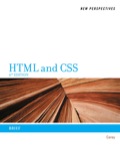
New Perspectives on HTML and CSS: Brief
6th Edition
ISBN: 9781133387268
Author: Patrick M. Carey
Publisher: Cengage Learning US
expand_more
expand_more
format_list_bulleted
Question
Chapter 1, Problem 23CP3
Program Plan Intro
(a)
To change the email address to an email link with subject heading "Entry Form".
Program Plan Intro
(b)
To change the word "accommodations" to hyperlink pointing to id faq13 in dr_faq.html.
Expert Solution & Answer
Trending nowThis is a popular solution!

Students have asked these similar questions
How can I perform Laplace Transformation when using integration based on this?
Write an example of a personal reflection of your course.
- What you liked about the course.
- What you didn’t like about the course.
- Suggestions for improvement.
Course: Information and Decision Sciences (IDS)
The Reflection Paper should be 1 or 2 pages in length.
How can I perform Laplace Transformation when using integration ?
Chapter 1 Solutions
New Perspectives on HTML and CSS: Brief
Ch. 1.1 - Prob. 1QCCh. 1.1 - Prob. 2QCCh. 1.1 - Prob. 3QCCh. 1.1 - Prob. 4QCCh. 1.1 - What is incorrect about the following code?...Ch. 1.1 - Prob. 6QCCh. 1.1 - Prob. 7QCCh. 1.1 - Prob. 8QCCh. 1.1 - Prob. 9QCCh. 1.2 - Prob. 1QC
Ch. 1.2 - Prob. 2QCCh. 1.2 - Prob. 3QCCh. 1.2 - Prob. 4QCCh. 1.2 - Prob. 5QCCh. 1.2 - Prob. 6QCCh. 1.2 - Prob. 7QCCh. 1.2 - Prob. 8QCCh. 1.2 - Prob. 9QCCh. 1.3 - Prob. 1QCCh. 1.3 - Prob. 2QCCh. 1.3 - Prob. 3QCCh. 1.3 - Prob. 4QCCh. 1.3 - Prob. 5QCCh. 1.3 - Prob. 6QCCh. 1.3 - Prob. 7QCCh. 1.3 - Prob. 8QCCh. 1.3 - Prob. 9QCCh. 1 - Prob. 1RACh. 1 - Prob. 2RACh. 1 - Prob. 3RACh. 1 - Prob. 4RACh. 1 - Prob. 5RACh. 1 - Prob. 6RACh. 1 - Prob. 7RACh. 1 - Prob. 8RACh. 1 - Prob. 9RACh. 1 - Prob. 10RACh. 1 - Prob. 11RACh. 1 - Prob. 12RACh. 1 - Prob. 13RACh. 1 - Prob. 14RACh. 1 - Prob. 15RACh. 1 - Prob. 16RACh. 1 - Prob. 17RACh. 1 - Prob. 18RACh. 1 - Prob. 19RACh. 1 - Prob. 20RACh. 1 - Prob. 21RACh. 1 - Prob. 22RACh. 1 - Prob. 23RACh. 1 - Prob. 1CP1Ch. 1 - Prob. 2CP1Ch. 1 - Prob. 3CP1Ch. 1 - Prob. 4CP1Ch. 1 - Prob. 5CP1Ch. 1 - Prob. 6CP1Ch. 1 - Prob. 7CP1Ch. 1 - Prob. 8CP1Ch. 1 - Prob. 9CP1Ch. 1 - Prob. 10CP1Ch. 1 - Prob. 11CP1Ch. 1 - Prob. 12CP1Ch. 1 - Prob. 13CP1Ch. 1 - Prob. 14CP1Ch. 1 - Prob. 15CP1Ch. 1 - Prob. 16CP1Ch. 1 - Prob. 1CP2Ch. 1 - Prob. 2CP2Ch. 1 - Prob. 3CP2Ch. 1 - Prob. 4CP2Ch. 1 - Prob. 5CP2Ch. 1 - Prob. 6CP2Ch. 1 - Prob. 7CP2Ch. 1 - Prob. 8CP2Ch. 1 - Prob. 9CP2Ch. 1 - Prob. 10CP2Ch. 1 - Prob. 11CP2Ch. 1 - Prob. 12CP2Ch. 1 - Prob. 1CP3Ch. 1 - Prob. 2CP3Ch. 1 - Prob. 3CP3Ch. 1 - Prob. 4CP3Ch. 1 - Prob. 5CP3Ch. 1 - Prob. 6CP3Ch. 1 - Prob. 7CP3Ch. 1 - Prob. 8CP3Ch. 1 - Prob. 9CP3Ch. 1 - Prob. 10CP3Ch. 1 - Prob. 11CP3Ch. 1 - Prob. 12CP3Ch. 1 - Prob. 13CP3Ch. 1 - Prob. 14CP3Ch. 1 - Prob. 15CP3Ch. 1 - Prob. 16CP3Ch. 1 - Prob. 17CP3Ch. 1 - Prob. 18CP3Ch. 1 - Prob. 19CP3Ch. 1 - Prob. 20CP3Ch. 1 - Prob. 21CP3Ch. 1 - Prob. 22CP3Ch. 1 - Prob. 23CP3Ch. 1 - Prob. 24CP3Ch. 1 - Prob. 25CP3Ch. 1 - Prob. 26CP3Ch. 1 - Prob. 1CP4Ch. 1 - Prob. 2CP4Ch. 1 - Prob. 3CP4Ch. 1 - Prob. 4CP4Ch. 1 - Prob. 5CP4Ch. 1 - Prob. 6CP4Ch. 1 - Prob. 7CP4
Knowledge Booster
Similar questions
- I need help in explaining how I can demonstrate how the Laplace & Inverse transformations behaves in MATLAB transformation (ex: LIke in graph or something else)arrow_forwardYou have made the Web solution with Node.js. please let me know what problems and benefits I would experience while making the Web solution here, as compared to any other Web solution you have developed in the past. what problems and benefits/things to keep in mind as someone just learningarrow_forwardPHP is the server-side scripting language. MySQL is used with PHP to store all the data. EXPLAIN in details how to install and run the PHP/MySQL on your computer. List the issues and challenges I may encounter while making this set-up? why I asked: I currently have issues logging into http://localhost/phpmyadmin/ and I tried using the command prompt in administrator to reset the password but I got the error LOCALHOST PORT not found.arrow_forward
arrow_back_ios
SEE MORE QUESTIONS
arrow_forward_ios
Recommended textbooks for you
 New Perspectives on HTML5, CSS3, and JavaScriptComputer ScienceISBN:9781305503922Author:Patrick M. CareyPublisher:Cengage LearningNp Ms Office 365/Excel 2016 I NtermedComputer ScienceISBN:9781337508841Author:CareyPublisher:Cengage
New Perspectives on HTML5, CSS3, and JavaScriptComputer ScienceISBN:9781305503922Author:Patrick M. CareyPublisher:Cengage LearningNp Ms Office 365/Excel 2016 I NtermedComputer ScienceISBN:9781337508841Author:CareyPublisher:Cengage

New Perspectives on HTML5, CSS3, and JavaScript
Computer Science
ISBN:9781305503922
Author:Patrick M. Carey
Publisher:Cengage Learning

Np Ms Office 365/Excel 2016 I Ntermed
Computer Science
ISBN:9781337508841
Author:Carey
Publisher:Cengage