Use Excel to find the z-scores that bound the middle 90% of the area under the standard normal curve. Enter the answers in ascending order. Round the answers to two decimal places. The z-scores for the given area are and X S
Use Excel to find the z-scores that bound the middle 90% of the area under the standard normal curve. Enter the answers in ascending order. Round the answers to two decimal places. The z-scores for the given area are and X S
MATLAB: An Introduction with Applications
6th Edition
ISBN:9781119256830
Author:Amos Gilat
Publisher:Amos Gilat
Chapter1: Starting With Matlab
Section: Chapter Questions
Problem 1P
Related questions
Question

Here you'll find two boxes to input the z-scores separated by a space to ensure clarity and accuracy.
### Example Input:
- Z-scores for the given area might be `-1.65` and `1.65`, following the rounding rule and assuming these were the calculated results.
By practicing this exercise, you strengthen your statistical analysis skills and gain proficient use of Excel for complex calculations.](/v2/_next/image?url=https%3A%2F%2Fcontent.bartleby.com%2Fqna-images%2Fquestion%2F29a07bd8-eb1c-498d-b0a8-9eb9d6fddf09%2F1fead0de-b581-4b47-bf19-1666b6c5f0f0%2F1fd8na_processed.jpeg&w=3840&q=75)
Transcribed Image Text:### Using Excel to Find Z-Scores for the Middle 90% of the Standard Normal Curve
In this lesson, we'll use Excel to determine the z-scores that bound the middle 90% of the area under the standard normal curve. To do this, follow these steps:
1. **Understanding Z-scores**: Z-scores tell you how many standard deviations an element is from the mean. For the standard normal distribution, the mean is 0 and the standard deviation is 1.
2. **Target Area**: We need the middle 90%, which means we leave out 5% on each tail of the distribution curve.
3. **Using Excel for Calculation**: Excel has built-in functions to find these z-scores. Specifically, we will use the `NORM.S.INV` function, which returns the z-score corresponding to a given cumulative probability.
4. **Finding the Cumulative Probabilities**:
- Since we need the middle 90%, we focus on the tail areas first: \( \text{5% (0.05)} \) on each end.
- For the left z-score, the cumulative probability is 0.05.
- For the right z-score, the cumulative probability is 1 - 0.05 = 0.95.
5. **Inputting into Excel**:
- Type `=NORM.S.INV(0.05)` for the left z-score.
- Type `=NORM.S.INV(0.95)` for the right z-score.
The results will give you the two z-scores that bound the middle 90% of the area.
### Practical Application
You'll be asked to enter the z-scores you've calculated into the appropriate fields. Ensure you round your answers to two decimal places. Once you've entered your responses, submit them in ascending order for evaluation.
The following screenshot demonstrates the input fields where you'll enter your z-scores:

Here you'll find two boxes to input the z-scores separated by a space to ensure clarity and accuracy.
### Example Input:
- Z-scores for the given area might be `-1.65` and `1.65`, following the rounding rule and assuming these were the calculated results.
By practicing this exercise, you strengthen your statistical analysis skills and gain proficient use of Excel for complex calculations.
Expert Solution
This question has been solved!
Explore an expertly crafted, step-by-step solution for a thorough understanding of key concepts.
This is a popular solution!
Trending now
This is a popular solution!
Step by step
Solved in 3 steps with 8 images

Recommended textbooks for you

MATLAB: An Introduction with Applications
Statistics
ISBN:
9781119256830
Author:
Amos Gilat
Publisher:
John Wiley & Sons Inc

Probability and Statistics for Engineering and th…
Statistics
ISBN:
9781305251809
Author:
Jay L. Devore
Publisher:
Cengage Learning

Statistics for The Behavioral Sciences (MindTap C…
Statistics
ISBN:
9781305504912
Author:
Frederick J Gravetter, Larry B. Wallnau
Publisher:
Cengage Learning

MATLAB: An Introduction with Applications
Statistics
ISBN:
9781119256830
Author:
Amos Gilat
Publisher:
John Wiley & Sons Inc

Probability and Statistics for Engineering and th…
Statistics
ISBN:
9781305251809
Author:
Jay L. Devore
Publisher:
Cengage Learning

Statistics for The Behavioral Sciences (MindTap C…
Statistics
ISBN:
9781305504912
Author:
Frederick J Gravetter, Larry B. Wallnau
Publisher:
Cengage Learning
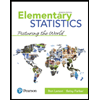
Elementary Statistics: Picturing the World (7th E…
Statistics
ISBN:
9780134683416
Author:
Ron Larson, Betsy Farber
Publisher:
PEARSON
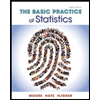
The Basic Practice of Statistics
Statistics
ISBN:
9781319042578
Author:
David S. Moore, William I. Notz, Michael A. Fligner
Publisher:
W. H. Freeman
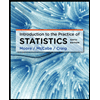
Introduction to the Practice of Statistics
Statistics
ISBN:
9781319013387
Author:
David S. Moore, George P. McCabe, Bruce A. Craig
Publisher:
W. H. Freeman