Sheet 3- Time Comparison 1. At the bottom of the page, click on Sheet 3. If you're using Google Sheets, you can add a 3rd sheet. Rename it "Time Comparison". On this sheet, we're going to look at two individuals that are paying into annuities for their retirement fund. We want to pay close attention to when each of these men start paying into their annuity. 2. Type "Age - stats of saving" in cell A2. 3. Type "Payment Amount (P)" in cell A3. 4. Type "Rate (1)" in cell A4. 5. Type "Number of Payments per year (n)" in cell AS. 6. Type "Years to retire at 65 (t)" in cell A6. Again, find some reasonable values for payment amount, interest rate, and number of payments. 7. In cell B1, type "Tommy". Then enter his age, "45", in cell 82. 8. In cell C1, type "Sammy". Then enter his age, "25", in cell C2. a. NOTE: Pick whichever names you'd like. 9. Enter the amounts you chose for payment, rate, and frequency in cells 83 thru B5. These amounts should be the same for C3 thru CS. 10. For cells 86 and C6, we're going to calculate the time period of the annuity. To do this, input "65-82", and hit Enter for Tommy's time value. And, "65-C2" for Sammy's time value. Notice the difference in time period. Now, we will calculate the Future Value of each annuity. 11. Type "Future Value (FV)" in cell A8. 12. In cell 8, Input "aB3 (1+(84/85))^(85 86)-1)/(84/85)". Hit Enter. 13. Now input "C3 (1+(C4/CS))^CS C6)-1)/(C4/C5)" in cell C8 for Sammy's retirement amount. Hit Enter and compare the 2 retirement funds.
Sheet 3- Time Comparison 1. At the bottom of the page, click on Sheet 3. If you're using Google Sheets, you can add a 3rd sheet. Rename it "Time Comparison". On this sheet, we're going to look at two individuals that are paying into annuities for their retirement fund. We want to pay close attention to when each of these men start paying into their annuity. 2. Type "Age - stats of saving" in cell A2. 3. Type "Payment Amount (P)" in cell A3. 4. Type "Rate (1)" in cell A4. 5. Type "Number of Payments per year (n)" in cell AS. 6. Type "Years to retire at 65 (t)" in cell A6. Again, find some reasonable values for payment amount, interest rate, and number of payments. 7. In cell B1, type "Tommy". Then enter his age, "45", in cell 82. 8. In cell C1, type "Sammy". Then enter his age, "25", in cell C2. a. NOTE: Pick whichever names you'd like. 9. Enter the amounts you chose for payment, rate, and frequency in cells 83 thru B5. These amounts should be the same for C3 thru CS. 10. For cells 86 and C6, we're going to calculate the time period of the annuity. To do this, input "65-82", and hit Enter for Tommy's time value. And, "65-C2" for Sammy's time value. Notice the difference in time period. Now, we will calculate the Future Value of each annuity. 11. Type "Future Value (FV)" in cell A8. 12. In cell 8, Input "aB3 (1+(84/85))^(85 86)-1)/(84/85)". Hit Enter. 13. Now input "C3 (1+(C4/CS))^CS C6)-1)/(C4/C5)" in cell C8 for Sammy's retirement amount. Hit Enter and compare the 2 retirement funds.
Essentials Of Investments
11th Edition
ISBN:9781260013924
Author:Bodie, Zvi, Kane, Alex, MARCUS, Alan J.
Publisher:Bodie, Zvi, Kane, Alex, MARCUS, Alan J.
Chapter1: Investments: Background And Issues
Section: Chapter Questions
Problem 1PS
Related questions
Question
100%

Transcribed Image Text:10:21
Exploring Annuities [DIR...
• Sheet 3- Time Comparison
1. At the bottom of the page, click on Sheet 3. If you're using Google Sheets, you can add a 3rd sheet.
Rename it "Time Comparison".
On this sheet, we're going to look at two individuals that are paying into annuities for their retirement fund. We want to
attention to when eac.
these
paying into their annuity.
2. Type "Age - stats of saving" in cell A2.
3. Type "Payment Amount (P)" in cell A3.
4. Type "Rate (i)" in cell A4.
5. Type "Number of Payments per year (n)" in cell A5.
6. Type "Years to retire at 65 (t)" in cell A6.
Again, find some reasonable values for payment amount, interest rate, and number of payments.
7. In cell B1, type "Tommy". Then enter his age, "45", in cell B2.
8. In cell C1, type "Sammy". Then enter his age, "25", in cell C2.
a. NOTE: Pick whichever names you'd like.
9. Enter the amounts you chose for payment, rate, and frequency in cells B3 thru B5. These amounts
should be the same for C3 thru CS.
10. For cells B6 and C6, we're going to calculate the time period of the annuity. To do this, input "=65-82",
and hit Enter for Tommy's time value. And, "=65-C2" for Sammy's time value.
Notice the difference in time period. Now, we will calculate the Future Value of each annuity.
11. Type "Future Value (FV)" in cell A8.
12. In cell B8, Input "=B3*(1+(84/B5)^(85* 86)-1)/(B4/B5)". Hit Enter.
13. Now input "C3* ((1+(C4/C5))^(C5*C6)-1)/(C4/C5)y" in cell C8 for Sammy's retirement amount. Hit Enter
and compare the 2 retirement funds.
Dashboard
Calendar
To Do
Notifications
Inbox
Expert Solution
This question has been solved!
Explore an expertly crafted, step-by-step solution for a thorough understanding of key concepts.
Step by step
Solved in 2 steps with 2 images

Knowledge Booster
Learn more about
Need a deep-dive on the concept behind this application? Look no further. Learn more about this topic, finance and related others by exploring similar questions and additional content below.Recommended textbooks for you
Essentials Of Investments
Finance
ISBN:
9781260013924
Author:
Bodie, Zvi, Kane, Alex, MARCUS, Alan J.
Publisher:
Mcgraw-hill Education,
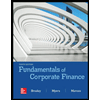
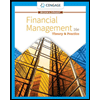
Essentials Of Investments
Finance
ISBN:
9781260013924
Author:
Bodie, Zvi, Kane, Alex, MARCUS, Alan J.
Publisher:
Mcgraw-hill Education,
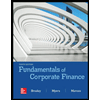
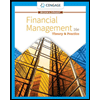
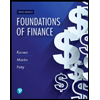
Foundations Of Finance
Finance
ISBN:
9780134897264
Author:
KEOWN, Arthur J., Martin, John D., PETTY, J. William
Publisher:
Pearson,
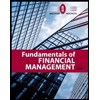
Fundamentals of Financial Management (MindTap Cou…
Finance
ISBN:
9781337395250
Author:
Eugene F. Brigham, Joel F. Houston
Publisher:
Cengage Learning
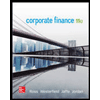
Corporate Finance (The Mcgraw-hill/Irwin Series i…
Finance
ISBN:
9780077861759
Author:
Stephen A. Ross Franco Modigliani Professor of Financial Economics Professor, Randolph W Westerfield Robert R. Dockson Deans Chair in Bus. Admin., Jeffrey Jaffe, Bradford D Jordan Professor
Publisher:
McGraw-Hill Education