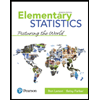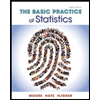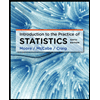Select the range A1:A6 on the Christensen worksheet, merge the cells, and apply Middle Align vertical alignment. Change the width of column K to 17.00, select the range K1:K3, and apply Thick Outside Borders. Click cell C9, and freeze panes so that rows 1 through 8 and columns A and B are frozen.
Contingency Table
A contingency table can be defined as the visual representation of the relationship between two or more categorical variables that can be evaluated and registered. It is a categorical version of the scatterplot, which is used to investigate the linear relationship between two variables. A contingency table is indeed a type of frequency distribution table that displays two variables at the same time.
Binomial Distribution
Binomial is an algebraic expression of the sum or the difference of two terms. Before knowing about binomial distribution, we must know about the binomial theorem.
|
Start Excel. Download and open the file named Exp19_Excel_AppCapstone_Intro_Collection.xlsx. Grader has automatically added your last name to the beginning of the filename. |
|
Select the |
|
Change the width of column K to 17.00, select the range K1:K3, and apply Thick Outside Borders. |
|
Click cell C9, and freeze panes so that rows 1 through 8 and columns A and B are frozen. |
|
Select the range E9:E54 and apply the Mar-12 date format. |
|
Find all occurrences of Retired and replace them with Sold Out. |
|
Click cell H9 on the Christensen worksheet, and insert a formula that calculates the percentage Raymond paid of the issue price by dividing the amount Paid by the Issue Price. Copy the formula from cell H9 to the range H10:H54. |
|
Click cell J9, and insert a formula that calculates the percentage change in value by subtracting the Issue Price from the Current Value and then dividing that result by the Issue Price. Copy the formula from cell J9 to the range J10:J54. |
|
Apply Percent Style with one decimal place to the ranges H9:H54 and J9:J54. |
|
Insert in the Current Values section at the top of the worksheet summary |
|
Click cell C9 and insert a VLOOKUP function that looks up the code in cell B9, compares it to the codes and types of art in the range B2:C6, and returns the type of art. Copy the function in cell C9 to the range C9:C54. Hide column B that contains the codes. |
|
Click cell K9 and insert an IF function that determines if the Issue Price is equal to the Current Value. If the values are the same, display Same as Issue (using the cell reference K2); otherwise, display Increased in Value (using the cell reference K3). Copy the function from cell K9 to the range K10:K54. |
|
Display the Purchase worksheet, insert a row above Monthly Payment. Type Monthly Payments in 1 Year in cell A5 and type 12 in cell B5. |
Trending now
This is a popular solution!
Step by step
Solved in 4 steps with 8 images