Searching and Splitting Sometimes you need to search for the location of the first occurrence of a character or sub-string within a larger string. A common example is to find the location of the "@" symbol in an email address so you can isolate the username of the address. In cell D12, find the location of the "@" symbol in the email address in cell C12. Search for the location of the text string "@" within an email address: Finally, you can combine SEARCH and LEFT to isolate the username of the email address. SEARCH tells you where the "@" symbol is located and LEFT needs to know how many characters on the left you want to keep; which SEARCH can provide. Try combining SEARCH and LEFT in cell D13 to isolate the email username from cell C13. Note: there is one slight modification you will need to make to the SEARCH part of the formula to get just the username. See if you can figure it out. Split off username from email address. Hint: search for @ symbol: पु C4 X✓ fx Anderson A 1 TASK 2 Name data to proper case 3 Number of characters in a text string 4 Find first 4 characters of a text string B C D E FUNCTION TO LEARN DATA PRACTICE FORMULAS PROPER hayden anderson #N/A LEN Hayden #N/A LEFT Anderson #N/A RIGHT Anderson #N/A MID Hayden #N/A CONCAT C3 and C4 #N/A CONCAT C3 and C4 #N/A C3 and C4 #N/A TEXT 51085 4033 #N/A #N/A handerson@nowhere.edu handerson@nowhere.edu #N/A #N/A 5 Find final 3 characters of a text string 6 Get three characters from a text string starting on the third character 7 Concatenate (bring together) text strings 8 Concatenate (bring together) text strings adding a space, 9 Concatenate (with space) using ampersands 10 Convert a number (like a zip code) to text "" 11 Convert a number (like a zip code) to text adding back leading zero 12 Search for the location of the text string "@" within an email address 13 Split off username from email address. Hint: search for @ symbol 14 TEXT SEARCH LEFT and SEARCH 15 Raw name data Zip Codes as Numbers Proper Name First Name 36446 29857 2319 31579 4132 66747 27734 35681 31556 2605 16 Putting it all together 17 18 Try to use the functions above to obtain what is being asked in 19 each column. 20 21 There may be more than one way to complete each task. 22 23 When you complete a function, you will notice a link underneath. 24 Follow that link if you need help with the function use and syntax. 25 26 Tip: Use trial and error at first. Build complex formulas in pieces. 27 kallie cuadrado blair tindall jovanni rhodes olivia bradley mya brown samantha ward nadene senger ella byrne rose williamson val elliott 28 29 30 31 32 33 34 35 36 37 38 39 40 41 42 43 44 45 46 47 48 49 50 51 < Sheet1 + Workbook Statistics LL F G H Last Name Short Name (First L.) New Zip Proper Name First Name Last Name Short Name New Zip #N/A #N/A #N/A #N/A #N/A #N/A #N/A #N/A #N/A #N/A #N/A #N/A #N/A #N/A #N/A #N/A #N/A #N/A #N/A #N/A #N/A #N/A #N/A #N/A #N/A #N/A #N/A #N/A #N/A #N/A #N/A #N/A #N/A #N/A #N/A #N/A #N/A #N/A #N/A #N/A #N/A #N/A #N/A #N/A #N/A #N/A #N/A #N/A #N/A #N/A Give Feedback to Microsoft 100% +
Searching and Splitting Sometimes you need to search for the location of the first occurrence of a character or sub-string within a larger string. A common example is to find the location of the "@" symbol in an email address so you can isolate the username of the address. In cell D12, find the location of the "@" symbol in the email address in cell C12. Search for the location of the text string "@" within an email address: Finally, you can combine SEARCH and LEFT to isolate the username of the email address. SEARCH tells you where the "@" symbol is located and LEFT needs to know how many characters on the left you want to keep; which SEARCH can provide. Try combining SEARCH and LEFT in cell D13 to isolate the email username from cell C13. Note: there is one slight modification you will need to make to the SEARCH part of the formula to get just the username. See if you can figure it out. Split off username from email address. Hint: search for @ symbol: पु C4 X✓ fx Anderson A 1 TASK 2 Name data to proper case 3 Number of characters in a text string 4 Find first 4 characters of a text string B C D E FUNCTION TO LEARN DATA PRACTICE FORMULAS PROPER hayden anderson #N/A LEN Hayden #N/A LEFT Anderson #N/A RIGHT Anderson #N/A MID Hayden #N/A CONCAT C3 and C4 #N/A CONCAT C3 and C4 #N/A C3 and C4 #N/A TEXT 51085 4033 #N/A #N/A handerson@nowhere.edu handerson@nowhere.edu #N/A #N/A 5 Find final 3 characters of a text string 6 Get three characters from a text string starting on the third character 7 Concatenate (bring together) text strings 8 Concatenate (bring together) text strings adding a space, 9 Concatenate (with space) using ampersands 10 Convert a number (like a zip code) to text "" 11 Convert a number (like a zip code) to text adding back leading zero 12 Search for the location of the text string "@" within an email address 13 Split off username from email address. Hint: search for @ symbol 14 TEXT SEARCH LEFT and SEARCH 15 Raw name data Zip Codes as Numbers Proper Name First Name 36446 29857 2319 31579 4132 66747 27734 35681 31556 2605 16 Putting it all together 17 18 Try to use the functions above to obtain what is being asked in 19 each column. 20 21 There may be more than one way to complete each task. 22 23 When you complete a function, you will notice a link underneath. 24 Follow that link if you need help with the function use and syntax. 25 26 Tip: Use trial and error at first. Build complex formulas in pieces. 27 kallie cuadrado blair tindall jovanni rhodes olivia bradley mya brown samantha ward nadene senger ella byrne rose williamson val elliott 28 29 30 31 32 33 34 35 36 37 38 39 40 41 42 43 44 45 46 47 48 49 50 51 < Sheet1 + Workbook Statistics LL F G H Last Name Short Name (First L.) New Zip Proper Name First Name Last Name Short Name New Zip #N/A #N/A #N/A #N/A #N/A #N/A #N/A #N/A #N/A #N/A #N/A #N/A #N/A #N/A #N/A #N/A #N/A #N/A #N/A #N/A #N/A #N/A #N/A #N/A #N/A #N/A #N/A #N/A #N/A #N/A #N/A #N/A #N/A #N/A #N/A #N/A #N/A #N/A #N/A #N/A #N/A #N/A #N/A #N/A #N/A #N/A #N/A #N/A #N/A #N/A Give Feedback to Microsoft 100% +
Chapter1: An Introduction To Quickbooks Online
Section: Chapter Questions
Problem 3Q
Related questions
Question

Transcribed Image Text:Searching and Splitting
Sometimes you need to search for the location of the first occurrence of a character or sub-string within a larger string. A common example is to find the location of the "@" symbol in an email address so you can isolate the username
of the address. In cell D12, find the location of the "@" symbol in the email address in cell C12.
Search for the location of the text string "@" within an email address:
Finally, you can combine SEARCH and LEFT to isolate the username of the email address. SEARCH tells you where the "@" symbol is located and LEFT needs to know how many characters on the left you want to keep; which SEARCH
can provide. Try combining SEARCH and LEFT in cell D13 to isolate the email username from cell C13.
Note: there is one slight modification you will need to make to the SEARCH part of the formula to get just the username. See if you can figure it out.
Split off username from email address. Hint: search for @ symbol:

Transcribed Image Text:पु
C4
X✓ fx
Anderson
A
1 TASK
2 Name data to proper case
3 Number of characters in a text string
4 Find first 4 characters of a text string
B
C
D
E
FUNCTION TO LEARN DATA
PRACTICE
FORMULAS
PROPER
hayden anderson
#N/A
LEN
Hayden
#N/A
LEFT
Anderson
#N/A
RIGHT
Anderson
#N/A
MID
Hayden
#N/A
CONCAT
C3 and C4
#N/A
CONCAT
C3 and C4
#N/A
C3 and C4
#N/A
TEXT
51085
4033
#N/A
#N/A
handerson@nowhere.edu
handerson@nowhere.edu
#N/A
#N/A
5 Find final 3 characters of a text string
6 Get three characters from a text string starting on the third character
7 Concatenate (bring together) text strings
8 Concatenate (bring together) text strings adding a space,
9 Concatenate (with space) using ampersands
10 Convert a number (like a zip code) to text
""
11 Convert a number (like a zip code) to text adding back leading zero
12 Search for the location of the text string "@" within an email address
13 Split off username from email address. Hint: search for @ symbol
14
TEXT
SEARCH
LEFT and SEARCH
15
Raw name data
Zip Codes as Numbers
Proper Name
First Name
36446
29857
2319
31579
4132
66747
27734
35681
31556
2605
16 Putting it all together
17
18 Try to use the functions above to obtain what is being asked in
19 each column.
20
21 There may be more than one way to complete each task.
22
23 When you complete a function, you will notice a link underneath.
24 Follow that link if you need help with the function use and syntax.
25
26 Tip: Use trial and error at first. Build complex formulas in pieces.
27
kallie cuadrado
blair tindall
jovanni rhodes
olivia bradley
mya brown
samantha ward
nadene senger
ella byrne
rose williamson
val elliott
28
29
30
31
32
33
34
35
36
37
38
39
40
41
42
43
44
45
46
47
48
49
50
51
<
Sheet1
+
Workbook Statistics
LL
F
G
H
Last Name
Short Name (First L.)
New Zip
Proper Name
First Name
Last Name
Short Name
New Zip
#N/A
#N/A
#N/A
#N/A
#N/A
#N/A
#N/A
#N/A
#N/A
#N/A
#N/A
#N/A
#N/A
#N/A
#N/A
#N/A
#N/A
#N/A
#N/A
#N/A
#N/A
#N/A
#N/A
#N/A
#N/A
#N/A
#N/A
#N/A
#N/A
#N/A
#N/A
#N/A
#N/A
#N/A
#N/A
#N/A
#N/A
#N/A
#N/A
#N/A
#N/A
#N/A
#N/A
#N/A
#N/A
#N/A
#N/A
#N/A
#N/A
#N/A
Give Feedback to Microsoft
100% +
Expert Solution
This question has been solved!
Explore an expertly crafted, step-by-step solution for a thorough understanding of key concepts.
Step by step
Solved in 2 steps

Recommended textbooks for you


Accounting Information Systems
Accounting
ISBN:
9781337619202
Author:
Hall, James A.
Publisher:
Cengage Learning,
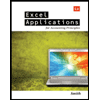
Excel Applications for Accounting Principles
Accounting
ISBN:
9781111581565
Author:
Gaylord N. Smith
Publisher:
Cengage Learning


Accounting Information Systems
Accounting
ISBN:
9781337619202
Author:
Hall, James A.
Publisher:
Cengage Learning,
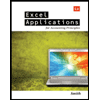
Excel Applications for Accounting Principles
Accounting
ISBN:
9781111581565
Author:
Gaylord N. Smith
Publisher:
Cengage Learning
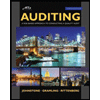
Auditing: A Risk Based-Approach to Conducting a Q…
Accounting
ISBN:
9781305080577
Author:
Karla M Johnstone, Audrey A. Gramling, Larry E. Rittenberg
Publisher:
South-Western College Pub