Open Geogebra and choose "Spreadsheet." You can also get to the Spreadsheet through the "View" menu. Close the Algebra and Gra displays if they are showing; we won't need them. Now select an empty cell in the Geogebra spreadsheet. Do not select an entire row or column! Paste the copied data (CTRL-V should v The data will be pasted into two rows in the spreadsheet. x 14 15 18 27 38 64 65 69 72 73 75 77 81 85 90 91 9497 97 99 y 88 29 22 64 22 14 52 22 29 13 64 48 76 35 84 68 36 28 51 78 In the Geogebra spreadsheet, select both rows. On the top menu bar, find the "One Variable Analysis" button (it's the second large butto from the left, and looks like a small blue bar graph). Carefully click the small triangle in the lower-right corner of the button, and select "T Variable Regression Analysis" from the drop-down menu. Click "Analyze" in the new window to get a scatterplot. In the Data Analysis window, click the Ex button just above "Scatterplot." This brings up the Statistics sidebar. We've used this for Histograms, but a different set of statistics will appear here. To check that you've done things correctly: • Enter the MeanX Value: • Enter the MeaxY Value: • Enter the sample correlation: r = • Enter the population correlation: p =
Open Geogebra and choose "Spreadsheet." You can also get to the Spreadsheet through the "View" menu. Close the Algebra and Gra displays if they are showing; we won't need them. Now select an empty cell in the Geogebra spreadsheet. Do not select an entire row or column! Paste the copied data (CTRL-V should v The data will be pasted into two rows in the spreadsheet. x 14 15 18 27 38 64 65 69 72 73 75 77 81 85 90 91 9497 97 99 y 88 29 22 64 22 14 52 22 29 13 64 48 76 35 84 68 36 28 51 78 In the Geogebra spreadsheet, select both rows. On the top menu bar, find the "One Variable Analysis" button (it's the second large butto from the left, and looks like a small blue bar graph). Carefully click the small triangle in the lower-right corner of the button, and select "T Variable Regression Analysis" from the drop-down menu. Click "Analyze" in the new window to get a scatterplot. In the Data Analysis window, click the Ex button just above "Scatterplot." This brings up the Statistics sidebar. We've used this for Histograms, but a different set of statistics will appear here. To check that you've done things correctly: • Enter the MeanX Value: • Enter the MeaxY Value: • Enter the sample correlation: r = • Enter the population correlation: p =
Algebra: Structure And Method, Book 1
(REV)00th Edition
ISBN:9780395977224
Author:Richard G. Brown, Mary P. Dolciani, Robert H. Sorgenfrey, William L. Cole
Publisher:Richard G. Brown, Mary P. Dolciani, Robert H. Sorgenfrey, William L. Cole
Chapter4: Polynomials
Section4.2: Adding And Subtracting Polynomials
Problem 1P
Related questions
Question
Need help with this.

Transcribed Image Text:The following data can be copy-pasted into Geogebra. Highlight all of the table data below and copy (CTRL-C should work here):
Open Geogebra and choose "Spreadsheet." You can also get to the Spreadsheet through the "View" menu. Close the Algebra and Graphics
displays if they are showing; we won't need them.
Now select an empty cell in the Geogebra spreadsheet. Do not select an entire row or column! Paste the copied data (CTRL-V should work).
The data will be pasted into two rows in the spreadsheet.
x 14 15 18 27 38 64 65 69 72 73 75 77 81 85 90 91 9497 97 99
y 88 29 22 64 22 14 52 22 29 13 64 48 76 35 84 68 36 2851 78
In the Geogebra spreadsheet, select both rows. On the top menu bar, find the "One Variable Analysis" button (it's the second large button
from the left, and looks like a small blue bar graph). Carefully click the small triangle in the lower-right corner of the button, and select "Two
Variable Regression Analysis" from the drop-down menu. Click “Analyze" in the new window to get a scatterplot.
In the Data Analysis window, click the Ex button just above "Scatterplot." This brings up the Statistics sidebar. We've used this for
Histograms, but a different set of statistics will appear here. To check that you've done things correctly:
• Enter the MeanX Value:
• Enter the MeaxY Value:
• Enter the sample correlation: r =
• Enter the population correlation: p =
Expert Solution
This question has been solved!
Explore an expertly crafted, step-by-step solution for a thorough understanding of key concepts.
This is a popular solution!
Trending now
This is a popular solution!
Step by step
Solved in 4 steps with 7 images

Recommended textbooks for you
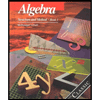
Algebra: Structure And Method, Book 1
Algebra
ISBN:
9780395977224
Author:
Richard G. Brown, Mary P. Dolciani, Robert H. Sorgenfrey, William L. Cole
Publisher:
McDougal Littell

Glencoe Algebra 1, Student Edition, 9780079039897…
Algebra
ISBN:
9780079039897
Author:
Carter
Publisher:
McGraw Hill

Holt Mcdougal Larson Pre-algebra: Student Edition…
Algebra
ISBN:
9780547587776
Author:
HOLT MCDOUGAL
Publisher:
HOLT MCDOUGAL
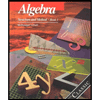
Algebra: Structure And Method, Book 1
Algebra
ISBN:
9780395977224
Author:
Richard G. Brown, Mary P. Dolciani, Robert H. Sorgenfrey, William L. Cole
Publisher:
McDougal Littell

Glencoe Algebra 1, Student Edition, 9780079039897…
Algebra
ISBN:
9780079039897
Author:
Carter
Publisher:
McGraw Hill

Holt Mcdougal Larson Pre-algebra: Student Edition…
Algebra
ISBN:
9780547587776
Author:
HOLT MCDOUGAL
Publisher:
HOLT MCDOUGAL
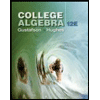
College Algebra (MindTap Course List)
Algebra
ISBN:
9781305652231
Author:
R. David Gustafson, Jeff Hughes
Publisher:
Cengage Learning