Name J. Smith1 J. Smith2 J. Smith3 J. Smith4 J. Smith5 J. Smith6 J. Smith7 J. Smith8 J. Smith9 J. Smith10 TOTAL B Base Salary ($) fr с Bonus Bonus level 54,000 5 4 65,000 37,000 44,000 2 3 62,000 3 42,000 2 1 31,000 88,000 4 91,000 5 52,000 1 16% 13% 10% Tax rate (%) Total salary ($) rate (%) 7% 10% 7% 5% 13% 16% 5% E O =VLOOKUP(A3,1$3:J$12,2) O =VLOOKUP(A3,1$3:J$12,2,1) O =VLOOKUP(A3,1$3:J$12,2,0) None of the above 62,640 73,450 40,700 F 47,080 68,200 44,940 32,550 99,440 105,560 54,600 11 12 9 9 11 9 8 14 15 10 G Tax amount ($) 6,890.40 8,814.00 3,663.00 4,237.20 7,502.00 4,044.60 2,604.00 13,921.60 15,834.00 5,460.00 72,970.80 e screenshot is a demonstration of using VLOOKUP(), In Cell C3, H Bonus Level J. Smith1 J. Smith10 J. Smith4 J. Smith6 J. Smith7 J J. Smith2 J. Smith5 J. Smith3 J. Smith8 J. Smith9 5 1 2 2 1 4 3 3 4 5 K L Bonus Values Table Bonus level 1 2 3 M 4 5 Bonus Rate (%) 5% 7% 10% 13% 16% N
Name J. Smith1 J. Smith2 J. Smith3 J. Smith4 J. Smith5 J. Smith6 J. Smith7 J. Smith8 J. Smith9 J. Smith10 TOTAL B Base Salary ($) fr с Bonus Bonus level 54,000 5 4 65,000 37,000 44,000 2 3 62,000 3 42,000 2 1 31,000 88,000 4 91,000 5 52,000 1 16% 13% 10% Tax rate (%) Total salary ($) rate (%) 7% 10% 7% 5% 13% 16% 5% E O =VLOOKUP(A3,1$3:J$12,2) O =VLOOKUP(A3,1$3:J$12,2,1) O =VLOOKUP(A3,1$3:J$12,2,0) None of the above 62,640 73,450 40,700 F 47,080 68,200 44,940 32,550 99,440 105,560 54,600 11 12 9 9 11 9 8 14 15 10 G Tax amount ($) 6,890.40 8,814.00 3,663.00 4,237.20 7,502.00 4,044.60 2,604.00 13,921.60 15,834.00 5,460.00 72,970.80 e screenshot is a demonstration of using VLOOKUP(), In Cell C3, H Bonus Level J. Smith1 J. Smith10 J. Smith4 J. Smith6 J. Smith7 J J. Smith2 J. Smith5 J. Smith3 J. Smith8 J. Smith9 5 1 2 2 1 4 3 3 4 5 K L Bonus Values Table Bonus level 1 2 3 M 4 5 Bonus Rate (%) 5% 7% 10% 13% 16% N
Chapter1: Financial Statements And Business Decisions
Section: Chapter Questions
Problem 1Q
Related questions
Question

Transcribed Image Text:### VLOOKUP Function Demonstration
#### Overview
This educational screenshot illustrates the application of the VLOOKUP function in Excel. The document displays salary calculations for employees, incorporating bonuses and tax deductions.
#### Table Breakdown
1. **Employee Details (Columns A to F)**
- **Name (Column A):** Employee identifier (e.g., J. Smith1).
- **Base Salary ($) (Column B):** Initial salary before bonuses and taxes.
- **Bonus Level (Column C):** Bonus category level.
- **Bonus Rate (%) (Column D):** Percentage rate calculated based on the bonus level.
- **Total Salary ($) (Column E):** Calculated by adding the bonus to the base salary.
- **Tax Rate (%) (Column F):** Percentage of tax to be deducted, based on total salary.
- **Tax Amount ($) (Column G):** Actual tax amount deducted.
2. **Bonus and Tax Tables (Columns I to O)**
- **Bonus Level (Columns I & J):** Mapping employees to specific bonus levels.
- **Bonus Values Table (Columns L to M):** Shows correlation between bonus levels and rates in percentages.
- **Tax Table (Columns N to O):** Provides tax rates associated with different salary bands.
#### Total
- **Total Salary Amount (Row 14, Column E):** Sum of all total salaries, $72,970.80.
#### VLOOKUP Quiz
The screenshot asks to identify the correct VLOOKUP formula as applied in Cell C3. The choices are:
- ○ =VLOOKUP(A3, $I$3:$J$12, 2)
- ○ =VLOOKUP(A3, $I$3:$J$12, 2, 1)
- ○ =VLOOKUP(A3, $I$3:$J$12, 2, 0)
- ○ None of the above
This example is intended to teach users how to use VLOOKUP to retrieve corresponding data from a table based on a lookup value, which is useful for automated data processing.
Expert Solution
This question has been solved!
Explore an expertly crafted, step-by-step solution for a thorough understanding of key concepts.
Step by step
Solved in 2 steps

Recommended textbooks for you
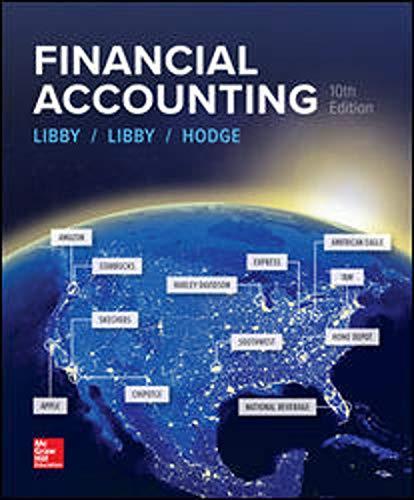
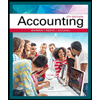
Accounting
Accounting
ISBN:
9781337272094
Author:
WARREN, Carl S., Reeve, James M., Duchac, Jonathan E.
Publisher:
Cengage Learning,

Accounting Information Systems
Accounting
ISBN:
9781337619202
Author:
Hall, James A.
Publisher:
Cengage Learning,
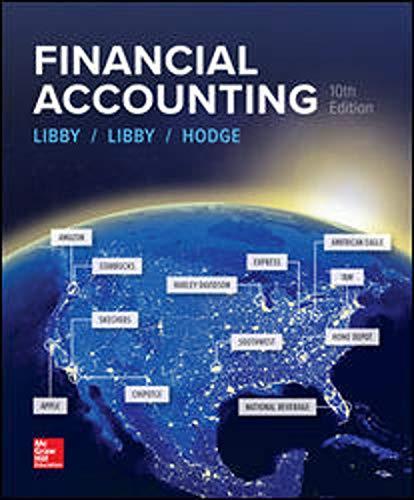
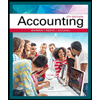
Accounting
Accounting
ISBN:
9781337272094
Author:
WARREN, Carl S., Reeve, James M., Duchac, Jonathan E.
Publisher:
Cengage Learning,

Accounting Information Systems
Accounting
ISBN:
9781337619202
Author:
Hall, James A.
Publisher:
Cengage Learning,
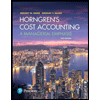
Horngren's Cost Accounting: A Managerial Emphasis…
Accounting
ISBN:
9780134475585
Author:
Srikant M. Datar, Madhav V. Rajan
Publisher:
PEARSON
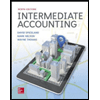
Intermediate Accounting
Accounting
ISBN:
9781259722660
Author:
J. David Spiceland, Mark W. Nelson, Wayne M Thomas
Publisher:
McGraw-Hill Education
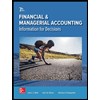
Financial and Managerial Accounting
Accounting
ISBN:
9781259726705
Author:
John J Wild, Ken W. Shaw, Barbara Chiappetta Fundamental Accounting Principles
Publisher:
McGraw-Hill Education