Absolute Cell References By placing a dollar sign ($) in front of the row and/or column of a cell you can "lock down" either the row, column, or both so no change occurs when you drag to fill other cells. In row 13, we would like to calculate the value of Investment A over a period of ten years assuming the constant growth rate in cell B13. First, calculate the value in Year 1 (D13) using the same technique in Part A. If you try to drag D13 to the right to fill in the remaining years, you will get some very strange numbers! That is because the growth rate cell B13 is changing as you drag. However, you need that cell to say fixed in place for all the formulas as you drag to fill E13 through M13. The way to fix cell B13 in place is using an absolute cell reference. Instead of B13 in the formula change it to $B$13 and then drag to the right to fill Year 2 through Year 10. Enter those values below (to the nearest dollar). Do not use a dollar sign ($), just the value. Year 1 $ Year 2 Year 3 Year 4 Year 5 Year 6 Year 7 Year 8 Year 9 Year 10 Fixed Column / Relative Row Cell References Now you would like to track the value of all three investments over the same 10-year period in rows 22, 23, and 24. Start by creating a formula in D22 that is like the formula in D13. However, there is one change to make. Knowing that you will want to drag the entire 10-year span in row 22 down to rows 23 and 24, the row reference in the (1 + growth rate) calculation must be able to change as you drag. That is done by removing the dollar sign ($) in front of the row number in the growth calculation. Make sure that is done in cell D22, then drag across to M22 to obtain the values for Investment A. Finally, select all cells from D22 to M22, and then drag down to fill the next two rows. Now you have the values for Investment B and Investment C. Notice the format of the formulas in cells D22:M24. What is the value of each investment in year 10? Investment A: $ (to the nearest dollar) Investment B: $ (to the nearest dollar) Investment C: $ (to the nearest dollar) D E F G H RELATIVE CELL REFERENCES J K L M N A B 1234567 Growth Rate (Expected) Year 0 Year 1 Formulas 4 Investment A 12% $2,200 #N/A 5 Investment B 6 Investment C 1% $2,200 3% $2,200 #N/A #N/A Year 5 Year 6 Year 7 Year 8 Year 9 Year 10 8 "Take each value in column C and multiply it by its adjacent growth rate in column B (which is 1 plus the percentage expected growth)." 9 10 ABSOLUTE CELL REFERENCES 11 12 Growth Rate (Expected) 13 Investment A 12% Year 0 $2,200 Year 1 Year 2 Year 3 Year 4 14 15 Formulas #N/A #N/A #N/A #N/A #N/A 16 #N/A #N/A #N/A #N/A 17 "Start in column D, then move across allowing the column to change, and multiply the preceding value by its FIXED growth rate in cell $B$13 (which is 1 plus the percentage expected growth) to get the current value." #N/A 18 19 FIXED COLUMN / RELATIVE ROW CELL REFERENCES 20 Growth Rate 21 (Expected) Year 0 Year 1 Year 2 Year 3 Year 4 Year 5 Year 6 Year 7 Year 8 Year 9 Year 10 22 Investment A 23 Investment B 24 Investment C 12% 1% 3% $2,200 $2,200 $2,200 25 26 Formulas #N/A #N/A #N/A #N/A #N/A #N/A #N/A #N/A #N/A #N/A 27 28 #N/A #N/A #N/A #N/A #N/A #N/A #N/A #N/A #N/A #N/A #N/A #N/A #N/A #N/A #N/A #N/A #N/A #N/A #N/A #N/A 29 30 "Start in column D, then move across, and multiply the preceding value by its growth rate in cell $B22 (which is 1 plus the percentage expected growth) to get the current value." 31 "By changing the growth rate cell from $B$22, etc. to $B22, the row of the growth rate is allowed to change yet remain in column B while filling down to the other two Investments." 32 33 34 35 36 37 38 39 40 41 42 43 44 45 46 47 48 49 0 P 0 R S T U V W
Absolute Cell References By placing a dollar sign ($) in front of the row and/or column of a cell you can "lock down" either the row, column, or both so no change occurs when you drag to fill other cells. In row 13, we would like to calculate the value of Investment A over a period of ten years assuming the constant growth rate in cell B13. First, calculate the value in Year 1 (D13) using the same technique in Part A. If you try to drag D13 to the right to fill in the remaining years, you will get some very strange numbers! That is because the growth rate cell B13 is changing as you drag. However, you need that cell to say fixed in place for all the formulas as you drag to fill E13 through M13. The way to fix cell B13 in place is using an absolute cell reference. Instead of B13 in the formula change it to $B$13 and then drag to the right to fill Year 2 through Year 10. Enter those values below (to the nearest dollar). Do not use a dollar sign ($), just the value. Year 1 $ Year 2 Year 3 Year 4 Year 5 Year 6 Year 7 Year 8 Year 9 Year 10 Fixed Column / Relative Row Cell References Now you would like to track the value of all three investments over the same 10-year period in rows 22, 23, and 24. Start by creating a formula in D22 that is like the formula in D13. However, there is one change to make. Knowing that you will want to drag the entire 10-year span in row 22 down to rows 23 and 24, the row reference in the (1 + growth rate) calculation must be able to change as you drag. That is done by removing the dollar sign ($) in front of the row number in the growth calculation. Make sure that is done in cell D22, then drag across to M22 to obtain the values for Investment A. Finally, select all cells from D22 to M22, and then drag down to fill the next two rows. Now you have the values for Investment B and Investment C. Notice the format of the formulas in cells D22:M24. What is the value of each investment in year 10? Investment A: $ (to the nearest dollar) Investment B: $ (to the nearest dollar) Investment C: $ (to the nearest dollar) D E F G H RELATIVE CELL REFERENCES J K L M N A B 1234567 Growth Rate (Expected) Year 0 Year 1 Formulas 4 Investment A 12% $2,200 #N/A 5 Investment B 6 Investment C 1% $2,200 3% $2,200 #N/A #N/A Year 5 Year 6 Year 7 Year 8 Year 9 Year 10 8 "Take each value in column C and multiply it by its adjacent growth rate in column B (which is 1 plus the percentage expected growth)." 9 10 ABSOLUTE CELL REFERENCES 11 12 Growth Rate (Expected) 13 Investment A 12% Year 0 $2,200 Year 1 Year 2 Year 3 Year 4 14 15 Formulas #N/A #N/A #N/A #N/A #N/A 16 #N/A #N/A #N/A #N/A 17 "Start in column D, then move across allowing the column to change, and multiply the preceding value by its FIXED growth rate in cell $B$13 (which is 1 plus the percentage expected growth) to get the current value." #N/A 18 19 FIXED COLUMN / RELATIVE ROW CELL REFERENCES 20 Growth Rate 21 (Expected) Year 0 Year 1 Year 2 Year 3 Year 4 Year 5 Year 6 Year 7 Year 8 Year 9 Year 10 22 Investment A 23 Investment B 24 Investment C 12% 1% 3% $2,200 $2,200 $2,200 25 26 Formulas #N/A #N/A #N/A #N/A #N/A #N/A #N/A #N/A #N/A #N/A 27 28 #N/A #N/A #N/A #N/A #N/A #N/A #N/A #N/A #N/A #N/A #N/A #N/A #N/A #N/A #N/A #N/A #N/A #N/A #N/A #N/A 29 30 "Start in column D, then move across, and multiply the preceding value by its growth rate in cell $B22 (which is 1 plus the percentage expected growth) to get the current value." 31 "By changing the growth rate cell from $B$22, etc. to $B22, the row of the growth rate is allowed to change yet remain in column B while filling down to the other two Investments." 32 33 34 35 36 37 38 39 40 41 42 43 44 45 46 47 48 49 0 P 0 R S T U V W
Financial Management: Theory & Practice
16th Edition
ISBN:9781337909730
Author:Brigham
Publisher:Brigham
Chapter7: Corporate Valuation And Stock Valuation
Section: Chapter Questions
Problem 26SP
Related questions
Question

Transcribed Image Text:Absolute Cell References
By placing a dollar sign ($) in front of the row and/or column of a cell you can "lock down" either the row, column, or both so no change occurs when you drag to fill other cells.
In row 13, we would like to calculate the value of Investment A over a period of ten years assuming the constant growth rate in cell B13. First, calculate the value in Year 1 (D13) using the same technique in Part A.
If you try to drag D13 to the right to fill in the remaining years, you will get some very strange numbers! That is because the growth rate cell B13 is changing as you drag. However, you need that cell to say fixed in place for all the
formulas as you drag to fill E13 through M13. The way to fix cell B13 in place is using an absolute cell reference. Instead of B13 in the formula change it to $B$13 and then drag to the right to fill Year 2 through Year 10. Enter those
values below (to the nearest dollar). Do not use a dollar sign ($), just the value.
Year 1
$
Year 2
Year 3
Year 4
Year 5
Year 6
Year 7
Year 8
Year 9
Year 10
Fixed Column / Relative Row Cell References
Now you would like to track the value of all three investments over the same 10-year period in rows 22, 23, and 24. Start by creating a formula in D22 that is like the formula in D13. However, there is one change to make.
Knowing that you will want to drag the entire 10-year span in row 22 down to rows 23 and 24, the row reference in the (1 + growth rate) calculation must be able to change as you drag. That is done by removing the dollar sign ($) in
front of the row number in the growth calculation. Make sure that is done in cell D22, then drag across to M22 to obtain the values for Investment A.
Finally, select all cells from D22 to M22, and then drag down to fill the next two rows. Now you have the values for Investment B and Investment C. Notice the format of the formulas in cells D22:M24. What is the value of each
investment in year 10?
Investment A: $
(to the nearest dollar)
Investment B: $
(to the nearest dollar)
Investment C: $
(to the nearest dollar)

Transcribed Image Text:D
E
F
G
H
RELATIVE CELL REFERENCES
J
K
L
M
N
A
B
1234567
Growth Rate
(Expected)
Year 0
Year 1
Formulas
4 Investment A
12%
$2,200
#N/A
5 Investment B
6 Investment C
1%
$2,200
3%
$2,200
#N/A
#N/A
Year 5
Year 6
Year 7
Year 8
Year 9
Year 10
8 "Take each value in column C and multiply it by its adjacent growth rate in column B (which is 1 plus the percentage expected growth)."
9
10
ABSOLUTE CELL REFERENCES
11
12
Growth Rate
(Expected)
13 Investment A
12%
Year 0
$2,200
Year 1
Year 2
Year 3
Year 4
14
15 Formulas
#N/A
#N/A
#N/A
#N/A
#N/A
16
#N/A
#N/A
#N/A
#N/A
17 "Start in column D, then move across allowing the column to change, and multiply the preceding value by its FIXED growth rate in cell $B$13 (which is 1 plus the percentage expected growth) to get the current value."
#N/A
18
19
FIXED COLUMN / RELATIVE ROW CELL REFERENCES
20
Growth Rate
21
(Expected)
Year 0
Year 1
Year 2
Year 3
Year 4
Year 5
Year 6
Year 7
Year 8
Year 9
Year 10
22 Investment A
23 Investment B
24 Investment C
12%
1%
3%
$2,200
$2,200
$2,200
25
26 Formulas
#N/A
#N/A
#N/A
#N/A
#N/A
#N/A
#N/A
#N/A
#N/A
#N/A
27
28
#N/A
#N/A
#N/A
#N/A
#N/A
#N/A
#N/A
#N/A
#N/A
#N/A
#N/A
#N/A
#N/A
#N/A
#N/A
#N/A
#N/A
#N/A
#N/A
#N/A
29
30 "Start in column D, then move across, and multiply the preceding value by its growth rate in cell $B22 (which is 1 plus the percentage expected growth) to get the current value."
31 "By changing the growth rate cell from $B$22, etc. to $B22, the row of the growth rate is allowed to change yet remain in column B while filling down to the other two Investments."
32
33
34
35
36
37
38
39
40
41
42
43
44
45
46
47
48
49
0
P
0
R
S
T
U
V
W
Expert Solution
This question has been solved!
Explore an expertly crafted, step-by-step solution for a thorough understanding of key concepts.
Step by step
Solved in 2 steps

Recommended textbooks for you
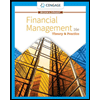
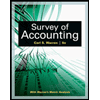
Survey of Accounting (Accounting I)
Accounting
ISBN:
9781305961883
Author:
Carl Warren
Publisher:
Cengage Learning
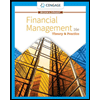
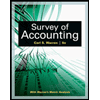
Survey of Accounting (Accounting I)
Accounting
ISBN:
9781305961883
Author:
Carl Warren
Publisher:
Cengage Learning