1.1 Calculating an Average In Section 1.4.7 Excel's AVERAGE function was introduced. Create an Excel work- sheet similar to the one shown in Figure 1.69 to calculate the arithmetic average of the five values listedbelow. 3.6; 3.8; 3.5; 3.7; 3.6 First, calculate the average the long way, bysumming the values and dividing by five. 1x1 + x2 + X3 + x4 + xs2 Then calculate the average using Excel's AVERAGE function by entering the follow- ing formula in acell: -AVERAGE(cell range)
1.1 Calculating an Average In Section 1.4.7 Excel's AVERAGE function was introduced. Create an Excel work- sheet similar to the one shown in Figure 1.69 to calculate the arithmetic average of the five values listedbelow. 3.6; 3.8; 3.5; 3.7; 3.6 First, calculate the average the long way, bysumming the values and dividing by five. 1x1 + x2 + X3 + x4 + xs2 Then calculate the average using Excel's AVERAGE function by entering the follow- ing formula in acell: -AVERAGE(cell range)
MATLAB: An Introduction with Applications
6th Edition
ISBN:9781119256830
Author:Amos Gilat
Publisher:Amos Gilat
Chapter1: Starting With Matlab
Section: Chapter Questions
Problem 1P
Related questions
Question
100%
Help me solve this problem using EXCEL

Transcribed Image Text:1.1 Calculating an Average
In Section 1.4.7 Excel's AVERAGE function was introduced. Create an Excel work-
sheet similar to the one shown in Figure 1.69 to calculate the arithmetic average of
the five values listedbelow.
3.6; 3.8; 3.5; 3.7; 3.6
First, calculate the average the long way, by summing the values and dividing by five.
1x1 + x2 + X3 + X4 + X52
Then calculate the average using Excel's AVERAGE function by entering the follow-
ing formula in acell:
=AVERAGE(cell range)
Replace "cell range" by the actual addresses of the range of cells holding the five
values (e.g., the cell range is B4:B8 in Figure 1.69).
Figure 1.69
Checking Excel's
AVERAGE
D
G.
function.
1 Checking Excel's AVERAGE() Function
3
Values
4
3.6
5
3.8
6
3.5
7
3.7
8
3.6
9.
« computed by summing and dividing
« computed using AVERAGE(84:B8)
10
AVG;:
11
AVG;:
12
Expert Solution
This question has been solved!
Explore an expertly crafted, step-by-step solution for a thorough understanding of key concepts.
This is a popular solution!
Trending now
This is a popular solution!
Step by step
Solved in 2 steps with 1 images

Recommended textbooks for you

MATLAB: An Introduction with Applications
Statistics
ISBN:
9781119256830
Author:
Amos Gilat
Publisher:
John Wiley & Sons Inc

Probability and Statistics for Engineering and th…
Statistics
ISBN:
9781305251809
Author:
Jay L. Devore
Publisher:
Cengage Learning

Statistics for The Behavioral Sciences (MindTap C…
Statistics
ISBN:
9781305504912
Author:
Frederick J Gravetter, Larry B. Wallnau
Publisher:
Cengage Learning

MATLAB: An Introduction with Applications
Statistics
ISBN:
9781119256830
Author:
Amos Gilat
Publisher:
John Wiley & Sons Inc

Probability and Statistics for Engineering and th…
Statistics
ISBN:
9781305251809
Author:
Jay L. Devore
Publisher:
Cengage Learning

Statistics for The Behavioral Sciences (MindTap C…
Statistics
ISBN:
9781305504912
Author:
Frederick J Gravetter, Larry B. Wallnau
Publisher:
Cengage Learning
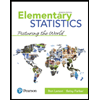
Elementary Statistics: Picturing the World (7th E…
Statistics
ISBN:
9780134683416
Author:
Ron Larson, Betsy Farber
Publisher:
PEARSON
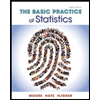
The Basic Practice of Statistics
Statistics
ISBN:
9781319042578
Author:
David S. Moore, William I. Notz, Michael A. Fligner
Publisher:
W. H. Freeman
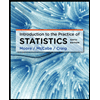
Introduction to the Practice of Statistics
Statistics
ISBN:
9781319013387
Author:
David S. Moore, George P. McCabe, Bruce A. Craig
Publisher:
W. H. Freeman