annotated-c02Exploration_2_4_Interactive_Workbook%20%282%29
pdf
keyboard_arrow_up
School
University of Notre Dame *
*We aren’t endorsed by this school
Course
115
Subject
Statistics
Date
Apr 3, 2024
Type
Pages
6
Uploaded by HighnessEnergy6471
Note:
To ensure full functionality, including saving text in input fields and adding images in image fields, please download and use Adobe Acrobat Reader (free) or any Adobe Acrobat DC product.
Student Name:
Exploration 2.4 Backpack Weights 65
Exploration 2.4 Backpack Weights
Carrying a heavy backpack can be a source of “chronic, low-level trauma,” and can cause long-lasting shoulder, neck, and back pain. The American Academy of Orthopedic Surgeons recommends that a backpack not weigh more than 10 to 15% of the wearer’s body weight. As the problem of overheavy backpacks has received more attention recently among primary and secondary school students, a student group decided to investigate the issue with students at their own university (approximately 20,000 enrolled students). Twenty-five students were sampled from each of four locations across the campus, during the course of four days, and four different times of the day (early morning, lunch time, eve-
ning, late afternoon). Scales were used to measure backpack weight to the nearest pound, and students were asked to report their body weight on a survey. One researcher was the designated talker and introduced the survey to the participants (survey questions included major, year in school, whether have back problems, and gender). Another person in the group was in charge of reading the scale, and another in charge of gathering the surveys.
Pexels
STEP 1: Ask a research question.
1.
Based on the study description, phrase a research question that you would be interested in testing with these students’ data. Be sure to identify the population and parameter of interest. What symbol could you use for this parameter?
STEP 2: Design a study and collect data. These data have already been collected, so now let us think about the students’ data collection process.
2.
Was this a random sample? Is it likely to be representative of the population you identified in #2?
3.
What other steps did the students take to minimize non-sampling concerns?
STEP 3: Explore the data. The data in backpack.xls
contain several variables of interest, including backpackweight
. But the recommendation was stated in terms of “percentage of person’s weight,” so we first convert this variable into the percentage of body weight for each individual in the dataset.
•
In the Excel file, create this variable: Insert a column after B. (You may have to press the Enable Editing button first.) •
Name this column “percentage” in the square below the C.
•
In C2, type = a2 / b2*100, press Enter. •
Now click on the cell, and then double click on the square in the lower right corner to fill down the column.
•
Copy and paste this column to your clipboard.
66
CHAPTER 2
Generalization: How Broadly Do the Results Apply? Once you have the column of ratios, open the One Mean
applet. Press Clear
and then
paste the percentages into the data window and press Use Data
.
4.
Describe the distribution of the percentages for this sample of 100 students. Remember to focus on shape, center, and variability, and any unusual observations or outliers.
The applet reports the mean and the standard deviation. Of course, another way to mea-
sure the “center” of the distribution is the median
.
5.
Predict how the median
percentage will compare to the mean percentage, keeping in mind that the median will divide the dataset in half, 50 students below the median and 50 students above the median.
6.
In the applet, select the Show Sampling Options
button and then Median
radio button. Was your conjecture correct? Explain to someone why the mean and median have this relationship for this dataset.
7.
The largest percentage in this dataset is 18.1%. Suppose this had been incorrectly recorded as 181%! How will the mean change? How will the median change?
For this dataset, the difference between the mean and median is not large, but we still might consider the median a more appropriate statistic to focus on, as it would represent a typi-
cal
percentage, rather than the mean which is being pulled to the right by a few large percentag-
es. The problem is, all the theory you saw in Sections 2.2 and 2.3 only applies to means. So how can we get a sense for how much sample-to-sample variation there is in the sample medians?
STEP 4. Draw inferences beyond the data. Is it plausible that this sample came from a population with a population median of 10%?
8.
State appropriate null and alternative hypotheses, in words, about the population median for this research question.
(Although inference for the median will follow the same logic as inference for the mean, we will not bother to define symbols for the sample or population medians.)
Exploration 2.4 Backpack Weights 67
9.
Outline a simulation strategy for this null hypothesis:
Population
Parameter
Sample
Statistic
In Section 2.3, we created hypothetical populations from which to sample. We wanted the population to have similar characteristics as the observed sample, but also assuming the null hypothesis to be true. We could generate a population of 20,000 percentages, with a popula-
tion median of 10, but what do we assume about the shape and the standard deviation of this population? Do they matter? Does the population size?
One method for generating a hypothetical population is to make many copies of the ob-
served sample. In the Exercises in Section 2.2, we suggested that as long as the population is more than 20 times the size of the sample, then the actual population size does not matter.
10.
In the applet, choose the ×
40
ratio button. This creates 40 copies of the observed sample and updates the “population distribution” in the first graph. How would you characterize the shape, center, and variability of this population compared to the actual sample?
11.
In the Sample size
box, use a value of 100 (the number of students actually measured), and press Draw Samples
. If you scroll through the window showing the sample data, is it possible that you will see the same ID number more than once?
12.
Now change the Number of samples
to 999 (for 1,000 total). Choose Mean
as the statistic and press Draw Samples.
Compare the generated distribution of sample means (far right graph) to the distribution you would predict from Section 2.2.
13.
Now change the Statistic
radio button to Median
and produce a (well-labeled) representation of the distribution.
Your preview ends here
Eager to read complete document? Join bartleby learn and gain access to the full version
- Access to all documents
- Unlimited textbook solutions
- 24/7 expert homework help
68
CHAPTER 2
Generalization: How Broadly Do the Results Apply? Notice that the distribution of medians does not follow a nice smooth bell-shaped curve like the distribution of means, but now we are able to see how the distribution behaves. This process, sampling from a large number of copies of the sample distribution, is equivalent to sampling from the original sample withreplacement
, a technique known as bootstrapping
. The distributions you just generated are often called “bootstrap distributions.”
Definition
Bootstrapping
randomly samples n
observations from the original sample of n
observations with replacement to estimate the sample-to-sample variation in a statistic. This is equivalent to considering the “population” from which you are sampling to be a very large number of copies of the sample. Key Idea
Bootstrapping allows you to estimate the sample to sample variation in any statistic.
Null Distribution?
We cannot use the bootstrap distribution directly to estimate a p-value because it will be centered at the observed sample statistic rather than at the hypothesized value for the parameter. However, the bootstrap distribution does tell us about the sample-to-sample variation in the statistic. In fact, with quantitative data, we can simply shift the “population distribution” over to center at the hypothesized parameter value without changing the shape or variability of the distribution.
14.
In the applet, use the Shift mean/median
slider to the right so that the “population distribution” centers at (approximately) 10. Now specify the observed sample median (7.20) in the Count Samples
box. Is it plausible that the observed sample of 100 percentages came from a population where the median percentage was 10? Explain your reasoning.
STEP 5: Formula conclusions. 15.
Write a paragraph summarizing your conclusions from this study. Be sure to discuss both what you learned from the sample and what you believe to be plausible about the population.
STEP 6: Look back and ahead.
16.
Return to your critique of the study design. If you were to carry out such a study on your own campus, discuss what you would do differently and why.
Exploration 2.4 Backpack Weights 69
Exploring Further
In the future, you can go directly to the link for Bootstrapping in the upper left corner of the applet.
17.
Paste the original sample of 100 percentages into the sample data box and press Use Data
. Check the Show Sampling Options
box. Enter 10,000 for the number of samples and 100 for the sample size. Press Draw Samples
. Select Median as the Statistic. How does the bootstrap distribution compare to what you generated in #13?
Your preview ends here
Eager to read complete document? Join bartleby learn and gain access to the full version
- Access to all documents
- Unlimited textbook solutions
- 24/7 expert homework help
Related Documents
Related Questions
what is mode?
arrow_forward
Thank you! It's a little hard to read. If you don't mind, may you upload a picture?
arrow_forward
How much mulch will you need to cover a rectangular garden that is 20 feet by 30 feet with a 3-inch layer of mulch? Explain.
Beckmann, Sybilla. Mathematics for Elementary Teachers with Activities, (p. 521). Pearson Education. Kindle Edition.
arrow_forward
Explain the term dissecting the problem?
arrow_forward
Com/lorms/d/e/1FAlpQLSexCqqzeAHZM-JkTWjKljESFjfNKOc9w5OXlajG9SHkDxx_wQ/viewform?hr submission-DChie
O 0.75 kg
A baker uses 12.5 kilograms of flour each day.Flour costs $3.62 per
kilogram. What is the cost of the flour used each day? *
O 45.25
O 45.52
O 3.45
Each day a factory produces 1250 cans of chicken soup and 1300 cans of
vegetable soup.Each can contains 400 grams of soup.How many kilograms
of soup does the factory produce in one day? *
1 P
arrow_forward
Define the term Independent Variable?
arrow_forward
Install RStudio: Begin by installing RStudio on your computer. If you haven't done so, please refer to the official RStudio website for download and installation instructions.
Watch the Tutorial Video: Watch the provided video tutorial that explains how to run RStudio. Pay close attention to the steps for opening and managing data files. https://www.youtube.com/watch?v=RhJp6vSZ7z0
Open RStudio: Once RStudio is installed, open the application.
Load the Dataset: In RStudio, open a data file named "mtcars". To do this, type the command mtcars in the script editor and run the command.
Attach the Data: Next, attach the dataset using the command attach(mtcars).
Examine the Variables: Carefully review and note the names of all variables in the dataset. Examples of these variables include:
Mileage (mpg)
Number of Cylinders (cyl)
Displacement (disp)
Horsepower (hp)
Research: Google to understand these variables.
Statistical Analysis: Select mpg variable, and perform the following…
arrow_forward
Please HELP ME ANSWER!
arrow_forward
one standart?
arrow_forward
What does Simple Effect reflects?
arrow_forward
Qualitative variables can be divided into two types:
arrow_forward
A bucket begins weighing 15 pounds, including the sand it holds. The bucket is to be lifted to the top of a
45 foot tall building by a rope of negligible weight. However, the bucket has a hole in it, and leaks 0.2
pounds of sand each foot it is lifted.
Find the work done lifting the bucket to the top of the building.
foot-pounds
arrow_forward
You've heard of "Florida Man;" now meet "Florida Bear." This problem involves data from a
subspecies of black bear found in Florida, Ursus americanus floridanus. The data were collected by T. D.
Bartareau as part of a study published in the Journal of Fish and Wildlife Management (2017, vol 8, pp 234-
239). Before you begin consult the info sheet included at the end
(a) Do you predict an allometric or isometric scaling relationship between body weight and body length?
Explain.
(b) Based on your answer to part a, what would a plot of log body weight (vertical axis) versus log body length
(horizontal axis) look like?
(c) Using the data provided, create a plot of log body weight versus log body length. Make sure to label the
axes. Why might someone think your plot fails to provide clear support for your claim in part b?
(d) Using the tools described on the info sheet to isolate portions of the dataset, refine your use of data in part
c to strengthen support for your claim in b. Why does…
arrow_forward
please help!!!
is it 34??
arrow_forward
An business reviews data on the daily amount of calls it receives. Are the data discrete or continous?
arrow_forward
SEE MORE QUESTIONS
Recommended textbooks for you
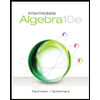
Intermediate Algebra
Algebra
ISBN:9781285195728
Author:Jerome E. Kaufmann, Karen L. Schwitters
Publisher:Cengage Learning
Elementary Geometry For College Students, 7e
Geometry
ISBN:9781337614085
Author:Alexander, Daniel C.; Koeberlein, Geralyn M.
Publisher:Cengage,
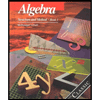
Algebra: Structure And Method, Book 1
Algebra
ISBN:9780395977224
Author:Richard G. Brown, Mary P. Dolciani, Robert H. Sorgenfrey, William L. Cole
Publisher:McDougal Littell
Mathematics For Machine Technology
Advanced Math
ISBN:9781337798310
Author:Peterson, John.
Publisher:Cengage Learning,
Related Questions
- what is mode?arrow_forwardThank you! It's a little hard to read. If you don't mind, may you upload a picture?arrow_forwardHow much mulch will you need to cover a rectangular garden that is 20 feet by 30 feet with a 3-inch layer of mulch? Explain. Beckmann, Sybilla. Mathematics for Elementary Teachers with Activities, (p. 521). Pearson Education. Kindle Edition.arrow_forward
- Explain the term dissecting the problem?arrow_forwardCom/lorms/d/e/1FAlpQLSexCqqzeAHZM-JkTWjKljESFjfNKOc9w5OXlajG9SHkDxx_wQ/viewform?hr submission-DChie O 0.75 kg A baker uses 12.5 kilograms of flour each day.Flour costs $3.62 per kilogram. What is the cost of the flour used each day? * O 45.25 O 45.52 O 3.45 Each day a factory produces 1250 cans of chicken soup and 1300 cans of vegetable soup.Each can contains 400 grams of soup.How many kilograms of soup does the factory produce in one day? * 1 Parrow_forwardDefine the term Independent Variable?arrow_forward
- Install RStudio: Begin by installing RStudio on your computer. If you haven't done so, please refer to the official RStudio website for download and installation instructions. Watch the Tutorial Video: Watch the provided video tutorial that explains how to run RStudio. Pay close attention to the steps for opening and managing data files. https://www.youtube.com/watch?v=RhJp6vSZ7z0 Open RStudio: Once RStudio is installed, open the application. Load the Dataset: In RStudio, open a data file named "mtcars". To do this, type the command mtcars in the script editor and run the command. Attach the Data: Next, attach the dataset using the command attach(mtcars). Examine the Variables: Carefully review and note the names of all variables in the dataset. Examples of these variables include: Mileage (mpg) Number of Cylinders (cyl) Displacement (disp) Horsepower (hp) Research: Google to understand these variables. Statistical Analysis: Select mpg variable, and perform the following…arrow_forwardPlease HELP ME ANSWER!arrow_forwardone standart?arrow_forward
- What does Simple Effect reflects?arrow_forwardQualitative variables can be divided into two types:arrow_forwardA bucket begins weighing 15 pounds, including the sand it holds. The bucket is to be lifted to the top of a 45 foot tall building by a rope of negligible weight. However, the bucket has a hole in it, and leaks 0.2 pounds of sand each foot it is lifted. Find the work done lifting the bucket to the top of the building. foot-poundsarrow_forward
arrow_back_ios
SEE MORE QUESTIONS
arrow_forward_ios
Recommended textbooks for you
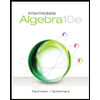 Intermediate AlgebraAlgebraISBN:9781285195728Author:Jerome E. Kaufmann, Karen L. SchwittersPublisher:Cengage Learning
Intermediate AlgebraAlgebraISBN:9781285195728Author:Jerome E. Kaufmann, Karen L. SchwittersPublisher:Cengage Learning Elementary Geometry For College Students, 7eGeometryISBN:9781337614085Author:Alexander, Daniel C.; Koeberlein, Geralyn M.Publisher:Cengage,
Elementary Geometry For College Students, 7eGeometryISBN:9781337614085Author:Alexander, Daniel C.; Koeberlein, Geralyn M.Publisher:Cengage,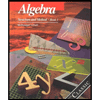 Algebra: Structure And Method, Book 1AlgebraISBN:9780395977224Author:Richard G. Brown, Mary P. Dolciani, Robert H. Sorgenfrey, William L. ColePublisher:McDougal Littell
Algebra: Structure And Method, Book 1AlgebraISBN:9780395977224Author:Richard G. Brown, Mary P. Dolciani, Robert H. Sorgenfrey, William L. ColePublisher:McDougal Littell Mathematics For Machine TechnologyAdvanced MathISBN:9781337798310Author:Peterson, John.Publisher:Cengage Learning,
Mathematics For Machine TechnologyAdvanced MathISBN:9781337798310Author:Peterson, John.Publisher:Cengage Learning,
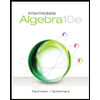
Intermediate Algebra
Algebra
ISBN:9781285195728
Author:Jerome E. Kaufmann, Karen L. Schwitters
Publisher:Cengage Learning
Elementary Geometry For College Students, 7e
Geometry
ISBN:9781337614085
Author:Alexander, Daniel C.; Koeberlein, Geralyn M.
Publisher:Cengage,
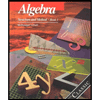
Algebra: Structure And Method, Book 1
Algebra
ISBN:9780395977224
Author:Richard G. Brown, Mary P. Dolciani, Robert H. Sorgenfrey, William L. Cole
Publisher:McDougal Littell
Mathematics For Machine Technology
Advanced Math
ISBN:9781337798310
Author:Peterson, John.
Publisher:Cengage Learning,